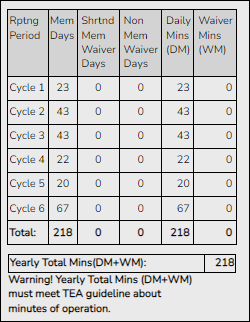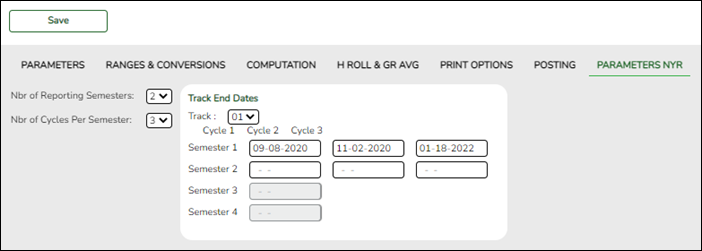User Tools
Sidebar
Add this page to your book
Remove this page from your book
Enter Next Year Information
Certain next-year data must be entered and verified before running ASDR.
- Enter next year attendance campus options.
Before running ASDR, the next year attendance options must be set for each track at each campus in the district. The information is used when creating student records for the next school year.
Be sure you are updating the next year page; look for “Next Year” in the breadcrumbs.
Attendance > Maintenance > Campus > Next Year Campus Options
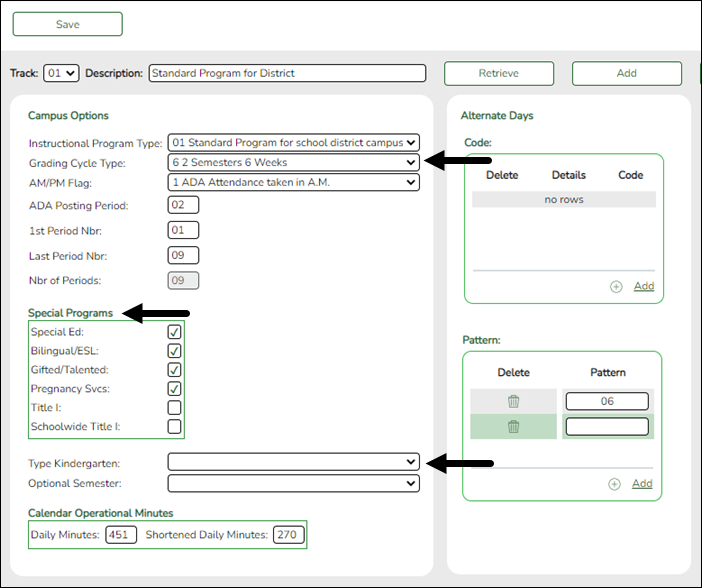
HELPFUL TIPS:
- Print out current year options on Attendance > Maintenance > Campus > Campus Options to assist you in entering next year options.
- Review Attendance > Maintenance > Campus > Copy Calendar to review which tracks need to be created on the next year Campus Options page.
IMPORTANT:
The Grading Cycle Type field must be the same for all tracks at the same campus.
Only special programs selected under Special Programs will be created in the next school year.
The Type Kindergarten field is used during ASDR to set ADA eligibility code.Attendance - Type Kindergarten Registration - Clear Current Eligibility Code Eligibility Code before ASDR From to To Grade Level Eligibility Code after ASDR Action during ASDR 1 No 1 or 2 PK to KG 1 Clear Attribution Cd and Camp ID Resid, if any. 1 No 2 KG to KG 1 Reset 1/2 day to full day; leave Attribution Cd and Camp ID Resid, if any. 1 No 1 or 2 KG to 01 1 Clear Attribution Cd and Camp ID Resid if any. 3 No 1 or 2 PK to KG 2 Clear Attribution Cd and Camp ID Resid, if any. 3 No 1 KG to KG 2 Reset 1/2 day to full day; leave Attribution Cd and Camp ID Resid, if any. 3 No 1 or 2 KG to 01 1 Clear Attribution Cd and Camp ID Resid, if any. 1 Yes 1-6 PK to KG 1 Clear Attribution Cd and Camp ID Resid. 1 Yes 1-6 KG to 01 1 Clear Attribution Cd and Camp ID Resid. 1 Yes 1-6 01-12 to 01-12 1 Clear Attribution Cd and Camp ID Resid. 3 Yes 1-6 PK to KG 2 Clear Attribution Cd and Camp ID Resid. 3 Yes 1-6 KG to 01 1 Clear Attribution Cd and Camp ID Resid. 3 Yes 1-6 01-12 to 01-12 1 Clear Attribution Cd and Camp ID Resid. Blank Yes Any PK to KG Same None Blank Yes Any 01-12 1 Clear Attribution Cd and Camp ID Resid. Blank No Any PK to KG Same None Blank No Any 01-12 Same None Add a new track:
❏ Click Add.
The Track field is replaced by the New Track field.
❏ Type the new track number.
Or, click Cancel to return.
Valid track numbers are 00-99, and the number cannot already exist.
❏ Enter campus options and an optional description for the track as described below, and click Save.
Update data:
Track Select the attendance track. Only tracks established for the campus in the Attendance application are listed.
If a description has been entered for the track on Maintenance > Campus > Next Year Campus Options, the description is also displayed in the drop-down list.
❏ Click Retrieve.Existing data for the track is displayed. Update data as needed.
Description (Optional) Type a description of the track, up to 50 characters. This description will appear in the Track field drop-down list on most Attendance > Maintenance > Campus pages (current and next year).
This functionality is available starting with the 2018-2019 school year.Instructional Program Type (Required) Select the type of attendance program associated with this calendar.
This field is not displayed prior to 2018-2019.
TWEDS Data Element: CalendarType (E1600) (Code table: C215)Grading Cycle Type Select the breakdown of semesters and cycles for the campus. AM/PM Flag Indicates when the Average Daily Attendance (ADA) posting period occurs. ADA Posting Period Type the two-digit class period when the official ADA attendance is taken. A student posted absent for this period is considered absent for ADA purposes.
If you use alternating schedules (e.g., A-Day and B-Day), you must use the same ADA posting period for both schedules, and for all tracks. This field should be set to the common (“extra”) ADA period as described below for Alternate Days.
1st Period Nbr Type the two-digit first period of the school day for which attendance is recorded. The period is not necessarily the same as the ADA posting period. Last Period Nbr Type the two-digit last period of the school day for which attendance is recorded. Nbr of Periods The total number of periods is calculated and displayed when the record is saved. The 1st Period Nbr is subtracted from the Last Period Nbr, and the difference plus one is the total number of periods for which attendance records are maintained. Special Programs Select the special programs that will be offered at the campus next year.
Select Schoolwide Title I if the campus is a schoolwide Title I campus.
Select Title I if the campus is a Title I targeted-assistance campus.
• If Schoolwide Title I is selected, a Title I record with code 6 is created for new, reentered, and transfer students.
• If Schoolwide Title I and Title I are selected, the campus is a schoolwide Title I campus.
• If Schoolwide Title I and Title I are not selected, the campus is a non-Title I campus.
• If Schoolwide Title I is not selected, but Title I is selected, the campus is a Title I targeted-assistance campus.
NOTE:
For a target-assisted campus, records are transferred for students with Title I Code 7, 8, 9, or A.
For a campus that is neither schoolwide nor target-assisted, records are transferred for students with Title I Code 9 or A.Type Kindergarten Select the type of KG program offered at the campus. Leave blank if the campus does not offer a KG program.
This field is used during ASDR to set ADA eligibility code.Optional Semester Select a semester to use as the default for the Semester field on Attendance > Maintenance > Student > Student Posting > By Individual.
blank - No default semester is specified. The Semester field will default to blank.
1 - Use semester 1.
2 - Use semester 2.
3 - Use semesters 1 and 2.
H - Use the current semester, as determined by the system (i.e., current) date.
❏ Under Calendar Operational/Instructional Minutes:For 2018-2019 school year and later, the heading and fields displayed vary according to the Instructional Program Type associated with the selected Track:
• If the selected track is associated with Instructional Program Type 01-03, or 13-15, the heading is Calendar Operational Minutes.
• If the selected track is associated with Instructional Program Type 04-12, or blank, the heading is Calendar Instructional Minutes.
• Prior to the 2018-2019 school year, Instructional Program Type is not available. The heading is Calendar Minutes.
Refer to the TEA Student Attendance Accounting Handbook (SAAH) for assistance.
Calendar Operational Minutes:Daily Minutes Type the number of operational minutes per day for the campus. This is the minutes that a campus operated on a particular school day for the purpose of student instruction.
This value is determined by the LEA. You must enter this value even if it is the same as the TEA requirement.
TWEDS Data Element: EntryGradeLevel(E1571)Shortened Daily Minutes Type the number of minutes of instruction per day for the campus on a shortened school day.
This value is determined by the LEA. You must enter this value even if it is the same as the TEA requirement.
Calendar Instructional Minutes:Daily Minutes Type the number of minutes of instruction per day, as required by the TEA.
Refer to the TEA Student Attendance Accounting Handbook (SAAH) for TEA requirements and any applicable exceptions.Shortened Daily Minutes Type the minimum number of minutes per day for a shortened school day (e.g., early release/late arrival dates), as required by the TEA.
Refer to the TEA Student Attendance Accounting Handbook (SAAH) for TEA requirements and any applicable exceptions.
When these values are saved, the values are used to populate the campus calendar.
❏ Under Alternate Days:This section is used if the campus has more than one period that is used for ADA period, such as for A-Day/B-Day schedules.
For example, the A-Day schedule may take ADA attendance during period 02, and the B-Day schedule may take ADA attendance during period 05.
For both days, an additional period must be created that is the same for both A-Day and B-Day. This must be a period when no students are scheduled. For example, if the campus has classes during periods 01-08, then period 09 could be used as the extra ADA period. This “extra” period must be the same for both A-Day and B-Day. Be sure this extra period is included in the 1st Period Nbr and Last Period Nbr fields.
When attendance is posted to either ADA posting period (e.g., 02 or 05), it is also posted to the extra period (e.g., 09).
NOTE: All tracks at the same campus must have the same “extra” ADA posting period. For example, if the campus creates period 09 as the extra period, then period 09 must be used for all tracks.
Code (Optional) Type a description of the track, up to 50 characters. This description will appear in the Track field drop-down list on most Attendance > Maintenance > Campus pages (current and next year).
This functionality is available starting with the 2018-2019 school year.
Pattern Click +Add or press ALT+1 to indicate the ADA period for the selected code. A blank row is added to the Pattern grid.
You must enter two pattern rows for each Code:
• Add a row with the ADA period when attendance is taken (e.g., 02 or 05).
• Add a row with the “extra” ADA posting period (e.g., 09).
IMPORTANT: The “extra” ADA posting period must be the same for all codes, and it must be the same for all tracks at the campus. This period must also be entered in the ADA Posting Period field.
NOTE: When using ALT+1 to add a row, you must press the 1 key on the keyboard, not the 1 key on the numeric keypad.
IMPORTANT! Be sure all tracks have the same ADA posting period for TeacherPortal:
On Attendance > Maintenance > TeacherPortal Options > Campus Options, set the A/B Day: Period ADA Attendance Taken fields to the periods when attendance is posted (e.g., 02 and 05).
❏ Click Save. - Enter next year attendance calendar.
The next year campus calendar must be set for each track at each campus in the district. If a track is used by more than one campus, you can use the Next Year Copy Calendar page to copy the calendar to other tracks.
Be sure you are updating the next year page; look for “Next Year” in the breadcrumbs.
IMPORTANT: Do not delete or change any current year attendance calendars. The current year calendars will become the historical attendance calendars. After running ASDR, you will have access to the historical information, so the current year calendars should be maintained as they were during the school year.
Attendance > Maintenance > Campus > Next Year Campus Calendar
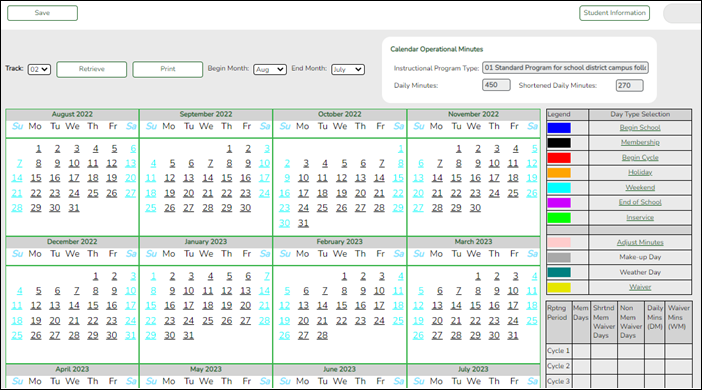
❏ Select an attendance track and click Retrieve.If no data exists, a message indicates that a calendar was not found and that the starting and ending months of the calendar must be selected. Click OK.
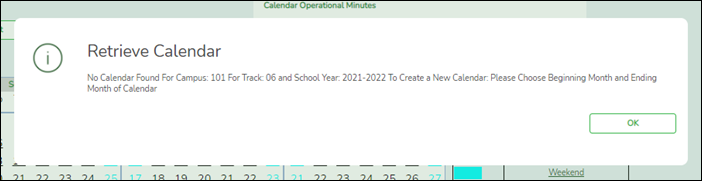
The Begin Month and End Month are only displayed when you select a track that has campus next year options saved but no next year calendar data entered:
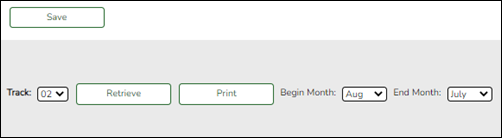
Begin Month Select the first month of the school year. End Month Select the ending month of the school year.
You can create a 13-month calendar by selecting the same beginning month and ending month. A 13-month calendar is used by campuses that begin and end school in the same month.
The Daily Minutes and Shortened Daily Minutes fields display the data entered for the selected track in the Calendar Minutes section on Attendance > Maintenance > Campus > Next Year Campus Options.
Add events to the calendar:
IMPORTANT: Once Adjust Minutes and Waiver Minutes are entered, you are no longer able to adjust Daily Minutes on the Next Year Campus Options page.
❏ Click a date on the calendar to select it.The day is outlined in red. You can select multiple dates.
(To unselect a date on the calendar, click the date again.)
When you apply a Day Type requiring minute adjustments to a valid membership date, a pop-up window provides options for adjusting minutes. The pop-up windows vary according to the adjustment you clicked:Adjust Minutes
The Adjust Minutes type can be used when the daily minutes need to be extended or shortened.
An Adjusted Minutes day is a membership day.
NOTE: For the 2020-2021 school year, use Adjust Minutes for early release because shortened waiver days are no longer applicable as waiver days.
❏ Select one or more dates on the calendar, and click Adjust Minutes.
Type of Min The field is set to Daily Minutes and cannot be modified. Min The Daily Minutes value is displayed by default. Type over existing data with the adjusted number of minutes of instruction on that date. Event The field is set to 01:Instructional Day and cannot be modified. ❏ Click OK.
❏ Click Save.The Daily Mins (DM) (cycle total) and Yearly Total Mins are automatically adjusted according to the difference between the Daily Minutes and the Min value entered. Following the previous example, both totals are reduced by 30 minutes (450- 420=30) for each adjusted date.
Note that the dates on the calendar are now shaded pink because they are adjusted minutes days. The numbers are black because they are membership days.
Make-up and Weather Day are disabled in the next year calendar.
Waiver Days
Waivers are used to get credit for minutes lost to legitimate school closures, including Staff Development Days. The Daily Mins (DM) for the cycle are decreased by the number of lost minutes, but the Waiver Mins (WM) for the cycle are increased for that number of minutes; therefore the Yearly Total Mins remains unchanged because it is a zero sum.
Review the TEA Student Attendance Accounting Handbook (SAAH), Section 3.8 for rules and guidance.
NOTE: For the 2018-2019 school year, use adjust minutes for early release because shortened waiver days are no longer applicable as waiver days.
Staff Development Waiver Day
The Staff Development Waivers are used when staff has training. This could include days when students are in attendance.
NOTE: Effective as of the 2018-2019 school year:
Staff Development Waiver Days are not allowed before the first day of school or after the last day of school (Rules 10200-0037 and 10200-0038).
Staff Development Waiver Days are allowed on the first or last day of school, as long as there are some instructional minutes on that date.
For the 2018-2019 school year and beyond, a staff development waiver day may be a membership day if there are instructional minutes.
❏ Select one or more dates on the calendar, and click Waiver.
Event Select 01: Staff Development Waiver Day. For the next year calendar, this is the only option available. Type of Min Waiver Minutes Type the number of waiver minutes needed. Daily Minutes Type the number of minutes of instruction that will occur on this date.
Attendance was taken Indicate whether the day is operational/instructional or not:
❏ Click OK.
❏ Click Save.- The Daily Mins (DM) (cycle total) is decreased by the number of waiver minutes (i.e., Minimum Daily Minutes).
- The Waiver Mins (WM) (cycle total) is increased by the number of waiver minutes.
- The Yearly Total Mins remains the same.
Note that the date on the calendar is now shaded yellow because it is a waiver day. The number is green because it is now an in-service date.
Also, a membership day is removed from the count in the Mem Days column for the cycle in which the selected date occurs (if applicable).
❏ Click Save.
❏ Be sure to enter the cycle end dates for the track on Grade Reporting > Maintenance > Tables > Campus Control Options > Parameters NYR.
Other functions and features:
Print Print the calendar.
Review the report using the following buttons:
Click to go to the first page of the report.
to go to the first page of the report.
Click to go back one page.
to go back one page.
Click to go forward one page.
to go forward one page.
Click to go to the last page of the report.
to go to the last page of the report.
The report can be viewed and saved in various file formats.
Click to save and print the report in PDF format.
to save and print the report in PDF format.
Click to save and print the report in CSV format. (This option is not available for all reports.) When a report is exported to the CSV format, the report headers may not be included.
to save and print the report in CSV format. (This option is not available for all reports.) When a report is exported to the CSV format, the report headers may not be included.
Click to close the report window. Some reports may have a Close Report, Exit, or Cancel button instead.
to close the report window. Some reports may have a Close Report, Exit, or Cancel button instead.
IMPORTANT! Once the next year calendar is added, verify that all the information is accurate and the correct numbers of membership days and minutes are displayed.
Copy a next year calendar:
Attendance > Maintenance > Campus > Next Year Copy Calendar
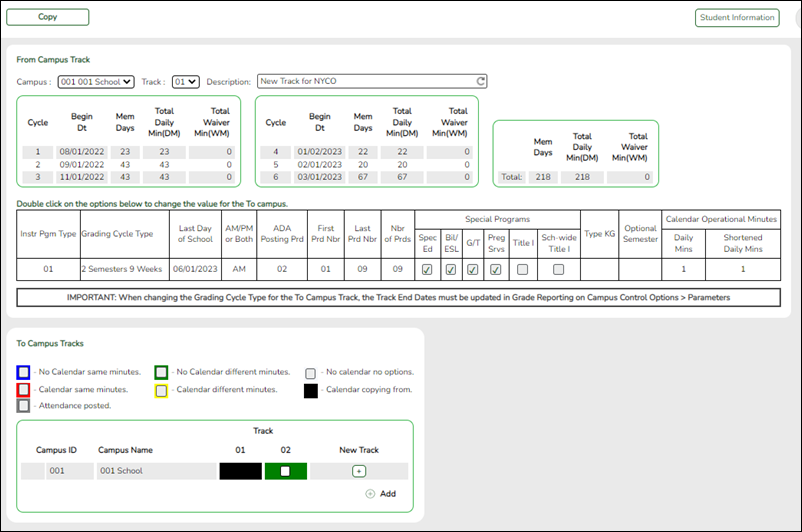
Under From Campus Track:
❏ Select the campus-track from which to copy data:
Campus Select the campus from which you want to copy the calendar. Track Select the attendance track from which you want to copy the calendar. Only tracks that have calendars are listed.
If a description has been entered for the track on Maintenance > Campus > Next Year Campus Options, the description is also displayed in the drop-down list.Description The description of the selected track is displayed if it has been entered on Attendance > Maintenance > Campus > Next Year Campus Options.
You can add or update the description that will be copied to the To Campus Tracks. Type a description of the track, up to 50 characters.
NOTE: Changing the description here does NOT change the description at the From Campus Track.
If you changed the description and wish to reset it to the original description, click the Reset icon.
This functionality is available starting with the 2018-2019 school year.
Next year cycle information is displayed for the selected campus-track:
Begin Dt The first date of each cycle is displayed. Mem Days The number of membership days in each cycle is displayed. Total Daily Min (DM) The total number of minutes of instruction for the cycle is displayed. Total Waiver Min (DM) The total number of waiver minutes in the cycle is displayed. Total (yearly) The yearly total for each field is displayed.
Campus Options for the From Campus Track are displayed for your reference. The information is maintained on Attendance > Maintenance > Campus > Next Year Campus Options unless otherwise indicated.
When you double click any value in that grid, all fields in that grid are enabled, allowing you to change what is copied to the To Campus Tracks.
NOTE: Changing the value here does NOT change the value at the From Campus Track.
❏ Before copying to the To Campus Tracks, update the values as needed:
Instr Pgm Type The type of attendance program associated with this calendar is displayed. This field is not displayed prior to 2018-2019. Grading Cycle Type The grading cycle type is displayed. Last Day of School The last day of school for the selected campus-track are displayed as entered on Maintenance > Campus > Next Year Campus Calendar. AM/PM or Both The field indicates if ADA attendance is posted in the morning or afternoon. ADA Posting Prd The field indicates the period when ADA attendance is posted. First/Last Prd Nbr The first and last periods of the school day for which attendance is recorded are displayed. Nbr of Prds The calculated total number of periods is displayed according to the First/Last Prd Nbr fields. Special Programs The special programs offered at the campus are selected. Type KG The type of KG program offered at the campus is displayed. The field is blank if a KG program is not offered. Optional Semester The default semester for posting attendance by student is displayed. Calendar Instructional/Operational Minutes For 2018-2019 school year and later, the heading and fields displayed change according to the Instr Pgm Type associated with the selected Track:
• If the selected track is associated with Instr Pgm Type 01, 02, 03, or 13-15, the heading is Calendar Operational Minutes.
• If the selected track is associated with Instr Pgm Type 04-12 or blank, the heading is Calendar Instructional Minutes.
• Prior to the 2018-2019 school year, Instr Pgm Type is not available. The heading is Calendar Minutes.
Daily Mins The daily minutes is displayed. Shortened Daily Mins The shortened daily minutes is displayed.
Under To Campus Tracks:❏ Select the campus-tracks to copy the calendar and options to.
NOTE: Campus options for at least one track must be entered. Otherwise, the campus will not be listed under To Campus Tracks.
IMPORTANT:
If the calendar and/or options differ at the From and To campus-tracks, the calendar and/or options at the To campus-track will be overwritten according to your selections.
When changing the Grading Cycle Type for the To campus-track, you must also update Track End Dates on Grade Reporting > Maintenance > Tables > Campus Control Options > Parameters NYR
Checkboxes are color coded as follows:
- Attendance options exist for the track, but not a calendar. The Minimum Daily Mins, Daily Mins, Shortened Min Daily Mins, and Shortened Daily Min values are all the same at both campus-tracks.
Attendance options exist for the track, but not a calendar. At least one of the Minimum Daily Mins, Daily Mins, Shortened Min Daily Mins, and Shortened Daily Min values are different at the From and To campus-tracks. Note that only the basic calendar will be copied to the To track calendar (Membership day, Begin School, Begin Cycle, End of School, Weekend, Holiday, and Inservice day). The special days (Weather Day, Waiver Day, Make-up Day and Adjust Membership) are not copied.
- Neither calendar nor attendance options exist for the track.
Calendar and attendance options exist for the track. The Minimum Daily Mins, Daily Mins, Shortened Min Daily Mins, and Shortened Daily Min values are all the same at both campus-tracks.
Calendar and attendance options exist for the track. At least one of the Minimum Daily Mins, Daily Mins, Shortened Min Daily Mins, and Shortened Daily Min values are different at the From and To campus-tracks. Note that only the basic calendar will be copied to the To track calendar (Membership day, Begin School, Begin Cycle, End of School, Weekend, Holiday, and Inservice day). The special days (Weather Day, Waiver Day, Make-up Day and Adjust Membership) are not copied.
The box is displayed for the From Campus Track. A campus-track cannot be copied to itself.
The checkbox is disabled because attendance has been posted on at least one date this school year for this campus-track.
A checkbox is not displayed if that track does not exist at the campus.
Create a new track:
❏ Click
 to add a new campus-track.
to add a new campus-track.
A text input field appears in place of the button, allowing you to type a new two-digit track.
NOTE: To cancel, double-click the input field, and the button is again displayed.
❏ IMPORTANT: After typing the track, press ENTER.
The track is added to the grid and is selected by default.
The new track is not saved until you click Copy with that track selected. Once saved, the new track will appear in Track drop-down fields across ASCENDER for the next school year.
❏ Click Copy.The From Campus Track calendar and options are copied to the selected tracks according to your selections. Any new tracks are created.
- Enter grade reporting cycle end dates.
The next year cycle end dates must be entered for each track. All tracks for next year must have grade reporting cycle end dates.
Be sure you are updating the next year page; look for “NYR” in the tab title.
Grade Reporting > Maintenance > Tables > Campus Control Options > Parameters NYR
IMPORTANT! Do not change current year cycle end dates or other information. The current year information will become the historical data. After running ASDR, you will have access to the historical information, so the current year data should be maintained as it was during the school year.
Nbr of Reporting Semesters Select the number of semesters the campus will use next year for grade reporting. The number cannot exceed the district maximum (i.e., Reporting Semesters on Grade Reporting > Maintenance > Tables > District Control Table > District Parameters).
IMPORTANT:
All tracks at the same campus must have the same number of reporting semesters.Nbr of Cycles per Semester Select the number of grade reporting cycles per semester:
• For a four-semester campus, select 1.
• For a two-semester/nine-week campus, select 2.
• For a two-semester/six-week campus, select 3.
IMPORTANT:
All tracks at the same campus must have the same number of cycles per semester.Track End Dates Track Select an attendance track to set up. Semester #
Cycle #In the Cycle # fields for each Semester, type the end dates for each grading cycle in the MMDDYYYY format.
Edits:
Two-semester, two-cycle campus:
• End date for semester 1-cycle 2 must match the last membership day in semester 1 in the attendance calendar for that track.
• End date for semester 2-cycle 2 must match the last day of school for that track.
Two-semester, three-cycle campus:
• End date for semester 1-cycle 3 must match the last membership day in semester 1 in the attendance calendar for that track.
• End date for semester 2-cycle 3 must match the last day of school for that track.
Four-semester, one-cycle campus:
• End date for semester 2-cycle 1 must match the last membership day in semester 1 in the attendance calendar for that track.
• End date for semester 4-cycle 1 must match the last day of school for that track.
IMPORTANT:
The semester and cycle must match the Grading Cycle Type field on Attendance > Maintenance > Campus > Next Year Campus Options.
❏ Click Save.
❏ If you have more than one track for next year, select the next track and enter the cycle end dates.Nbr of Reporting Semesters Select the number of semesters the campus will use next year for grade reporting. The number cannot exceed the district maximum (i.e., Reporting Semesters on Grade Reporting > Maintenance > Tables > District Control Table > District Parameters).
IMPORTANT:
All tracks at the same campus must have the same number of reporting semesters.Nbr of Cycles per Semester Select the number of grade reporting cycles per semester:
• For a four-semester campus, select 1.
• For a two-semester/nine-week campus, select 2.
• For a two-semester/six-week campus, select 3.
IMPORTANT:
All tracks at the same campus must have the same number of cycles per semester.Track End Dates Track Select an attendance track to set up. Semester #
Cycle #In the Cycle # fields for each Semester, type the end dates for each grading cycle in the MMDDYYYY format.
Edits:
Two-semester, two-cycle campus:
• End date for semester 1-cycle 2 must match the last membership day in semester 1 in the attendance calendar for that track.
• End date for semester 2-cycle 2 must match the last day of school for that track.
Two-semester, three-cycle campus:
• End date for semester 1-cycle 3 must match the last membership day in semester 1 in the attendance calendar for that track.
• End date for semester 2-cycle 3 must match the last day of school for that track.
Four-semester, one-cycle campus:
• End date for semester 2-cycle 1 must match the last membership day in semester 1 in the attendance calendar for that track.
• End date for semester 4-cycle 1 must match the last day of school for that track.
IMPORTANT:
The semester and cycle must match the Grading Cycle Type field on Attendance > Maintenance > Campus > Next Year Campus Options.
❏ Click Save.
❏ If you have more than one track for next year, select the next track and enter the cycle end dates. - Verify local programs information.
Print the Campus Local Program Rollover Status report and verify that the ASDR Next Year column is set correctly for each program.
Registration > Maintenance > District Profile > Local Program Codes
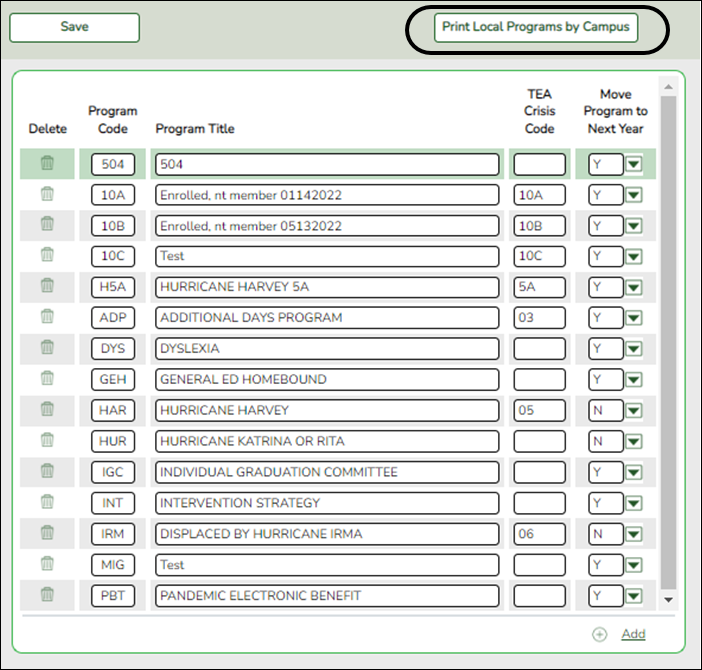
Print Local Programs by Campus Click to print the Campus Local Program Rollover Status report.
The report lists the code, description, and ASDR next year status by campus, allowing you to see if a local program will be written to the next year record when ASDR is run.
The status is determined by the campus or district options:
• If the district Annual Student Data Rollover field is Y, the campus Move Program to Next Year code and description print in the ASDR Next Year column.
• If the district Move Program to Next Year field is N, the ASDR Next Year column displays “Drop Program NYR (By District)” because the district option N overrides the campus Move Program to Next Year field.
Registration > Maintenance > Campus Profile > Campus Local Program Codes
This page allows you to set up campus-level local program codes. At the campus level, the codes are chosen from the codes set up at the district level. You cannot add program codes that are not set up at the district level.
TSDS Data Elements for local programs:
Descriptor Description 01 At Risk 02 Immigrant 03 Migratory 04 Dyslexia 06 ECHS 07 P-TECH 08 New Tech 09 IEP Continuer 10 Star of Texas 11 PK Eligible Prior Year 12 Section 504 13 Intervention Strategy 14 Pregnancy Related Services 15 Gifted and Talented 16 Adult Previous Attendance 17 General Education Homebound 18 Parent Request Retention 19 Bilingual/ESL Summer School 20 Addtional Days Program Participation 21 Virtual Student Not In Membership 22 R-PEP Participation 23 Dropout Recovery Program IndividualGraduationCommitteeGraduateIndicator - (E1562)
CrisisEvent - (E1054) (Code table - C178)
Existing codes are displayed in order by code.
❏ Click +Add.A blank row is displayed added to grid.
Program Code Select the district program code. These codes are established by the district on Maintenance > District Profile > Local Program Codes.
Program Title The program title for the selected code is displayed.
Move Program to Next Year Select the code indicating how Annual Student Data Rollover (ASDR) handles local programs. This field only applies if the district-level Move Program to Next Year field is set to Y on Maintenance > District Profile > Local Program Codes. Otherwise, this field is ignored.
You can drop the program for next year, keep the program but drop all students from the program, or keep the program and re-enroll all students.
❏ Click Save.
Other functions and features:

Delete a row. 1. Click
 to delete a row. The row is shaded red to indicate that it will be deleted when the record is saved. You can select multiple rows to be deleted at the same time.
to delete a row. The row is shaded red to indicate that it will be deleted when the record is saved. You can select multiple rows to be deleted at the same time.
2. Click Save. You are prompted to confirm that you want to delete the row. Click Yes to continue. Otherwise, click No.
You can save edits and delete records in the same step (i.e., the changes are all committed when the record is saved).
Americans with Disabilities Act (ADA) and Web Accessibility
The Texas Computer Cooperative (TCC) is committed to making its websites accessible to all users. It is TCC policy to ensure that new and updated content complies with Web Content Accessibility Guidelines (WCAG) 2.0 Level AA. We welcome comments and suggestions to improve the accessibility of our websites. If the format of any material on our website interferes with your ability to access the information, use this form to leave a comment about the accessibility of our website.