Sidebar
Add this page to your book
Remove this page from your book
This is an old revision of the document!
Supervisor Guide: Manage Leave Data and Requests & Set Temporary Approvers
This guide provides a step-by-step process for supervisors managing online leave requests in EmployeePortal.
Before You Begin
❏ Review the ASCENDER EmployeePortal Navigation page to familiarize yourself with the portal layout.
❏ Review the Employee Guide: Create Account & Login for information about logging on to EmployeePortal.
After logging on to EmployeePortal with supervisor access, you will see an additional Supervisor menu on the left side of the page.
TIP: If you have any new notifications such as a new leave request pending your approval, you will see the number of pending notifications in the top-right corner of the page. In addition, you will receive an email message for each leave request that is ready for your approval.
The Supervisor menu allows you to perform the following tasks:
- View pending leave requests.
- View available leave balances for your direct report employees and any employees who report to them.
- Approve or disapprove leave requests for your direct report employees and any employees who report to them.
- Submit leave requests for your direct report employees and any employees who report to them.
- Set temporary approvers for yourself, your direct report supervisors, and any supervisors who report to your direct report supervisors.
I. Manage Leave Requests
- View and approve leave requests.
EmployeePortal > Supervisor > Approve Leave RequestsThis page is used to approve or disapprove employee leave requests. Additionally, you can review and take action on any leave requests that are submitted to your direct report employees who are supervisors.
If a direct report employee submits a leave request, an email message is automatically sent to the email address listed on your demographic record prompting you to take action on the leave request. Or, if a direct report employee deletes a leave request that has already been approved, you will receive an email message to notify you of this change. Therefore, it is important that all approvers in the approval path have an email address listed on their demographic record in Personnel. Additionally, you will receive a message notification in the top-right corner of the page.
- View leave requests.
When you access the Approve Leave Requests page, your name is displayed in the Supervisor Hierarchy field and a list of leave requests pending your action is displayed if any.Field Description Supervisor Hierarchy Your employee number and name are displayed.
Under Leave Requests Pending Action, a list of all pending leave requests from your direct report employees is displayed.
Follow the steps in the Approve or disapprove a leave request section to take action on applicable leave requests.
If you want to view pending leave requests that are awaiting action from one of your direct report supervisors. Select the supervisor's name from the Direct Report Supervisors drop-down field.
❏ If you need to approve leave requests for any of your direct report supervisors, change the Supervisor Heirarchy.❏ To view the employee's leave balance summary, click
 under the employee's name.
under the employee's name.
The Leave Balance Summary window opens with the employee's leave balance details.
Leave Type The specific leave code(s) for which you have leave data is displayed. The leave types are first displayed in the order that is set for your check (called stub position), and then leave type code (01-99) order. Beginning Balance The leave balance as of the beginning of this year for each leave type is displayed. Advanced/Earned The number of units of leave advanced or earned as of the last pay period is displayed. Pending Earned The total leave earned but not yet processed through payroll is displayed. Used The number of units of leave used as of the last pay period is displayed. Pending Used The total leave pending and approved but not yet processed through payroll is displayed. This amount is subtracted from the Available Balance field. Available The total number of leave units still available for use is displayed. The Available balance is determined by the following calculation: (prior year balance + advanced earned + pending earned) - used - pending used Units Indicates the type of units (hours or days) that is used when calculating leave requests. ❏ Click OK to close the window.
- View leave in a calendar format.
❏ In the upper-right corner, click to view leave requests in a calendar format. A view of the current month is displayed with all submitted leave requests. This page provides a view of all leave requests for yourself, your direct report employees, and any employees who report to them.
to view leave requests in a calendar format. A view of the current month is displayed with all submitted leave requests. This page provides a view of all leave requests for yourself, your direct report employees, and any employees who report to them.
❏ Click a leave request entry from the calendar to open a window with the leave request details.
- Click Current Month to view the current month. The Current Month button is only enabled if you are viewing a prior or future month.
- Click X or Close to close the calendar view and return to the table view.
Note: You may have to use the scroll bar to scroll down and view the Close button.
- Approve or disapprove a leave request.
Under Leave Requests Pending Action, a list of leave requests pending action is displayed with the following details:Employee The employee number and name are displayed. Start and End Date The start and end date range for the leave request is displayed in the MMDDYYYY format. Start and End Time The start and end time range for the leave request is displayed in the HH MM format. Leave Type The leave type requested is displayed. Absence Reason The absence reason for the leave request is displayed. Leave Requested The total amount of requested leave and unit type (i.e., hours or days) is displayed. Comment Log Any employee comments that were added to the leave request are displayed.
❏ Under Supervisor Action, select the appropriate action (Approve, Disapprove, or No Action).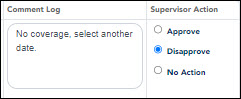
❏ The Comment Log text box is enabled if Approve or Disapprove is selected. Type any comments related to the leave request.- If you approve the leave request, a comment is not required.
- If you disapprove the leave request, a comment is required. This comment is included in the email message that is sent to the employee notifying them of the action taken.
❏ Click Save. If you are the final approver, an email message is sent to the employee notifying them of the action (approved/disapproved) taken on the request.- If the request is approved or disapproved, the request is no longer displayed in the list of pending leave requests.
- If no action is taken, the request remains in the list of pending leave requests.
Admin Note: The payroll department will use the Utilities > Import Online Leave Requests page in the ASCENDER Payroll application to import the leave request(s) from EmployeePortal and create a leave transmittal to be processed by payroll. After a leave transmittal has been created in Payroll, the employee can no longer edit or delete the leave request.
II. View Leave
- View leave.
EmployeePortal > Supervisor > Leave OverviewThis page is used to view all current year processed and unprocessed (not posted to payroll) leave for your direct report employees and any employees who report to them. Additionally, you can create, edit, and delete leave requests for your direct report employees and any employees who report to them.
If this page is disabled, check with your EmployeePortal administrator, as the LEA may have opted not to allow access.
You can click
 in the upper-right corner to view leave requests in a calendar format.
in the upper-right corner to view leave requests in a calendar format.
❏ Use the following fields to narrow the leave data displayed on the page:
The following details are displayed for each leave request:
Start and End Date The start and end date range for the leave request is displayed in the MMDDYYYY format. Start and End Time The start and end time range for the leave request is displayed in the HH MM format. Leave Type The leave type requested is displayed. Absence Reason The absence reason for the leave request is displayed. Leave Requested The total amount of requested leave and unit type (i.e., hours or days) is displayed. Comment Log Any employee (requestor) comments that were added to the leave request are displayed. Status The current status of the leave request is displayed. Create a leave request:
❏ You can create leave requests for the selected employee by clicking Add in the upper-right corner of the page. The Create Leave Requests window opens.
Note: If you, as the supervisor, create a leave request for one of your employees, the leave request will automatically be approved and can be viewed on the Leave Overview page.
❏ Complete the following leave request fields:
The leave balance amounts translate to hours or days based on the assigned unit type for the selected leave type.
Leave Type The specific leave codes for which you have leave data are displayed. The leave types are first displayed in the order that is set on the pay check (called stub position), and then leave type code (01-99) order. Beginning Balance The leave balance as of the beginning of this year for each leave type is displayed. Advanced/Earned The number of units of leave advanced or earned as of the last pay period is displayed. Pending Earned The total leave earned but not yet processed through payroll is displayed. Used The number of units of leave used as of the last pay period is displayed. Pending Used The total leave pending and approved but not yet processed through payroll is displayed. This amount is subtracted from the Available Balance field. Available Indicates the number of units of leave still available for use. The Available is based on beginning balance, plus advanced/earned, plus pending earned, less used, and less pending used. Units Indicates the type of units (hours or days) that are used when calculating leave requests. ❏ After completing the leave request entry, use one of the following options to continue:
- Click Submit and Add to submit the leave request. As a supervisor submitting a leave request on behalf of your direct employee, the leave request will be automatically approved and you will remain on the Create Leave Requests window to continue adding additional leave request entries.
- Click Submit and Close to submit the leave request. As a supervisor submitting a leave request on behalf of your direct employee, the leave request will be automatically approved and the Create Leave Requests window is closed.
- Depending on the leave type, additional approvers may be in the approval path for the leave request.
- If you are set as the temporary approver for your supervisor, and you enter a leave request when your supervisor is unavailable, the request is submitted to your supervisor's supervisor. You are not allowed to approve your own leave requests.
- When a leave request is approved or disapproved, an email message is automatically sent to the email address listed on your demographic record notifying you of the action.
- Click Cancel to close the Create Leave Requests window without submitting any leave requests and return to the Leave Requests page.
If the employee has any pending leave requests, the Edit and Delete buttons are displayed.
Edit a leave request:
❏ You can edit a leave request until it is processed by payroll.
Edit Click Edit next to the leave request that you want to edit. The Edit Leave Requests window opens.
Make the necessary changes and click Resubmit for Approval to resubmit the edited leave request for approval. Otherwise, click Cancel to return to the Leave Requests page.
Delete a leave request:
❏ You can delete a leave request until it is processed by payroll.
Delete Click Delete next to the leave request that you want to delete. A message prompting you to confirm deletion is displayed.
Click OK to delete the leave request. Otherwise, click Cancel to return to the Leave Requests page.
- View leave calendar.
EmployeePortal > Supervisor > CalendarThis page provides a calendar view of all leave requests for yourself, your direct report employees, and any employees who report to them.
If this page is disabled, check with your district administrator, as the district may have opted not to allow access.
When you access this page, a view of the current month calendar is displayed.
View leave requests:
❏ Click a leave request entry from the calendar to open a window with the leave details.
- Click Current Month to view the current month. The Current Month button is only enabled if you are viewing a prior or future month.
❏ Click X or Cancel to close the leave request details window and return to the calendar view.
III. Set Temporary Approvers
- Set temporary approvers.
EmployeePortal > Supervisor > Set Temporary ApproversThis page is used to temporarily assign your approval duties to an alternate approver. You can provide a date range during which you are not available and specify the temporary approval path.
Temporary approvers must have an employee record in Personnel (not a non-employee record created in District Administration) with an email address and an active user profile with an employee number in Security Administration. If you are the next approver in the temporary approval path during the date range in which you are not available, the temporary approver replaces you in the approval path and receives an email message prompting him to take action on any submitted leave requests.
If this page is not enabled, check with your EmployeePortal administrator as the LEA may have opted to not allow access.
When you access this page, your employee number and name are displayed in the Supervisor Hierarchy field and a list of your temporary approvers is displayed if any. Proceed to the Set a Temporary Approver section to continue.
❏ If you need to set a temporary approver for one of your direct report supervisors, select the supervisor name in the Direct Report Supervisors field and click Next Level.
Set a temporary approver:
❏ Click Save. The temporary approver is saved in the approval path and replaces you during the specified date range.
Other functions and features:
Americans with Disabilities Act (ADA) and Web Accessibility
The Texas Computer Cooperative (TCC) is committed to making its websites accessible to all users. It is TCC policy to ensure that new and updated content complies with Web Content Accessibility Guidelines (WCAG) 2.0 Level AA. We welcome comments and suggestions to improve the accessibility of our websites. If the format of any material on our website interferes with your ability to access the information, use this form to leave a comment about the accessibility of our website.


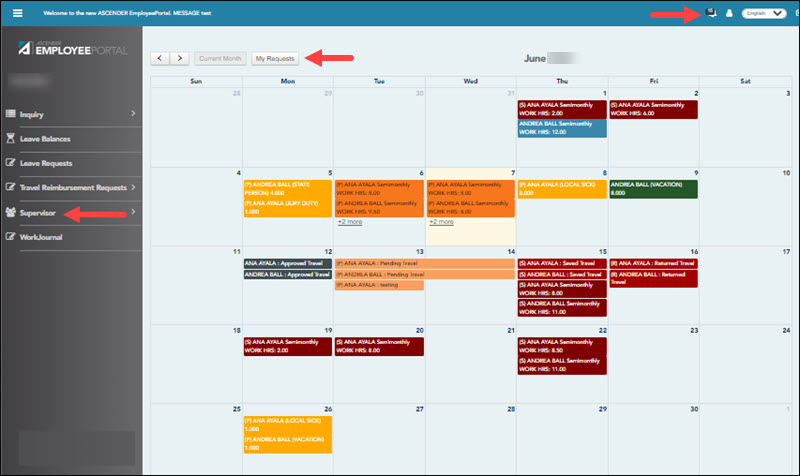
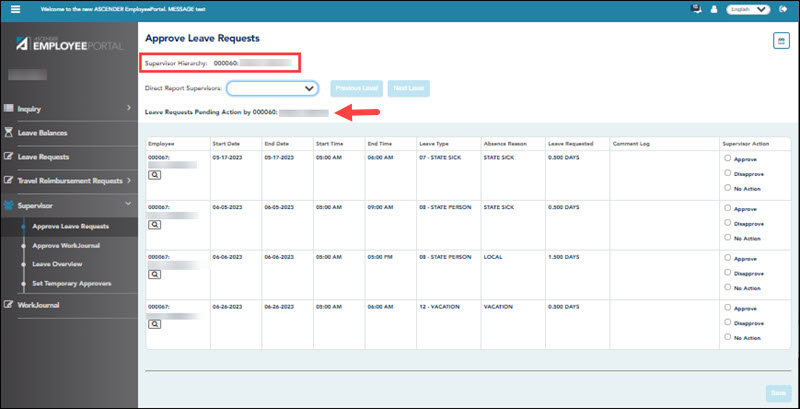




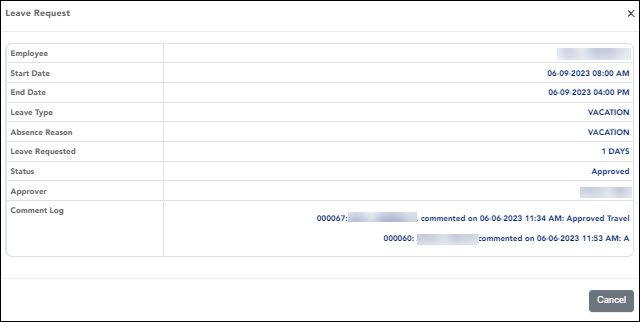



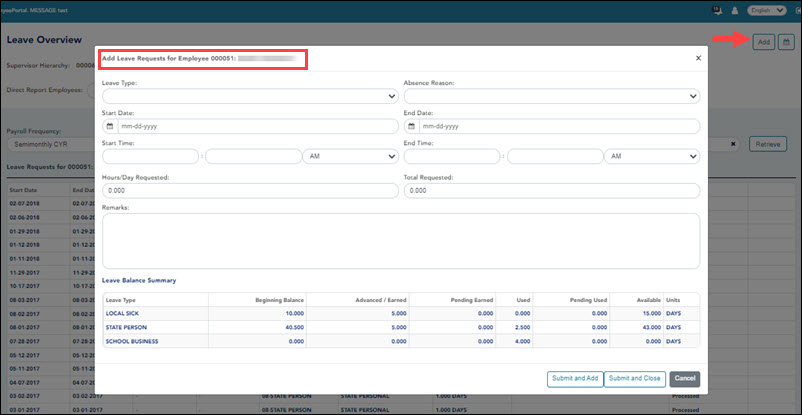
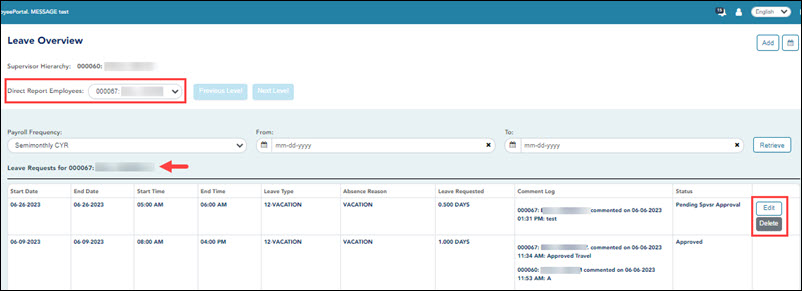
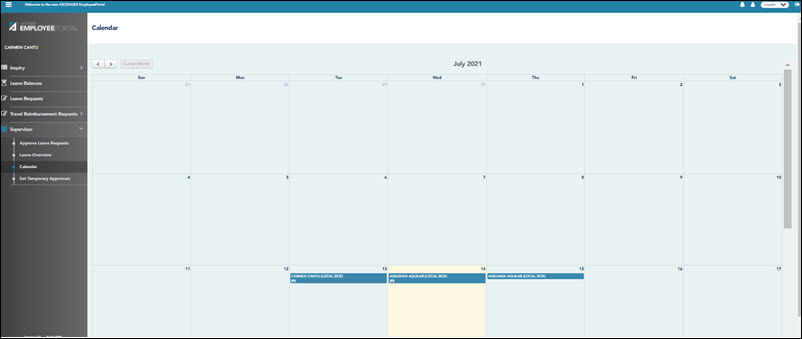
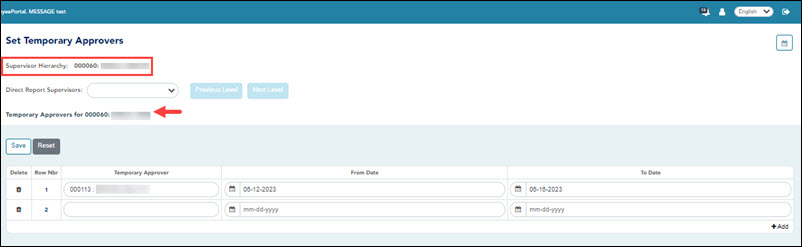
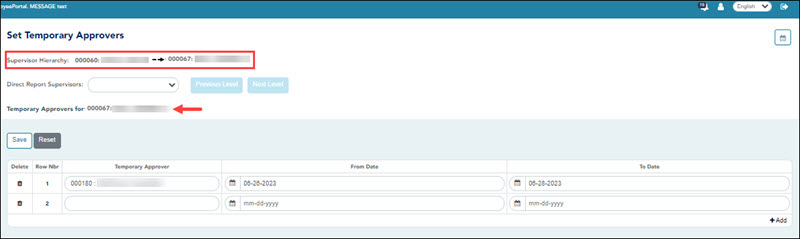


Type any comments related to your leave request. The comments are available to all approvers.