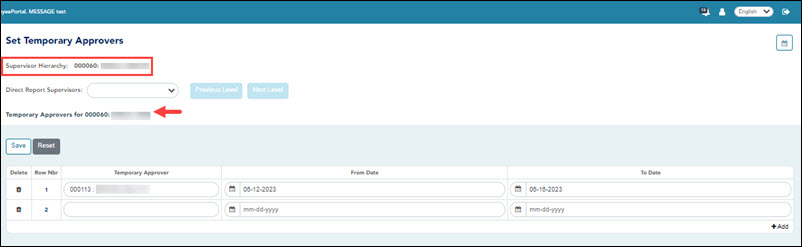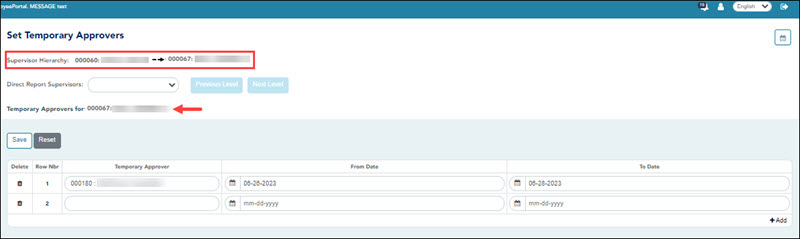User Tools
Sidebar
Add this page to your book
Remove this page from your book
EmployeePortal > Supervisor > Set Temporary Approvers
This page is used to temporarily assign your approval duties to an alternate approver. You can provide a date range during which you are not available and specify the temporary approval path.
Temporary approvers must have an employee record in Personnel (not a non-employee record created in District Administration) with an email address and an active user profile with an employee number in Security Administration. If you are the next approver in the temporary approval path during the date range in which you are not available, the temporary approver replaces you in the approval path and receives an email message prompting him to take action on any submitted leave requests.
If this page is not enabled, check with your EmployeePortal administrator as the LEA may have opted to not allow access.
When you access this page, your employee number and name are displayed in the Supervisor Hierarchy field and a list of your temporary approvers is displayed if any. Proceed to the Set a Temporary Approver section to continue.
❏ If you need to set a temporary approver for one of your direct report supervisors, select the supervisor name in the Direct Report Supervisors field and click Next Level.
Set a temporary approver:
❏ Click Save. The temporary approver is saved in the approval path and replaces you during the specified date range.
Other functions and features:
Americans with Disabilities Act (ADA) and Web Accessibility
The Texas Computer Cooperative (TCC) is committed to making its websites accessible to all users. It is TCC policy to ensure that new and updated content complies with Web Content Accessibility Guidelines (WCAG) 2.0 Level AA. We welcome comments and suggestions to improve the accessibility of our websites. If the format of any material on our website interferes with your ability to access the information, use this form to leave a comment about the accessibility of our website.