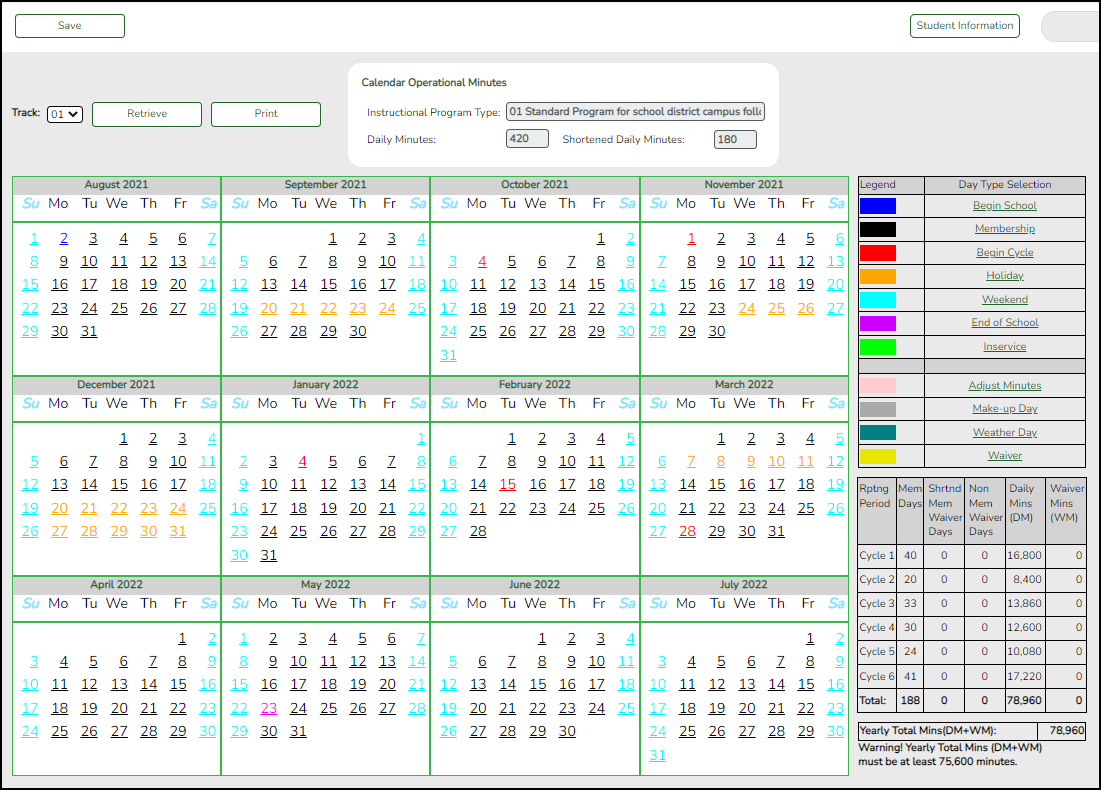User Tools
Sidebar
Add this page to your book
Remove this page from your book
Campus Calendar
Attendance > Maintenance > Campus > Campus Calendar
This page allows you to create a current year calendar for each attendance track at each campus.
The page accommodates minutes of instruction as mandated by HB 2610.
A calendar cannot be built unless the current year campus options are saved on Maintenance > Campus > Campus Options.
Update data:
| Track |
Select the attendance track. Only tracks established for the campus in the Attendance application are listed. |
|---|
❏ Click Retrieve.
- If a calendar exists for the campus, track, and school year, the data is displayed.
- If no data exists, a message indicates that a calendar was not found and that the starting and ending months of the calendar must be selected. Click OK.
| Calendar Operational/Instructional Minutes |
(Display only) The fields display the data entered for the selected track on Maintenance > Campus > Campus Options.
• If the selected track is associated with Instructional Program Type 01, 02, or 13-15, the heading is Calendar Operational Minutes. |
|---|
The Begin Month and End Month are only displayed if you select a track that has campus options saved but no calendar data entered:
| Begin Month |
Select the first month of the school year. |
|---|---|
| End Month |
Select the ending month of the school year. You can create a 13-month calendar by selecting the same beginning month and ending month. A 13-month calendar is used by campuses that begin and end school in the same month. |
❏ Click a date on the calendar to select it.
The day is outlined in red. You can select multiple days.
(To unselect a date on the calendar, click the date again.)
LEGEND:
The legend has two sections:
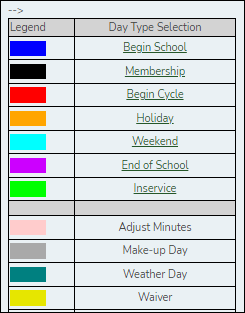
The upper section is for designating Day Types, such as first and last day of school, holidays, cycle begin dates, etc.
The lower section is for adjusting school day minutes for weather days, waivers, make-up days, etc. The lower section is only enabled for saved calendars.
| Day Type Selection |
Click a Day Type for the selected date(s). Click the description of the day, not the colored square. |
|---|
If you change the date for the end of semester 1, the corresponding grade reporting cycle end date is changed to match the new calendar date.
If you change the last day of school, the corresponding grade reporting cycle end date is changed to match the new calendar date. A message is displayed when you save.
If any of the previously set cycle end dates are no longer valid membership days, the cycle end date is changed to the last membership day before the original cycle end date. A message is displayed when you save.
You cannot change a membership day to a non-membership day (e.g., holiday) if absences are reported for that date. To verify dates on which attendance has been posted, run SAT1800 - Attendance Audit Report, which lists absences by date.
MEMBERSHIP DAYS:
In the grid below the legend, data is calculated when the calendar data is saved:
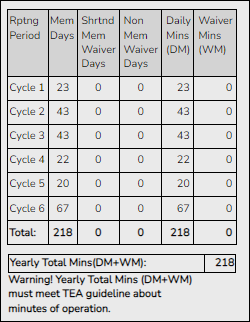
| Rptng Period |
Reporting periods for the campus are listed. |
|---|---|
| Mem Days |
The number of membership days for each cycle is calculated and displayed. |
| Shrtnd Mem Waiver Days |
The number of shortened membership waiver days for each cycle is calculated and displayed. |
| Non Mem Waiver Days |
The number of non-membership waiver days for each cycle is calculated and displayed. |
| Daily Mins (DM) |
The total number of instructional minutes for the cycle is calculated and displayed. |
| Waiver Mins (WM) |
The total number of waiver minutes for the cycle is calculated and displayed. |
| Yearly Total Mins (DM+WM): |
The total is calculated by adding the total number of daily minutes plus the total number of waiver minutes for the year. This value cannot be less than the state-mandated requirement of 75,600, except in rare circumstances. Under no circumstances can the total minutes be less than 71,400. |
As you adjust membership minutes, the Daily Mins (DM), Waiver Mins (WM), and Yearly Total Mins (DM+WM) fields (below the legend) change accordingly.
When you apply a Day Type requiring minute adjustments to a valid membership date, a pop-up window provides options for adjusting minutes. The pop-up windows vary according to the adjustment you clicked:
The Adjust Minutes type can be used when the daily minutes need to be extended or shortened.
An Adjusted Minutes day is a membership day.
NOTE: For the 2020-2021 school year, use Adjust Minutes for early release because shortened waiver days are no longer applicable as waiver days.
❏ Select one or more dates on the calendar, and click Adjust Minutes.
| Type of Min | The field is set to Daily Minutes and cannot be modified. |
|---|---|
| Min | The Daily Minutes value is displayed by default. Type over existing data with the adjusted number of minutes of instruction on that date. |
| Event | The field is set to 01:Instructional Day and cannot be modified. |
❏ Click OK.
❏ Click Save.
The Daily Mins (DM) (cycle total) and Yearly Total Mins are automatically adjusted according to the difference between the Daily Minutes and the Min value entered. Following the previous example, both totals are reduced by 30 minutes (450- 420=30) for each adjusted date.
Note that the dates on the calendar are now shaded pink because they are adjusted minutes days. The numbers are black because they are membership days.
The Make-up Day type can be used any time a Saturday or holiday is used as a make-up date.
A make-up day is a membership day.
The selected date must be a Saturday or holiday.
❏ Select one or more dates (weekend or holiday) on the calendar, and click Make-up Day.
| Type of Min | The field is set to Daily Minutes and cannot be modified. |
|---|---|
| Min | Type the number of minutes of instruction provided on the make-up date. This number cannot be less than the TEA minimum of 420. |
| Event | The field is set to 04: Make-up day and cannot be modified. |
❏ Click OK.
❏ Click Save.
The Daily Mins (DM) (cycle total) and Yearly Total Mins are automatically increased by the number of minutes entered.
Note that the date on the calendar is now shaded gray because it is a make-up day. The number is black because it is now a membership day.
Also, a membership day is added to the count in the Mem Days column for the cycle in which the selected date occurs.
NOTE: If you need to undo a make-up date, click the date, and then click Weekend to re-set the date to a regular weekend day.
A Weather day can be used when the school day is canceled or shortened due to inclement weather.
A weather day is not a membership day (whether or not there are any minutes).
❏ Select one or more dates on the calendar, and click Weather Day.
| Type of Min | The field is set to Daily Minutes and cannot be modified. |
|---|---|
| Min | The field is set to 000 and cannot be changed, whether or not any minutes of instruction occurred that day. |
| Event | The field is set to 05: Weather day and cannot be modified. |
❏ Click OK.
❏ Click Save.
The Daily Mins (DM) (cycle total) and Yearly Total Mins are automatically decreased by the LEA’s Daily Minutes. LEAs can use a waiver to cover the minutes lost.
Note that the date on the calendar is now shaded green because it is a weather day. The number is orange because it is now a holiday.
Also, a membership day is removed from the count in the Mem Days column for the cycle in which the selected date occurs.
Waiver Days
Waivers are used to get credit for minutes lost to legitimate school closures. For example, if a campus closes for an emergency, the campus cannot count the lost minutes of instruction, but the campus can get a waiver to make up for those lost minutes of instruction. The Daily Mins (DM) for the cycle are decreased by the number of lost minutes, but the Waiver Mins (WM) for the cycle are increased for that number of minutes; therefore the Yearly Total Mins remains unchanged because it is a zero sum.
Total waiver minutes cannot exceed 4200 minutes (or 2100 minutes for half-day PK campuses.)
Waivers cover the following situations:
The Staff Development Waivers are used when staff has training. This could include days when students are in attendance.
NOTE: Effective as of the 2018-2019 school year:
Staff Development Waiver Days are not allowed before the first day of school or after the last day of school (Rules 10200-0037 and 10200-0038).
Staff Development Waiver Days are allowed on the first or last day of school, as long as there are some instructional minutes on that date.
For the 2017-2018 school year, a staff development waiver day is not a membership day.
For the 2018-2019 school year and beyond, a staff development waiver day may be a membership day if there are instructional minutes.
❏ Select one or more dates on the calendar, and click Waiver.
| Event | Select 01: Staff Development Waiver Day. For the next year calendar, this is the only option available. |
||||||
|---|---|---|---|---|---|---|---|
| Type of Min |
|
❏ Click OK.
❏ Click Save.
- The Daily Mins (DM) (cycle total) is decreased by the number of waiver minutes (i.e., Minimum Daily Minutes).
- The Waiver Mins (WM) (cycle total) is increased by the number of waiver minutes.
- The Yearly Total Mins remains the same.
Note that the date on the calendar is now shaded yellow because it is a waiver day. The number is green because it is now an in-service date.
Also, a membership day is removed from the count in the Mem Days column for the cycle in which the selected date occurs (if applicable).
The Missed School Waiver Day is used for an all-day emergency closure for a reason other than weather, or on days where staff is present for a reason other than staff development, such as cleanup after a natural disaster. Missed School Waiver Days can be during the school year or before the school year begins. Missed School Waiver Days prior to the start of school are reported with Cycle 1.
A missed school waiver day is not a membership day.
❏ Select one or more dates on the calendar, and click Waiver.
| Event | Select 02: Missed School Waiver Day. |
||||
|---|---|---|---|---|---|
| Type of Min |
|
❏ Click OK.
❏ Click Save.
- The Daily Mins (DM) (cycle total) is decreased by the number of waiver minutes (i.e., Minimum Daily Minutes).
- The Waiver Mins (WM) (cycle total) is increased by the number of waiver minutes.
- The Yearly Total Mins remains the same.
Note that the date on the calendar is now shaded yellow because it is a waiver day. The number is orange because it is now a holiday.
Also, a membership day is removed from the count in the Mem Days column for the cycle in which the selected date occurs.
The Low Attendance Waiver Day is used if a majority of students are not present. Example: a large number of students stay home one day due to safety concerns.
A low attendance waiver day is not a membership day.
❏ Select one or more dates on the calendar, and click Waiver.
| Event | Select 04: Low Attendance Waiver Day. |
||||
|---|---|---|---|---|---|
| Type of Min |
|
❏ Click OK.
❏ Click Save.
- The Daily Mins (DM) (cycle total) is decreased by the number of waiver minutes (i.e., Minimum Daily Minutes).
- The Waiver Mins (WM) (cycle total) is increased by the number of waiver minutes.
- The Yearly Total Mins remains the same.
Note that the date on the calendar is now shaded yellow because it is a waiver day. The number is orange because it is now a holiday.
Also, a membership day was removed from the count in the Mem Days column for the cycle in which the selected date occurs.
The JJAEP is only available for campus-tracks where Instructional Program Type field on the Campus Options page is set to 13: Juvenile Justice Alternative Education Program (JJAEP) TEC 37.011 (f) (Rule #10200-0055).
A JJAEP waiver day is not a membership day.
❏ Select one or more dates on the calendar, and click Waiver.
| Event |
Select 05: JJAEP School Day Waiver issued by Texas Juvenile Justice Department (TJJD)
NOTE: When Waiver Minutes are entered or modified for code 05, code 02 (Missed School Waiver Day) is saved in the database. When the the Education Organization Calendar interchange is created in ASCENDER State Reporting, code 02 will be extracted for E1582 SCHOOL-DAY-EVENT-CODE (XML code: TX-SchoolDayCode). |
||||
|---|---|---|---|---|---|
| Type of Min |
|
❏ Click OK.
❏ Click Save.
- The Daily Mins (DM) (cycle total) is decreased by the LEA's Daily Minutes.
- The Waiver Mins (WM) (cycle total) is increased by the number of waiver minutes.
- The Yearly Total Mins is decreased by (the LEA's Daily Minutes minus the number of waiver minutes).
Note that the date on the calendar is now shaded yellow because it is a waiver day. The number is orange because it is now a holiday.
Also, a membership day was removed from the count in the Mem Days column for the cycle in which the selected date occurs.
The Other Waiver Day is used for any other attendance abnormality.
An Other waiver day may or may not be a membership day.
❏ Select one or more dates on the calendar, and click Waiver.
| Event | Select 99: Other Waiver Day. |
||||||
|---|---|---|---|---|---|---|---|
| Type of Min | NOTE: Effective for the 2018-2019 school year: Waiver Minutes for an Other Waiver Day must be greater than 0 (Rule 10200-0032).
|
❏ Click OK.
❏ Click Save.
- The Daily Mins (DM) (cycle total) is decreased by the number of minutes entered.
- The Waiver Mins (WM) (cycle total) is increased by the number of waiver minutes entered (for half-day PK campus only).
- The Yearly Total Mins adjustment depends on the Daily Minutes selections.
ABOUT FIRST AND LAST DAY OF SCHOOL:
Effective for the 2018-2019 school year and later:
Staff Development Waiver is allowed on the first or last day of school, as long as there are some instructional minutes on that date.
JJAEP Waiver is not allowed on the first or last day of school.
Effective for the 2017-2018 school year:
First day of school:
- Only 99: Other Waiver Day are valid options.
- If 99: Other Waiver Day is selected, you must select Attendance was taken.
Last day of school:
- Only 01: Staff Development Day and 99: Other Waiver Day are valid options. If 99: Other Waiver Day is selected, you must select Attendance was taken.
❏ Click Save.
IMPORTANT: Be sure to enter the cycle end dates for the track on Grade Reporting > Maintenance > Tables > Campus Control Options > Parameters.
Other functions and features:
| Print the calendar.
|
Americans with Disabilities Act (ADA) and Web Accessibility
The Texas Computer Cooperative (TCC) is committed to making its websites accessible to all users. It is TCC policy to ensure that new and updated content complies with Web Content Accessibility Guidelines (WCAG) 2.0 Level AA. We welcome comments and suggestions to improve the accessibility of our websites. If the format of any material on our website interferes with your ability to access the information, use this form to leave a comment about the accessibility of our website.