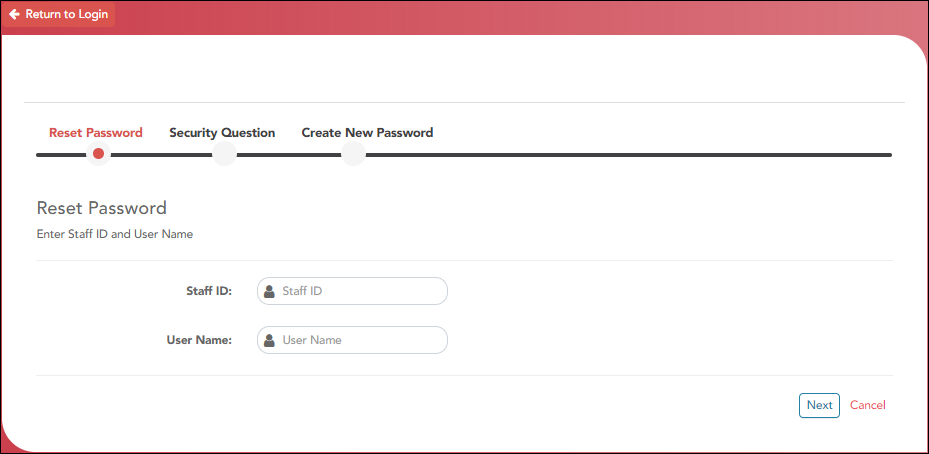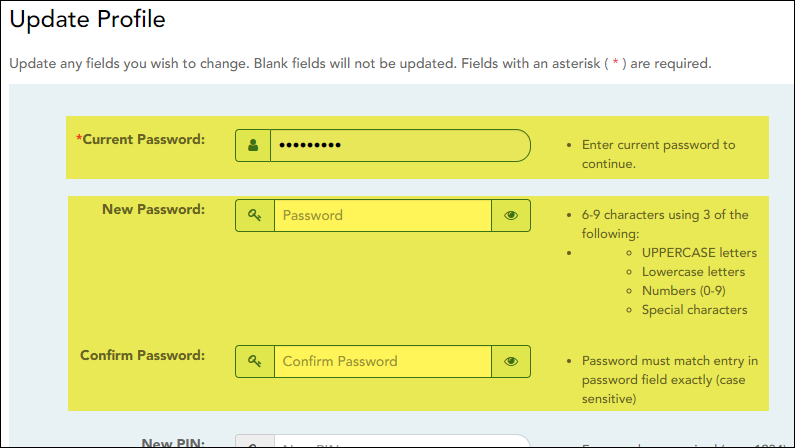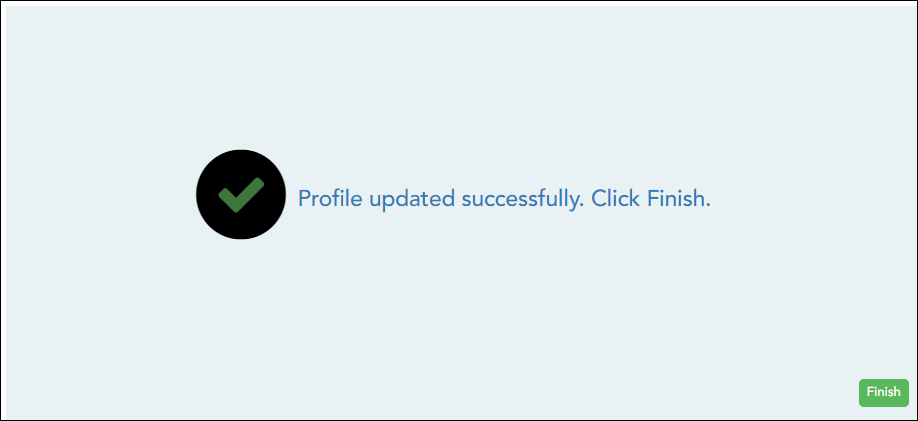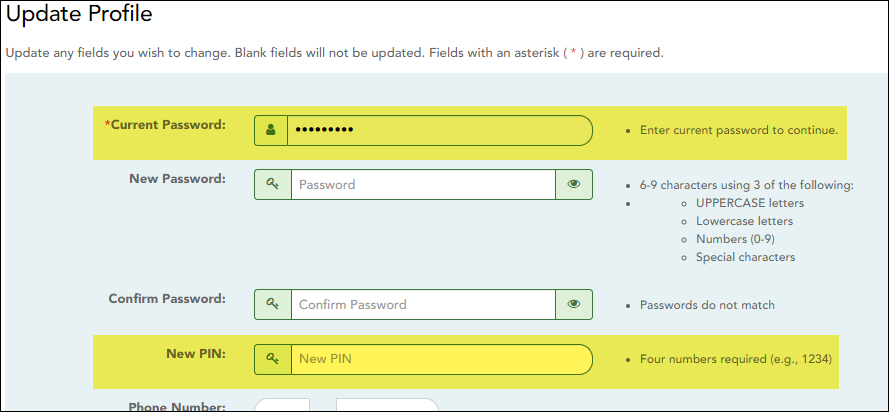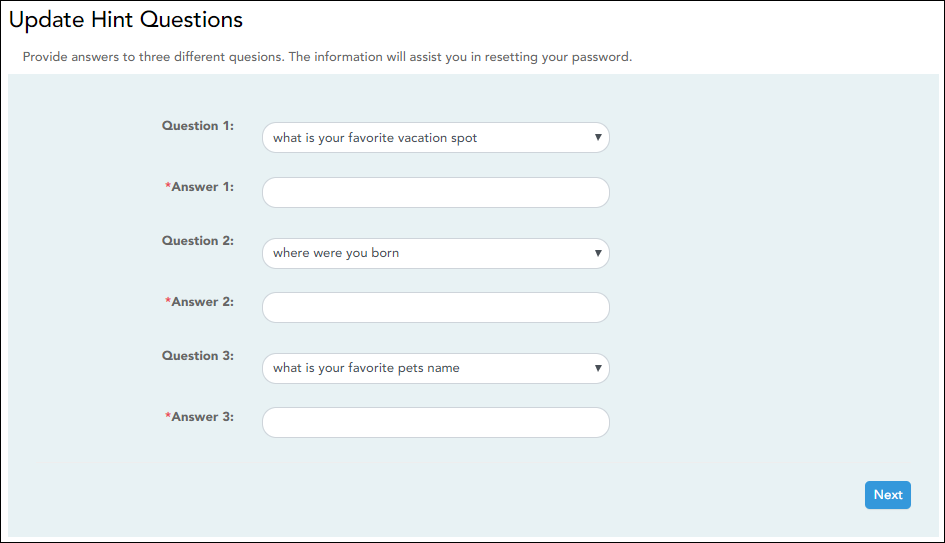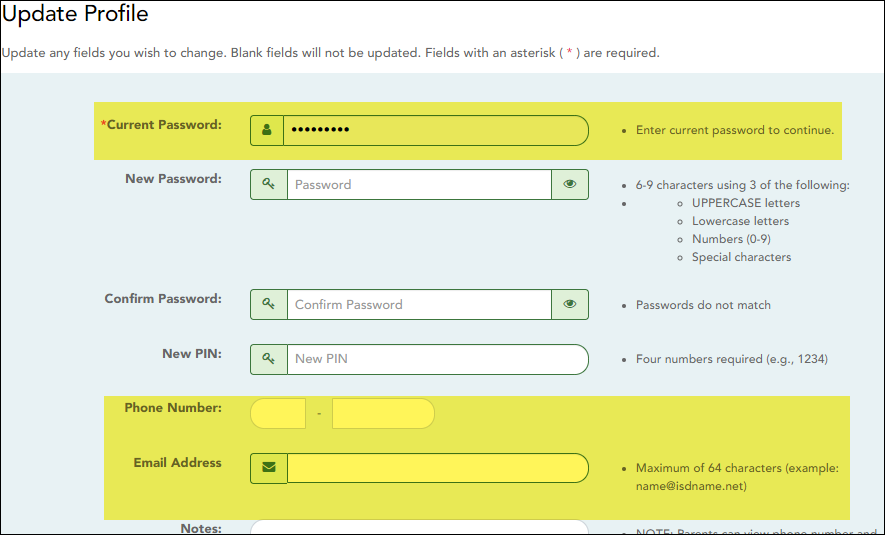Teacher Guide to ASCENDER TeacherPortal
Update Your TeacherPortal Account
The Reset Password page allows you to reset a forgotten password or change your password. To reset your password, you must know your staff ID, user ID, and the correct answer to one of your password hint questions; otherwise, you must contact your campus administrator to have your account reset.
❏ From the Login page, click Reset Password.
The Reset Password page opens.
❏ To exit the Reset Password function without saving any changes, click Return to Login.
Reset Password
| Staff ID | Type your six-digit district-assigned staff ID number. |
|---|---|
| User Name | Type the user name you created when you registered for TeacherPortal. |
❏ Click Next.
If you entered the data correctly, the Security Question step opens.
Security Question:
| Answer | One of your hint questions is displayed, as established in your User Profile. Type the answer to your hint question exactly as it appears in your profile. |
|---|
❏ Click Next.
If you entered the data correctly, the Create New Password step opens.
Create New Password:
| Password | Type a new password. You cannot reuse your last password.
• The password must be 16-46 characters using three of the following: uppercase letters, lowercase letters, numbers, and special characters |
|---|---|
| Confirm Password | Retype the password exactly as you typed it above. This step confirms that you typed your password as you intended. |
❏ Click Finish.
| Current Password | For added protection of this information, you must type your current password to update data on the Update Profile, even though you have already logged on to TeacherPortal. IMPORTANT: If you have three unsuccessful attempts to access the page (invalid password), you will be logged out of your account. If this occurs, contact your campus administrator to have your account reset. To exit without saving any changes, click Home or any other menu item to go to another page. |
|---|---|
| New Password | To change your password, type a new password.
• The password must be 16-46 characters using three of the following: uppercase letters, lowercase letters, numbers, and special characters |
| Confirm Password | Retype the password exactly as you typed it above. This step confirms that you typed your password as you intended. |
❏ Click Next.
❏ Click Finish.
You are redirected to the Announcements page.
| Current Password | For added protection of this information, you must type your current password to update data on the Update Profile, even though you have already logged on to TeacherPortal. IMPORTANT: If you have three unsuccessful attempts to access the page (invalid password), you will be logged out of your account. If this occurs, contact your campus administrator to have your account reset. To exit without saving any changes, click Home or any other menu item to go to another page. |
|---|---|
| New PIN | To change your PIN, type a new four-digit number. It is recommended that you do not choose 1234 or 4321, as these are common and easily guessed. |
❏ Click Next.
❏ Click Finish.
You are redirected to the Announcements page.
| Current Password | For added protection of this information, you must type your current password to update data on the Update Profile, even though you have already logged on to TeacherPortal. IMPORTANT: If you have three unsuccessful attempts to access the page (invalid password), you will be logged out of your account. If this occurs, contact your campus administrator to have your account reset. To exit without saving any changes, click Home or any other menu item to go to another page. |
|---|---|
| Update Hint Questions | Select if you want to update your hint questions. The questions are updated on the next page when you click Next. |
❏ Click Next.
| Question # | Select one of the hint questions for each field. You must select three different questions. |
|---|---|
| Answer # | Type the answer to the question you selected. You cannot repeat any questions/answers. |
❏ Click Next.
❏ Click Finish.
You are redirected to the Announcements page.
Update phone and email address.
| Current Password | For added protection of this information, you must type your current password to update data on the Update Profile, even though you have already logged on to TeacherPortal. IMPORTANT: If you have three unsuccessful attempts to access the page (invalid password), you will be logged out of your account. If this occurs, contact your campus administrator to have your account reset. To exit without saving any changes, click Home or any other menu item to go to another page. |
|---|---|
| Phone Number | To provide your telephone number to parents in ParentPortal, type the number in the NNN-NNNNNNN format. If blank, your phone number will not be provided in ParentPortal. |
| Email Address | To provide your email address to parents in ParentPortal, type the address (e.g., someone@example.net). If blank, your email address will not be provided in ParentPortal. |
❏ Click Next.
❏ Click Finish.
You are redirected to the Announcements page.