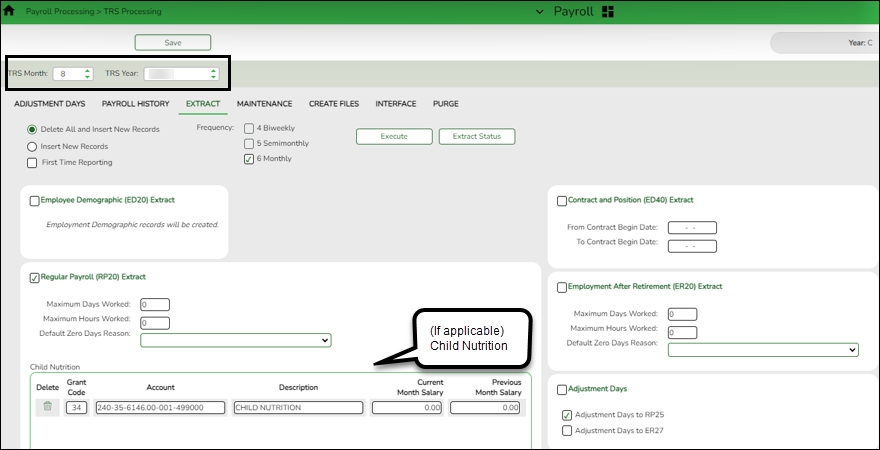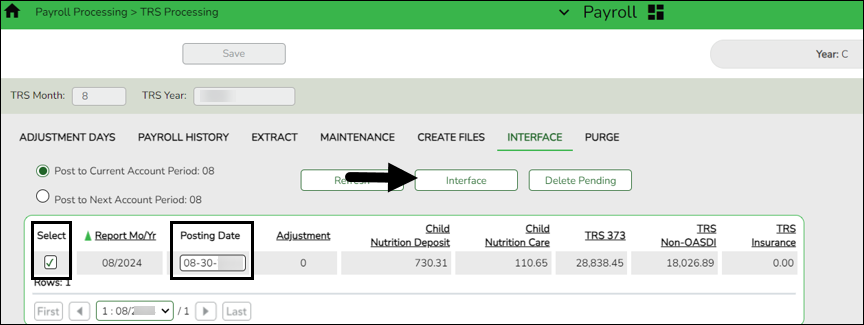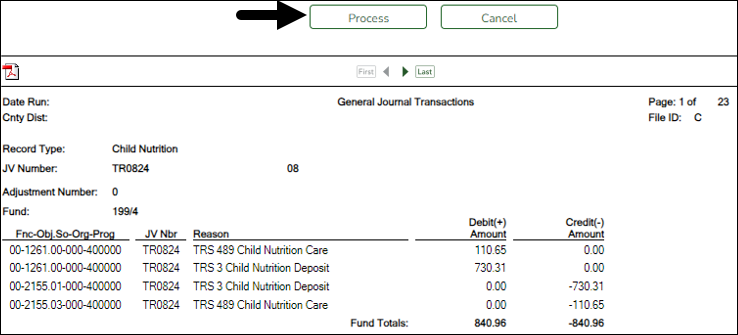Sidebar
Add this page to your book
Remove this page from your book
Extract August RP records and interface to Finance
Payroll > Payroll Processing > TRS Processing > Extract
Extract August Regular Payroll (RP) records. Process the RP extract with Child Nutrition amounts (if applicable) and interface to Finance. This allows you to process and interface the TRS On-Behalf journal and continue with end-of-year processing in Finance.
IMPORTANT:
- Save all extract reports in a folder (e.g., Preliminary Aug TRS Reports) as they will be used at a later time in the verification process.
- Do not make any manual corrections to employee RP20 records. Extracting RP20 records again later in this document will override any manual changes.
❏ Select Regular Payroll (RP20) Extract to extract regular payroll data.
Child Nutrition Information
Child Nutrition (i.e. school breakfast and lunch) is a Special Revenue fund as LEAs are reimbursed based on the number of qualifying meals. Each LEA has the option to decide how the monthly child nutrition contributions submitted under the TRS Grant Deposit and TRS Grant Care are determined, either by actual salaries or on the TRS Child Nutrition Calculation Worksheet (two options).
If the LEA bases the amounts on actual salaries, a TRS Grant Code should be entered for that fund (usually 240) on the Personnel > Tables > Salaries > Fund to Grant table. However, if the LEA uses one of the two methods on the TRS Child Nutrition Calculation Worksheet, then an expenditure Account and Previous or Current Month Salary amount should be entered on the RP extract. The system will proportionately distribute the entered salary amount for the employees paid out of the same fund as entered in the expenditure Account field.
❏ If applicable to your LEA, under Child Nutrition, click + Add to add a row and enter data in the following fields:
| Grant Code | Type the designated TRS grant code. |
|---|---|
| Account Code | Type the designated child nutrition expenditure account code. All expense account codes must have the same fund/fiscal year. |
| Description | Type a description for the entry. |
| Current Month Salary | Type the current month gross salary amount. The entered salary amount is proportionately distributed for the employees paid out of the same fund as entered as the expenditure account. |
| Previous Month Salary | Type the prior month gross salary amount. If an amount is entered, the child nutrition salary is calculated based on the specified fund and all employees who were paid in the prior TRS reporting month and year using the child nutrition fund(s) (e.g., 240). If the current TRS reporting month is 09, the prior year TRS Rates table is used. If an amount is not entered, no processing is completed for the prior month pay dates. RP25 records are automatically updated/inserted for the current reporting month but adjusting the previous reporting month for child nutrition amounts. (e.g., If you are extracting data for April, the current reporting month is April and the adjusting reporting month is March.) If an RP25 record already exists, the TRS grant gross, grant deposit, and grant care amounts are updated. Journal entries are created in Finance for the prior month child nutrition TRS grant deposit and care amounts. |
❏ Click Execute to process the selected extract(s).
❏ Click Extract Status to view the details (extract and error reports, status, user details, etc.) for each processed extract.
The TRS Extract Processing pop-up window opens with the extract Status, Extract Type, Start date and time, End date and time, User ID, and user Email address. If the logged-on user has an email address on the Personnel > Maintenance > Staff Demo > Demographic Information tab, an email message is forwarded for each extract after completion.
❏ Under Error Report, click Print Report to display the selected extract reports. Review the report.
❏ Under Print Report, click Print Report to display the selected extract reports. Review the report.
Payroll > Payroll Processing > TRS Processing > Interface
When you access the page, you may need to click Refresh to populate the journal voucher.
❏ Select the transaction and enter the Posting Date.
❏ Click Interface. The General Journal Transactions and Fund Transfer preview reports are displayed. Review the report.
❏ Click Process. If the selected transactions are successfully interfaced to Finance, a process successful message is displayed, the report window is closed, and the selected row (transaction) is deleted from the grid.
Americans with Disabilities Act (ADA) and Web Accessibility
The Texas Computer Cooperative (TCC) is committed to making its websites accessible to all users. It is TCC policy to ensure that new and updated content complies with Web Content Accessibility Guidelines (WCAG) 2.0 Level AA. We welcome comments and suggestions to improve the accessibility of our websites. If the format of any material on our website interferes with your ability to access the information, use this form to leave a comment about the accessibility of our website.