User Tools
Sidebar
Table of Contents
academy:admin_campus_accept_changes_monitor_forms
Book Creator
Add this page to your book
Add this page to your book
Book Creator
Remove this page from your book
Remove this page from your book
Registration > Maintenance > Student Enrollment > Forms
The Forms tab allows you to view the status of a student’s forms and maintain submission dates for hand-delivered forms.
Form information is displayed differently on this tab depending on the form type.
Some forms may only require the parent to acknowledge that he has reviewed the form. Other forms require the parent to input data. Some data input by parents must be approved by campus staff in order for the change to be made to the student’s record. These settings are established in ParentPortal Admin on the Form Management pages.
- If a parent acknowledges the form via ParentPortal, you can view the form data and submission date.
- If a parent submits a form change via ParentPortal, you can view the form data and status.
- If a parent submits a hard copy of a form to the campus staff, you can manually record the date on which the form was delivered.
The Forms tab is not available until you retrieve a student on the Student Enrollment page. For a new student, you must enter and save all required data on the Demo1 tab before proceeding to this tab.
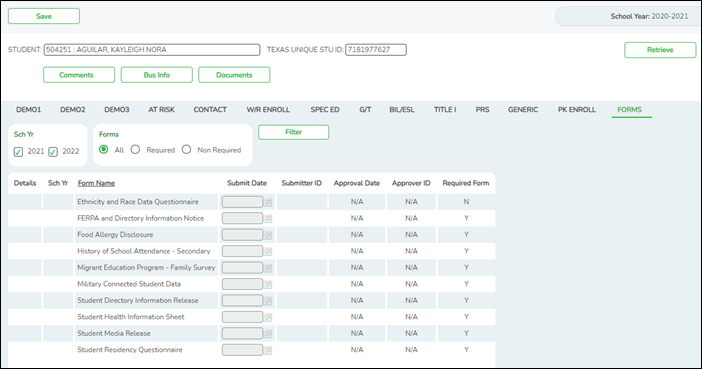
All current and next year forms are listed.
- Unsubmitted forms are listed first, according to the selected school year.
- External forms are not listed.
- The list can be re-sorted.
You can re-sort the grid by clicking on an underlined column heading. It will sort in ascending order. Click it again to sort in descending order.
| filters | |
|---|---|
| You can filter the listed forms: | |
| Sch Yr | Indicate if you want to view online registration forms (upcoming school year) or student data form changes (current school year). For example, if it is currently the 2019-2020 school year, and registration is open for the 2020-2021 school year, select 2020 to see student form changes submitted for the current school year, and/or select 2021 to see form changes submitted from online registration. Annual Student Data Rollover (ASDR) affects the school years displayed. After ASDR is run, the previous school year drops off, and the next school year is added. |
| Forms | Select which forms you want to view for the selected school year(s). |
❏ Click Filter.
❏ Click  to view the form details.
to view the form details.
NOTE: For any form delivered to the campus by the parent, you cannot view the form; the spyglass icon is not available.
DYNAMIC FORMS
If the parent submitted a change to any editable field in a dynamic form via ParentPortal, the each field change must be approved/rejected individually on Pending Updates.
If multiple changes have been submitted, the fields display data for the most recent change submitted.
❏ Click  to view details of the requested change(s).
to view details of the requested change(s).
A dynamic form is displayed as a table of fields and values. Only fields that have new or updated values are listed.
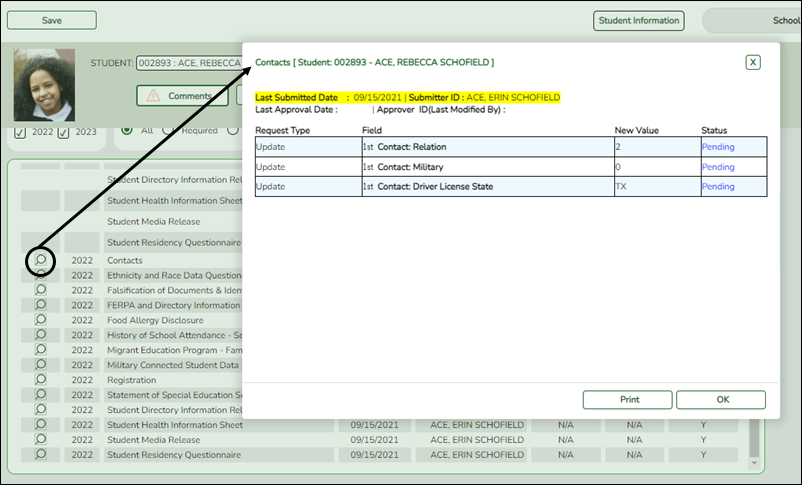
| Request Type | New Record is displayed if no data currently exists. Update is displayed if the parent requested to change the existing data. Delete is displayed if the parent requested to remove the existing data. |
|---|---|
| Field | The field indicates which data is being updated. |
| New Value | The new value entered by the parent in ParentPortal is displayed. |
| Status | Accepted is displayed (in green) if the campus administrator accepted the change. Rejected is displayed (in red) if the campus administrator rejected the change. Pending is displayed (in blue) if a campus administrator has not yet accepted or rejected the change. |
❏ Click Print to print the form.
❏ Click OK to close the form.
STANDARD FORMS
❏ Click  to view a standard form.
to view a standard form.
The standard form resembles the hard copy form and contains the data entered by the parent if applicable. The form submission date and parent name are also displayed on the form.
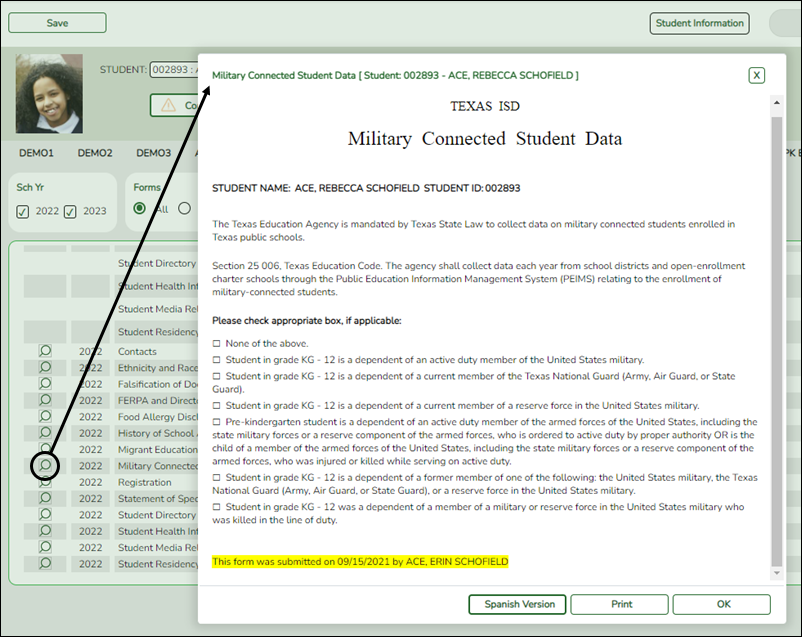
| Spanish Version | Click to view the Spanish version of the form if it is available. |
|---|---|
| English Version | Click to return to the English version of the form. |
❏ Click Print to print the English or Spanish version of the form.
❏ Click OK to close the form.
❏ Click Save if you entered or changed a date.
academy/admin_campus_accept_changes_monitor_forms.txt · Last modified: 2022/03/04 14:46 by apape
Except where otherwise noted, content on this wiki is licensed under the following license: CC Attribution-Share Alike 4.0 International
Americans with Disabilities Act (ADA) and Web Accessibility
The Texas Computer Cooperative (TCC) is committed to making its websites accessible to all users. It is TCC policy to ensure that new and updated content complies with Web Content Accessibility Guidelines (WCAG) 2.0 Level AA. We welcome comments and suggestions to improve the accessibility of our websites. If the format of any material on our website interferes with your ability to access the information, use this form to leave a comment about the accessibility of our website.
