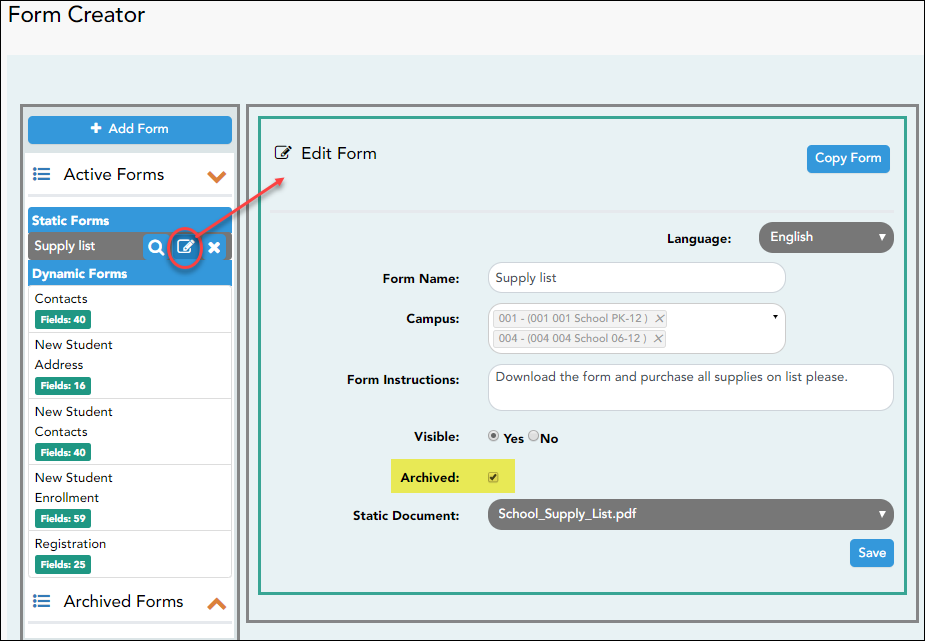Sidebar
Table of Contents
academy:admin_forms_edit_existing
Book Creator
Add this page to your book
Add this page to your book
Book Creator
Remove this page from your book
Remove this page from your book
ASCENDER ParentPortal Admin > Form Management > Form Creator
Once a form is created, it can be edited, archived, and deleted.
Edit a form:
❏ Under Active Forms:
Archive a form:
Archiving allows you to retain a form that may still be needed for reporting purposes but is no longer used for data collection. An archived form is no longer available to parents, but it is still accessible to administrators and grouped with other archived forms. A form can be un-archived at any time.
 - Hover over the new or existing form and click the edit icon.
- Hover over the new or existing form and click the edit icon.
The form details open in the Edit Form (right) section.
Select Archived and click Save.
The form moves from the Active Forms list to the Archived Forms list.
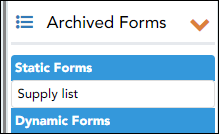
Clear the Archived field if you want to make the form active again. The form will move back to the Active Forms list.
Delete a form:
❏ Under Active Forms (left):
academy/admin_forms_edit_existing.txt · Last modified: 2019/07/11 19:40 by jstanford
Except where otherwise noted, content on this wiki is licensed under the following license: CC Attribution-Share Alike 4.0 International
Americans with Disabilities Act (ADA) and Web Accessibility
The Texas Computer Cooperative (TCC) is committed to making its websites accessible to all users. It is TCC policy to ensure that new and updated content complies with Web Content Accessibility Guidelines (WCAG) 2.0 Level AA. We welcome comments and suggestions to improve the accessibility of our websites. If the format of any material on our website interferes with your ability to access the information, use this form to leave a comment about the accessibility of our website.