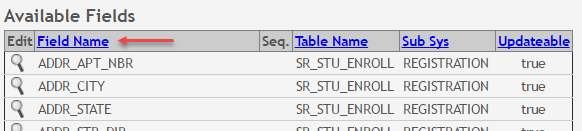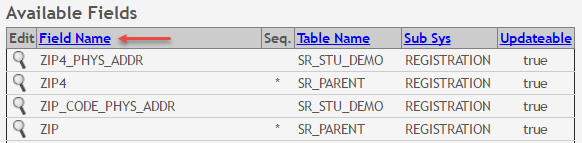User Tools
Sidebar
Table of Contents
general:forms_field_management_body
Book Creator
Add this page to your book
Add this page to your book
Book Creator
Remove this page from your book
Remove this page from your book
| Seq |
This field indicates if the field is from a vertical table. |
|---|---|
| Updateable |
This field indicates if the data in the field can be updated by a parent. This is set automatically and cannot be changed. |
Click  under Edit to edit settings for a particular field.
under Edit to edit settings for a particular field.
The Edit Field Information section is displayed on the left side of the page.
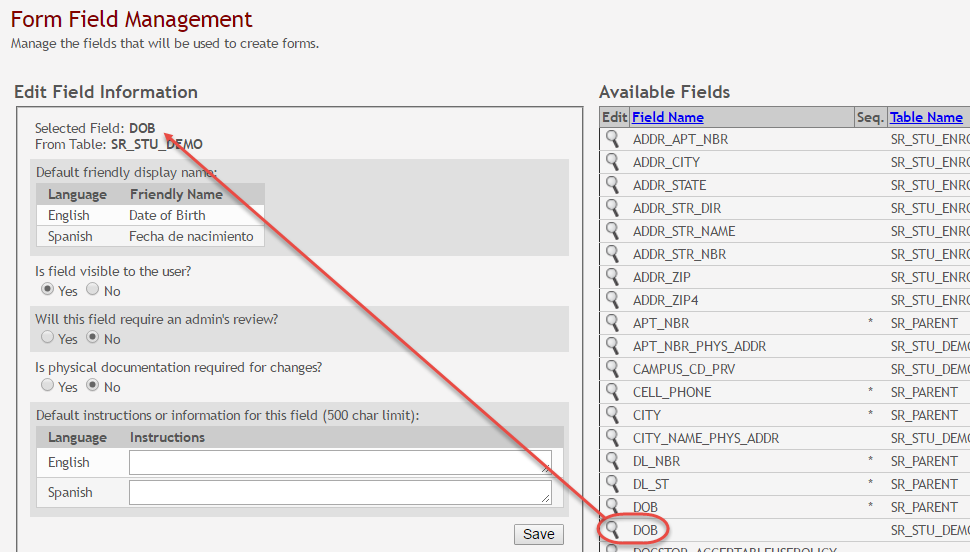
| Edit Field Information (left) | |
|---|---|
Modify information for the selected field as needed.
|
|
| Selected Field | The database name for the selected field is displayed. For a field in a vertical table, an asterisk or a sequence number is displayed in parentheses next to the field name. |
| From Table | The database name for the table in which the selected field exists is displayed. |
| Default friendly display name |
A friendly name for the selected field is displayed as it will appear on the form in both English and Spanish.
Language |
| Is field visible to the user |
• Yes - Allow the field to be displayed for the parent on a form in txConnect. |
| Will this field require an admin’s review | This field is not in use at this time. Whether you select Yes or No, all changes submitted by a parent must be reviewed by an administrator before they can be reviewed. |
| Is physical documentation required for changes | This field is not in use at this time. |
| Default instructions or information for this data |
Type any special instructions for the parent that are specific to the field, up to 255 characters.
Language
If Spanish instructions are not provided, English instructions will be displayed even if the parent is viewing txConnect in Spanish.
|
Click Save.

Repeat for each field that will be used in a form.
general/forms_field_management_body.txt · Last modified: 2017/12/15 21:54 by jstanford
Except where otherwise noted, content on this wiki is licensed under the following license: CC Attribution-Share Alike 4.0 International
Americans with Disabilities Act (ADA) and Web Accessibility
The Texas Computer Cooperative (TCC) is committed to making its websites accessible to all users. It is TCC policy to ensure that new and updated content complies with Web Content Accessibility Guidelines (WCAG) 2.0 Level AA. We welcome comments and suggestions to improve the accessibility of our websites. If the format of any material on our website interferes with your ability to access the information, use this form to leave a comment about the accessibility of our website.