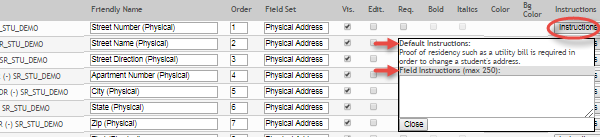User Tools
Sidebar
Table of Contents
general:quickview:txconnect_admin_manage_forms_new_student_enrollment
Book Creator
Add this page to your book
Add this page to your book
Book Creator
Remove this page from your book
Remove this page from your book
txConnect Admin > Administrator Options > Settings > Forms Management > Forms
New Student forms are dynamic forms used specifically for the new student enrollment process. Several New Student forms are included automatically and already have columns (i.e., fields) added.
- New Student Address
- New Student Contacts
- New Student Enrollment
These forms cannot be deleted or renamed; however, you can modify some of the default settings for each form column.
To edit a New Student form, click  under Options.
under Options.
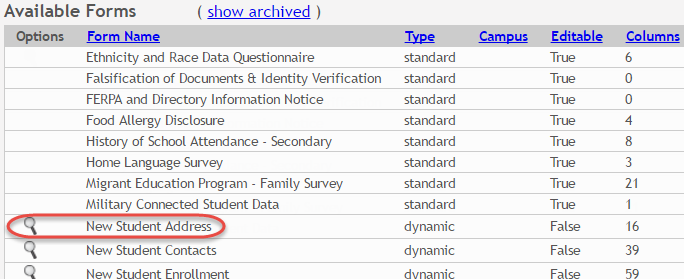
The form opens on the Form Editor page where you can make changes.
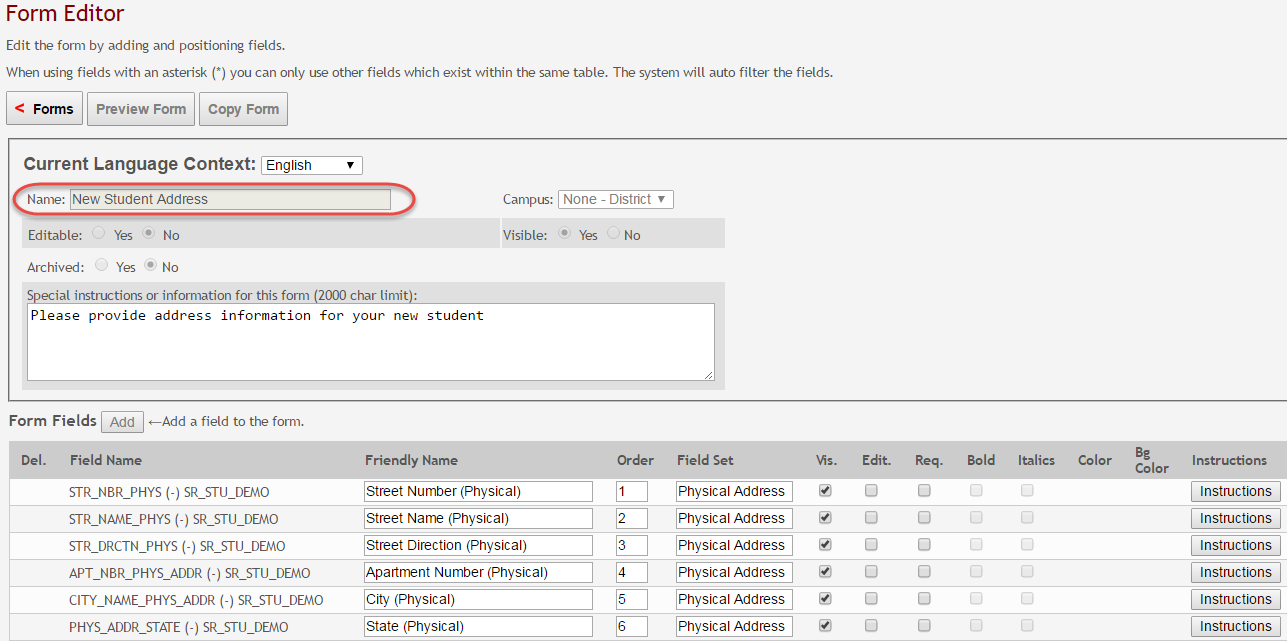
The Name, Campus, Editable, and Visible fields display the default information and cannot be changed. Also, these forms cannot be archived.
| Current Language Context | Select the language of the form you are editing. |
|---|---|
| Special Instructions or information for this form | Type any specific instructions for the form, up to 2000 characters, in the selected language. |
You cannot add columns to a New Student form; the Add button is disabled. However, you can modify the following settings for existing columns:
| Friendly Name | The default friendly name is displayed. If you selected Spanish for Current Language Context, the default friendly names are Spanish. Modify the name as needed, up to 50 characters. |
|---|---|
| Order | Indicate the order in which you want the fields to be displayed on the form. For example, type 1 if you want to field to be displayed at the top of the form. |
| Field Set |
Use this column to group related fields together in the form. For example, you could type “Mailing Address” for all fields that are related to the student’s mailing address. The field set should be typed in the language selected in Current Language Context. If a Spanish field set name is not provided, the English field set name will be displayed even if the parent is viewing txConnect in Spanish. |
| Vis | Select if you want the field to be visible to parents on the form. Clear the check box if you do not want the field visible to parents. For example, you can hide the four-digit zip code extension. The setting of this field overrides all other visibility settings. |
| Edit |
Select to allow parents to update data in this field from the form. |
| Req | Select if the field is required of the parents. If this field is selected, be sure Edit is also selected. |
| Instructions |
Click the button to view any existing default instructions and add additional instructions for the field. A pop-up window opens. Click Close. |
Click Save.
Click < Forms to return to the Form Management page.
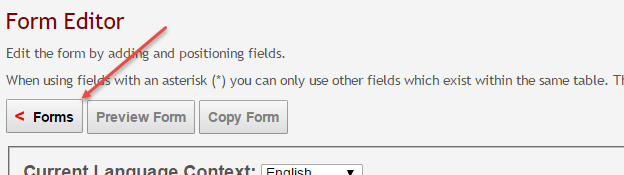
general/quickview/txconnect_admin_manage_forms_new_student_enrollment.txt · Last modified: 2017/12/07 22:18 by jstanford
Except where otherwise noted, content on this wiki is licensed under the following license: CC Attribution-Share Alike 4.0 International
Americans with Disabilities Act (ADA) and Web Accessibility
The Texas Computer Cooperative (TCC) is committed to making its websites accessible to all users. It is TCC policy to ensure that new and updated content complies with Web Content Accessibility Guidelines (WCAG) 2.0 Level AA. We welcome comments and suggestions to improve the accessibility of our websites. If the format of any material on our website interferes with your ability to access the information, use this form to leave a comment about the accessibility of our website.