User Tools
Sidebar
Add this page to your book
Remove this page from your book
State Performance Plan 14
Registration > Maintenance > Core Collections > State Performance Plan 14
This tab is automatically populated with, and allows you to maintain, demographic information and contacts for students at the selected campus who meet the requirements for State Performance Plan Indicator - 14 (SPPI-14) reporting:
- The student was enrolled in grade level 9-12.
- The student was served by special education services in the prior year, as reported in the PEIMS Summer submission.
- The student was reported as a leaver in the PEIMS Fall submission with one of the following leaver codes: 01, 24, 88, 90, 98.
There are two tabs:
- Demographics - Automatically populated with basic demographic information. Certain fields can be updated.
- Contact - Automatically populated with existing contact records. Contacts can be added or updated as needed.
Update data:
IMPORTANT:
When using the Student autosuggest field to retrieve a student, any 9-12 grade student enrolled at the campus in the prior year can be retrieved. If you use the Directory, only students who meet the SPPI-14 requirements are listed.
Fatal Business Rule 40203-0023 - To avoid this fatal rule due to No Show students not being included in the SPPI-14 files, find these students using the Student autosuggest field. Retrieve the student, then click Save. ASCENDER will then bring over the data for the student's contact information and the parent/guardian's contact information.
❏ To retrieve a student's records, select the student in one of the following ways:
| Student |
Begin typing the student ID (with leading zeros) or last name. As you begin typing, a drop-down list displays students whose ID or last name begins with the numbers or characters you have typed. The drop-down list displays the students' full name and grade level. From the drop-down list you can select the student. |
|---|---|
| Texas Unique Stu ID |
Type all or part of the student's Texas Unique Student ID to retrieve students whose ID begins with the characters you typed.
Review the Assign a TSDS Unique ID guide for additional information. |
| Directory | Click to select a student from the Directory. |
| (photo) |
If a photo exists for the student, the student photo is displayed. Photos are not displayed in all applications. They are displayed in Attendance (Inquiry), Discipline, Grade Reporting, Graduation Plan, Health, Registration, and Scheduling. They are not displayed in Special Ed or Test Scores. |
❏ Click Retrieve.
❏ From the Demographics tab:
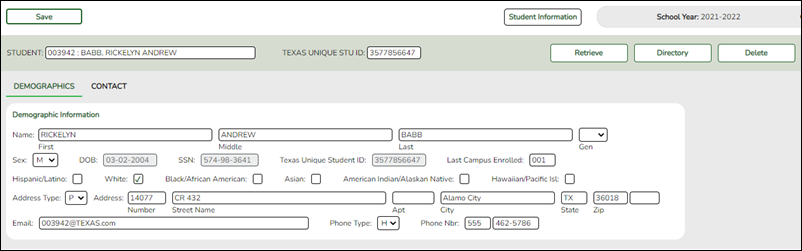
| Name |
Type the student's first, middle, and last name. Select a generation code if applicable. |
||||||||||
|---|---|---|---|---|---|---|---|---|---|---|---|
| Sex |
Select the student's gender. |
||||||||||
| DOB |
The student's date of birth is displayed and cannot be modified. |
||||||||||
| SSN |
The student’s nine-digit social security number is displayed and cannot be modified. |
||||||||||
| Texas Unique Student ID |
The student's ten-digit unique Texas Unique student ID (assigned by the state) is displayed and cannot be modified. |
||||||||||
| Last Campus Enrolled |
This field is automatically populated according to the Registration > Maintenance > Prior Year Leaver Tracking. If necessary, type the three-digit campus ID of the last campus the student was enrolled at. |
||||||||||
| Hispanic/Latino |
Select if the student is of Cuban, Mexican, Puerto Rican, South or Central American, or other Spanish culture or origin, regardless of race. |
||||||||||
| Race |
One or more of the following options is selected, regardless of whether the student is Hispanic/Latino.
|
||||||||||
| Address Type |
Physical - Select if you are entering the student's physical address. |
||||||||||
| Address |
Type the student's complete address according to the Address Type selection. The address is optional; however, if you cannot enter a partial address. If you enter any of the address fields, you must enter all fields.
• The street number allows only alpha, numeric, space, hyphen, period, and #, and can be a single digit or character. |
||||||||||
|
Type the student's email address. |
|||||||||||
| Phone Type |
Cell - Select if you are entering a cell phone number. |
||||||||||
| Phone Nbr |
Type the student's area code and phone number according to the Phone Type selection. |
❏ From the Contact tab:
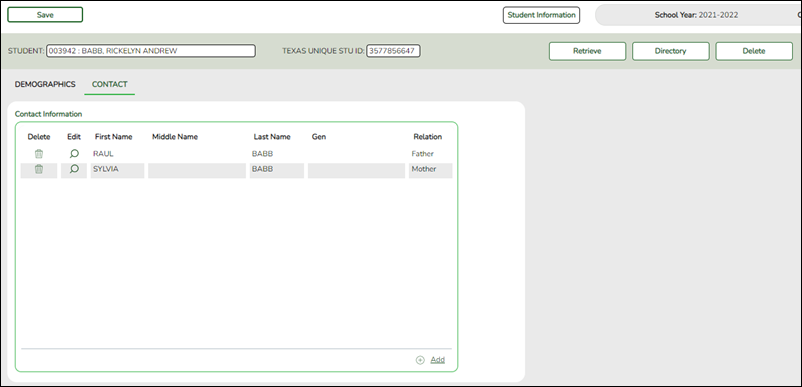
❏ Click +Add to add a contact for the student.
A pop-up window opens.
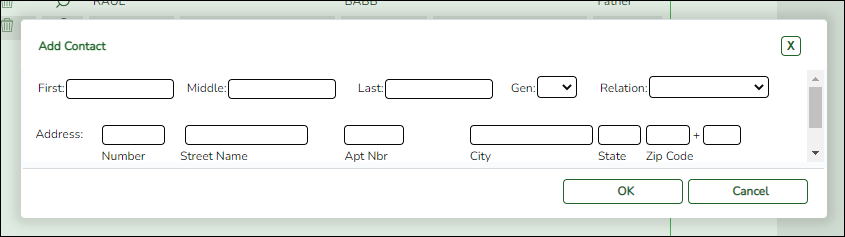
❏ Enter the following:
| Name |
Type the contact's first, middle, and last name. Select a generation code if applicable. |
|---|---|
| Relation |
Select the contact's relationship to the student, such as a relative, doctor, neighbor, hospital, caseworker, guardian, or other medical facility/person. |
| Address |
Type the contact's complete address.
• The street number allows only alpha, numeric, space, hyphen, period, and #, and can be a single digit or character. |
|
Type the contact's email address, up to 48 characters. Multiple contacts cannot use the same email address. |
|
| Phone Type |
Cell - Select if you are entering a cell phone number. |
| Phone Nbr |
Type the contact's area code and phone number according to the Phone Type selection. |
❏ Click OK to close the pop-up window.
❏ Click Save.
| Delete |
Click to delete the SPPI-14 record for the student displayed on the page. |
|---|
Americans with Disabilities Act (ADA) and Web Accessibility
The Texas Computer Cooperative (TCC) is committed to making its websites accessible to all users. It is TCC policy to ensure that new and updated content complies with Web Content Accessibility Guidelines (WCAG) 2.0 Level AA. We welcome comments and suggestions to improve the accessibility of our websites. If the format of any material on our website interferes with your ability to access the information, use this form to leave a comment about the accessibility of our website.
