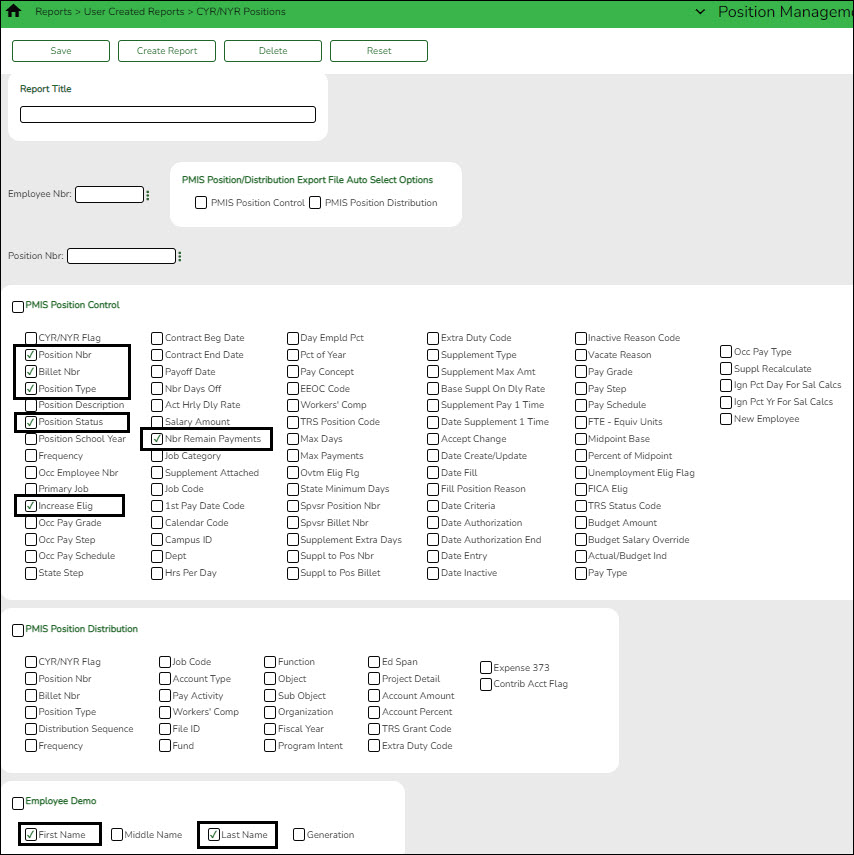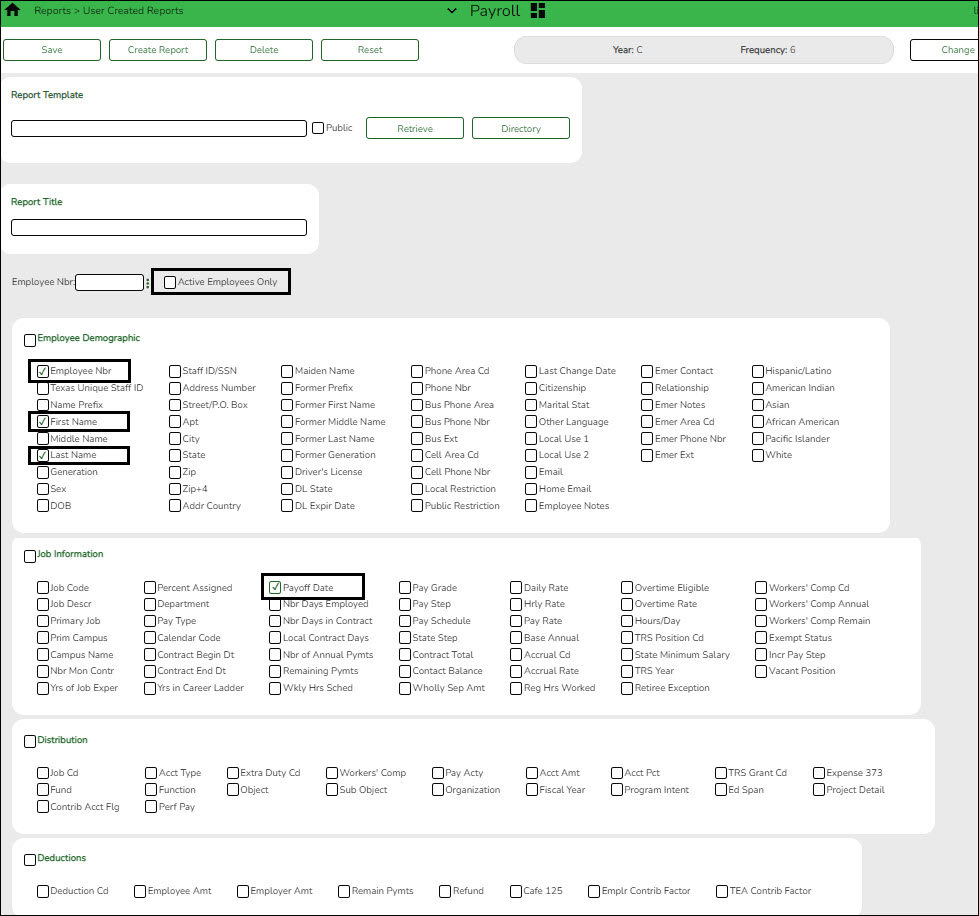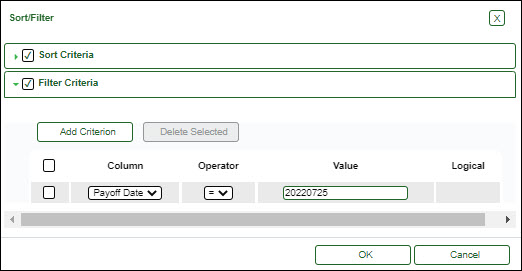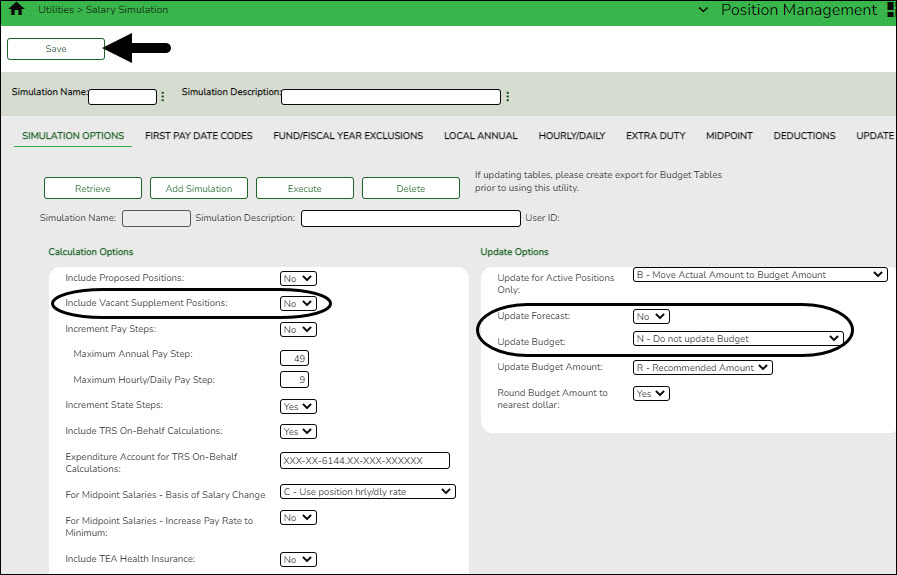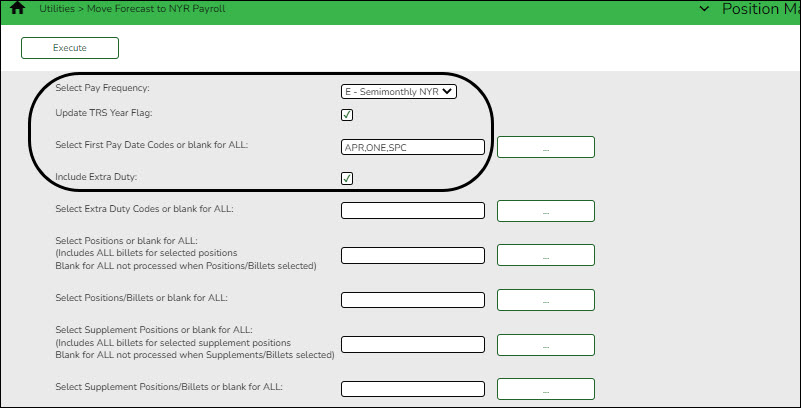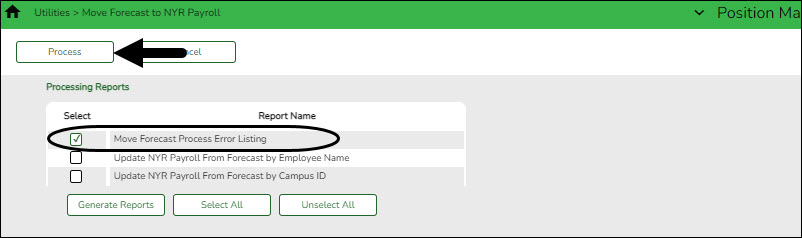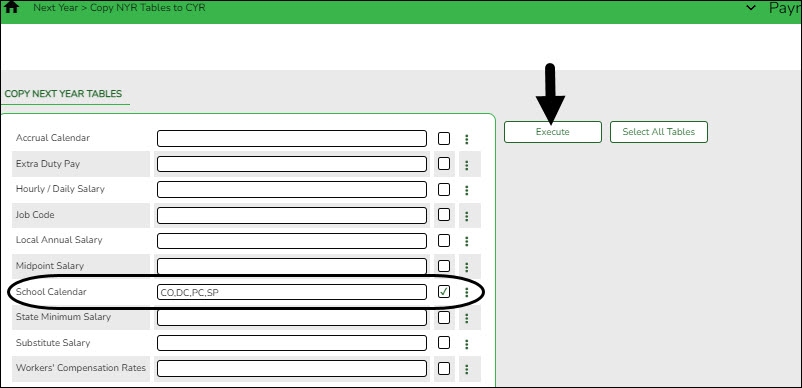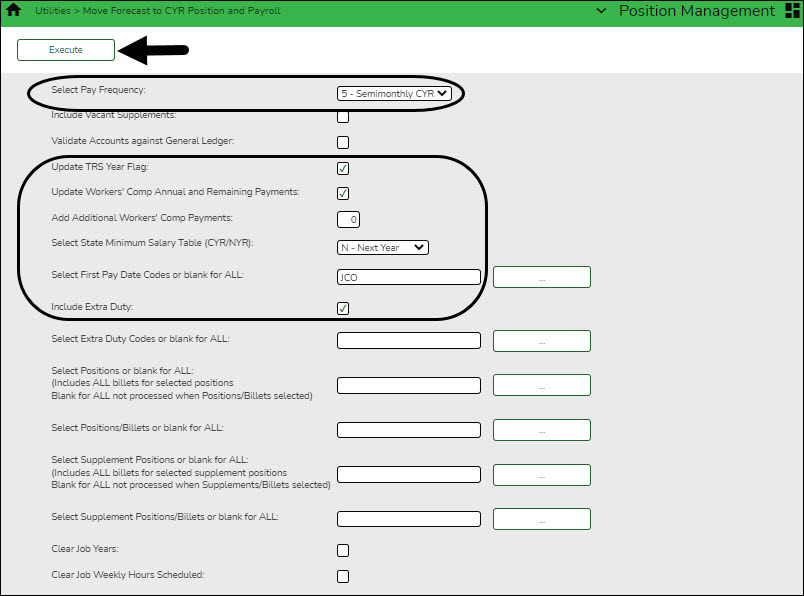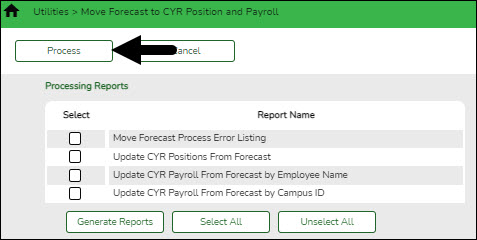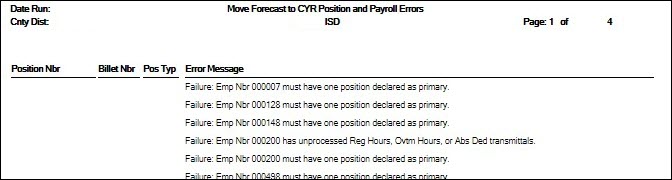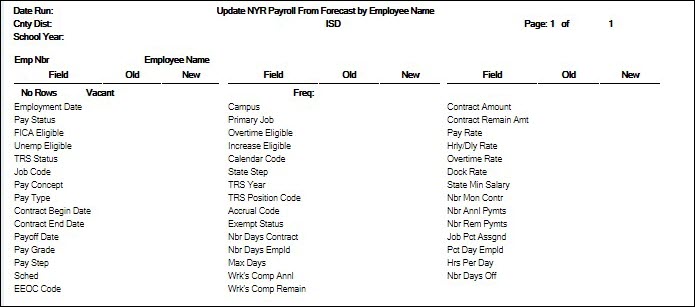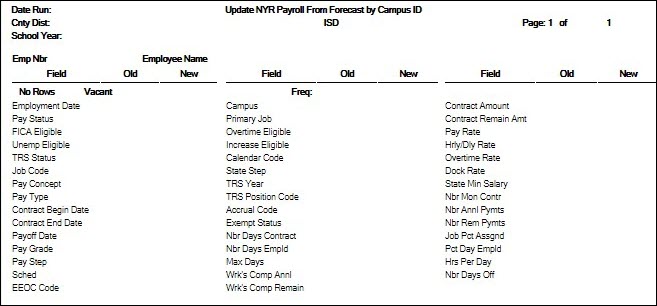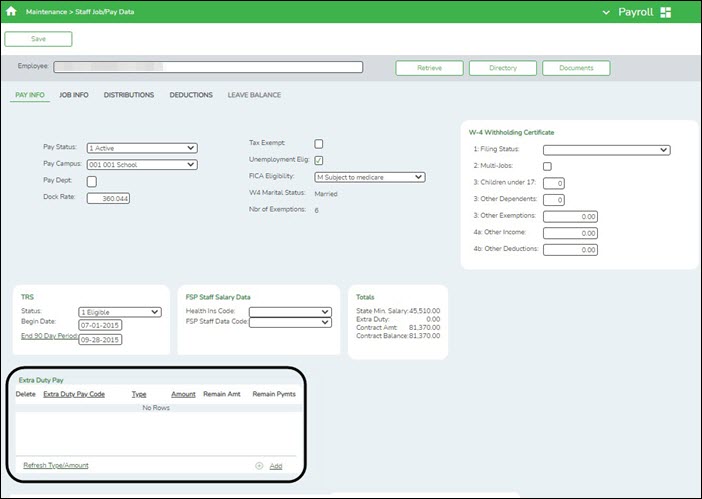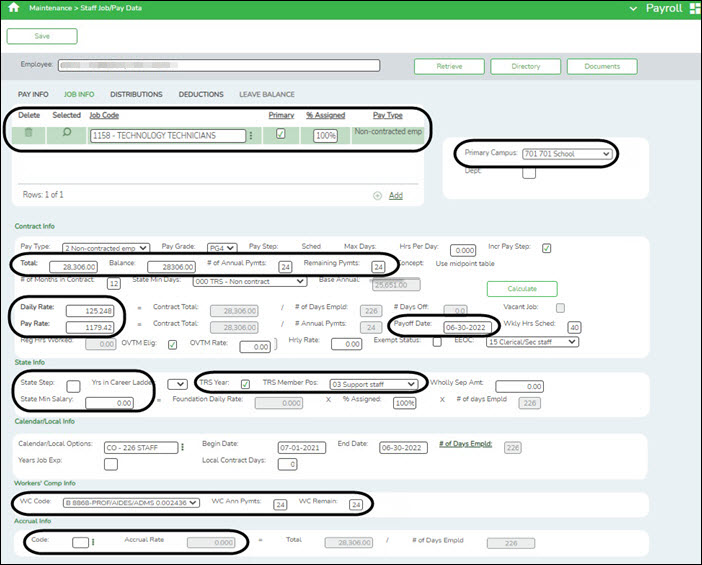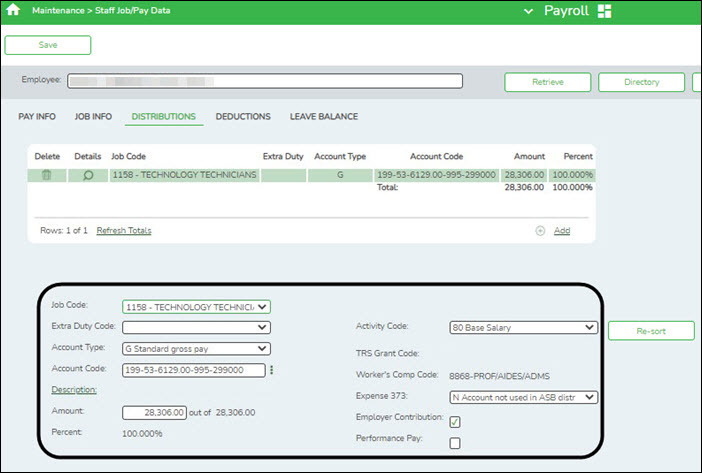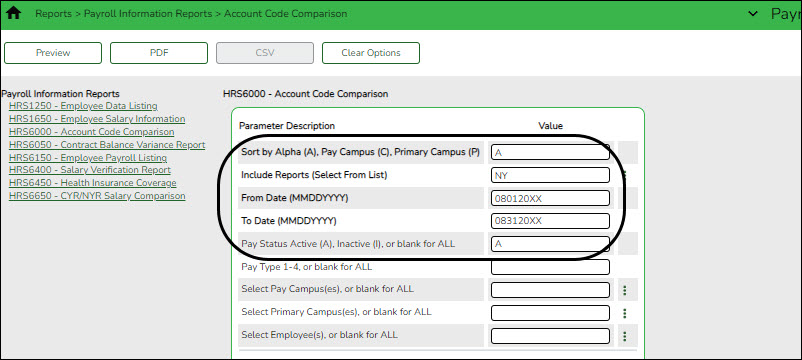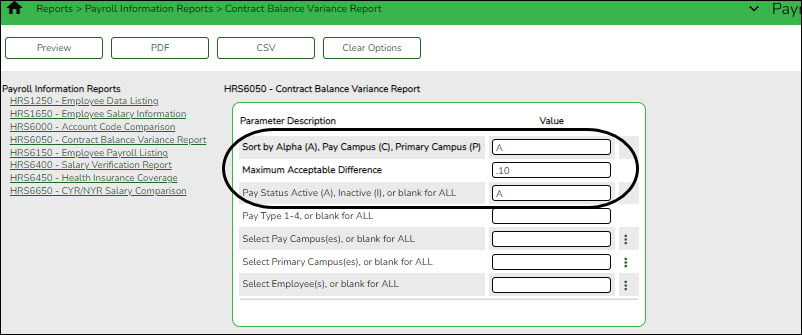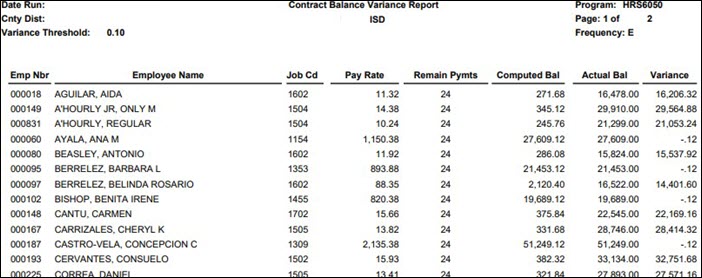User Tools
Sidebar
Add this page to your book
Remove this page from your book
This process moves employees who receive their first paycheck in August from next year Position Management to current year Position Management. It also updates some of the fields on the following Payroll >Maintenance > Staff Job/Pay Data and Personnel > Maintenance > Employment Info tabs in the current year payroll (see step 16 for detailed information):
- Employment Info
- Pay Info
- Job Info
- Distributions
A separate simulation will be set up for 10-month employees at a later date. This is necessary because the position in the next year PMIS reflects the current year salary information. The simulation updates the fields in the next year positions for the new school year and clears the Accept Changes field. The new salary information from the next year position is updated in the current year, updating both the current year PMIS and the Staff Job/Pay Data fields for the employees. If 11-month employees accrue, it is important to move them to the next year payroll in order to perform the accrual process.
Note: Depending on the LEA, it may not be necessary to set up separate simulations. If the LEA has determined next year salaries and completed all interfacing to Budget for the year, one simulation can be used when moving employees. Contact your regional ESC consultant to discuss this option.
It is important to consider how this process affects the budget. If you update 11-month positions with the new salary amount for the next school year in the next year PMIS, running the simulation a second time at a later date for all employees gives the 11-month employees an additional increase. If you were unable to update Budget with accurate salaries for all employees prior to moving the 12-month employees, it is necessary to update Budget with multiple simulations. Reference the Interface to Budget Checklist located at the end of this document.
The following checklist assumes that the LEA has interfaced the payroll salaries to Budget using the PMIS Salary Simulation process.
- Verify account code fiscal years.
Position Management > Utilities > Update Fiscal Year by FundVerify that the account code fiscal years are accurate. This tab provides a list of the fund/fiscal years that are set up in the positions. This process increments the position distribution fiscal year by 1.
Note: Since the account codes are validated against the budget, there should not be any fiscal years less than the next year. If there are, generate a user-created report to identify the positions and manually update the information.
- Generate a user-created report.
Position Management > Reports > User Created Reports > CYR/NYR PositionsGenerate a PMIS User Created Report to verify that the Increase Eligible field is selected for applicable positions. It is possible that the field is not selected for new LEA employees from last year.
TIP: For 10- and 11-month employees, it is recommended to verify the Nbr Remain Payments field prior to calculating salaries.
❏ Select the following fields on the user-created report:
- First Name
- Last Name
- Position Nbr
- Billet Nbr
- Position Type
- Increase Elig
- Nbr Remain Payments
❏ Click Create Report. The requested report is displayed. Use the sort/filter functionality to group the applicable data.
Note: Only positions with the Increase Elig field set to Y will receive a salary increase. The number of remaining payments reflected on this report is the number of annual payments and the number of remaining payments for the employee on the Payroll > Maintenance > Staff Job/Pay Data > Job Info tab. Perform any position corrections prior to continuing the process.
- Identify the employees to be moved to the current year payroll.
Log on to the current year.Payroll > Reports > User Created Reports
Generate a user-created report to identify the employees who begin their new contract in August. It is possible that the employees are inactive in the current year, be sure that the Active Employees Only field is not selected.
❏ Prepare a list of new hires as a supplement to this list. Sort by the Payoff Date to verify that all employees with a July payoff date have the same date. For example, it is possible that an employee has a payoff date that is a day before or after the actual July payoff date.
❏ Use the current year payroll Payroll > Maintenance > Staff Job/Pay Data > Job Info tab to make corrections as needed.
❏ Generate a user-created report again to verify that all of the data is accurate. Filter the report using the LEA's July payoff date (YYYYMMDD).
Print or save the report for verification purposes.
- Create a salary simulation.
Log on to the next year.Prior to setting up and performing salary simulations, review the Position Management: Salary Simulations Overview document for a description of the Salary Simulation pages and samples of the available simulation reports.
Position Management > Utilities > Salary Simulation > Simulation Options
❏ Complete the following:
- (Recommended) In the Include Vacant Supplement Positions field, select No.
- In the Update Forecast field, select No.
- In the Update Budget field, select N - Do Not Update Budget.
- Include all first pay date codes for 11-month employees who receive their first paycheck in August. Include all local/annual, hourly/daily, midpoint (if applicable), and extra duty tables.
- If increases are not provided to 11-month employees in August, do not include an increase in the salary tables. If increases are provided 11-month employees in August, update the salary tables with the increase data.
- If the LEA wants to interface the simulation to Budget, add the deductions with the annual amount for the Employer Contribution.
❏ Click Save.❏ Click Execute. Review the Simulation Process Error Listing and correct any errors prior to continuing the process.
- Generate the simulation reports and review all salaries.
- Review the user-created report to confirm that all 11-month employees or positions are included in the simulation. The reflected salaries are the amounts that are used to pay employees in the current year payroll.
If necessary, continue making corrections and running the simulation until all of the salary amounts are correct.
❏ Run the final simulation. This process updates the state step, pay step, and salary amount in the next year PMIS for all 11-month positions and clears the Accept Changes field.
- In the Update Forecast field, select Yes.
- Click Save.
- Generate and save the reports.
- Click Process to process the simulation. Create a backup.
- (If applicable) Move employees to next year payroll.
Log on to the next year.Position Management > Utilities > Move Forecast to NY Payroll
If your LEA uses ASCENDER Grade Reporting and/or accrues, 11-month employees may need to be moved to next year payroll.
❏ Complete the following:
- In the Select Pay Frequency field, select the frequency that represents the LEA's next year payroll.
- Select Update TRS Year Flag.
- In the Select First Pay Date Codes or blank for ALL, select the first pay date codes that represent the 11-month employees.
- Select Include Extra Duty pay.
The additional fields can be used to move select employees and positions. V CV Click Execute. Generate the Move Forecast Process Error Listing and correct any errors prior to continuing the process.❏ Click Process to process the final simulation.
Contact your regional ESC consultant if you need assistance.
- Copy school calendars from next year to current year payroll.
Log on to the next year.Payroll > Next Year > Copy NYR Tables to CYR > Copy Next Year Tables
❏ In the School Calendar field, select only the 11-month employee calendars.
TIP: The calendar code is displayed in the first pay date code on the simulation (e.g., J40 includes calendar code 40
❏ Click Execute.
Note: If changes were made to any of the next year payroll tables (extra duty pay, hourly/daily salary, job code, local annual salary, etc.), copy the tables from the next year payroll to the current year payroll.
- Generate a user-created report.
Log on to the current year.Payroll > Reports > User Created Reports
Generate a user-created report with the Hrs Per Day field selected. This field is overwritten when positions are moved from the next year to the current year.
- Move forecast to current year position and payroll.
Log on to the next year.Position Management > Utilities > Move Forecast to CYR Position and Payroll
This process is used to move payroll and position forecast records to the current year PMIS with the same information that is set up in the next year PMIS records.
It also updates fields on the following Maintenance tabs: Employment Info, Pay Info, Job Info, Distribution
The Accept Changes field must be cleared when moving position records from forecast to current; otherwise, position records cannot be moved. The Accept Changes field is cleared after running a simulation with the Update Forecast field set to Yes. Similarly, you cannot run a simulation for positions without the Accept Changes field selected.
- In the Select Pay Frequency field, select the payroll frequency to be updated. LEAs with multiple frequencies must individually process each frequency.
- Do not select Include Vacant Supplements.
- Do not select Validate Accounts against General Ledger at this time. Distribution accounts in next year PMIS reflect the fiscal year for the upcoming school year. Finance still reflects the current year for the fiscal year in the general ledger. When running this process, the error report reflects funds for employees who are included in the process. It is necessary to create the funds with the new fiscal year on the Finance > Tables > Account Codes > Fund tab. It is NOT necessary to set up codes in the Chart of Accounts.
- Select Update TRS Year. If an employee has this field selected but they are now a 10-month employee, the TRS Year field is cleared when the 10-month move is processed.
- Select Update Workers’ Comp Annual and Remaining Payments if the LEA expenses worker's compensation in ASCENDER. The system references the # of months in Contract and makes the WC Ann Pymts and WC Remaining Pymts match this field.
- Leave the Additional Workers’ Comp Payments field blank. It is not necessary to populate this field even if the LEA expenses workers' compensation in ASCENDER.
- In the Select a Stat Minimum Salary Table (CYR/NYR) field, select the year (current or next ) that contains the tables with the updated amounts. If it is a legislative year and the state minimum amounts are updated.
- In the First Pay Date Codes or blank for ALL field, select only the first pay date codes for employees who receive their first paycheck in July.
- Select Include Extra Duty to include the supplement pay with the regular pay.
❏ Click Execute to execute the process. The following reports are available:
- Move Forecast Process Error Listing Important errors
Error Message Description Warning: The employee has Contract Balance amounts not equal to zero for current jobs. The employee has not been paid off by payroll. Failure: Position Accept Changes Flag set to Y The position will not be moved to the current/payroll. Failure: Emp Nbr must have one position declared as primary. The error does not necessarily reference the Primary Job field on the position. If an employee has a regular position and a supplement position, but there is an error that causes the primary position to fail, this message often indicates that there is only a supplement position to be moved. It is recommended to review and correct any errors that begin below this message about primary positions. After making those corrections, run the process again. This may resolve the primary job errors.
This error also occurs when calendars have not been copied to the current year.Warning: Emp Nbr has multiple supplement positions for the same job; however, one or more of the following do not match: Campus ID, Dept, TRS Status Code, FTE Units, Incr Elig, Max Paymts, FICA Elig, Unemp Elig, EEOC, Workers Comp, Supplement Extra Days or Category Cd. The values from lowest Supplement Position Number/Billet may be used if new rows are inserted for the Pay Info and Job Info tabs. This error indicates that the fields on the Payroll > Tables > Salaries > Extra Duty tab do not match those selected on a supplemental position.
Use the Position Management > Inquiry > PMIS Staff Inquiry to determine the Position Number and Billet for any supplemental positions for the employee. Then, use the Position Management > Maintenance > PMIS Supplement Modify page to retrieve the position and billet and compare the fields on the position to the Payroll > Tables > Salary > Extra Duty tab for the extra duty number on the supplement. For example, in some cases the W/C code on the position may not match the W/C code on the table. Or, the Exp 373 field on the position may be selected, but the Exp 373 on the table for that extra duty code may not be selected. Either the table or the position needs to be updated so that they both match. If changes are made to the Extra Duty table, it is necessary to move the table to the current year payroll before proceeding.
- Update CYR Positions From Forecast - The error report lists any funds that need to be set up in the Finance tables.
- Update CYR Payroll From Forecast by Employee Name
- Update CYR Payroll From Forecast by Campus ID
❏ Click Generate Reports. The selected reports are displayed. Review the report.
❏ Click Continue to view the next report. Or, click Return to return to the report selection page.
❏ After reviewing all of the reports and correcting all errors, return to the report selection page and click Process to move the forecast records to the current year. You are prompted to create a backup.
After the process is completed, the actual update is performed. If the update is successful, a message is displayed indicating that the move forecast updates were successfully processed.
❏ Click Cancel to return to the Move Forecast to CYR Position and Payroll page without moving the forecast records to the current year.If corrections are processed, repeat this step.
Generate and save each report. Compare the Update CYR Positions From Forecast report to the user-created report that was previously generated to confirm that all 12-month employees are included. The last two reports contain the same information; one is sorted by employee name and the other by campus ID. These reports reflect the existing salary in the current year payroll and the new salary, which overwrites the current year payroll amounts. Review the reports for accuracy.
Confirm that the CYR salaries are accurate.
Log on to the current year.Verify the current year data to confirm that the salaries are correct. The highlighted fields are updated:
Mass update fiscal year.
Log on to the current year.Payroll > Utilities > Mass Update > Employee
Skip this step if your LEA has a 7/1 fiscal year.
Mass update the fiscal year to the next school year for all employees.
Select Fiscal Year and type the next year fiscal year. Before processing, stop to consider if the LEA uses other fiscal years in the account codes for employees. If the entered year is not the only used fiscal year, additional parameters may need to be selected.
Contact your regional ESC consultant if you need assistance.
Mass update the current year Wkly Hrs Sched and Hrs Per Day fields.
- Select Wkly Hrs Sched and type the number of hours displayed for the majority of employees. Any exceptions can be manually updated in the current year payroll. Reference the previously generated user-created report.
- For LEAs that use the hours per day functionality in the current year payroll, select the Hrs Per Day field and type the number of hours per day for the majority of employees.
- Use the parameters to select specific groups of employees for the update.
Generate the HRS6000 Account Code Comparison Report.
Payroll > Reports > Payroll Information Reports > HRS6000 - Account Code ComparisonThis report compares the account code on the employee’s master distribution record and compares it to the Chart of Accounts in Finance file ID C.
❏ Complete the following parameters:
If the LEA has multiple pay frequencies, generate the report for each frequency. The generated report should be blank. If any account codes are listed, determine if the account codes need to be added to the Chart of Accounts in Finance or if the employee distribution record needs to be modified.
Generate the HRS6050 Contract Balance Variance Report.
Payroll > Reports > Payroll Information Reports > HRS6050 - Contract Balance Variance ReportThis report looks at the pay rate for each employee and multiplies it by the number of remaining payments, and compares that amount to the Contract Balance on the Job Info tab. If there is a variance of more than a few pennies, perform manual calculations to determine if any corrections are needed.
Generate the report for pay type 1 and again for pay type 2.
❏ Complete the following parameters:
Enter new hire data.
Log on to the current year.Use the Staff Job/Pay Data pages to enter new hire data. The HRS1550 - New Hire Report is helpful to identify these employees.
When new hires are entered in the next year Position Management and moved to the current year payroll, only the fields related to the position are populated.
Manually update the following:
Personnel > Maintenance > Employment Info
- Employee Status
- Highest Degree
- Percent Day Employed
- Original Employment Date or Latest Re-Employment Date
- Retirement Date (if applicable)
- Years of Experience
- Employment Type
Payroll > Maintenance > Staff Job/Pay Data > Pay Info- Pay Campus
- FICA Eligibility
- W-4 Marital Status
- Nbr of Exemptions
- Bank Information
Complete the Payroll > Maintenance > Staff Job/Pay Data > Deductions tab.Payroll > Maintenance > Staff Job/Pay Data > Leave Balance - This tab can be updated in September using the First Pay Date of the School Year instructions.
Run payroll calculations.
Log on to the current year.Payroll > Payroll Processing > Run Payroll
Run payroll calculations to verify any errors.
general/pmis_updatingnyrpositions_and_rolling11moemployees.txt · Last modified: 2021/11/29 19:56 by emoreno
Americans with Disabilities Act (ADA) and Web Accessibility
The Texas Computer Cooperative (TCC) is committed to making its websites accessible to all users. It is TCC policy to ensure that new and updated content complies with Web Content Accessibility Guidelines (WCAG) 2.0 Level AA. We welcome comments and suggestions to improve the accessibility of our websites. If the format of any material on our website interferes with your ability to access the information, use this form to leave a comment about the accessibility of our website.