User Tools
Sidebar
Add this page to your book
Remove this page from your book
Grade Reporting > Maintenance > Student > Individual Maint > Cumulative Courses
Sometimes it is necessary to recalculate historical grade point average for an individual student, such as in the following cases:
- Entering summer school grades (credit recovery/dual credit) for an individual student
- Changing a student's semester or final average
- Changing the number of credits earned by the student
- Changing the student's GPA Override
- Changing the GA Table and GA Weight on Prior Year Transfer tab (in district)
- Moving a duplicate course to the local category on the transcript
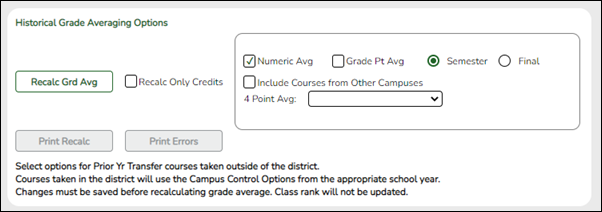
Under Historical Grade Average Options:
Individual student grade averages are only recalculated for prior school years where the following fields have changed on the students Crs Assign or Prior Year tabs for courses taken at your district:
- Sem Avg
- Final Avg
- Credits
- GA Table/GA Weight
- GPA Override
NOTE: If the student has both regular courses and prior year transfer courses within the same school year, grade average will not be recalculated for that school year unless the course has the same district and campus you are logged on to, and a valid local course number on the Prior Year Transfer tab.
| Numeric Avg | Select to recalculate using numeric grade averaging (i.e., Maintenance > Tables > Grade Reporting Tables > Num Grade Avg Operator/Value). |
|
|---|---|---|
| Grade Pt Avg | Select to recalculate using grade point grade averaging (i.e., Maintenance > Tables > Grade Reporting Tables > Grade Averaging Table). |
|
| 4 Point Avg | If using four-point average, select the code indicating how you want to calculate the average. |
|
| Semester Final | Select whether to recalculate the semester or final average. Semester is the default. Be sure to change this field if final grades are used in grade average calculations. |
|
|---|---|---|
| Include Courses from Other Campuses |
This field provides an alternative to entering an in-district transfer course on Grade Reporting > Maintenance > Student > Individual Maint > Crs Assign. If the course is entered on the Course Assign tab, do not select this field.
Select to include a student's courses from another campus within the district. For example, if the student attended campus 001 for part of the year, and attended campus 002 for part of the year (e.g., credit recovery), you can include courses from both campuses, provided that the course is unique at the other campus, and was completed at the other campus. (A course is considered complete if the student has a semester grade or final grade, or credit, depending on whether the district uses final or semester grades.)
This field is only enabled if Grds Used for Grade Avg is S (semester) or F (final) on Grade Reporting > Maintenance > Tables > Campus Control Options > H Roll & Gr Avg.
• Courses entered on the Prior Year Transfer tab are included if the campus ID is valid for the district, and if the local course number matches a course number in the district master schedule for the school year being run.
• If High School Credit Lvl Courses for Middle School is selected, the grade averaging tables from the logged on campus are used for the next year campus. The grade averaging tables at the middle school should match the high school tables to ensure continuity. |
|
Specific details about courses included:
When Include Courses from Other Campuses is selected for the Historical Grade Averaging and Class Ranking utility or on the Cumulative Courses tab, courses from another campus entered on Grade Reporting > Maintenance > Student > Individual Maint > Crs Assign will be included under the following conditions:
- Courses that are any semester in length are included.
- If a course has a GPA Override is & (Exclude from Grd Avg & Class Rank) on Grade Reporting > Maintenance > Student > Individual Maint > Grd/Crs Maint, it will be included for calculating total credit, but excluded from grade averaging and class rank calculations (the same as courses at the logged on campus).
- If semester grades are used for grade averaging, the semester grade at the other campus cannot be blank, or credit must be greater than 0.
NOTE: The program will not include a course with blank semester grade for grade averaging, but will include it when summing credits.
- If semester grades are used for grade averaging and the course is 1 semester long, the final grade at the other campus cannot be blank, or credit must be greater than 0.
NOTE: The program will not include a course with blank final grade for grade averaging, but will include it when summing credits.
- The semester the course is taken at the other campus must be less than the maximum semester selected for processing on the utility, unless the course is self-paced. A self-paced course will be included for processing for maximum semester selected as long as the same course-semester does not exist at the logged in campus with either a semester/final grade (based on grade used for grade average), credit, more current entry date, or no withdrawal date. (This is the same way the Grade Computation and Credit Assignment utility includes courses from other campuses.)
Unless a course is self paced, Sem 2 and/or Sem 3 and/or Sem 4 must be selected. Courses from another campus are not included when only Sem 1 is selected, unless the course is self-paced.
- There cannot be a record at the logged on campus for the same course number and semester as the one at the other campus, unless the course at the logged on campus meets one of the following criteria:
- Has an entry date prior to the one at the other campus
- Is withdrawn
- Does not have the applicable semester and/or final grade or credit, and Incl Wd Crs in Rank is not A on Grade Reporting > Maintenance > Tables > Campus Control Options > H Roll & Gr Avg.
If both the logged on campus and the other campus have the same course number for the same semester, the logged on campus will be considered instead of the other campus, if the course on the login campus meets one of the following criteria:
- The semester grade is not blank (regardless of entry date and withdrawal date), and Grds Used for Grade Avg is S (semester) OR
- The final grade is not blank (regardless of entry and withdrawal date), and Grds Used for Grade Avg is F (final) OR
- There is credit assigned (regardless of the entry and withdrawal date) OR
- The student's entry date at the logged on campus is after the entry date from the other campus (regardless of semester grade or final grade or credit) OR
- Incl Wd Crs in Rank is selected on Grade Reporting > Maintenance > Tables > Campus Control Options > H Roll & Gr Avg OR
- The course is still active (no withdrawal date).
- If Incl Wd Crs in Rank is N on Grade Reporting > Maintenance > Tables > Campus Control Options > H Roll & Gr Avg, the course from the other campus is only included for processing if it meets one of the following criteria:
- There is no course withdrawal date OR
- The course withdrawal date is the same as the student withdrawal date from the max student enrollment record at the other campus OR
- The credit is greater than 0 and not NC OR
- The course non-campus instructor is 08 OR
- The course is self-paced.
NOTE: This criteria does not guarantee the course will be included in the calculations, just that the course will checked to make sure it meets other criteria for processing.
- If the grading concept is semester, and the course-semester exists at more than one other campus with either a semester grade that is not blank and/or credit greater than 0, then the course that is the most current (maximum course entry date across campuses) and has either a semester grade and/or credit greater than 0 across the other campuses will be the one considered for inclusion.
- If the grading concept is final, and the course is one semester long, and the course-semester exists at more than one other campus with a final grade that is not blank and/or credit greater than 0, then the course that is the most current (maximum course entry date) and has either a final grade and/or credit greater than 0 across the other campuses will be the one considered for inclusion.
- If the grading concept is final, and the course is more than one semester long, and the course-semester exists at more than one other campus, hen the course that is the most current (maximum course entry date) across the other campuses will be the one considered for inclusion.
- Courses from another campus entered on Grade Reporting > Maintenance > Student > Individual Maint > Prior Yr Transfer are included in the following conditions:
- The district ID is logged in district, and the campus ID is a valid campus in the district
- A value exists for a local course number
The program will process these courses the same way it would process Prior Yr Transfer courses from the logged on campus for the student.
| Recalc Only Credits | Select to recalculate credits only. The student's grade average is not recalculated. |
|
|---|---|---|
❏ Click Recalc Grd Avg to perform the grade average recalculation.
NOTE:
• Whether or not you click Save, the recalculated grade average is saved.
• Since you can change both in-district and out-of district courses on the Cumulative Courses tab, the Recalc Grd Avg on the Cumulative Courses tab has both the functionality of the Historical Grade Averaging and Class Ranking utility, and the Recalc button on the Prior Yr Transfer tab, so it is not necessary to go to a different tab to recalculate the prior yr transfer courses that you updated on the Cumulative Courses tab.
• For a prior year transfer course taken outside the district, the average is only recalculated if the student was not enrolled in any courses within the district for that school year.
• For courses taken in the district but entered on the Prior Year Transfer tab (such as a summer school course), the district ID and campus ID must be the same as the current district and campus, and the local course number must be a valid number that can be matched to a course in the district master schedule for that school year, in order for the course to be included in averaging calculations.
Upon successful completion of recalculation, the Print Recalc button is enabled.
If errors are encountered, the Print Errors button is enabled.
| Print Recalc | The button is only enabled if recalculation was successful. Click to view the report which displays the average(s) resulting from the recalculation. If recalculation was not successful, view the error report. Review, save, and/or print the reports.
|
|
|---|---|---|
| Print Errors |
If errors are encountered, the button is enabled. Click to view the error report and determine if recalculations were performed. Some errors will prevent recalculation from occurring. NOTE: The second error message in the example above can be expected, because the student’s class rank was not recalculated; therefore his previous rank is no longer applicable. Review, save, and/or print the reports.
|
|
NOTE: If you are re-calculating multiple years, some years may have errors, and some years may not. The error report will list errors for any years in which errors were encountered.
❏ Click Save.
Americans with Disabilities Act (ADA) and Web Accessibility
The Texas Computer Cooperative (TCC) is committed to making its websites accessible to all users. It is TCC policy to ensure that new and updated content complies with Web Content Accessibility Guidelines (WCAG) 2.0 Level AA. We welcome comments and suggestions to improve the accessibility of our websites. If the format of any material on our website interferes with your ability to access the information, use this form to leave a comment about the accessibility of our website.







