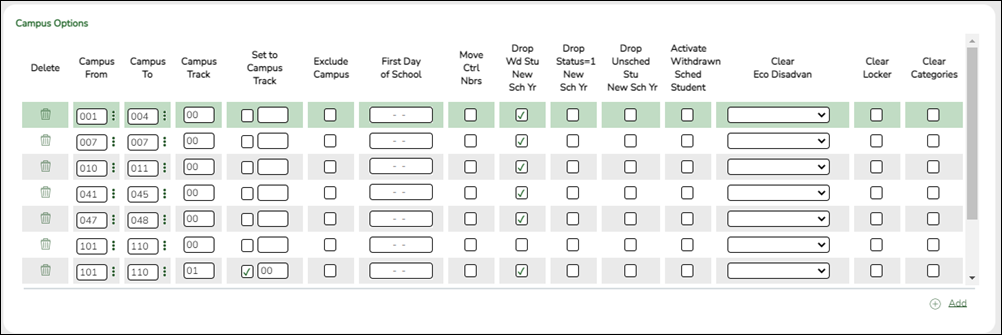User Tools
Sidebar
Add this page to your book
Remove this page from your book
This section allows the district to set options that apply only to a specified range of campuses and tracks during ASDR.
Order for record status codes:
Record status codes are processed in the following order:
- Record status 2 (currently enrolled at this campus, will return next year)
- Record status 4 (enrolled at another campus, will attend this campus next year)
- Record status 1 (currently enrolled at this campus)
- Record status 5 (not currently enrolled in this district, will attend next year)
- Record status 3 (currently enrolled at this campus, will attend new campus next year)
Existing campus options are displayed and can be modified.
❏ Click +Add to add a campus or range of campuses and tracks.
A blank row is added to the grid.
| Campus From Campus To |
Specify a campus or range of campuses. The options selected on each row apply only to the campuses in the range specified in these fields.
• You must account for all campuses in the district. Every campus in the district must be included in a range.
IMPORTANT! If you include more than one campus in a range, be sure that the selected options are appropriate for all campuses in the range. |
|---|---|
| Campus Track |
Type the track for which the options apply. Options must be set for every track at the campus.
NOTE: If the district has multiple half-day tracks, PK students should be pre-registered to the track they will be on for the next school year. |
| Set to Campus Track |
Use the two fields to move students from one track to another during ASDR. It is recommended that you do not use this option to move students from a half-day track to a full-day track. |
| Exclude Campus |
Select to exclude the campus from ASDR. This option is used for a campus that will not be active or used in the next school year. If the campus is excluded, no next year records are created for the campus.
Because historical information is saved, a campus must be excluded instead of deleted so that the data is saved in the historical records. |
| First Day of School |
This date is automatically set to the first day of school for all next year campuses when next year attendance calendars are created. This date will be used as the campus entry date, original campus entry date, and course entry date for all students is displayed. |
| Move Ctrl Nbrs | Select to move next year student control numbers (Scheduling > Maintenance > Control Number) to the current year and clear the next year control number field. For high school campuses, this field is typically not selected.
IMPORTANT! |
| Drop Wd Stu New Sch Yr |
This option uses the withdrawal date to determine if the student will be dropped.
NOTES: |
| Drop Status = 1 New Sch Yr |
This option uses the status code to determine if the student will be dropped.
• Students with record status 1 are not created. |
| Drop Unsched Stu New Sch Yr |
This options looks at the student's course requests to determine if the student will be dropped. |
| Activate Withdrawn Sched Student |
This options looks at the student's course requests to determine if the student will be dropped. NOTE: If Drop Wd Stu New Sch Yr is selected for a campus, that setting overrides the Activate Withdrawn Sched Student setting. In this case, withdrawn students will be dropped even if they have scheduled courses. |
| Clear Eco Disadvan |
Indicate how to clear the Eco Disadvan field on Maintenance > Student Enrollment > Demo1 for all students.
Do not clear - The current value is carried over to the new school year. |
| Clear Locker | Select to clear the Locker field on Maintenance > Student Enrollment > Demo2 in the next year records for all students. |
| Clear Categories | Select to clear the categories from the courses for the new school year. |
❏ Click Save.
Americans with Disabilities Act (ADA) and Web Accessibility
The Texas Computer Cooperative (TCC) is committed to making its websites accessible to all users. It is TCC policy to ensure that new and updated content complies with Web Content Accessibility Guidelines (WCAG) 2.0 Level AA. We welcome comments and suggestions to improve the accessibility of our websites. If the format of any material on our website interferes with your ability to access the information, use this form to leave a comment about the accessibility of our website.