User Tools
Sidebar
Add this page to your book
Remove this page from your book
Annual Student Data Rollover
District Administration > Utilities > Annual Student Data Rollover
This tab allows the district to set options that apply to campuses when running Annual Student Data Rollover (ASDR).
For more information on running ASDR, refer to the End-of-Year & Annual Student Data Rollover (ASDR).
District ASDR Options
This section allows the district to set options that apply to all campuses when running Annual Student Data Rollover (ASDR).
Update data:
When the page opens, a message is displayed indicating that you cannot run ASDR if the Grade Averaging and Class Ranking utility has not been run. This applies mainly to high school campuses, but the utility should also be run for any middle school or elementary campuses if you want those students ranked within their grade level.
❏ Click Yes to continue if you have run the Grade Averaging and Class Ranking utility.
❏ Click No if you have not run the utility. The page will be disabled, and you must run the Grade Averaging and Class Ranking utility in order to proceed.
| Clear Bus Data |
Select if the transportation information on Registration > Maintenance > Student Enrollment > Demo2 (Bus Info button) for all students should be cleared in the next year student records for the entire district. Only bus data entered in Registration is cleared. Any fields entered in Special Education, such as special seating and wheelchair information, are not cleared.
|
||||||||||||||||||||||||||||||||||||||||||||||||||||||||||||||||||||||||||||||||||||||||||||||||||||||
|---|---|---|---|---|---|---|---|---|---|---|---|---|---|---|---|---|---|---|---|---|---|---|---|---|---|---|---|---|---|---|---|---|---|---|---|---|---|---|---|---|---|---|---|---|---|---|---|---|---|---|---|---|---|---|---|---|---|---|---|---|---|---|---|---|---|---|---|---|---|---|---|---|---|---|---|---|---|---|---|---|---|---|---|---|---|---|---|---|---|---|---|---|---|---|---|---|---|---|---|---|---|---|---|
| Move Registration Student Comments |
|
||||||||||||||||||||||||||||||||||||||||||||||||||||||||||||||||||||||||||||||||||||||||||||||||||||||
| Clear NSLP Code |
Select if the National School Lunch Program (NSLP) code (i.e., NSLP field on Registration > Maintenance > Student Enrollment > Demo1) should be cleared for all students in the district for the next school year, except those with Economic Disadvantage code 99.
NOTE: National School Lunch Program (NSLP) is an optional program. However, the Economic Disadvantage data is collected for TSDS PEIMS reporting (submissions 1 and 3). Campuses that do not offer NSLP to enrolled students must set the Eco Disadvan code for all students to either 00-Not identified as Economically Disadvantaged or 99-Other Economic Disadvantage, based on the results of a locally developed income survey form. |
||||||||||||||||||||||||||||||||||||||||||||||||||||||||||||||||||||||||||||||||||||||||||||||||||||||
| Clear Current Eligibility Code |
Select to reset the Elig Code field to 1 (eligible for full-day attendance) on Registration > Maintenance > Student Enrollment > Demo1 for all students. The field applies to enrolled students only.
|
||||||||||||||||||||||||||||||||||||||||||||||||||||||||||||||||||||||||||||||||||||||||||||||||||||||
| Move Next Year Magnet to Current Year |
Select if the value in the Magnet next year field on Registration > Maintenance > Student Enrollment > Demo2 should be rolled over to the Magnet this year field on Demo2. The Magnet next year field will be cleared (N). |
||||||||||||||||||||||||||||||||||||||||||||||||||||||||||||||||||||||||||||||||||||||||||||||||||||||
| Move Current Year At Risk Records to Next Year |
Select to move current year At Risk data to the next school year, except for data that is automatically cleared during ASDR. |
||||||||||||||||||||||||||||||||||||||||||||||||||||||||||||||||||||||||||||||||||||||||||||||||||||||
| Increment Student Grade Level |
Select if the student’s current grade level in the next entry/withdrawal record (Registration > Maintenance > Student Enrollment > W/R Enroll) should be increased by one.
If selected:
|
||||||||||||||||||||||||||||||||||||||||||||||||||||||||||||||||||||||||||||||||||||||||||||||||||||||
| Delete TeacherPortal Administrative Users |
Select to delete all TeacherPortal administrative user accounts during ASDR (i.e., all district-level accounts listed on Grade Reporting > Maintenance > TeacherPortal Options > District > Administrative Users, and all campus-level accounts listed on Grade Reporting > Maintenance > TeacherPortal Options > Campus > Administrative Users). |
||||||||||||||||||||||||||||||||||||||||||||||||||||||||||||||||||||||||||||||||||||||||||||||||||||||
| Withdraw Cutoff Date |
You can specify a date for determining if a withdrawn student should be created in the next year records. If a date is entered, next year records are not created during ASDR for any student who withdrew before this date. Next year records are only created for any students who withdrew after this date. You may choose to use this field if you have entered a next year schedule for a student who withdrew after a specified date. Because historical information is available, it may not be necessary to use the Withdraw Cutoff Date field for ASDR. If you need to enter a student from a prior year, such as a migrant student, you can find the student in the Historical Directory and automatically reenter him in the current year.
• If the student withdrew before the withdrawal cutoff date, he is dropped for next year even if he has a schedule. Rules for withdraw cutoff date Student Withdrew after Cutoff
* Option cannot be selected when cutoff date is used.
NOTE: If Drop Wd Stu New Sch Yr is selected for a campus, it supersedes the Withdraw Cutoff Date whether or not there is a value. |
||||||||||||||||||||||||||||||||||||||||||||||||||||||||||||||||||||||||||||||||||||||||||||||||||||||
| Drop Students for New Sch Yr at Highest Grade |
Indicate if next year records should be created for students whose current grade level equals the highest grade level at the campus. This field affects only students with Record Status Code 1 (enrolled at campus) or 3 (currently enrolled at campus, will attend next year).
01 - Promoted next grade
• If If Increment, Use Year End Status is selected, and the Year End Status field on Registration > Maintenance > Student Enrollment > Demo3 indicates the student will be retained, a row is created for the student for next year. NOTE: Students with year-end-status code 12, 13, or 23, are dropped regardless of grade level. |
||||||||||||||||||||||||||||||||||||||||||||||||||||||||||||||||||||||||||||||||||||||||||||||||||||||
| Sort Order For Dropped Student List |
Select the order in which you want records listed on the report of students whose records will be dropped for next year. |
Click Save.
Special Program Options
This section allows the district to select how special program records are set for the next school year when running ASDR.
- A special program entry/withdrawal record is not created for students whose withdrawal reason code in the record is EP (i.e., Exit Program).
- Only special programs selected on Attendance > Maintenance > Campus > Next Year Campus Options are created in the next school year.
Update data:
❏ For Title I Services, Bilingual/ESL, Pregnancy Services, and Gifted/Talented, select the code indicating how ASDR should handle the entry/withdrawal records for special programs.
- D - Drop special program records for this special program in the next school year. Records are not created.
- S - Perform a special reset for this special program. The program is rolled over to the new school year, and the enrollment date is set to the first day of the new school year. Records are created.
Rules for special program withdraw cutoff date
- If the student has withdrawn from the special program, and his withdrawal date is earlier than the date in the Withdraw Cutoff Date field on the District Move Options tab (if used), do not create a special program entry/withdrawal record.
- If the student’s withdrawal reason code in the record is EP (i.e., Exit Program), do not create a special program entry/withdrawal record, regardless of the data in the Withdraw Cutoff Date and Drop Wd Stu New Sch Yr fields.
- If Withdraw Cutoff Date is used, the following applies:
- Example: If Withdraw Cutoff Date is 04272016, the student withdrew from the campus and special programs on 03232017, and the Withdrawl Code field = 80, the student is not created in the new school year during ASDR.
- If Withdraw Cutoff Date is 04272016, the student withdrew from the campus and special programs on 05042017, and the Withdrawl Code field = 80, the student is created in the new school year and reentered in the special program(s) during ASDR.
- If Withdraw Cutoff Date is 04272016, the student withdrew from the special programs on 04202017, and the Withdrawl Code field = EP, the student is created in the new school year during ASDR, but the special program record is deleted. The student is not reenrolled in the special program.
- If the entry date is valid, reset the record to the first day of school.
- If the withdrawal date is blank or invalid, reset the record to the first day of school.
| Code | Wd from School | Wd from Special Pgm | Wd Code | Condition | Action |
|---|---|---|---|---|---|
| S | Y | Y | Any | Withdraw Cutoff Date is after Wd Date | Do not create next year record |
| S | N | Y | Any | Withdraw Cutoff Date is before Wd Date | Create next year record |
| S | N | Y | EP | N/A | Do not create next year record |
| D | N/A | N/A | Any | N/A | Do not create next year record |
| Title I Services |
If you select S, the program also takes into account the Title I and Schoolwide Title I fields on Attendance > Maintenance > Campus > Next Year Campus Options when creating next year records:
• If the student’s current year Title I code is A (facility for neglected, receives services) or 9 (does not attend a Title I school, but receives services), ASDR creates a Title I record in the next school year and rolls over the current year code.
If Title I is selected, but Schoolwide Title I is not selected:
• If the student’s current year Title I code is A (facility for neglected, receives services), 6 (attends schoolwide Title I program school) or 9 (does not attend a Title I school, but receives services), Title I records are not created in the next school year. If both Title I and Schoolwide Title I are selected, Title I records are created in the next school year with code 6. |
|||||||||||||||||||||||
|---|---|---|---|---|---|---|---|---|---|---|---|---|---|---|---|---|---|---|---|---|---|---|---|---|
| Bilingual/ESL |
If you select S, a record is created on Registration > Maintenance > Student Enrollment > Bil/ ESL in the current school year for students who have EB Cd 0 (not EB), 1 (EB), F (Exited from EB (M1)), S (Exited from EB (M2)), or 3 (Exited from EB (M3)) and receive bilingual/ESL services. |
|||||||||||||||||||||||
| Pregnancy Services |
It is recommended that you select D (drop the student’s pregnancy services row in the new school year). |
|||||||||||||||||||||||
| Gifted/Talented |
If you select S, a record is created on Registration > Maintenance > Student Enrollment > G/T in the current school year for G/T students. |
|||||||||||||||||||||||
| Special Education |
Only option S is available.
|
❏ Click Save.
Campus ASDR Options
This section allows the district to set options that apply only to a specified range of campuses and tracks during ASDR.
Record status codes are processed in the following order:
- Record status 2 (currently enrolled at this campus, will return next year)
- Record status 4 (enrolled at another campus, will attend this campus next year)
- Record status 1 (currently enrolled at this campus)
- Record status 5 (not currently enrolled in this district, will attend next year)
- Record status 3 (currently enrolled at this campus, will attend new campus next year)
Update data:
Existing campus options are displayed and can be modified.
❏ Click +Add to add a campus or range of campuses and tracks.
A blank row is added to the grid.
| Campus From Campus To |
Specify a campus or range of campuses. The options selected on each row apply only to the campuses in the range specified in these fields.
• You must account for all campuses in the district. Every campus in the district must be included in a range.
IMPORTANT! If you include more than one campus in a range, be sure that the selected options are appropriate for all campuses in the range. |
|---|---|
| Campus Track |
Type the track for which the options apply. Options must be set for every track at the campus.
NOTE: If the district has multiple half-day tracks, PK students should be pre-registered to the track they will be on for the next school year. |
| Set to Campus Track |
Use the two fields to move students from one track to another during ASDR. It is recommended that you do not use this option to move students from a half-day track to a full-day track. |
| Exclude Campus |
Select to exclude the campus from ASDR. This option is used for a campus that will not be active or used in the next school year. If the campus is excluded, no next year records are created for the campus.
Because historical information is saved, a campus must be excluded instead of deleted so that the data is saved in the historical records. |
| First Day Of School |
This date is automatically set to the first day of school for all next year campuses when next year attendance calendars are created. This date will be used as the campus entry date, original campus entry date, and course entry date for all students is displayed. |
| Move Ctrl Nbrs |
Select to move next year student control numbers (Scheduling > Maintenance > Control Number) to the current year and clear the next year control number field. For high school campuses, this field is typically not selected.
IMPORTANT! |
| Drop Wd Stu New Sch Yr |
This option uses the withdrawal date to determine if the student will be dropped.
NOTES: |
| Drop Status = 1 New Sch Yr |
This option uses the status code to determine if the student will be dropped.
• Students with record status 1 are not created. |
| Drop Unsched Stu New Sch Yr |
This options looks at the student's course requests to determine if the student will be dropped. |
| Activate Withdrawn Sched Student |
This options looks at the student's course requests to determine if the student will be dropped. NOTE: If Drop Wd Stu New Sch Yr is selected for a campus, that setting overrides the Activate Withdrawn Sched Student setting. In this case, withdrawn students will be dropped even if they have scheduled courses. |
| Clear Eco Disadvan |
Indicate how to clear the Eco Disadvan field on Registration > Maintenance > Student Enrollment > Demo1 for all students.
Do not clear - The current value is carried over to the new school year. |
| Clear Locker |
Select to clear the Locker field on Registration > Maintenance > Student Enrollment > Demo2 in the next year records for all students. |
| Clear Categories |
Select to clear the categories from the courses for the new school year. |
❏ Click Save.
Checking on the completion of the ASDR process
The following steps will ensure that the ASDR process is completed and that the ASCENDER application is ready for use in the new school year.
❏ Click on Process Status to check the status of the ASDR execution.
The Annual Student Data Rollover Processing window will display the current processing status.
❏ Close the window when the ASDR process is finished and Completed (Status) and ASDR Process Live (Extract Type) displays.
Once the window is closed, the following reports are available to view: Dropped Stu Report, Error Warning Report and/or Stu Leaver Err Report.
Review, save, and/or print the report.
Review the report using the following buttons:
Click  to go to the first page of the report.
to go to the first page of the report.
Click  to go back one page.
to go back one page.
Click  to go forward one page.
to go forward one page.
Click  to go to the last page of the report.
to go to the last page of the report.
The report can be viewed and saved in various file formats.
Click  to save and print the report in PDF format.
to save and print the report in PDF format.
Click  to save and print the report in CSV format. (This option is not available for all reports.) When a report is exported to the CSV format, the report headers may not be included.
to save and print the report in CSV format. (This option is not available for all reports.) When a report is exported to the CSV format, the report headers may not be included.
Click  to close the report window. Some reports may have a Close Report, Exit, or Cancel button instead.
to close the report window. Some reports may have a Close Report, Exit, or Cancel button instead.
❏ Log out of ASCENDER and clear the browser cache.
❏ Log back in to ASCENDER.
NOTE: This step ensures that the browser starts fresh when accessing the ASCENDER application for the new school year.
❏ Once logged in, access various applications to verify that the new school year is active.
Check the top right-hand corner of the application interface to confirm the school year.
Other functions and features:
| Print Campus Options | Print all options selected for each campus and track in report format.
|
|---|
Americans with Disabilities Act (ADA) and Web Accessibility
The Texas Computer Cooperative (TCC) is committed to making its websites accessible to all users. It is TCC policy to ensure that new and updated content complies with Web Content Accessibility Guidelines (WCAG) 2.0 Level AA. We welcome comments and suggestions to improve the accessibility of our websites. If the format of any material on our website interferes with your ability to access the information, use this form to leave a comment about the accessibility of our website.

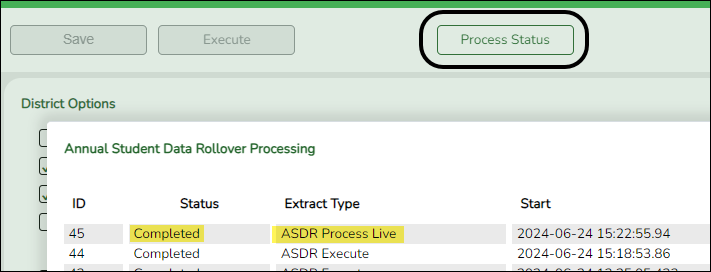
Select if you want to copy the student’s registration comments (i.e., Comments window on Registration > Maintenance > Student Enrollment to the next school year. Only comments from the student’s latest campus are copied.