Sidebar
Add this page to your book
Remove this page from your book
This is an old revision of the document!
Teacher Guide to ASCENDER TeacherPortal
End-of-Cycle Steps
This page allows you to manage end-of-cycle and end-of-semester grade data, including cycle and semester averages, working final grade, override grades, exams, citizenship grades, and comments. When all data has been entered correctly and is ready to post, you must submit the cycle and/or semester grades to the campus administrator.
No data is displayed for future cycles.
For self-paced courses, see the Self-paced Courses section below.
❏ Select the course-section you want to enter end-of-cycle grades for:
| Semester | The semester of the selected date is displayed by default. |
|---|---|
| Course-Section | Select the course-section you want to enter cycle grades for. The drop down lists the two-digit period and course name. The course number and section number are in parentheses. |
| Show Withdrawn Students |
Withdrawn students are not automatically displayed. Select the field to include withdrawn students in the list. |
❏ Click Retrieve.
The grid displays all students currently enrolled in the course-section. Students are sorted by last name, unless you have specified a custom sort order on Settings > Arrange Student Order.
- The columns can be re-sorted
The columns can be sorted according to your preferences.
If you sort by the last name column, the table sorts by last name, then first name. If you sort by the first name column, the table sorts by first name, then last name.
NOTE: Sorting the columns overrides the custom sort order established on the Arrange Student Order page. However, if you leave this page and return, the students are displayed in your custom sort order. (This does not apply on the Post/View Attendance page.)
. - If the course is set up to post alphabetical grades, and Show averages as alpha is selected on Grades > Assignment Grades, alphabetical cycle grades are displayed. Otherwise, numeric cycle grades are displayed.
- You can navigate through the grade fields using the keyboard
Press ENTER after you type each grade to move down the list to the next student. You can press SHIFT+ENTER to move up the list. You can also press the up and down arrow keys to move up and down the list.
Press TAB to move across the list to the next assignment. You can press SHIFT+TAB to move back to the left.
.
| ID | The student's ID is displayed. Click the student ID to view the student's profile. |
|---|
| CURRENT CYCLE | |||||
|---|---|---|---|---|---|
| Under Current Semester: N, Cycle: N Current cycle information appears under the Current Semester: N, Cycle: N heading, where N is the semester and cycle numbers. Current cycle information includes the following: |
|||||
| Average/(Auto Grade) |
The student's working cycle average is displayed, which is based on the data entered up to this point on Grades > Assignment Grades. This value is recalculated as assignment grade data is entered or changed for the student. |
||||
| Override |
You can use this field to override a student's working cycle average with a different grade (e.g., if the student's working cycle average is 69, you may give the student a cycle grade of 70). You can also type N/G to assign an override grade of no grade. |
||||
| Citizenship |
Type the student's citizenship grade for the current cycle. Valid grades are E, S, N, U, A, B, C, D, and F. |
||||
| Report Card Comments | |||||
| Report Card Narrative | This field is displayed if enabled at the campus level, and only for the current cycle. You can type up to 5000 characters which will appear on the student's report card. |
||||
| Reading Level |
The field is only displayed for credit level E courses that have a service ID with ELLA or ENGL (i.e., Elementary English Language Arts courses at elementary campuses), and only if the table is setup in Grade Reporting > Maintenance > TeacherPortal Options > District > Reading Levels. |
||||
| CLOSED CYCLES & SEMESTERS | |||||
| Posted Sem: # |
For closed semesters, the posted semester grades are displayed under the Posted Sem: # heading, where # is the closed semester. If you are currently in the first semester, the Posted Sem # heading is not displayed.
|
||||
| Posted Cycles |
Posted cycle grades for the current semester are displayed by cycle. If you are currently in the first cycle of a semester, the Posted Cycles heading and cycle numbers are not displayed. NOTE: For transfer students, the prior cycle grades are entered at the campus level. |
||||
| SELF-PACED COURSES | |||||
For self-paced courses, a modified version of the Cycle Grades page is displayed to accommodate cycle grade data for self-paced courses.
The semester grades for self-paced courses are automatically posted when they are saved. |
|||||
Once saved, failing grades are highlighted in pink.
Save and print:
You must save your grades before you exit this page. Otherwise, your changes will be lost.
IMPORTANT: Saving grades is different from posting grades. You can only post your grades once at the end of the cycle, as described below; however, you must save any changes every time you visit this page. This allows you to leave this page and return as you enter cycle grade data.
| PIN | Type your four-digit personal identification number (PIN). |
|---|
❏ Click Save.
- If your changes were saved successfully, the page reloads, and a message is displayed indicating that the grades were saved successfully.
- If you enter an invalid grade, the grade is highlighted in red, and an error message is displayed at the top of the page. You must correct the error before you can save any changes.
| Click to print the cycle grades displayed on the page. |
Post cycle grades:
❏ After you enter cycle grades data for the course, review your input carefully, and save all changes.
Once the data is posted by the campus administrator, you cannot change any data. If you discover an error after grades are posted, you must contact the campus administrator to correct any errors.
❏ When you are satisfied with your input for one or more of the cycle grades, notify the system that you are ready to post:
| Select courses to mark grades as Ready to Post |
Click the link. The window closes, and the selected course(s) are listed below the PIN field.
The window opens allowing you to re-select the course(s). |
|---|---|
| PIN | Type your four-digit personal identification number (PIN). |
❏ Click Continue.
The page reloads, and a message is displayed indicating that the cycle grades were successfully sent to be posted. The message “[READY]” is displayed in the Course-Section drop-down list next to the course.
You can submit your grades more than one time if you make a change shortly after mark the grades as ready to post; however, once the data is posted by the campus administrator, you cannot change any data.
After grades are posted and the cycle is closed, you can make changes to the grades and view the working cycle average (e.g., for a student who missed the last few days of a cycle due to illness); however, you cannot post any changes. Instead, print your changes and submit your printout to the campus administrator.
NOTE: The campus administrator can run a report to determine which teachers have posted their grades and which teachers have not.
Cycle Grade Range Report (in help states can be run with sem and final grade but doesn’t run that way) - End of Cycle steps and end of semester/year tab
Percent Failing Report - end of progress, end of cycle, end of semester tabs
Student Grade Report (and UIL Eligibility) progress reports and end of cycle steps tab
Student Groups Report – daily classroom task, taking attendance, progress report and end of cycle steps
Student Notes Report - daily classroom task, taking attendance, progress report and end of cycle steps
Americans with Disabilities Act (ADA) and Web Accessibility
The Texas Computer Cooperative (TCC) is committed to making its websites accessible to all users. It is TCC policy to ensure that new and updated content complies with Web Content Accessibility Guidelines (WCAG) 2.0 Level AA. We welcome comments and suggestions to improve the accessibility of our websites. If the format of any material on our website interferes with your ability to access the information, use this form to leave a comment about the accessibility of our website.


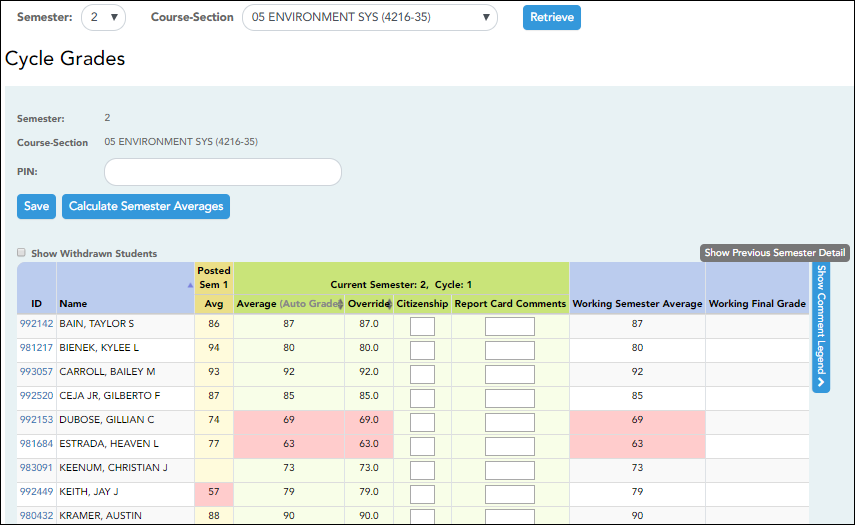



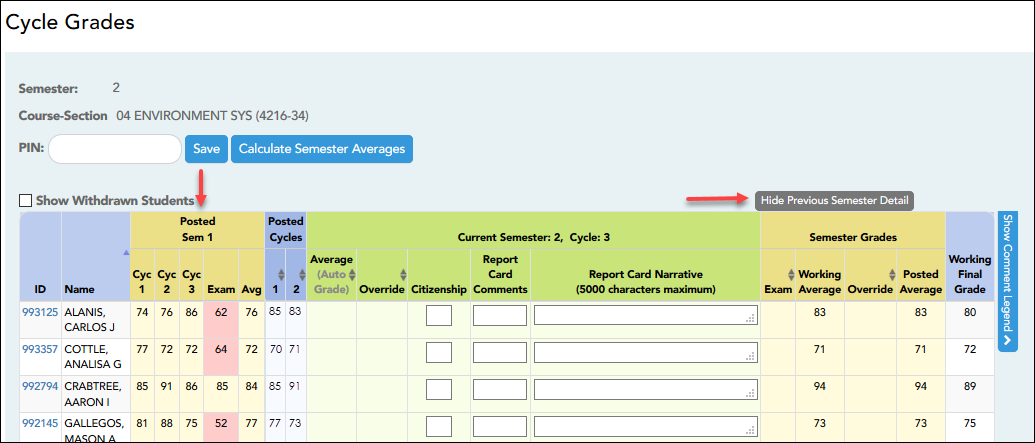
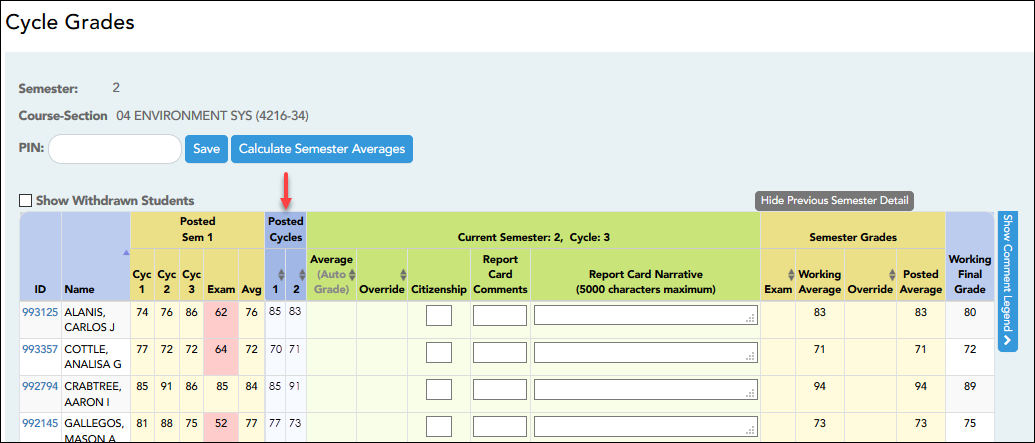
Type up to five one-character comment codes to specify the comments you want to print on the report card (e.g., “Conference Requested” or “Puts forth good effort”).
(located below the grid) Click to view or hide a list of valid report card comment codes and descriptions. The legend opens on the right side of the page.