User Tools
Sidebar
Add this page to your book
Remove this page from your book
This is an old revision of the document!
TeacherPortal Administrator Guide
Long Term Subs
Before You Begin:
NOTE: This step must be performed by an administrator with access to TxEIS Grade Reporting.
TxEIS Grade Reporting > Maintenance > Master Schedule > Campus Schedule > Instructor
You must add a record for the long-term substitute teacher at each campus they will be teaching at. Only the teacher name, instructor number, and staff ID are required.
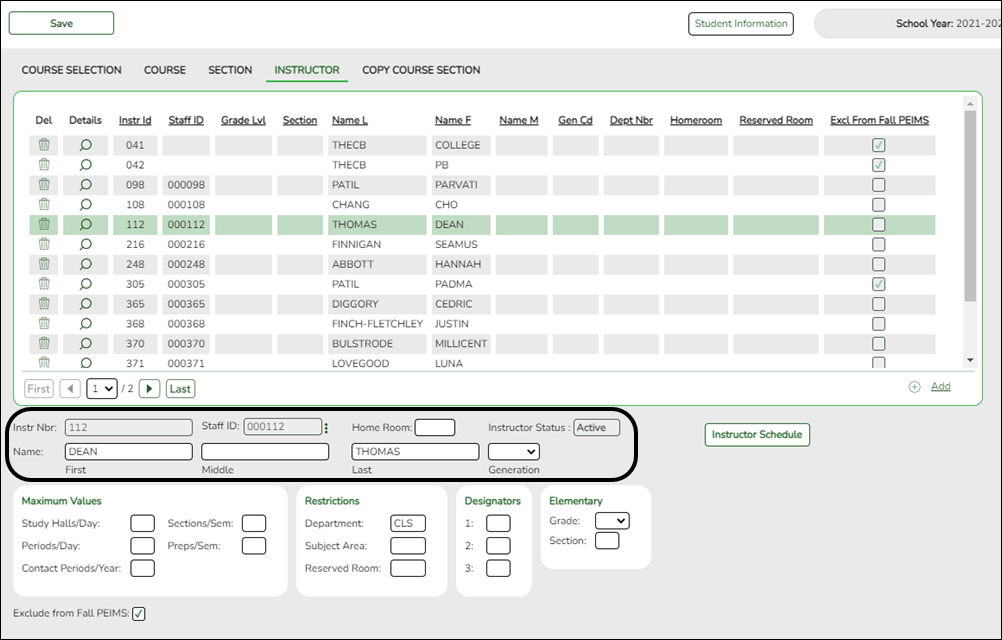
❏ Ensure that you are logged on to the campus at which the long-term substitute teacher will be teaching.
❏ Click +Add to add a record for the long-term substitute teacher.
The fields in the free-form area below the grid are enabled.
3. In the Instr Nbr field, type the instructor number for the substitute teacher. The
field is three digits and is generally the next available number.
4. In the Staff ID field, type either the substitute teacher’s social security number
or employee number, depending on the district-level settings. Or, click to
select the employee number from a list. The employee ID should already have
been assigned to the substitute teacher by the Human Resources department.
The substitute teacher will use his staff ID to create a txGradebook user account.
5. The Name fields are populated once you enter the staff ID.
6. Click Save to save the information.
Repeat these steps for any other campus at which the long-term substitute
teacher will be teaching.
Add Substitute Record in TeacherPortal
3. To delete a long-term substitute record from the grid, click . The record is deleted. The txGradebook Admin Long-Term Substitutes page allows you to maintain a list of long-term substitute teachers who are granted access to use txGradebook on behalf of a teacher who is out for an extended period of time. When the substitute logs in to txGradebook, the welcome page will display a field allowing the substitute teacher to select the teacher for whom he is substitute teaching. Then, the substitute teacher can proceed to use txGradebook as if he were the teacher. NOTE: »» A long-term substitute can be assigned to more than one teacher. »» A long-term substitute can be assigned to an teacher who teaches at more than one campus. In this case, the substitute will be able to select the campus, just as the regular teacher does. »» A teacher who teaches his own classes can also be assigned as a long-term substitute for another teacher. Admin > Admin Long-Term Substitutes Any existing long-term substitute teachers, currently teaching, are listed in the Long- Term Substitutes grid. Otherwise the message “No long term substitutes exist” is displayed. 1. Click Add Substitute Entry. The New Substitute Record section appears.
The Select a substitute and Select a teacher fields are populated with the data from the cr_instr_cyr table which is maintained in TxEIS Grade Reporting on the Maintenance > Master Schedule > Campus Schedule > Instructor tab. By default, both fields are set to the first teacher record alphabetically. The three-digit instructor number is also provided. zz In the Select a substitute field, select the name of the substitute teacher. zz In the Select a teacher field, select the name of the teacher for whom the substitute teacher will be teaching. The names cannot be the same in both fields; otherwise, an error message will be displayed when you click Save. zz In the Select a beginning date field, type the first date the long-term substitute will be teaching. You can leave the date blank if the begin date is unknown. zz In the Select an ending date field, type the last date the long-term substitute will be teaching. You can leave the date blank if the end date is unknown.
Click Save. The long-term substitute teacher is added to the grid. NOTE: If you specified a future date for the begin date, the record will not be displayed in the grid unless you select Show Non-Current Records and then click Retrieve. 3. Repeat these steps for any other campus at which the long-term substitute teacher will be teaching.
View and Edit Substitute Records
On the txGradebook Admin Long-Term Substitutes page, only current records (i.e., those that have already started and have not yet ended) are displayed by default. 1. To view all records, including those that have ended or not yet started, click Show Non-Current Records, and then click Retrieve. The complete list is displayed. You can clear the field and click Retrieve again to revert back. If more than five records exist, numbered navigation links appear at the bottom of the grid allowing you to view the remaining records. 2. To view or update information for an existing long-term substitute, click . The data is displayed in the fields to the right.
Americans with Disabilities Act (ADA) and Web Accessibility
The Texas Computer Cooperative (TCC) is committed to making its websites accessible to all users. It is TCC policy to ensure that new and updated content complies with Web Content Accessibility Guidelines (WCAG) 2.0 Level AA. We welcome comments and suggestions to improve the accessibility of our websites. If the format of any material on our website interferes with your ability to access the information, use this form to leave a comment about the accessibility of our website.

