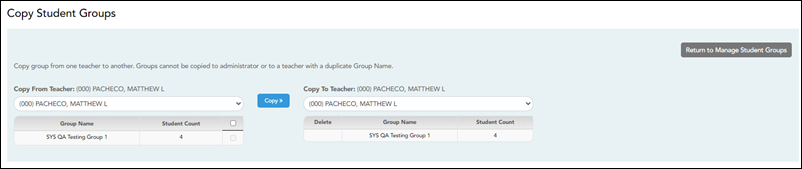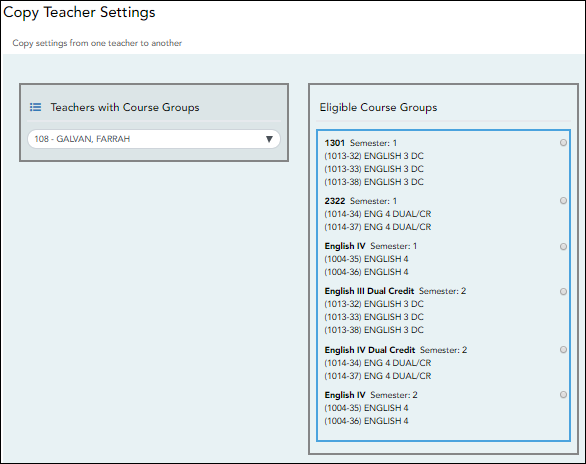User Tools
Sidebar
Add this page to your book
Remove this page from your book
TeacherPortal Administrator Guide
Miscellaneous Administrator Tasks
Student Groups:
Copy student groups from one teacher to another.
Settings > Student Group Manager
This page is only available to users who log on to TeacherPortal with a district- or campus-level security administrator user ID.
Once a teacher has established a student group using Settings > Manage Student Groups, you can copy the teacher's groups (with the students) to another teacher.
This page is only accessible from the Manage Student Groups page.
If you are logged on as an administrator, the Copy Group to Another Teacher button is displayed on the Manage Student Groups page.
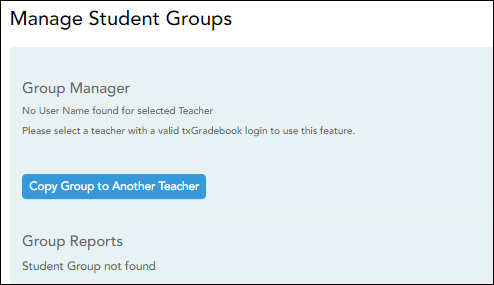
❏ From the Manage Student Groups page, click Copy Group to Another Teacher.
| Copy From Teacher (left grid) |
The teacher you are impersonating (i.e., the teacher you selected in the Run as Teacher field on the Administrator Options page) is selected by default. You can select another teacher if you have administrative access to that teacher.
|
||||
|---|---|---|---|---|---|
| Copy To Teacher (right grid) |
❏ Click Copy». The selected group(s) moved to the Copy To Teacher list.
❏ Click Return to Manage Student Groups to return to the Manage Student Groups page.
Copy student group settings from one teacher to another.
TeacherPortal Admin > Copy Teacher Settings
This page is only available to users who log on to TeacherPortal with a district- or campus-level security administrator user ID.
This page allows you to move the group settings from one teacher to another, such as moving a student group from one teacher to another.
| Teachers with Course Groups | Select the teacher currently assigned to the group. |
|---|---|
| Eligible Course Groups | The selected teacher's current groups are listed. Below each group name are the courses associated with the group. Select a group. |
| Move Group to this Instructor | There are three possible situations that can occur:
• If the selected teacher is the teacher for all of the courses listed in the selected group, the group cannot be moved to another teacher and following message is displayed: “This group is already with the correct teacher. No teacher exchange necessary.” |
NOTE: You will not receive not a prompt to confirm you want to move data. Before clicking Move, ensure moving the group to another teacher is what is intended.
❏ Click Move to move a group to the teacher who is currently assigned to the courses.
Course Groups:
Remove a course from a teacher’s group.
If the course-section is part of a group, and the teacher for a course changes during the year, the new teacher will not be able to add the course to a group. When the new teacher attempts to add a course to a group on Settings > Manage Course Groups, the message “Exists in another group” will be displayed next to the course in the Ineligible Courses list.
To resolve this issue so that the new teacher can add the course to a group, a TeacherPortal administrator must delete the course from the original teacher's group as follows:
- Log on to TeacherPortal and impersonate the new teacher.
- While impersonating the new teacher, go to Settings > Manage Courses. Retrieve the course-section, and then click
 to delete the course from the group.
to delete the course from the group. - Click Save.
- Repeat for all applicable courses.
Americans with Disabilities Act (ADA) and Web Accessibility
The Texas Computer Cooperative (TCC) is committed to making its websites accessible to all users. It is TCC policy to ensure that new and updated content complies with Web Content Accessibility Guidelines (WCAG) 2.0 Level AA. We welcome comments and suggestions to improve the accessibility of our websites. If the format of any material on our website interferes with your ability to access the information, use this form to leave a comment about the accessibility of our website.