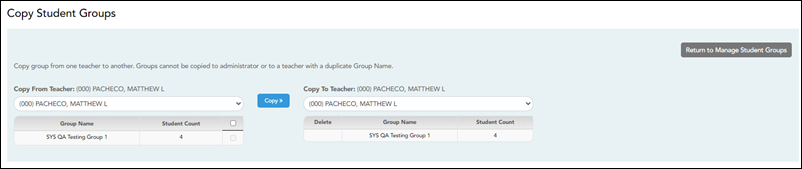User Tools
Sidebar
Copy Student Groups
Settings > Student Group Manager
This page is only available to users who log on to TeacherPortal with a district- or campus-level security administrator user ID.
Once a teacher has established a student group using Settings > Manage Student Groups, you can copy the teacher's groups (with the students) to another teacher.
This page is only accessible from the Manage Student Groups page.
Copy data:
If you are logged on as an administrator, the Copy Group to Another Teacher button is displayed on the Manage Student Groups page.
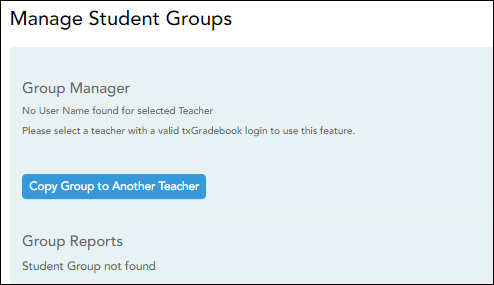
❏ From the Manage Student Groups page, click Copy Group to Another Teacher.
| Copy From Teacher (left grid) |
The teacher you are impersonating (i.e., the teacher you selected in the Run as Teacher field on the Administrator Options page) is selected by default. You can select another teacher if you have administrative access to that teacher.
|
||||
|---|---|---|---|---|---|
| Copy To Teacher (right grid) |
|
❏ Click Copy». The selected group(s) moved to the Copy To Teacher list.
❏ Click Return to Manage Student Groups to return to the Manage Student Groups page.
Americans with Disabilities Act (ADA) and Web Accessibility
The Texas Computer Cooperative (TCC) is committed to making its websites accessible to all users. It is TCC policy to ensure that new and updated content complies with Web Content Accessibility Guidelines (WCAG) 2.0 Level AA. We welcome comments and suggestions to improve the accessibility of our websites. If the format of any material on our website interferes with your ability to access the information, use this form to leave a comment about the accessibility of our website.