User Tools
Sidebar
Add this page to your book
Remove this page from your book
Schedule Inquiry (Walk-In Scheduler)
Grade Reporting > Maintenance > Walk-In Scheduler > Sched Inquiry
This tab allows you to view a student's schedules. The page is a duplicate of Maintenance > Student > Individual Maint > Sched Inquiry.
You must retrieve a student on the Scheduler tab before the Sched Inquiry tab can be accessed.
View data:
❏ To retrieve a student's records, select the student in one of the following ways:
| Student |
Begin typing the student ID (with leading zeros) or last name. As you begin typing, a drop-down list displays students whose ID or last name begins with the numbers or characters you have typed. The drop-down list displays the students' full name and grade level. From the drop-down list you can select the student. |
|---|---|
| Texas Unique Stu ID |
Type all or part of the student's Texas Unique Student ID to retrieve students whose ID begins with the characters you typed.
Review the Assign a TSDS Unique ID guide for additional information. |
| Directory | Click to select a student from the Directory. |
| (photo) |
If a photo exists for the student, the student photo is displayed. Photos are not displayed in all applications. They are displayed in Attendance (Inquiry), Discipline, Grade Reporting, Graduation Plan, Health, Registration, and Scheduling. They are not displayed in Special Ed or Test Scores. |
❏ Click Retrieve.
- The student's demographic data is displayed.
- The Status field displays ACT (active) or W/D (withdrawn) according to the student's current enrollment status.
- The student's schedules for all semesters are displayed.
- The most recent active instructor with Class Role = 1 (or the lowest class role) is displayed for the course-section.
- Inactive instructors are indicated with a number sign (#).
| Include WD Courses |
Select to show withdrawn courses.
Withdrawn courses are displayed in bold type. |
|---|---|
| Include Xfr Courses |
Select to show transferred courses. |
| Current Track |
The attendance track the student is currently on for the campus to which you are logged on is displayed. This is the attendance track with the most current enrollment date on Registration > Maintenance > Student > Individual Maint > Demo1 or W/R Enroll. |
| Current Sem # |
The dates on which semester 1 and semester 2 begin for the student’s current track are displayed. |
| Print the student's schedule.
|
|
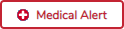 | View medical alert.
The button is displayed if a medical warning exists for the student and Consent to Display Alert is selected on Health > Maintenance > Student Health > Emergency.
|
| Documents | View or attach supporting documentation. |
Americans with Disabilities Act (ADA) and Web Accessibility
The Texas Computer Cooperative (TCC) is committed to making its websites accessible to all users. It is TCC policy to ensure that new and updated content complies with Web Content Accessibility Guidelines (WCAG) 2.0 Level AA. We welcome comments and suggestions to improve the accessibility of our websites. If the format of any material on our website interferes with your ability to access the information, use this form to leave a comment about the accessibility of our website.







