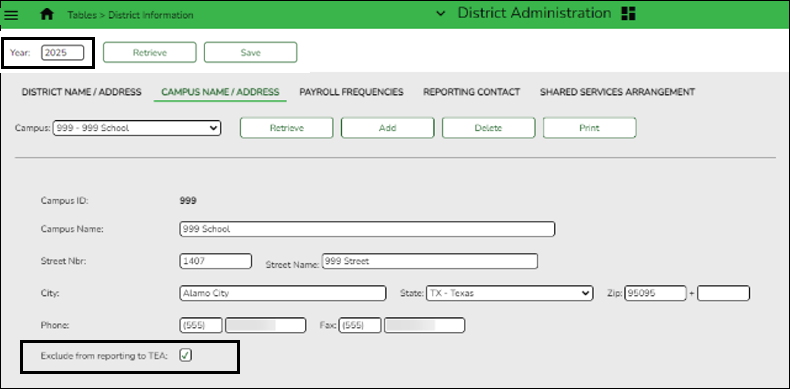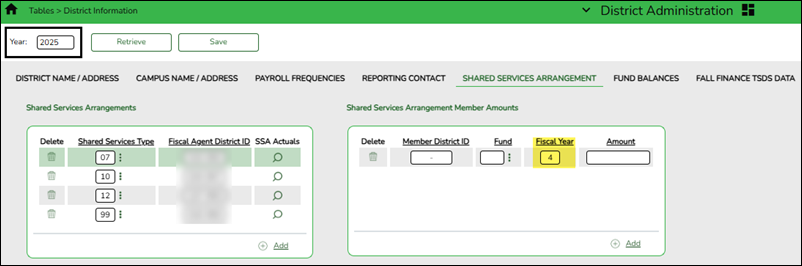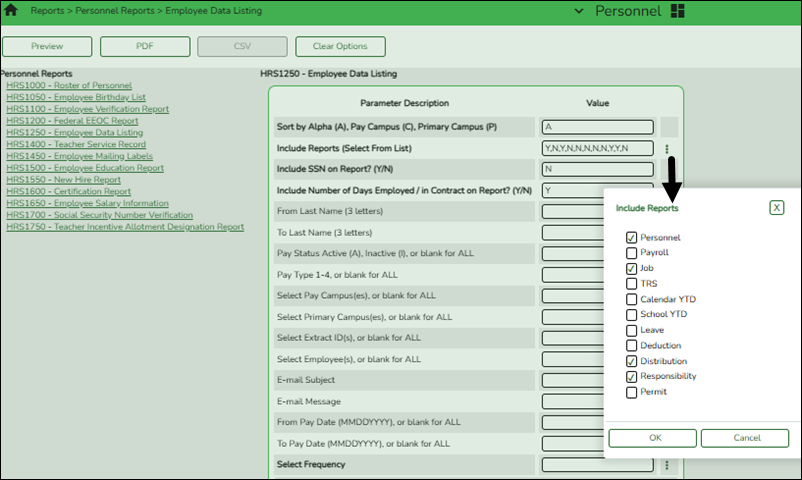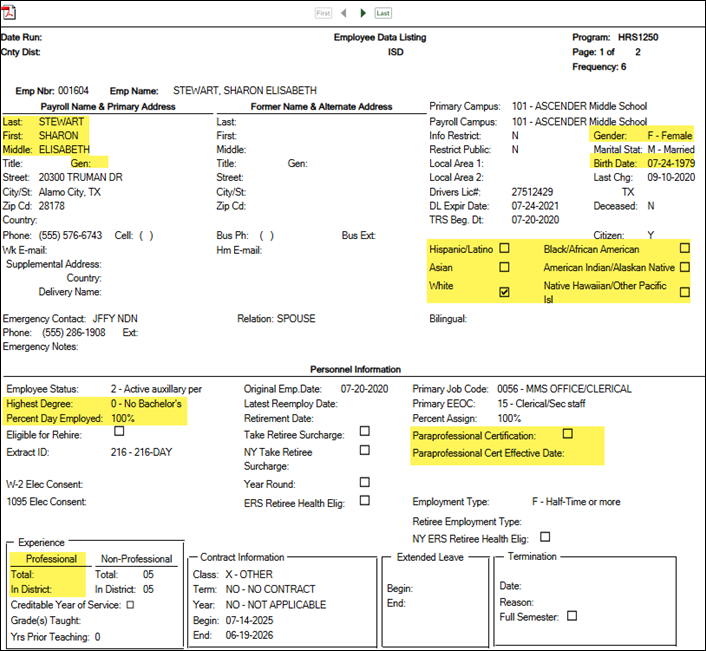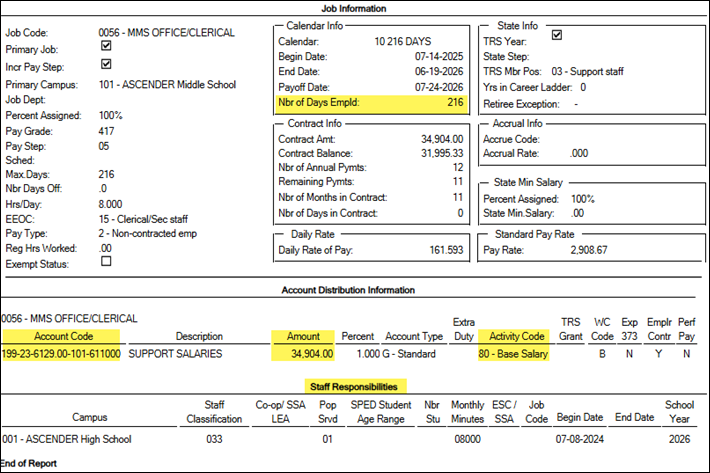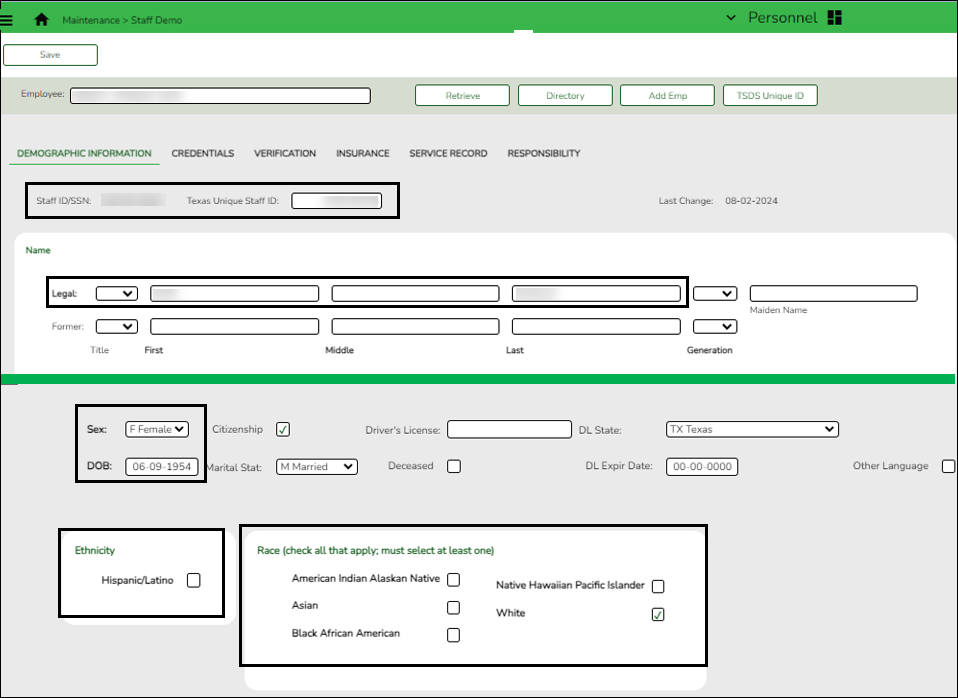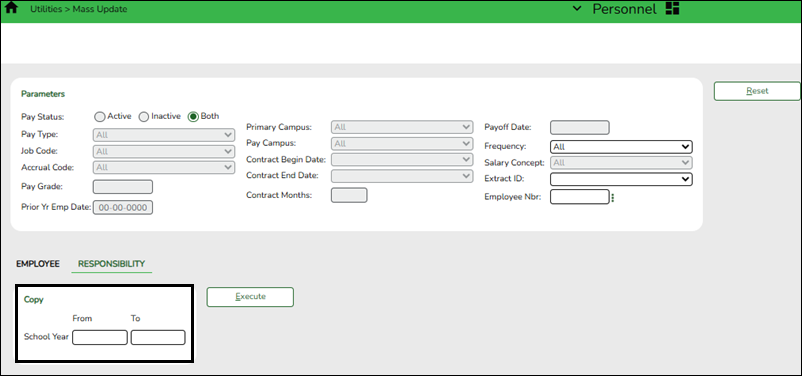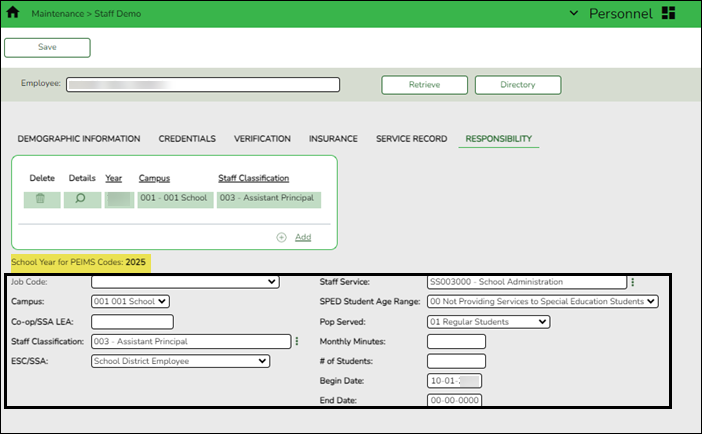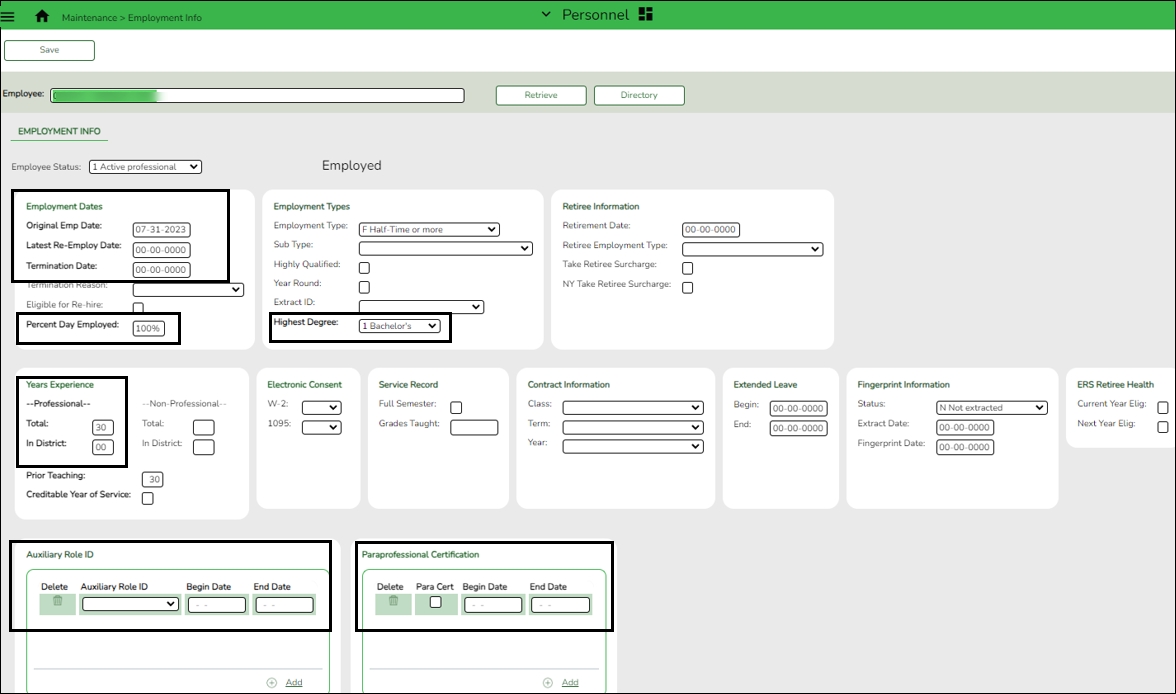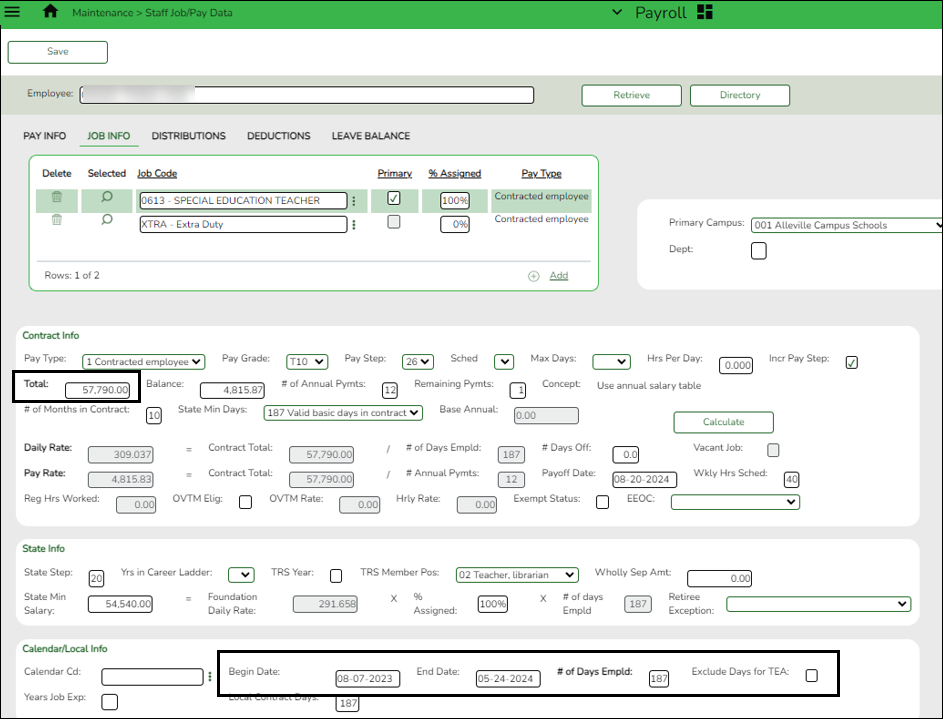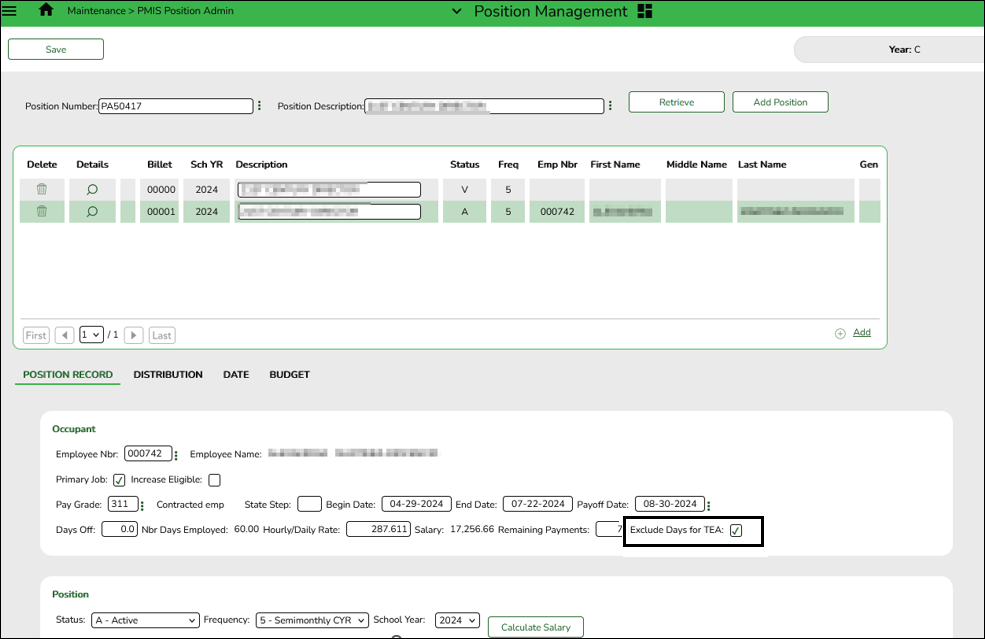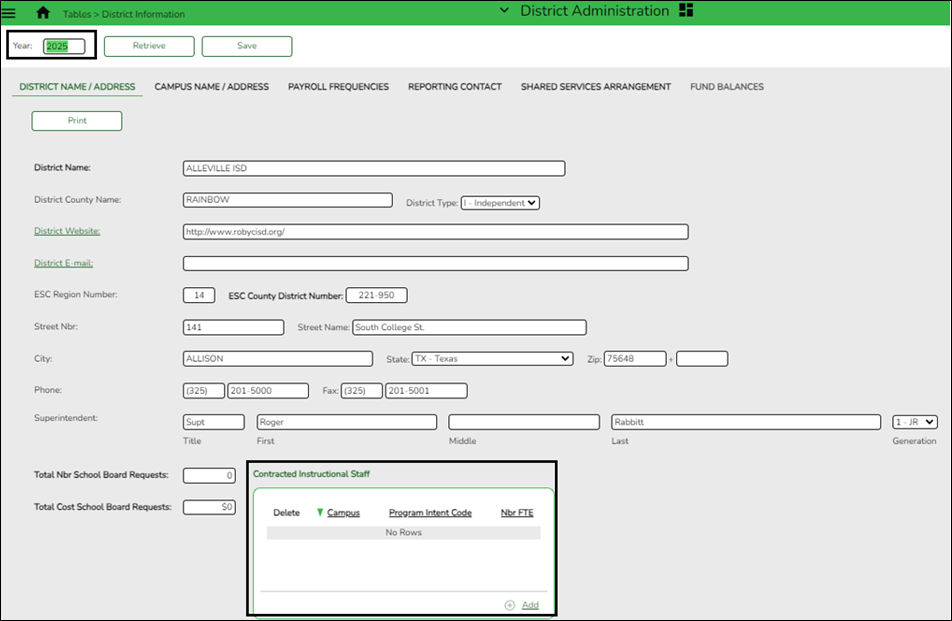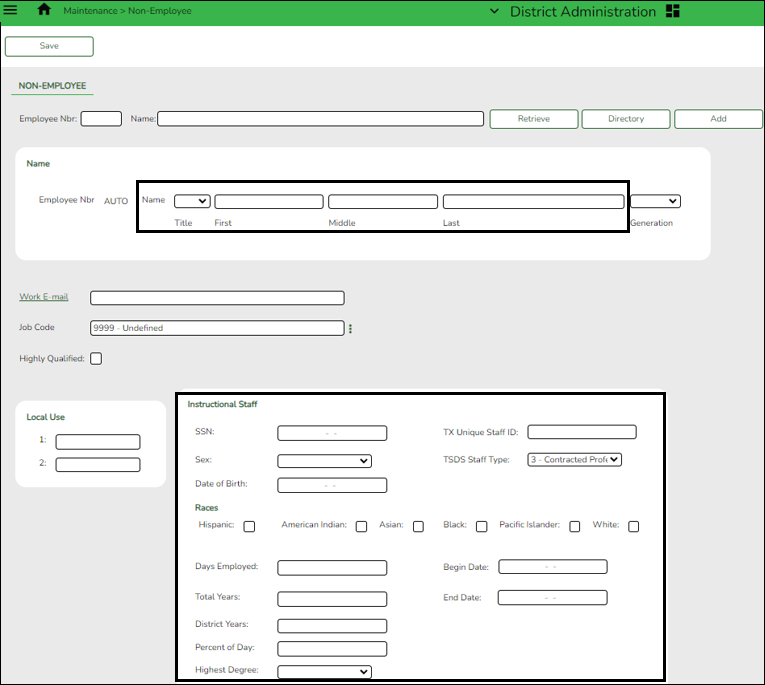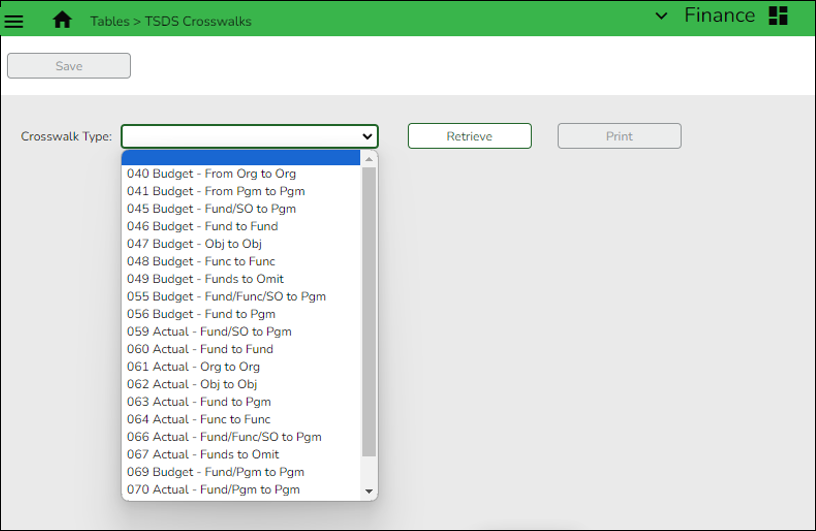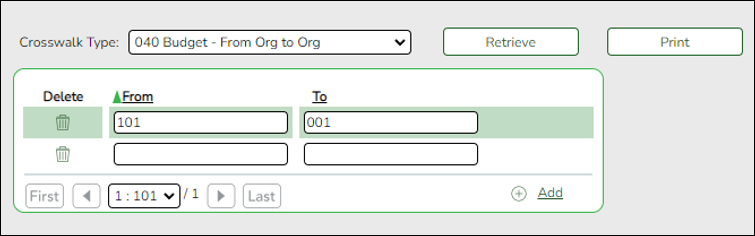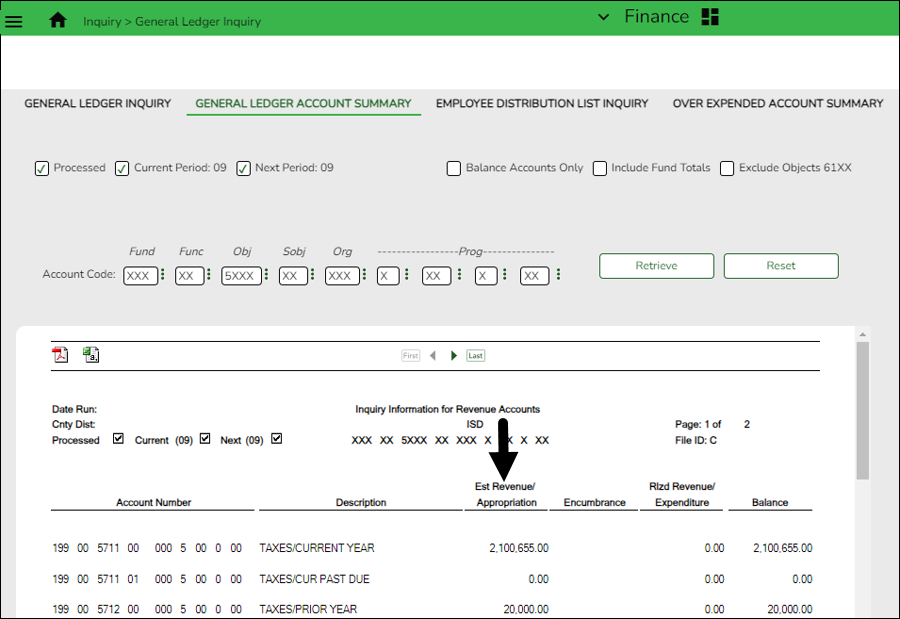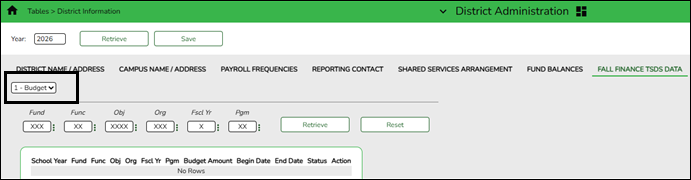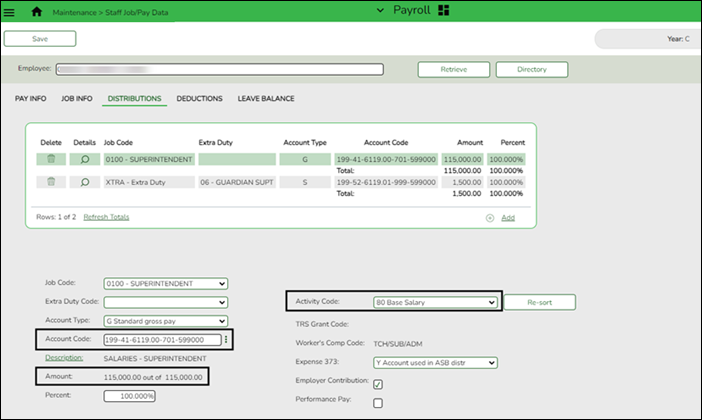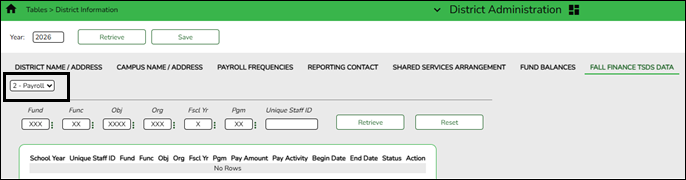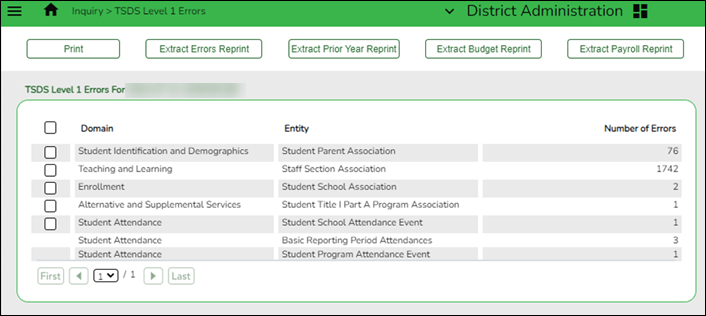User Tools
Sidebar
Add this page to your book
Remove this page from your book
TSDS PEIMS Fall Submission Data for Business
Created: 10/1/2024
Reviewed: 10/30/2025
Revised: 10/30/2025
This document outlines key Business data that is submitted during the Public Education Information Management System (PEIMS) Fall Submission and used by the Texas Education Agency (TEA). As the year progresses, this document may be updated to include additional fields of data.
For more information about the TSDS reporting process, review the TSDS Training Materials webpage: https://www.texasstudentdatasystem.org/tsds/about/training-and-support/tsds-training-materials
This document assumes you are familiar with the basic features of the ASCENDER Business system and have reviewed the ASCENDER Business Overview guide.
Some of the images and/or examples provided in this document are for informational purposes only and may not completely represent your LEA’s process.
For a complete list of submission rules and edits, access the TSDS Web-Enabled Data Standards (TWEDS) website: https://tealprod.tea.state.tx.us/TWEDSAPI/31/0/0/Overview?IntroductionId=993. In the top-right corner, select the appropriate School Year (20XX), Collection (PEIMS), and Submission (Fall) and click Open.
Once on the TWEDS website, in the Overview tab, you can review Collections, Timelines (DUE DATES), and Data Submission Responsibilities. It is highly important to ensure that you review all of these details as they may change according to the School Year.
Additionally, you can use the other tabs on the TWEDS website to review Data Components, Descriptor Tables, References, Rules, Change Logs, and Early Notices.
Prerequisites
Review the following and take action as needed:
❏ Ensure applicable employees have the correct roles and permissions in ASCENDER Security Administration to access pages needed for TSDS reporting.
❏ Review TSDS Best Practices for New Employee Records.
❏ Review TSDS Best Practices for Terminated Employee Records.
❏ Create responsibility records in Personnel for staff whose Staff Service begins with “S.” Review the Responsibilities - Quick Reference Chart.
* The underlined text indicates the domain's submission level as it appears on the District Administration > Options > TSDS > Domains & Entities page.
I. Education Organization Domain
First Level Submission
Review TSDS Web-Enabled Data Standards for the Education Organization domain.
The Education Organization domain includes information about public, charter, education service center, organization, or agency.
Information from AskTED is imported into the Operational Data Store (ODS). As you send data, TEA matches the School ID (county district number) to existing district and campus information to ensure that the reported data is credited to the correct Local Education Agency (LEA).
- Verify district information for current/prior school year.
Verify district information for current/prior school year
District Administration > Tables > District Information > District Name/Address
❏ In the Year field, type the four-digit school year for which you want to add or retrieve data and click Retrieve.
❏ Verify the ESC Region Number and ESC County District Number are accurate. The ESC County District Number is the six-digit ESC county district number assigned by Texas Education Agency (TEA).
ESC County District Numbers
❏ Click Save for each year; each year is a separate record. - Verify campus information/exclude non-instructional campuses from reporting.
Verify campus information/exclude non-instructional campuses from reporting
District Administration > Tables > District Information > Campus Name/Address
Ensure the Exclude from reporting to TEA checkbox is selected for all non-instructional campuses/departments to exclude them from being reported to TEA.
❏ In the Year field, type the four-digit school year for which you want to add or retrieve data and click Retrieve. The Year is automatically updated when the Fiscal Year Close process is completed in Finance.
❏ Retrieve each campus record and confirm that the address and phone numbers are accurate.
❏ Review the following guidelines as consideration for selecting the Exclude from reporting to TEA checkbox:- Instructional campuses listed in AskTed (001, 041, 101, etc.) should not have the Exclude from reporting to TEA checkbox selected.
- Non-instructional campuses (701, 750, 999, and other campuses or departments needed for purchasing) should have Exclude from reporting to TEA selected.
- Education Service Centers (ESCs): Exclude all campuses from TEA reporting.
- Business-only LEAs: Exclude all campuses from TEA reporting.
❏ Click Save for each campus; each campus is a separate record. - Verify Shared Services Arrangements, as needed.
Verify Shared Services Arrangements, as needed
District Administration > Tables > District Information > Shared Services Arrangement
❏ In the Year field, type the four-digit reporting year for which you want to add or retrieve data and click Retrieve. For example, the reporting year for the 2025-2026 school year is 2026.
❏ Under Shared Services Arrangements, enter all Shared Services Arrangements for which the LEA is a member or the fiscal agent. Indicate the Shared Services Type and Fiscal Agent District ID.
Note: Since each year is entered on this tab, there are not separate tabs for the current and prior years as in previous years.
❏ Click Save.
II. Staff Domain
Second Level Submission
Review TSDS Web-Enabled Data Standards for the Staff domain.
The Staff Domain includes general staff information for a Local Education Agency (LEA).
This section provides you with a clear view of all the Business fields included in the Staff Domain for Fall PEIMS reporting. The information is organized by where it exists in the system (application, menu, page, and tab). This will help you easily locate and correct data as needed.
- Personnel
Personnel Report
Personnel > Reports > Personnel Reports > HRS1250 - Employee Data Listing
This report allows you to verify demographic, responsibilities, salary, and account data for employees, one employee per page.
Use the Include Reports parameter to select Personnel, Job, Responsibility, and Distributions.
TIP: You can also generate user-created reports to assist you in verifying data.
TIP: All new staff should be entered in Personnel and Payroll on the same day by 6pm (if possible). If the required staff data is not available or cannot be entered the same day, the recommended best practice is to set the Employee Status field to 0 - Pending to prevent the record from being included in the overnight extract with incomplete information. Be sure to review TSDS Best Practices for New Employee Records.
Personnel
Personnel > Maintenance > Staff Demo > Demographic Information
When adding new Personnel and Payroll records in ASCENDER, it is highly recommended to create the records on the same day. This allows the Begin and End Dates to be extracted correctly during the automatic extract at 6 PM. Verify that the following fields are complete:
- Staff ID/SSN
- Texas Unique Staff ID
- First, Middle, and Last Name
- Generation
- Sex
- DOB
- Ethnicity (if applicable)
- Race (check all that apply; must select at least one)
Personnel > Utilities > Mass Update > Responsibility
TIP: Before running a mass update, enter an End Date on the responsibility records for any employees who have been terminated or reassigned. This prevents ended responsibilities from being copied forward.
❏ Under Parameters, select the appropriate parameters for the employees whose responsibility data is to be updated.
❏ Under Copy, in the School Year field:
From Type the school year from which you want to copy responsibility records in the YYYY format. To Type the school to which you want to copy responsibility records in the YYYY format. Note: The From School Year is the prior year and the To School Year is the current year.
❏ Click Execute to execute the process. A preview report is displayed. The report only lists available responsibilities to be copied based on the set parameters. Duplicates are not allowed. Review the report.
❏ Click Process to proceed.
A message is displayed indicating that the process was completed successfully.
Personnel > Maintenance > Staff Demo > Responsibility
Notes:
- Employees can have multiple responsibility records for the same year, provided that each record has a different Staff Service value.
- Verify that the School Year for PEIMS Codes is the current PEIMS school year that you are working in. If the School Year for PEIMS Codes field needs to be updated, changes can be made on the Personnel > Tables > District HR Options page.
- Campus
- Co-op/SSA LEA - Co-op staff should be reported by the fiscal agent. Type the nine-digit ID (six-digit district ID + three-digit campus ID) to identify the LEA (district and campus) where the SSA/Co-op employees has work assignment records if other than their home district/campus. If this field is populated, then the Campus field should be blank and vice versa.
- Staff Classification - This field is previously known as Role ID and identifies the capacity in which a person serves.
- ESC/SSA - This field can be blank if it is not applicable.
- Staff Service - Refers to the services supplied by staff.
- SPED Student Age Range
- Pop Served
- Monthly Minutes - The total minutes devoted to a particular service in a standard month. A standard month is the four weeks in October, including the PEIMS Fall snapshot date (last Friday in October). For example, a class taught for one hour every day would report 1,200 monthly minutes (60 minutes x 5 days x 4 weeks). This field cannot be blank, default value is 00000.
- # of Students (in class) - This field cannot be blank, default value is 0.
- Begin Date
- End Date- An end date is not required for the 2025 record unless the employee is terminated, no longer in the position, or the record should be excluded from the Mass Update process.
- If an End Date is entered, the record will not be copied from 2025 to 2026 during the year-to-year Mass Update.
- If the employee is continuing in the same position, create a 2026 record so it will be included in the submission.
TIPS:
- Responsibility records with a Staff Service that begins with SE must have Pop Served set to 06.
- Responsibility records for aides must have Number of Students set to 0.
Personnel > Maintenance > Employment Info
To ensure that an employee's TSDS Days Employed Set is calculated correctly and to prevent employees from being included on the Unaffiliated Staff list in TSDS, verify that the following fields are complete:
- Employee Status - Staff records with a pay type of 1-5, A are extracted for TSDS reporting if the Employee Status is 1 - Active professional, 2 - Active auxiliary per, 3 - Retired, 4 - Resigned, 5 - On Leave, or A - Long Term Substitute.
- Original Emp Date - The original date on which the individual was employed by the LEA.
- Latest Re-Employ Date - Complete this field if the employee worked for the LEA, left the LEA, and then returned. Note: Do not delete the Original Emp Date but do delete Termination Date and Termination Reason.
- Termination Date - Type the date that the termination of the employee went into effect. The termination date and reason are used to exclude the employee from TEA reporting.
- Extract for TSDS - Select to include the employee in TSDS Staff Domain extracts regardless of their employment status. This allows those individuals with a Not Employed status to be included in the TSDS extract process. This option is useful for job abandonment instances where a termination date must be entered.
- Percent Day Employed - Type the percentage of a standard district workday for which the employee is hired to work. For an employee on contract, the percentage can be determined directly from the contract: full-time = 100, half-time = 050, and so on. For a non-contract employee, the percentage can be determined as follows. For example, the standard workday for the LEA is 7 hours. An employee is hired to work for 4 hours per day. This data element is coded as 057 for the employee because 4/7 = .571 is rounded down. Employees such as cafeteria workers and bus drivers who work only a few hours each day should not be reported as 100 in this field. Consider the number of hours worked in relation to the standard LEA workday, not the job. The field can be a maximum of three digits.
- Pct Day Employed Effective Date - Reflects the employee's start date or date of hire or the effective date of when an employee’s percent day employed is changed.
- Highest Degree
- Total Years Professional Experience
- Total Years Experience In District (professional staff only)
- TRA Teaching Experience - Type the two-digit number of verifiable years of teaching experience as a classroom teacher as described in TEC §48.158. The field default is zero.
- TRA Eligibility - Select to indicate the local education agency (LEA) has determined the teacher (StaffClassification is 087) is employed by a school system and teaches not less than an average of four hours each day, in an academic instructional setting or a career and technology educational setting.
- Auxiliary Role ID, Begin Date and End Date, if applicable (TSDS = Staff Classification)- Complete this field for auxiliary staff (not aides) paid from 6129. Only one auxiliary role should be active at a time. If an employee serves in multiple auxiliary capacities, only the primary duty should be reported.
For TSDS reporting, leave the End Date field blank until the role officially ends. The end date should reflect the first day after the last day a non-exempt auxiliary staff was assigned to the AuxiliaryRoleId descriptor (i.e., the day after the last day the employee held the position).
Note: Professional and paraprofessional staff may also be reported with an Auxiliary Role ID if they serve the LEA in a non-professional or non-paraprofessional role. A classroom teacher (Staff Classification 087) who also drives a bus route for the school would require an Auxiliary Role ID to be reported. In this case, the employee would have at least two payroll accounting entries; one with object code 6119 and one with object code 6129.
As there may be duplication between Staff Classification and Auxiliary Role ID, the LEA must use its discretion in determining if the employee is serving in a professional or non-professional capacity.
- Paraprofessional Certification, Begin Date and End Date, if applicable - For TSDS reporting, leave the End Date field blank until the certification expires. The end date should reflect the day after the last day a para-professional staff was certified (i.e., the day after the last day that the certification was valid). An employee should generally have only one active certification for the current year, though a recently expired certification may still be displayed.
TIPS:
- Ensure that all certifications that have ended have an End Date. Delete any expired certifications from previous years.
- To keep historical certification records for reference, move them to the Personnel > Maintenance > Staff Demo > Credentials tab.
Personnel > Maintenance > TSDS Days Employed Set
This page is used to keep a record of the number of days an employee has been employed for TSDS reporting purposes and manage begin/end dates if corrections are necessary.
This page only applies to employees with Employee Status 1, 2, 3, 4, 5, or A as listed on the Personnel > Maintenance > Employment Info page. Each record displays the percent of day employed, the TSDS number of days employed, the begin and end dates, a date timestamp indicating when the record was created, and the module within the system where the update originated. A record is created whenever the number of days employed or percent of day employed is changed. Only one record without an end date is allowed. Note that the # of Days Employd will be calculated each day during the automatic extract at 6 PM even if a manual extract and send is executed in District Administration.
This information is reported in the TSDS StaffEducationOrganizationEmploymentAssociation>DaysEmployedSet and records the percent and number of days employed by the employee as well as the begin date and end date associated with the PercentDaysEmployed and NumberDaysEmployed data elements.
PayrollPayroll
Payroll > Maintenance > Staff Job/Pay Data > Job Info
- Job Code
- Total - This field must be completed for employees with pay types 1, 2, and 3. For Pay Type 3 (hourly employees), enter an estimate of the annual salary.
- Calendar/Local Info
- Begin Date and End Date
- # of Days Employd: Note that the # of Days Employd will be calculated each day during the automatic extract at 6 PM even if a manual extract and send is executed in District Administration.
The TSDS Days Employed Set consists of the Percent Day Employed in Personnel and the # of Days Empld in Payroll. You can verify these days on the Personnel > Maintenance > TSDS Days Employed Set page.
- (If applicable) Exclude Days for TEA - If an employee has multiple jobs listed on this page, the system automatically calculates the total number of days worked across all jobs. For example, if a teacher works 187 days and has a secondary job as a bus driver for 180 days, by default, the system adds all days for a total of 367 days. This does not accurately reflect the actual number of days worked since the employee does not actually work 367 days. To ensure accurate reporting, it is recommended to only report the job with the highest number of days. For jobs with fewer days, select Exclude Days for TEA to prevent those days from being included in the total.
Position ManagementPosition Management
Position Management > Maintenance > PMIS Position Admin
Ensure the Exclude Days for TEA checkbox is selected for all secondary jobs.
The Exclude Days for TEA checkbox can be found on the following Position Management > Maintenance pages:
- PMIS Position Admin > Position Record
- PMIS Position Modify > Position Record
- PMIS Positions History > History
- PMIS Change in Position > Change in Compensation
District AdministrationDistrict Administration
District Administration > Tables > District Information > District Name/Address
Add data for contracted instructional staff as needed.
❏ In the Year field, type the four-digit school year for which you want to add or retrieve data and click Retrieve.
❏ Under Contracted Instructional Staff, add records and complete the following fields:- Campus
- Program Intent Code - Identifies the cost of instruction and other services directed toward a particular need of a specific set of students. The intent (the student group toward which the instructional or other service is directed) determines the CIStaffProgramIntent, not the demographic makeup of the students served.
- Number of FTEs - A standard measurement of the portion of professional contracted instructional staff expressed as a multiple of the standard workday, such as 7.7 FTEs. When calculating contracted instructional staff FTEs, the following items must be considered:
- The percent of the day worked (the number of hours worked divided by the number of work hours in the standard day).
- The percent of days per week worked (the number of days worked divided by 5).
- The percentage of weeks worked (the number of weeks worked divided by the number of weeks in the work year).
For example, Mrs. Jones is hired on a contracted instructional staff basis to teach the tuba to three tuba players. Her contract specifies that she will work two hours each Monday and each Friday for the entire school year. Her FTE is 0.25 (two hours worked divided by the eight-hour work day in the district) multiplied by 0.40 (two days divided by five days) multiplied by 1.0 (36 weeks worked divided by the 36-week instructional year), for a reported FTE of 0.10.
Note: For information regarding Full-Time Equivalent (FTE) calculations, please refer to the TWEDS website.
District Administration > Maintenance > Non-Employee
For contracted instructional staff, complete all fields under Instructional Staff.
❏ Be sure to select a TSDS Staff Type code for all non-employees who have a start date within the PEIMS school year that you are currently working in.
• Select 3 - Contracted Professional Staff if the staff member is a Contracted Professional (instructional and non-instructional).
• Select 4 - In-District Charter Prtnr Campus Teacher if the staff member is a teacher employed at an In-district Charter Partner Campus.
Notes:
- Typically for staff paid out of Finance, not Payroll.
- A non-employee cannot have the same Social Security Number and Texas Unique Staff ID as an active employee in Personnel or Payroll.
Full-time equivalents (FTEs) are calculated in the following manner:
- If NumberDaysEmployed is greater than or equal to 187, then FTE = PercentDayEmployed divided by 100.
- If NumberDaysEmployed is less than 187, then FTE = (PercentDayEmployed divided by 100) X (NumberDaysEmployed)/187
Base Salary is the total of all PayrollAmount where PayrollActivity is 80 (Base Salary).
FTE Salary is Base Salary divided by FTE.
District Administration > Maintenance > Non-Employee > TSDS
Create TSDS/Responsibility records for non-employees. Note that any updates made to the Non-Employee tab will not create new records on this tab.
Note: Non-employees can have multiple responsibility records for the same year, provided that each record has a different Staff Service value.
III. Finance Domain
Third Level Submission
Review TSDS Web-Enabled Data Standards for the Finance domain.
The Finance domain includes financial information captured in accounts (both actuals and budgeted).
- Add crosswalks.
Add crosswalks
Finance > Tables > TSDS Crosswalks
Map financial data from the LEA's set of accounts to TEA's Chart of Accounts for both the current and previous file IDs.
- Verify the TSDS crosswalks are correct.
- Verify that there are not crosswalks for the automatic crosswalks processed by ASCENDER.
- Review the Automatic Crosswalks section on the Finance TSDS Crosswalk Tables page.
- If a crosswalk is created on this page, it will be used and applied throughout the TSDS reporting process.
- Automatic crosswalks are applied AFTER crosswalks created on this page are applied.
- If you choose to use crosswalks, note that no updates are made to the Finance application. Any updates must be made manually in the Finance application.
As an example, a one-campus LEA that budgets and books expenditure records to campuses 101 and 001 should establish a crosswalk to move expenditures from Organization code 101 to Organization code 001.
TIP: When performing a crosswalk, note that it transfers all items from the old to the new. For example, if using 040 Budget - From Org to Org and you move Org 101 to Org 001, all line items from Organization code 101 will be moved to Organization code 001, not just a specific line item.
- Verify Budget data.
Verify Budget data
Budget data is extracted from Finance for applicable funds. The totals include entries made into the system until the end of October or accounting period 10. It is recommended that all budget amendments be entered by the PEIMS Fall Snapshot date, which is the last Friday in October.
The following data is reported:
- Fund
- Function
- Object
- Report 5XXX-8XXX
- 61XX are collapsed into 6100, 62XX into 6200, 63XX into 6300, etc.
- Organization
- Fiscal Year
- Program Intent
- Amount
- Begin & End Date (time/date stamp assigned at the time of data entry; not the transaction date)
District Administration > Tables > District Information > Fall Finance TSDS Data
This tab is used to retrieve and edit Fall TSDS financial data, allowing for corrections to Budget and Payroll data in the TSDS staging tables. The staging area temporarily holds data before it is submitted to the Texas Education Agency (TEA) (i.e., promoted to the Operational Data Store (ODS)).
The data on this tab is obtained from the latest Fall extracts after period 10 is closed, incorporating all TSDS crosswalks, automatic crosswalks, and data summaries. Accounts are summarized by fund, function, object class (6100), organization, and program intent code. For instance, 199-11-6119.00-001-511000 will display as 199 11 6100 001 11. Users should cross-reference balances with the Finance application and may need to combine amounts to ensure accurate budget reporting.
Notes:
- Data cannot be duplicated. Duplicated data will receive an error upon submission.
- Enter data carefully on this tab. Incorrect or improperly formatted data may cause errors upon submission.
TSDS Extract Notes:
The budget and payroll data extracts are run nightly along with the other TSDS extracts until accounting period 10 (October) is closed in Finance.
- After period 10 (October) closes, the budget and payroll data extracts are paused for the current school year.
- After period 10 (October) closes and the nightly extract is run, the Fall Finance TSDS Data tab in District Administration is enabled allowing users to begin making corrections to budget and payroll data.
❏ In the Unique Staff ID field, type the 10-digit unique staff ID assigned to the staff member by the Texas Education Agency and click Retrieve.
❏ Make any necessary budget corrections (such as code or amount changes) to the Budget data in the TSDS staging tables.
❏ Click Save.
Notes:
Budget Data with an ODS ID
- To delete a previously submitted record, set its amount to zero and insert a new record with the correct data. This will mark the record for deletion and resubmission.
- Account codes (rows) are validated to prevent duplicate records.
Change Original Record New Record Account Code or Begin Date Status = R - Resubmit, Action = D - Delete Status = N – New, Action = I - Insert Amount or End Date Status = R - Resubmit, Action = U – Update Amount = 0 (zero) Status = R – Resubmit, Action = D - Delete Records without an ODS ID
- Changes will not affect the Status or Action (Status = N - New, Action = I - Insert).
- Verify Payroll data.
Verify Payroll data
Payroll > Maintenance > Staff Job/Pay Data > Distributions
Verify all account codes, amounts, and activity codes. All employees should have at least one row with Activity Code 78 (non-salary) or 80 (Base Salary).
Note: Activity Code 78 is generally used for Volunteer Services where there is zero pay. If pay should be reported, use valid Activity Codes such as 02, 79, or 80.
The following data is reported:
- Amount - Indicates the dollar value paid to a staff member for a given payroll activity per year.
- Account Code -
- Fund - Identifies the fund group and specific fund (when applicable) for the staff payroll financial data.
- Function - Identifies a general operational area and groups together related activities.
- Object - Identifies an account, a transaction, or a source of funds. It indicates the major account group to which a transaction is posted or the associated monies are related.
- Organization - Identifies the unique organizational unit within the local education agency with which the account is associated. For campuses, this is the three-digit campus number registered with the Texas Education Agency. For non-campuses, this must be one of the administrative units required in the Resource Guide, or 998 or 999.
- Fiscal Year - The last digit of the fiscal year (e.g., the fiscal year is 6 for the 2025-2026 fiscal year).
- Program Intent - Identifies the cost of instruction and other services directed toward a particular need of a specific set of students. The intent (the student group toward which the instructional or other service is directed) determines the PayrollProgramIntent, not the demographic makeup of the students served.
- Activity Code - Indicates the types of duty for which a staff member receives a salary, salary supplements, or bonuses. PayrollActivity does NOT include fringe benefits such as group health and life insurance, workmen's compensation, sick leave, and others under Object value 6140.
District Administration > Tables > District Information > Fall Finance TSDS Data
This tab is used to retrieve and edit Fall TSDS financial data, allowing for corrections to Budget and Payroll data in the TSDS staging tables. The staging area temporarily holds data before it is submitted to the Texas Education Agency (TEA) (i.e., promoted to the Operational Data Store (ODS)).
The data on this tab is obtained from the latest Fall extracts after period 10 is closed, incorporating all TSDS crosswalks, automatic crosswalks, and data summaries. Accounts are summarized by fund, function, object class (6100), organization, and program intent code. For instance, 199-11-6119.00-001-511000 will display as 199 11 6100 001 11. Users should cross-reference balances with the Finance application and may need to combine amounts to ensure accurate budget reporting.
Notes:
- Data cannot be duplicated. Duplicated data will receive an error upon submission.
- Enter data carefully on this tab. Incorrect or improperly formatted data may cause errors upon submission.
TSDS Extract Notes:
The budget and payroll data extracts are run nightly along with the other TSDS extracts until accounting period 10 (October) is closed in Finance.
- After period 10 (October) closes, the budget and payroll data extracts are paused for the current school year.
- After period 10 (October) closes and the nightly extract is run, the Fall Finance TSDS Data tab in District Administration is enabled allowing users to begin making corrections to budget and payroll data.
❏ Click
 to select 2 - Payroll.
to select 2 - Payroll.
❏ In the Unique Staff ID field, type the 10-digit unique staff ID assigned to the staff member by the Texas Education Agency and click Retrieve.
❏ Make any necessary payroll corrections (such as code or amount changes) to the Payroll data in the TSDS staging tables.
❏ Click Save.
Notes:
Payroll Data with an ODS ID
- To delete a previously submitted record, set its amount to zero and insert a new record with the correct data. This will mark the record for deletion and resubmission.
- Account codes (rows) are validated to prevent duplicate records.
Change Original Record New Record Account Code or Begin Date Status = R - Resubmit, Action = D - Delete Status = N – New, Action = I - Insert Amount or End Date Status = R - Resubmit, Action = U – Update Amount = 0 (zero) Status = R – Resubmit, Action = D - Delete Records without an ODS ID
- Changes will not affect the Status or Action (Status = N - New, Action = I - Insert).
IV. TSDS Level 1 Errors
This page is used to view and print a listing of Level 1 errors that occurred in various domains/entities when the API interface files begin processing into the TEA database. ASCENDER does not control the content of these errors.
All TSDS Level 1 Error reports are displayed and printed in landscape orientation by default.
- Review/correct TSDS Level 1 Errors.
Review/correct TSDS Level 1 Errors
District Administration > Inquiry > TSDS Level 1 Errors
Review TSDS Level 1 errors on a regular basis and correct data as needed. If not addressed, these errors will prevent data from flowing to the Operational Data Store (ODS).
You can print various reports using the following options:
- Select the checkbox next to the domains (rows) to be included in the report and click Print. This prints errors associated with the selected Domain > Entity.
- Click Extract Errors Reprint to display the processes that completed successfully in the last extract as well as a list of errors that need to be corrected. This should be the focus for most error resolution.
- Click Extract Prior Year Reprint to display data that was extracted for Mid-Year PEIMS.
- Click Extract Budget Reprint to display Budget data most recently extracted for Fall PEIMS.
- The Extract Payroll Reprint button displays Payroll data most recently extracted for Fall PEIMS.
Note: If included in the report, the Action Type column displays the expected action of the record that was sent to the Operational Data Store (ODS):
- I - Insert
- U - Update
- D - Delete
V. Data Quality Tips
To easily locate a complete list of valid codes, you can copy and paste the table ID into the Search For field on the TWEDS website and click Search.
TSDS Data Quality Checklist
Budget Data
ASCENDER Breadcrumb Step Finance > Inquiry > General Ledger Inquiry Click  to display all funds. Verify all funds are valid for the 2026 Budget. If not, create TSDS Crosswalks (Fund to Fund).
to display all funds. Verify all funds are valid for the 2026 Budget. If not, create TSDS Crosswalks (Fund to Fund).
BudgetFund - Table ID C145BClick  to display all functions. Verify all functions are valid for the 2026 Budget. If not, create TSDS Crosswalks (Function to Function).
to display all functions. Verify all functions are valid for the 2026 Budget. If not, create TSDS Crosswalks (Function to Function).
TIP: Expense function codes should not be 00.
BudgetFunction - Table ID C146BClick  to display all objects. Verify all objects are valid for the 2026 Budget. If not, create TSDS Crosswalks (Object to Object).
to display all objects. Verify all objects are valid for the 2026 Budget. If not, create TSDS Crosswalks (Object to Object).
TIP: Expense object codes should not end with 0.
BudgetObject - Table ID C159BClick  to display all Program Intent Codes (PICs). Verify all PICs are valid for the 2026 Budget. If not, create TSDS Crosswalks (Program Intent to Program Intent).
to display all Program Intent Codes (PICs). Verify all PICs are valid for the 2026 Budget. If not, create TSDS Crosswalks (Program Intent to Program Intent).
TIP: Expense program intent code should not be 00.
BudgetProgramIntent - Table ID C147BClick  to display all organization codes. Verify all organization codes are valid for the 2026 Budget. If not, create TSDS Crosswalks (Org to Org).
to display all organization codes. Verify all organization codes are valid for the 2026 Budget. If not, create TSDS Crosswalks (Org to Org). Verify organizations 001-698 are tied to a campus ID in AskTED. If not, create TSDS crosswalks as needed (Org to Org). Click  to verify accounts with PIC 91 are using function codes 36, 51 or 52.
to verify accounts with PIC 91 are using function codes 36, 51 or 52.Click  to verify combinations:
to verify combinations:
• Org 701-750 should only be used in functions 41, 53, 99
• Function 71 should be used with object 65XX
• Funds 205, 255, 270, 429 should be used with PIC 24 rather than 30
• Expense objects (6XXX) should not be used with Org 000, 709-719, 726-749 or 800-997
• Expense Objects (6XXX) should not be used with PIC 00
• Expense Objects (6XXX should not use function 00)
Account Code Matrices in FARClick  to verify the fiscal year for PEIMS Budget Funds. The fiscal year is 6 for the 2025-2026 fiscal year. (Only applies to funds reported for Fall PEIMS: 199, 240, 420, 599)
to verify the fiscal year for PEIMS Budget Funds. The fiscal year is 6 for the 2025-2026 fiscal year. (Only applies to funds reported for Fall PEIMS: 199, 240, 420, 599)Verify expenditures exist for object code 6491 to record Statutorily Required Public Notices. Verify at least one account code exists for instructional staff development (function 13) with budget amounts. Verify at least one account code exists for general administration (function 41) with budget amounts greater than zero. Verify at least one account code exists for instructional resources and media services (function 12 and object 6100-6600) with a budget and actual expenditures greater than zero. Verify at least one account code exists for guidance, counseling, evaluation services or social work services or health services in function 31-33, object 6100-6600 with amounts greater than zero. Verify at least one account code exists with object code 6212 for audit services. Verify one account code exists for Matching State Funds (object 5829) in funds 240 and 410. Verify budgets in object 65XX are tied to function 71. Staff Data
Active Employees:
ASCENDER Breadcrumb Step Personnel > Maintenance > Staff Demo > Demographic Information Verify the following fields are completed for all regular employees, contracted instructional staff, and long-term substitutes:
• Texas Unique Staff ID
• DOB
• Sex
• Race
• Ethnicity
Generate a user-created report to verify accuracy.
Staff EntityPersonnel > Maintenance > Staff Demo > Credentials Ensure the PK Teacher Specialization is added to all PK Teachers of Record.
PK Teacher Requirement - Table ID C207Ensure all TIA teachers have TIA data added. If TIA eligible, generate a user-created report to ensure they also have Creditable Years of Service. This is reported in Class Roster.
TIA Designation - Table ID C322Personnel > Maintenance > Staff Demo > Responsibility Ensure Responsibility records are complete and accurate for applicable staff.
StaffEducationOrganizationAssignmentAssociation Entity
Responsibilities - Quick Reference ChartResponsibility records with a Staff Service beginning with SE must have Pop Served set to 06.
Population Served - Table ID C030Responsibility records for aides must have Number of Students set to 0. Personnel > Maintenance > Employment Info Verify that active employees only have one employment type selected, Employment Type or Retiree Employment Type.
Staff Type - Table ID C181Verify Employee Status is 1-5 or A when data is ready to be sent. (TIP: It is recommended to set the Employee Status to 0 - Pending while gathering required data elements.
TSDS Best Practices for New Employee RecordsVerify all employees with a Latest Re-employment Date do not have a Termination Date. For re-hires, delete the Termination Date and Reason. Verify all regular employees have a Highest Degree. Verify all employees have a Percent of Day Employed. Verify professional staff have Total and In District years of experience. (exclude current year in count)
Total Years Professional ExperienceVerify all auxiliary staff have an Auxiliary Role ID with a Begin Date. Staff who have an Auxiliary Role ID should have at least one payroll record coded to object code 612X. For TSDS reporting purposes, multiple auxiliary roles are allowed.
Auxiliary Role - Table ID C213Verify all paraprofessional staff with a Paraprofessional Certification have Para Cert selected with a Begin Date.
Paraprofessional CertificationVerify Employment Status. Only staff with an Employment Status of 01-05 and A are reported to PEIMS. When all employee data is complete and accurate, change the Employment Status to include the record in the nightly send job.
TSDS Best Practices for New Employee RecordsPersonnel > Maintenance > TSDS Days Employed Set Ensure all reported staff have Number of Days Employed.
StaffEducationOrganizationEmploymentAssociation EntityEnsure all reported staff have a Percent of Days Employed.
StaffEducationOrganizationEmploymentAssociation EntityTerminated Employees:
ASCENDER Breadcrumb Step Personnel > Maintenance > Employment Info Verify the employee record has a Termination Date and Termination Reason.
TSDS Best Practices for Terminated Employee RecordsVerify the employee record has an End Date for the Auxiliary Role ID and/or Paraprofessional Certification. Select Extract for TSDS to include the employee in TSDS Staff Domain extracts regardless of their employment status. Verify the employee record has an updated Employment Status, if not, select the appropriate code. Personnel > Maintenance > Staff Demo > Responsibility Verify the employee record has an End Date on the Responsibility record if one exists.
TSDS Best Practices for Terminated Employee RecordsPayroll > Maintenance > Staff Job/Pay Data > Pay Info Verify the employee record has an Inactive Pay Status. Personnel > Maintenance > TSDS Days Employed Set Verify the employee record has an End Date. Payroll Data
ASCENDER Breadcrumb Step Payroll > Reports > User Created Report Review employee distributions. Verify organization codes on all payroll. No payroll expenditure codes should use org 000, 700, 709-719, 726-749, or 800-997.
Account Code Matrices in FARVerify admin staff coded to functions 41, 53, or 99 use valid org codes 701-750.
Account Code Matrices in FARVerify program intent codes on all payroll. No payroll program intent codes should use org 00.
Account Code Matrices in FARVerify all staff have at least one payroll code with a Payroll Activity code of 80. Staff paid with object 6129 must have an Auxiliary Role ID or responsibility with Staff Classification of 033 or 036 or Classroom Position record of 05 in the Schedule. Personnel > Tables > Salaries > Extra Duty Verify Business Allowances are set to Activity Code 79.
PayrollActivity - Table ID C018
The District PEIMS Coordinator is responsible for setting up the following, unless other arrangements have been established.
Do not make changes to this information unless authorized.
ASCENDER Breadcrumb Step District Administration > Options > TSDS > Options Verify that the As-of-Date and School Start Window (SSW) Date fields have the correct dates. Ensure that email address(es) are entered under Finance Extract Distribution List and Personnel/Payroll Extract Distribution List. These designated email addresses allow a person or group of persons to receive extract emails. District Administration > Options > TSDS > Connection Verify the API URL, Key, and Secret are accurate. District Administration > Options > TSDS > Domains & Entities Make selections on Domains & Entities as described in the ASCENDER TSDS New School Year Best Practice Guide.
Americans with Disabilities Act (ADA) and Web Accessibility
The Texas Computer Cooperative (TCC) is committed to making its websites accessible to all users. It is TCC policy to ensure that new and updated content complies with Web Content Accessibility Guidelines (WCAG) 2.0 Level AA. We welcome comments and suggestions to improve the accessibility of our websites. If the format of any material on our website interferes with your ability to access the information, use this form to leave a comment about the accessibility of our website.