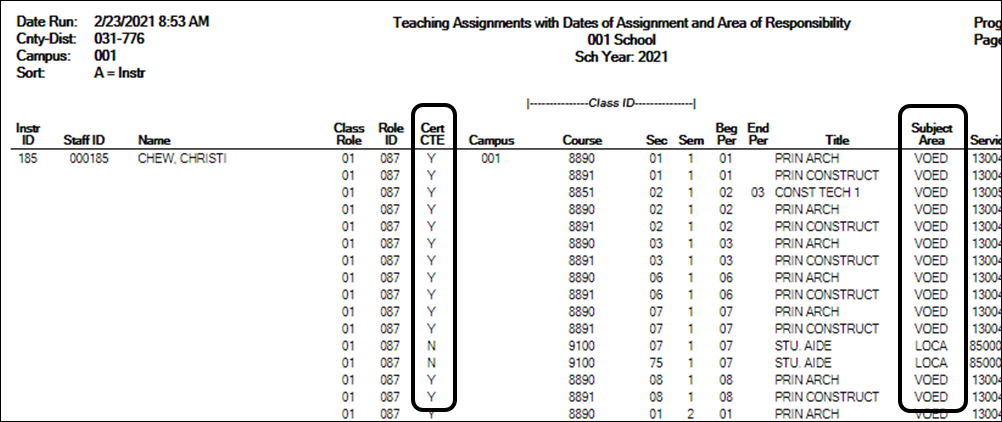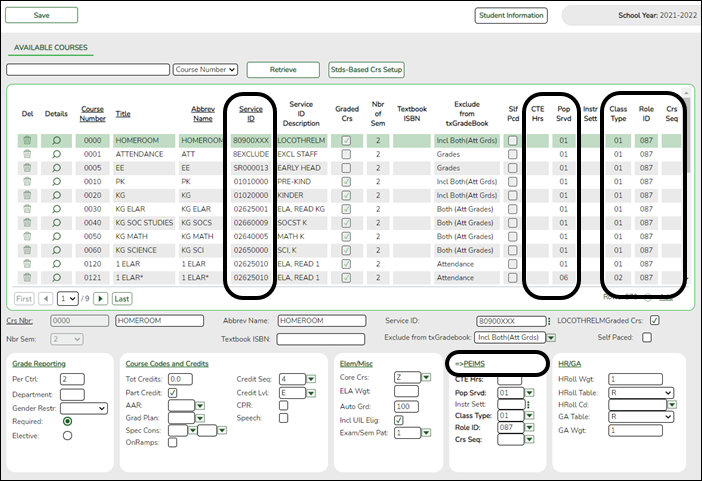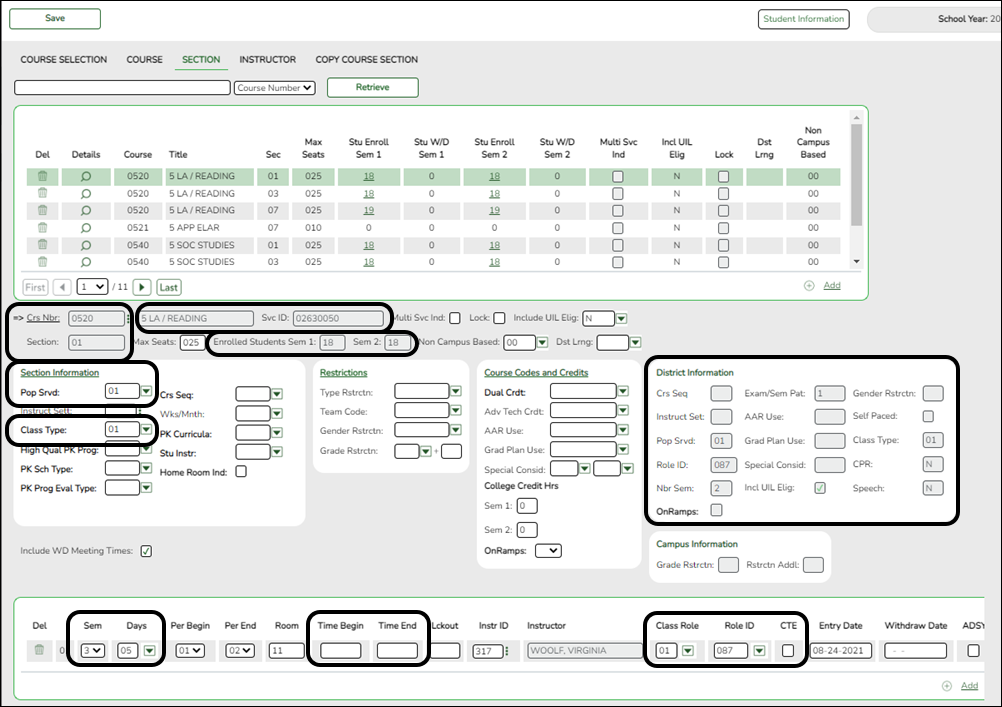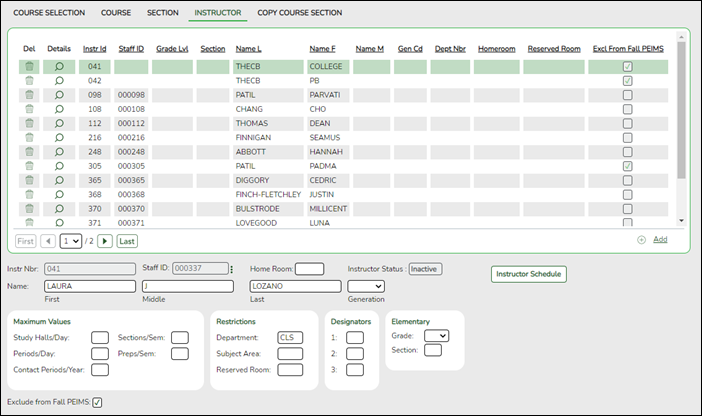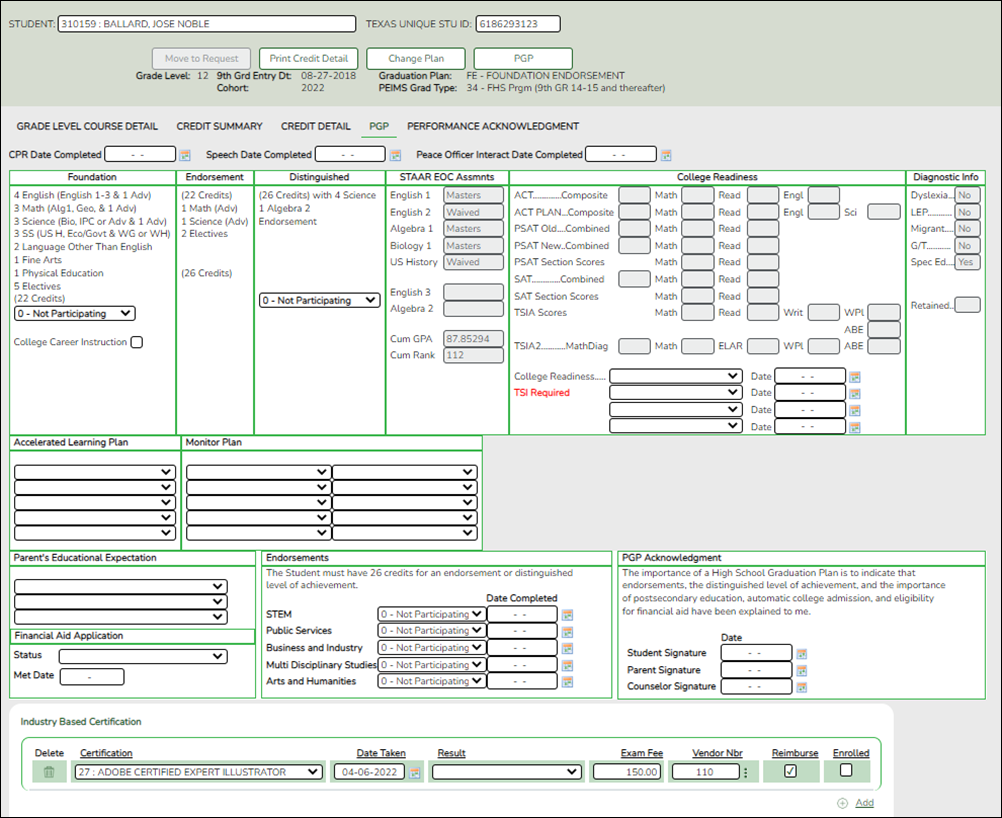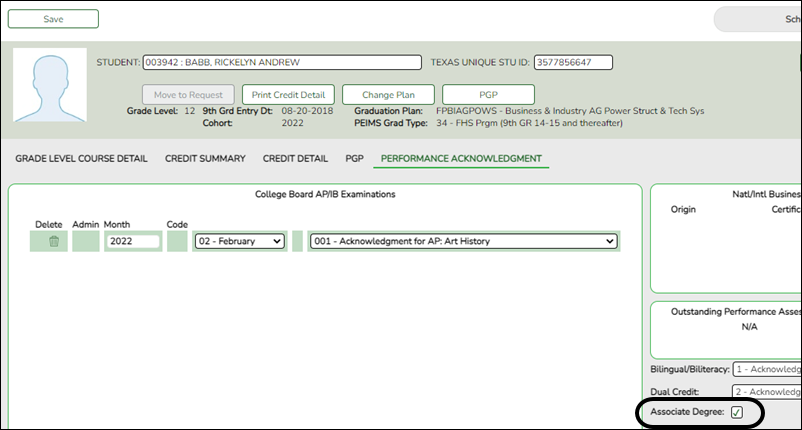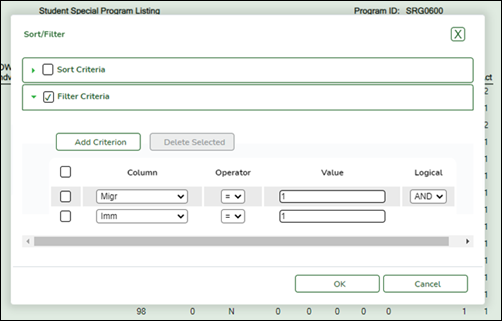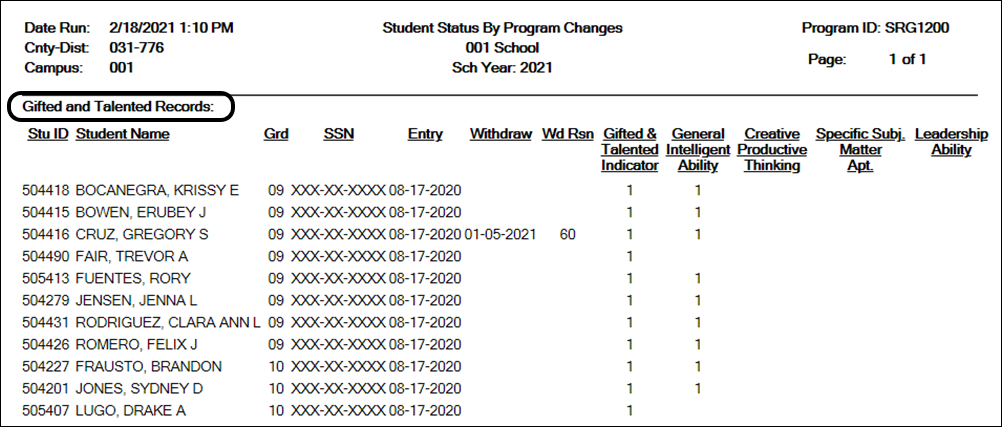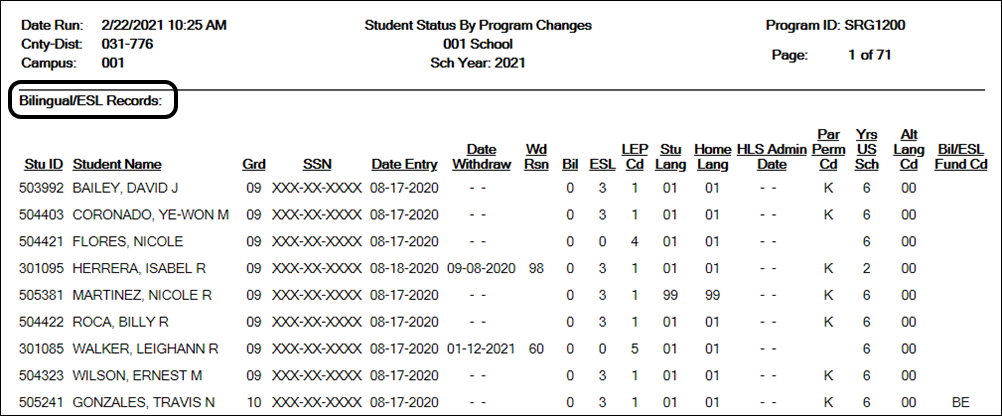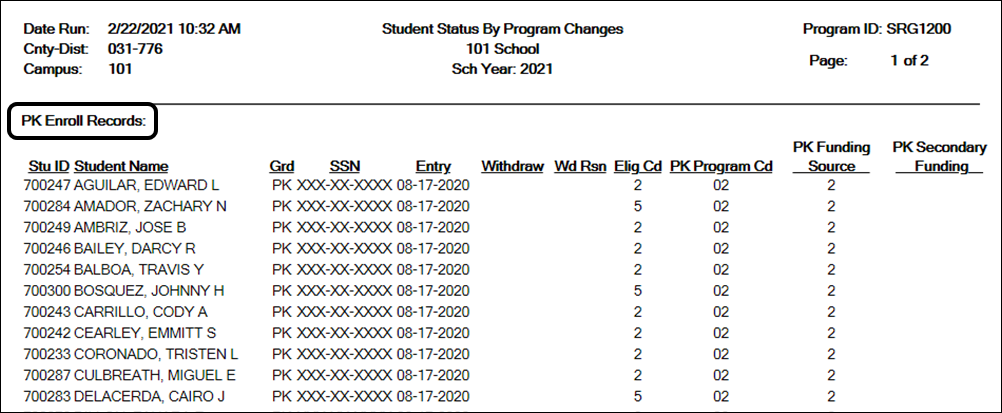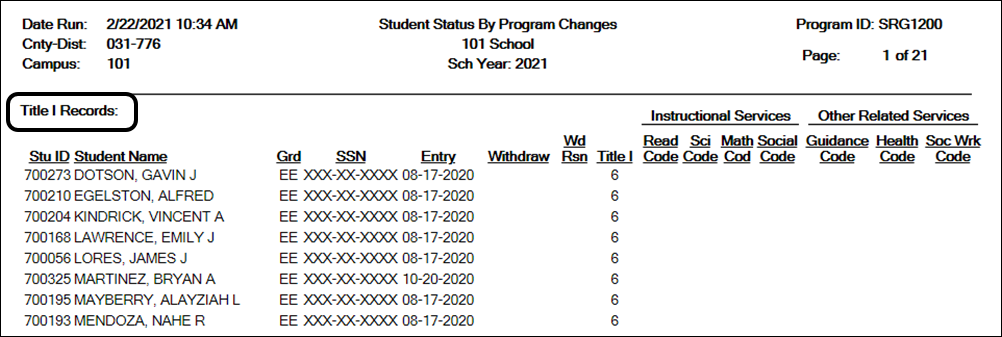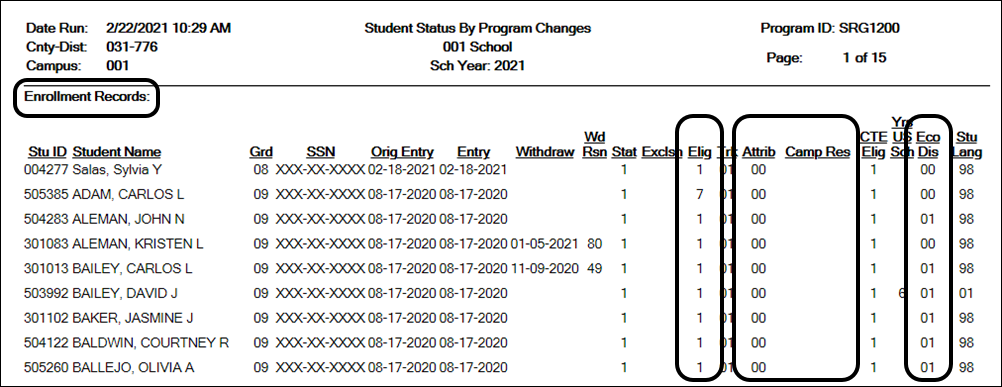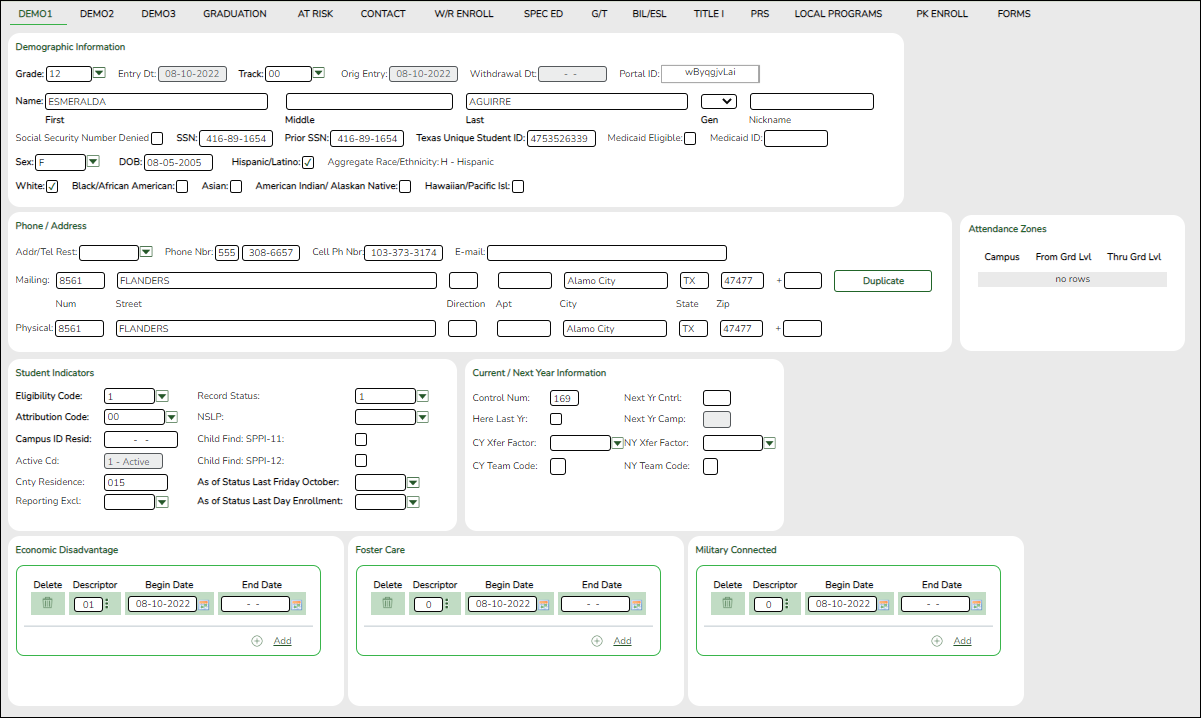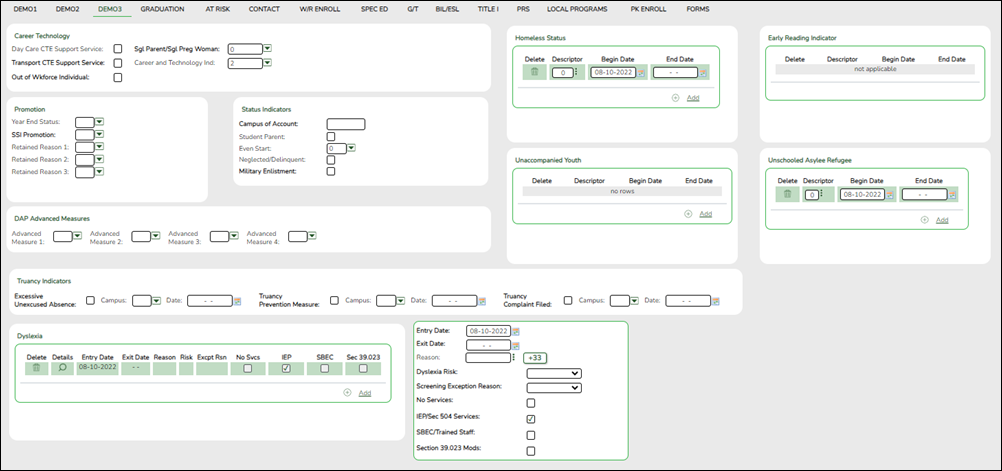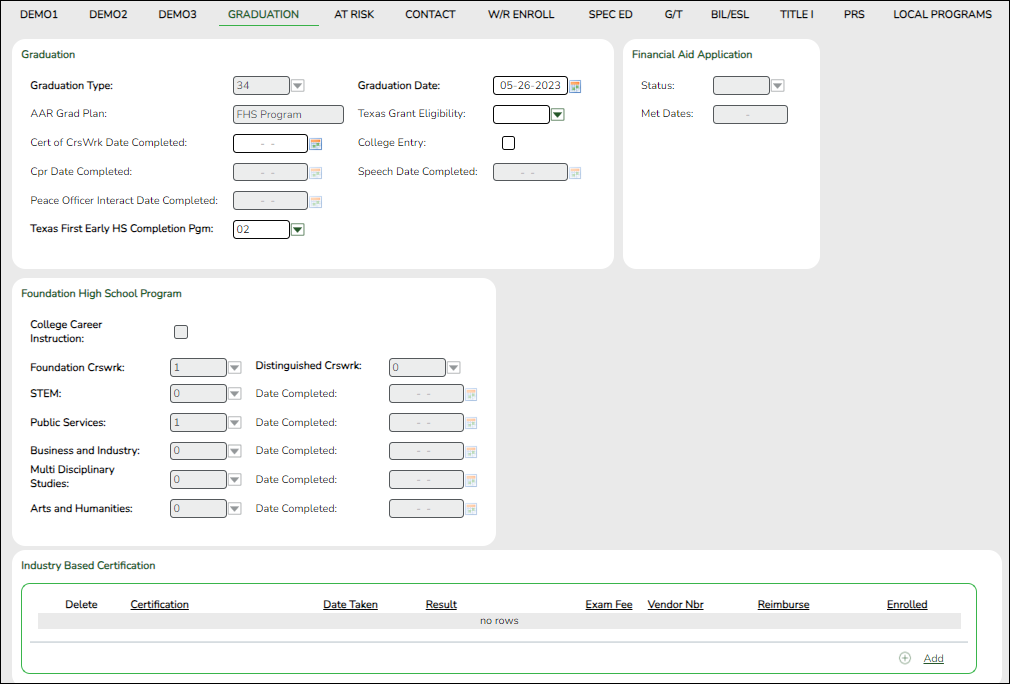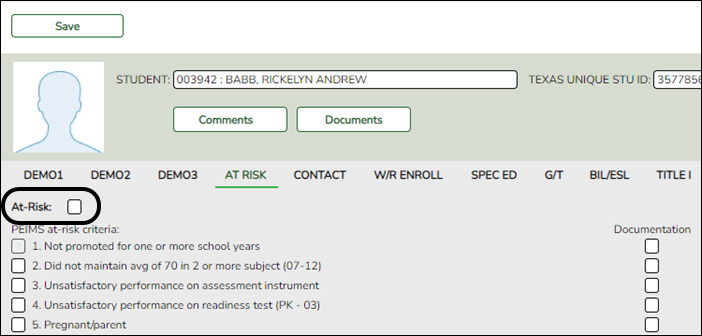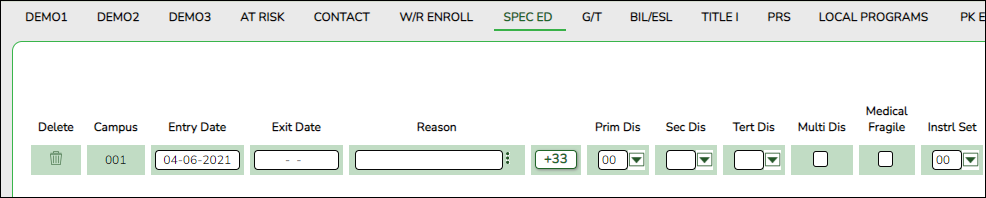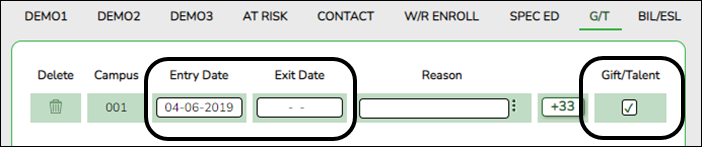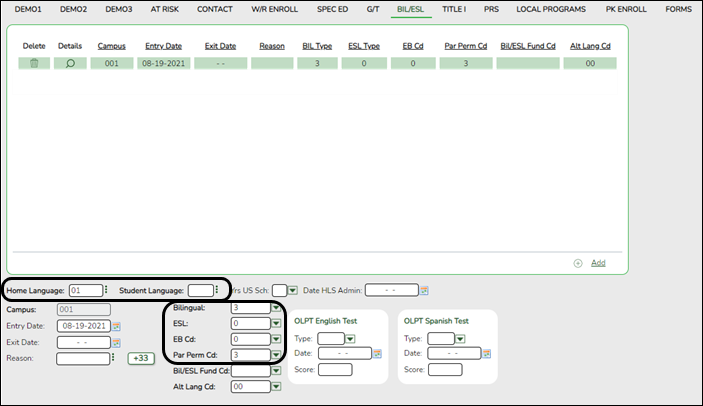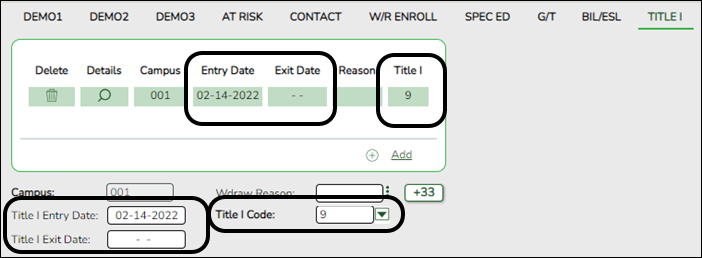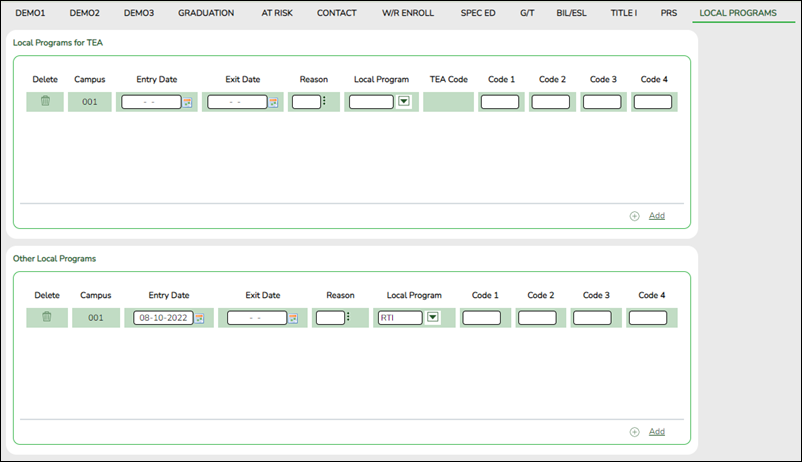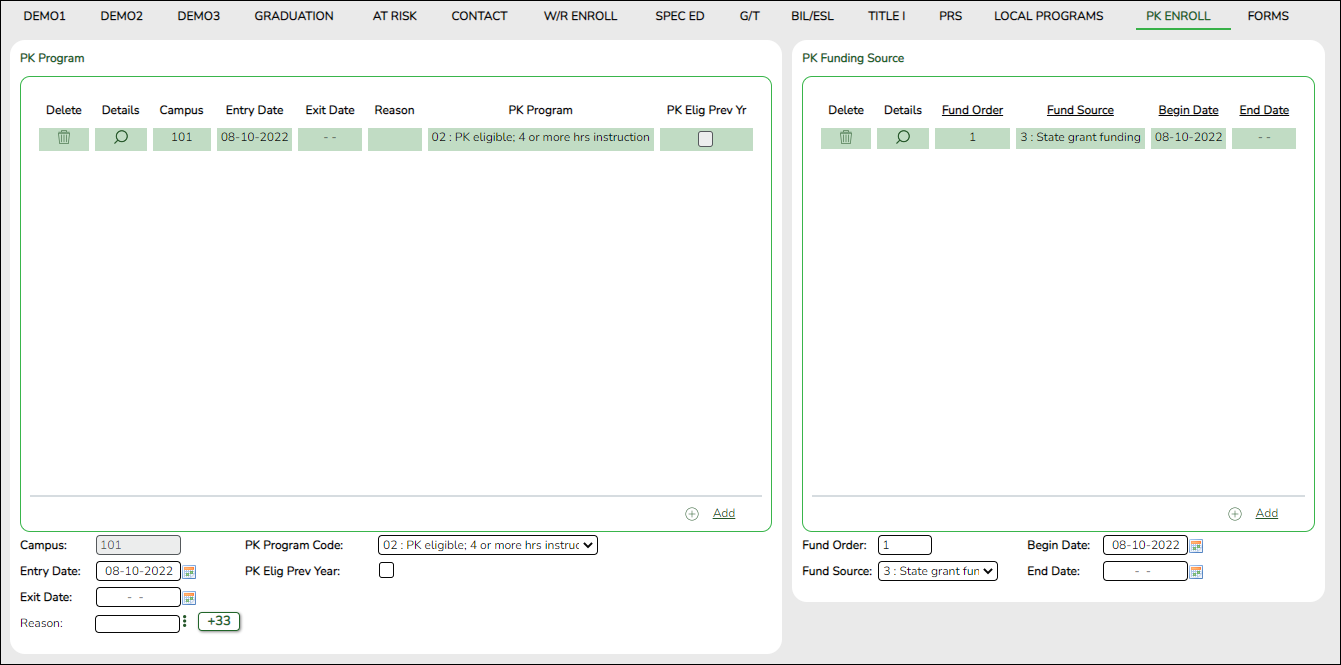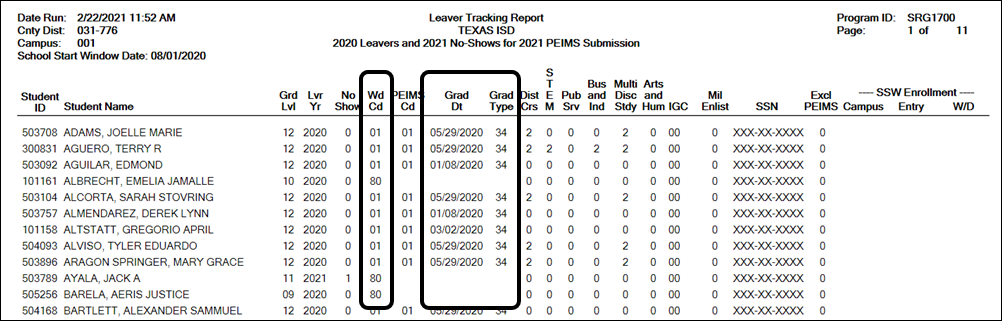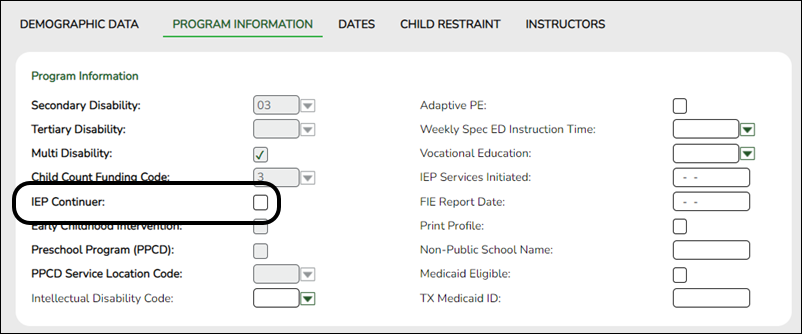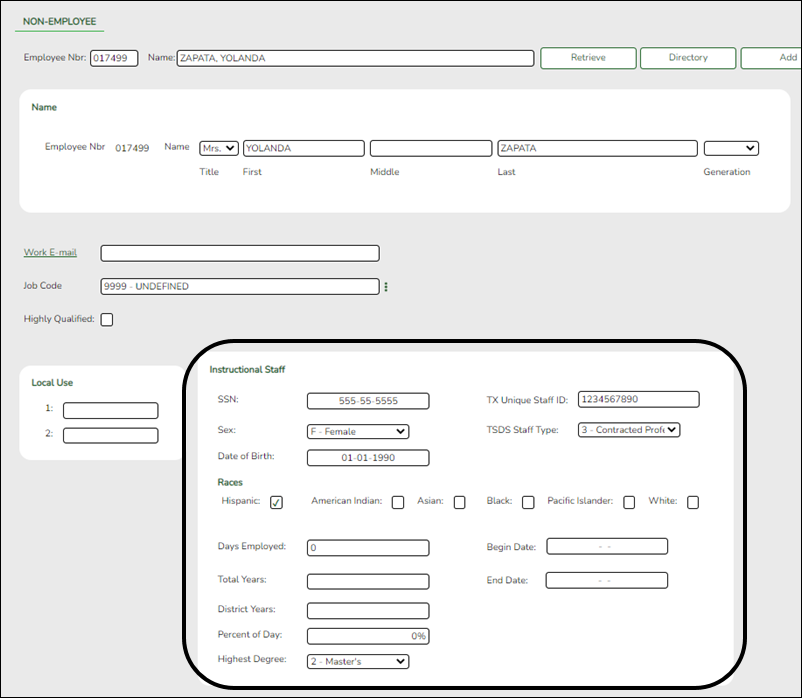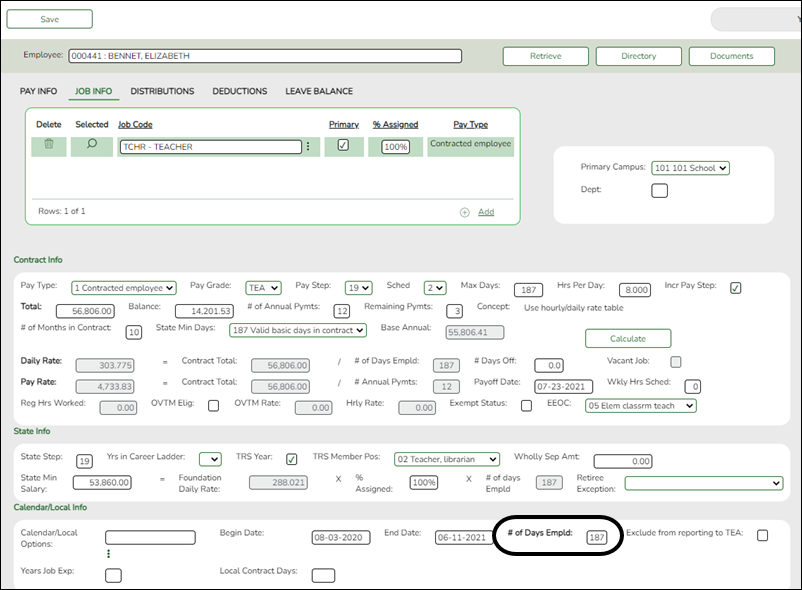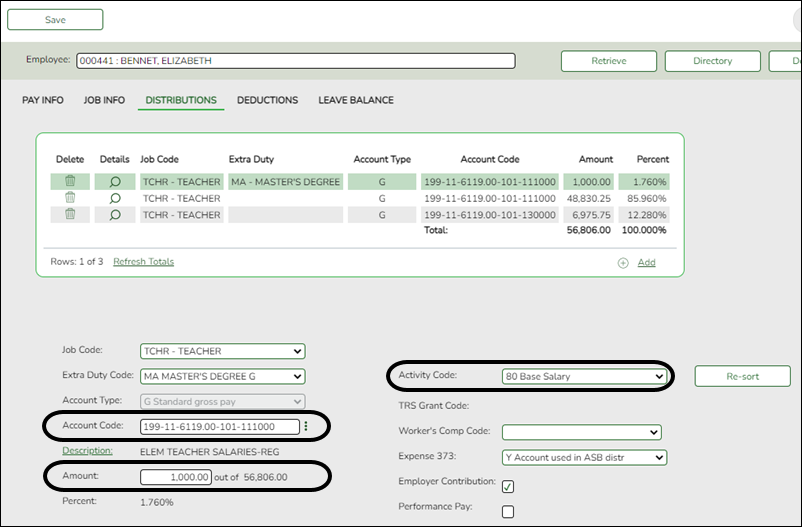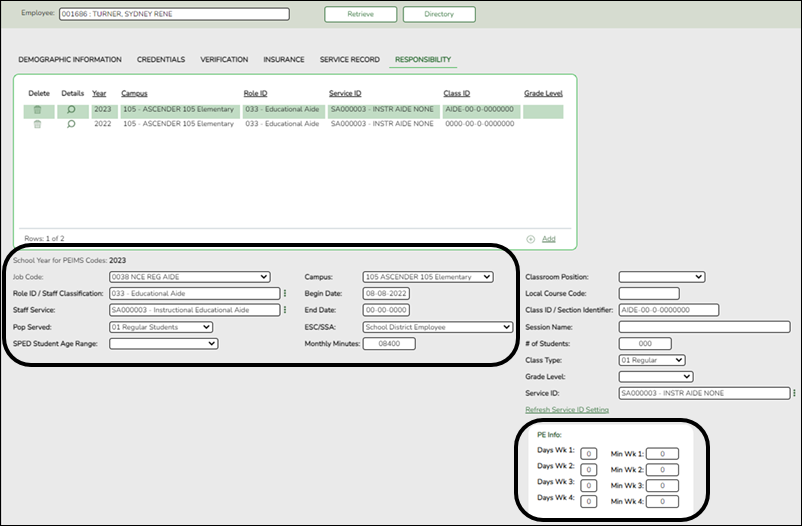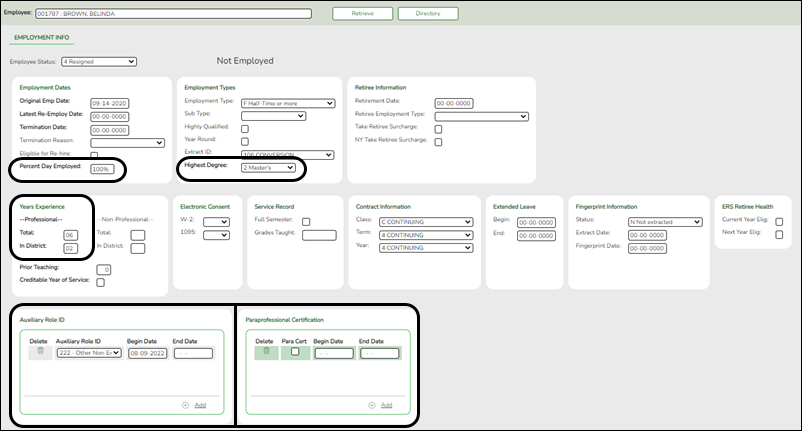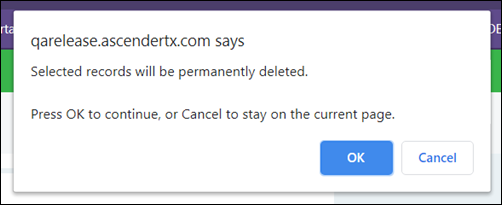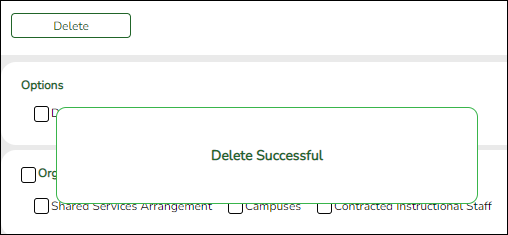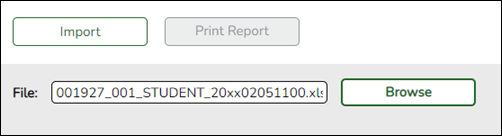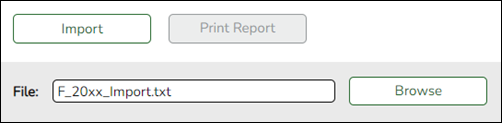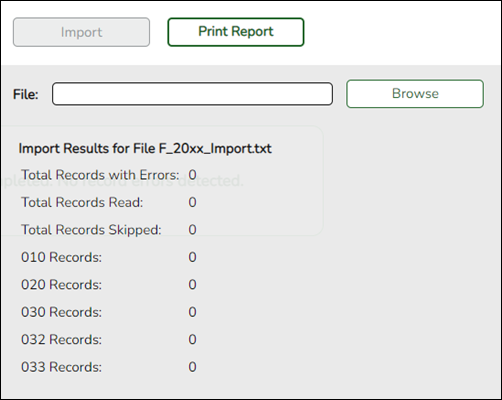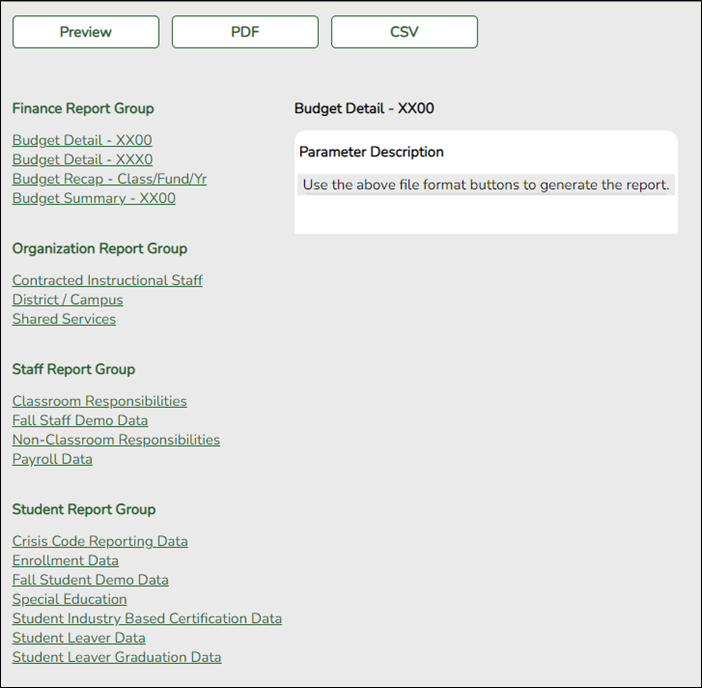User Tools
Sidebar
Add this page to your book
Remove this page from your book
This is an old revision of the document!
TSDS PEIMS Fall Submission (Updated 2022-2023)
The ASCENDER State Reporting application provides programs to extract the appropriate data for each collection from the ASCENDER Business and Student systems. These programs are reviewed and modified annually, per the published Texas Web-Enabled Data Standards (TWEDS), to ensure that the data extracted to the district database is as accurate as possible. The extracts provide many of the edits as defined in the TWEDS.
The PEIMS fall submission (Submission 1) includes program data for organization, staff, budget, shared service
arrangement, and student enrollment and program data records as of (and including) the fall snapshot date.
The extract programs create the appropriate records in the district database, taking into account the school-start window and the fall snapshot date. The as-of-status code is automatically generated for each student record.
Staff data can be extracted from the Business system, the Student system, or both.
For a complete list of extract rules and edits for 2022-2023, see https://tealprod.tea.state.tx.us/TWEDS/96/475/797/0/DataSubmission/TimeLine/1550
IMPORTANT: Each LEA will have unique situations. Some of the dates, images, and examples provided in this document are for informational and instructional purposes only and may not completely represent your LEA's process.
NEW FOR 2022-2023:
❏ StudentGraduationProgramExtension - Added new data element to the Fall submission: FINANCIAL-AID-APPLICATION-CODE (E1724) (Code Table C230) which indicates the manner in which the student completed the graduation requirement of either completing a financial aid application (FAFSA or TAFSA) or submitting an exception.
❏ STAFF-TYPE-CODE (E1073) (Code Table C181) indicates if the staff person is on the district payroll or is a contracted instructional staff person (instructional and non-instructional).
Staff Type 4: Indicates a teacher employed at the in-district charter campus by an organization that has been granted a campus charter under TEC, Chapter 12, Subchapter C and is eligible for benefits under TEC, §11.174 and 11.147(b).
- 1 - School District or Charter School Employee
- 3 - Contracted Professional Staff
- 4 - In-District Charter Prtnr Campus Teacher
❏ The following columns have been added to the .CSV file that can be exported to the TEA to obtain census block data for eligible students who do not have it.
- Latitude
- Longitude
- Confidence %
- Type
- State Code
- County Code
- Tract
- Block Group
- Census Block Group Number
❏ POST-SECONDARY-CERTIFICATION-LICENSURE-RESULT Industry Based Certification (E1733) (Code Table: C232) indicates the result of a state, nationally, or internationally recognized industry-based certification exam taken by a student.
❏ Users will use the Census Block Group Tool to look up a census block number for a single address, or upload a .CSV file with multiple addresses to which the system applies a census block number. For additional information and instructions on how to download the Census Block Group Tool, login to the TSDS Portal (TEA Login (TEAL)) and refer to the TSDS Census Block Group Tool User Guide PDF.
Prerequisites
- Verify that all roles and users are correct in ASCENDER Security Administration.
- All staff responsible for extracting data must coordinate activities with each other. This is especially important when deleting data from state reporting, extracting data, and manually entering data.
NOTE:
If the district does NOT have a pay date row on Payroll > Tables > Pay Dates where the Begin Date is after the School Start Window (SSW) Date, the district is considered Student-only for that school year.
If the district does NOT have a student enrollment record for the school year, the district is considered Business-only for that school year.
- Interchange: A file that contains data in the correct format to be transferred to TEA.
- Complex Type: A grouping of Elements within an Interchange.
- Element: A specific unit of data that must be reported to the TEA.
I. Verify Master Schedule Data
Verify TSDS data in the district and campus master schedules. This data must be correct to ensure that Career & Technical Education, Staff Responsibilities, and other data is extracted correctly for Submission 1. It is recommended that you run applicable reports first, and then use the Grade Reporting maintenance pages to update data where needed.
Grade Reporting
- Grade Reporting Reports
Data in the district master schedule can be verified by running the following reports:
Grade Reporting > Reports > Grade Reporting Reports > Instructors > SGR0140 - Instructor List (Grd Rpting)
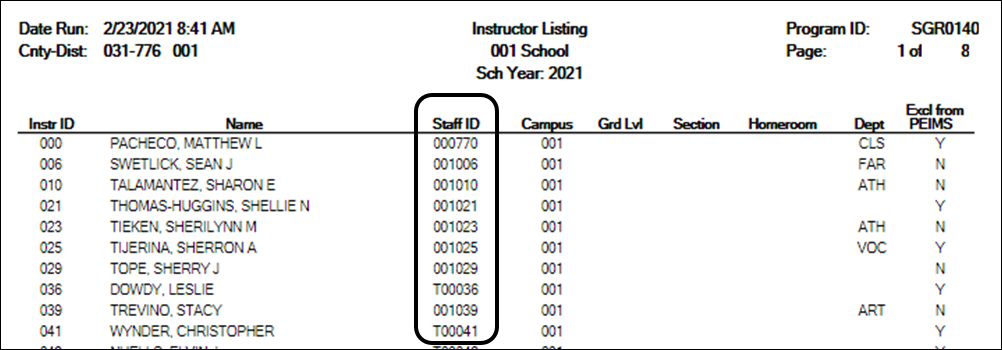
SGR0140 allows you to verify that staff IDs are correct.
Grade Reporting > Reports > Grade Reporting Reports > Instructors > SGR2500 - Schedule of Classes (Grd Rpting)
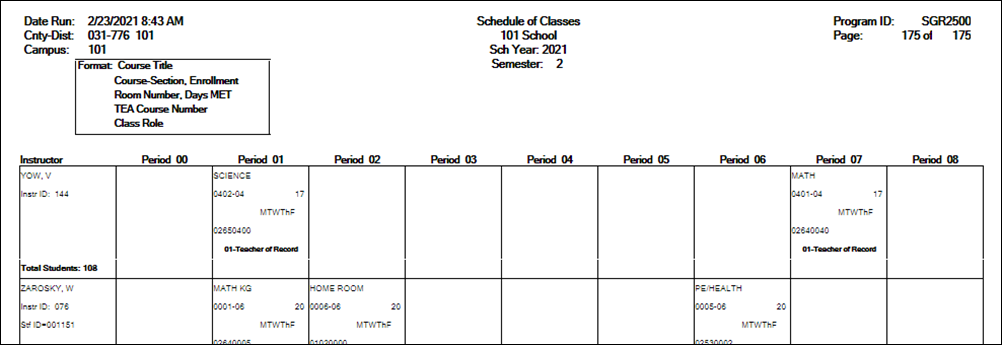
Run SGR2500 before staff responsibilities data is extracted. The report provides a count of students in each instructor’s class, as well as service ID and total students. You can compare data to the database after the staff data is extracted.
For elementary campuses:
- Each course-section must have at least one student in order for staff responsibilities data to be extracted for that course.
- For districts that use the multi-period scheduling for elementary grade reporting, each subject should have a unique period. This is recommended by the TEA for classroom linking.
Grade Reporting > Reports > Grade Reporting Reports > Instructors > SGR2550 - Teaching Assignments
IMPORTANT: CTE must be selected for the instructor on Grade Reporting > Maintenance > Master Schedule > Campus Schedule > Section.

Set Sort parameter to D (Subject Area).
Cert CTE is set to Y for all VOED and COMP courses in the Subject Area column for all weighted state career and technical funding courses and CTE-certified teachers.
Grade Reporting > Reports > Grade Reporting Reports > Master Schedules > SGR0050 - District Master List (Grd Rpting)
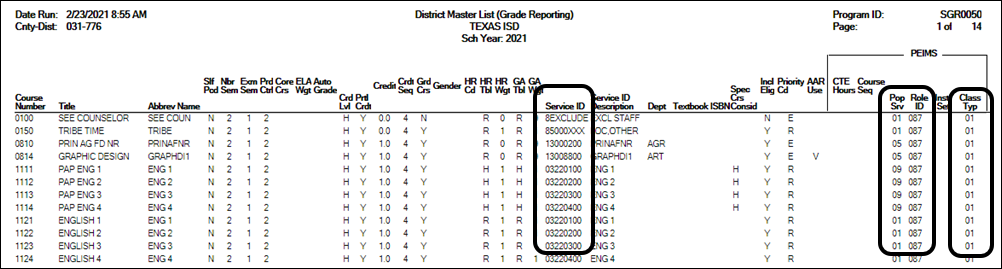
SGR0050 allows you to verify that district course information is correct. Verify data in the Service ID, Pop Srv, Role ID, and Class Type columns.
You can also use SGR0050 to identify service IDs in the C022 code table that are not appropriate for the CTE course.
You can filter for CTE courses (in numerical order and alpha order, or individually):
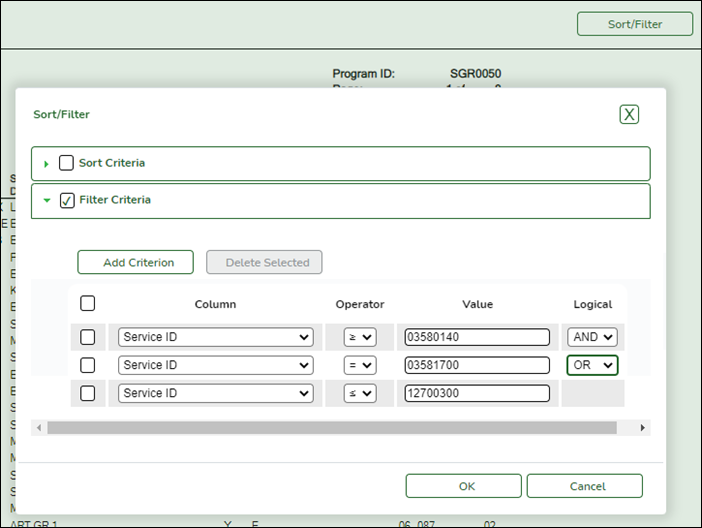
Sort the report by service ID so that all CTE courses are displayed together.
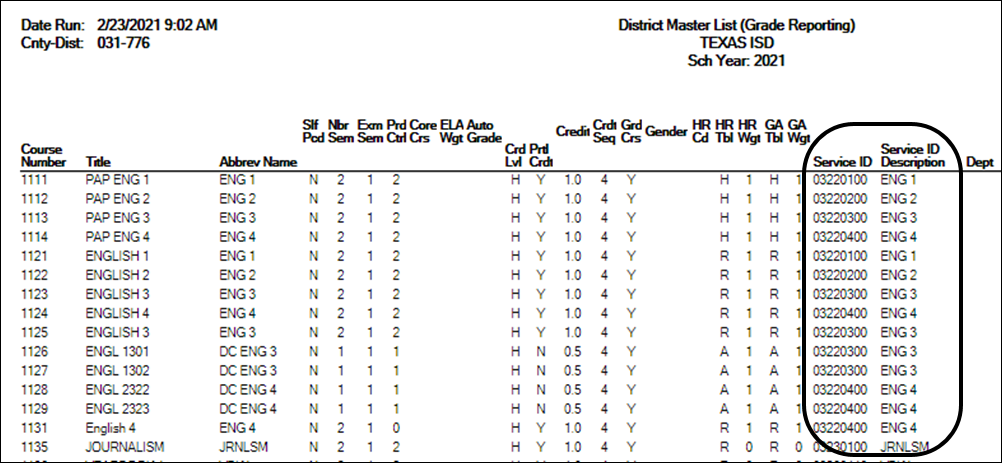
Grade Reporting > Reports > Grade Reporting Reports > Master Schedules > SGR0110 - Master Schedule PEIMS (Grd Rpting)
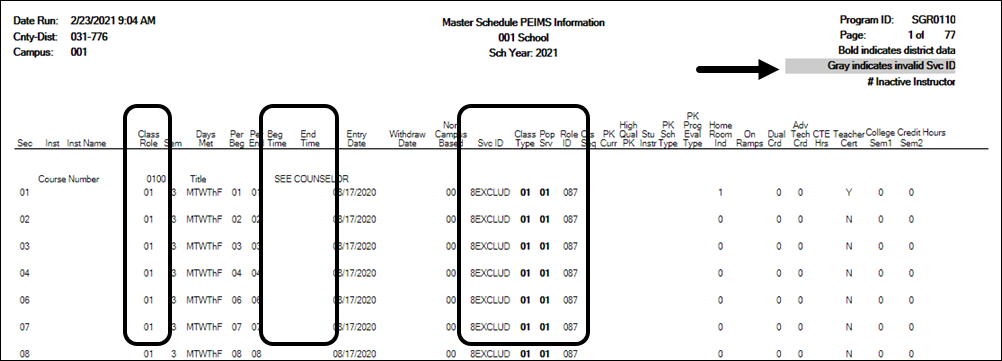
SGR0110 allows you to verify that campus course information is correct at the section level. Section-level settings override district information, so ensure that the information is correct. The report also indicates invalid service IDs that must be corrected. Verify Beg Time and End Time are correct if they are used to report Teacher Responsibilities. If using crosswalks in State Reporting, the Beg Time and End Time should be blank.
NOTE:
- If bold only on the district master schedule.
- If not bold, is coded on the section tab…
- If blank, no section is built.
Grade Reporting > Reports > Grade Reporting Reports > Master Schedules > SGR0220 - Invalid Service ID

SGR0220 compares the district course service IDs to the C022 table for the current year and identifies any courses that have service IDs not found in the C022 table. Any courses with invalid service IDs are listed in the report.
Grade Reporting > Reports > Grade Reporting Reports > Student Verification > SGR1600 - Career and Technology Code Verification
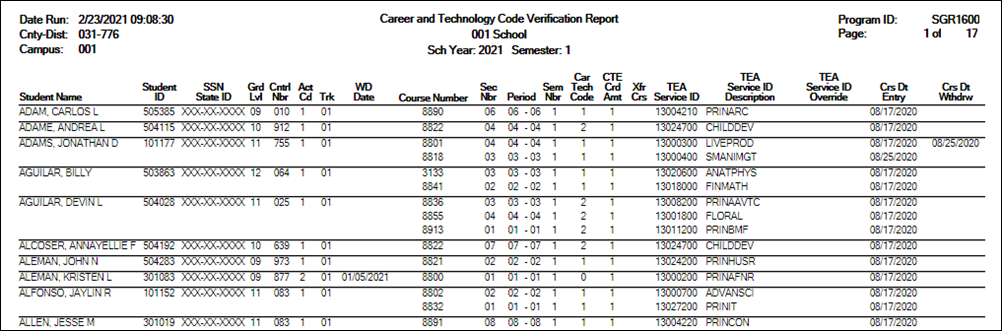
SGR1600 lists the students enrolled in CTE courses, equivalent TEA course numbers, and entry and withdrawal dates. You can run SGR0400 to identify students in the course, and then compare data in SGR1600 for students enrolled in the course.
Grade Reporting > Reports > Create Grade Reporting Reports
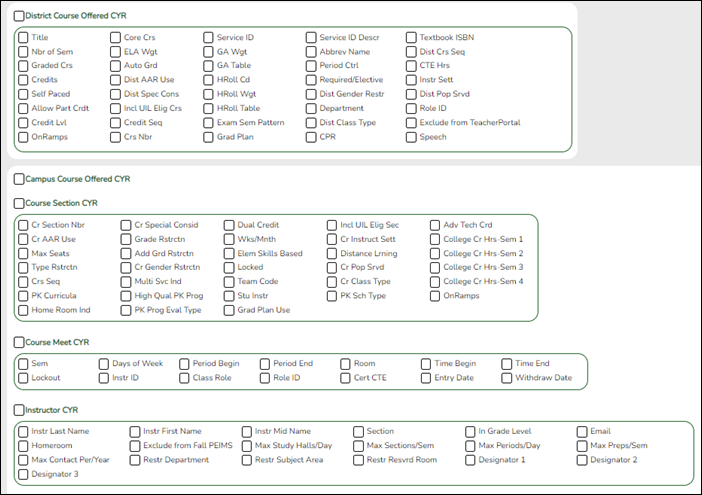
You can create a custom report to verify master schedule data.
- Grade Reporting > Maintenance > Master Schedule > District Schedule
NOTE: To display the PEIMS fields in the grid, click the PEIMS heading below the grid. An arrow is displayed next to the PEIMS heading to indicate that those fields are displayed above.
Reported Elements from District Schedule:
Element Code Table Data Element ASCENDER Name E0724 C022 SERVICE-ID Service ID
Verify that the following are correct for all courses in the district master schedule:
❏ Pop Srvd - Verify that the population served code indicates the population for which the course was designed. The default code is 01 (i.e., Regular students).
❏ Class Type - Verify that the code correctly indicates if the instruction for the class is provided in a regular or non-regular classroom.
❏ Role ID - Verify that the role ID is appropriate for the course. In most cases, the code is 087 (i.e., Teacher).
- Grade Reporting > Maintenance > Master Schedule > Campus Schedule > Section
Several fields exist on both the district and campus master schedules. These fields only need to be updated in the campus master schedule if they require different values than the district master schedule.
- If the field in the campus master schedule (section record) contains data, that value is extracted.
- If the field is blank in the campus master schedule (section record), the district value is extracted.
- Under District Information, district-level settings are displayed for your information.
NOTE: To display the applicable fields in the grid, click the Section Information heading below the grid. An arrow is displayed next to the heading to indicate that those fields are displayed above.
❏ Pop Srvd - Verify the field for all course-sections.
❏ Class Type - Verify the field for all course-sections.
❏ Role ID - Verify the field for all course-sections.
The following fields must be entered in the campus master schedule (section record); they do not exist in the district master schedule:
❏ Days (of the week), Time Begin, and Time End - Used to calculate monthly minutes for extracting staff responsibility data.
- If Time Begin and Time End are blank, the crosswalk tables are used to calculate monthly minutes, as described previously in this guide. Using crosswalks is recommended.
- If Time Begin and Time End have values, the extract uses the values whether or not there is a crosswalk for service ID or monthly minutes. To use the crosswalks, these fields must be blank.
❏ Class Role - Verify the field for all course-sections. This value is used when extracting staff responsibility data to identify the teacher of record.
NOTE: For instructional staff, these records may come from staff demo record in Personnel or from the master schedule in Grade Reporting, or both, depending on how your district is set up.
Reported Elements from Section:
Element Code Table Data Element ASCENDER Name E0724 C022 SERVICE-ID Svc ID E0170 —- NUMBER-STUDENTS-IN-CLASS Enrolled Students Sem # E0747 C030 POPULATION-SERVED-CODE Pop Srvd E1055 C179 CLASS-TYPE-CODE Class Type(s) E1056 —- CLASS-ID-NUMBER —-
- Grade Reporting > Maintenance > Master Schedule > Campus Schedule > Instructor
❏ If the district has converted staff IDs (SSNs) to employee IDs, the Staff ID column will no longer display SSNs. Employee IDs should be displayed instead. Ensure that an employee ID is displayed for all staff hired after the utility was run.
❏ Select Excl From Fall PEIMS if the instructor should not be extracted when staff responsibility data is extracted.
II. Verify ASCENDER Student Data
Verify data for each element in the following ASCENDER Student applications. It is suggested that you run reports first, and then use the maintenance pages in the Student applications to update data where needed.
Calculated Elements
Hard-coded and calculated elements
The following elements are either hard-coded in or calculated by the software. Hard coded values are built into the program, are the same each time they are extracted, and cannot be changed by the user. Calculated values are determined by the program and can be changed if source data is updated or changed.
❏ ORGANIZATION-CATEGORY (E1240) is the classification of the education agency according to the level of administrative and operational control granted by the state. This is hard coded in the program as “ESC,” “LEA,” or “School” according to the county-district number.
❏ DISTRICT-ID (E0212) is the county-district ID registered with the TEA.
❏ CAMPUS-ID (E0266) is the unique campus ID number registered with the TEA. It is the linking of DISTRICT-ID with the campus identification number. A campus ID cannot be greater than 698. The first six characters of CAMPUS-ID must match the value of the DISTRICT-ID in the LEA’s LocalEducationAgencyExtension complex type.
❏ CAMPUS-ID-OF-ENROLLMENT (E0782) is required for students with as-of-status codes C, E, or G. This is the campus at which the student was enrolled. The field cannot be updated from any page in ASCENDER.
- As-of-status code C - Enrolled in the district within the school-start window, and not enrolled in the district on the fall snapshot date.
- As-of-status code E - Enrolled in the district in the prior school year, enrolled in the district in the current year but not within the school-start window and not on the fall snapshot date.
- As-of-status code G - Not enrolled in the district in the prior school year, enrolled in the district in the current year but not within the school-start window and not on the fall snapshot date.
❏ LOCAL-STUDENT-ID (E0923) is the student’s local ID assigned by the district (optional).
❏ AS-OF-STATUS-CODE (E1002) is generated by the program during the extracts. The code is based on the student’s current year status within the school start window (i.e., first day of school thru the last Friday in September) and the snapshot date (i.e., last Friday in October).
❏ COURSE-IDENTIFICATION-SYSTEM (E1089) is the system used to identify the organization of subject matter and related learning experiences provided for the instruction of students. This is hard coded in the program as “State Course Code.”
❏ STUDENT-IDENTIFICATION-SYSTEM (E1090) is the coding scheme used for identification and record-keeping purposes by schools, social services, or other agencies to refer to a student. This is hard coded in the program as “State” and the student’s SSN is used.
❏ TX-UNIQUE-STUDENT-ID (E1523) is the unique number assigned to a student by the TEA.
❏ FISCAL-YEAR (E0974) is the last digit of the current fiscal year for the fund (e.g., the fiscal year is 0 for the 2019-2020 fiscal year).
Graduation Plan
- Graduation Plan > Maintenance > Student > Individual Maintenance > PGP
Element Code Table Data Element ASCENDER Name E1640 C214 POST-SECONDARY-CERTIFICATION-LICENSURE-CODE Industry Based Certification E1733 C232 POST-SECONDARY-CERTIFICATION-LICENSURE-RESULT Industry Based Certification
For students who do not have a graduation plan, this information is entered on Registration > Maintenance > Student Enrollment > Demo3.
IMPORTANT The IBC Exam Fee Amount has a revised domain of values from 0-100 to 0.00-700.00.
❏ Credentials and Certifications are added on Graduation Plan > Maintenance > District > Tables.
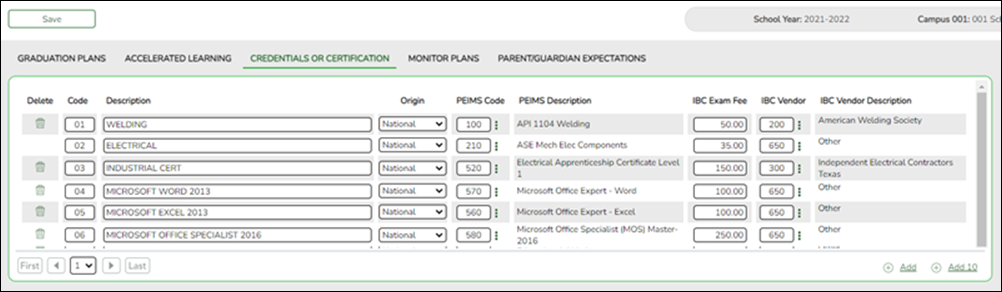
- Graduation Plan > Maintenance > Student > Individual Maintenance > Performance Acknowledgement
Reported Elements from Performance Acknowledgement:
Element Code Table Data Element ASCENDER Name E1596 C088 ASSOCIATE-DEGREE-INDICATOR-CODE Associate Degree
Registration
- Registration Reports
Registration data can be verified by running the following reports:
Registration > Reports > Create Registration Report
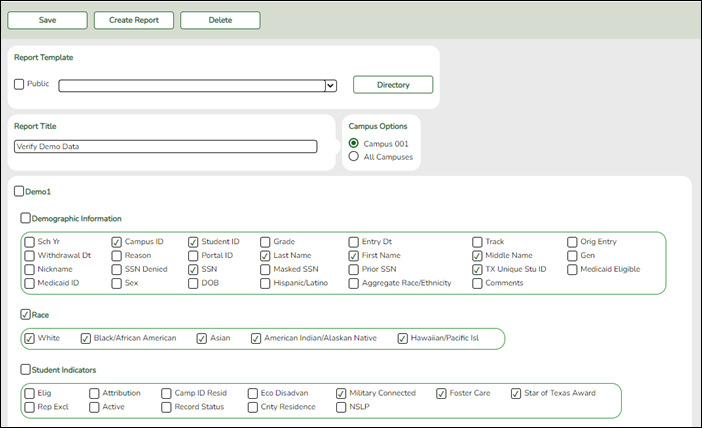
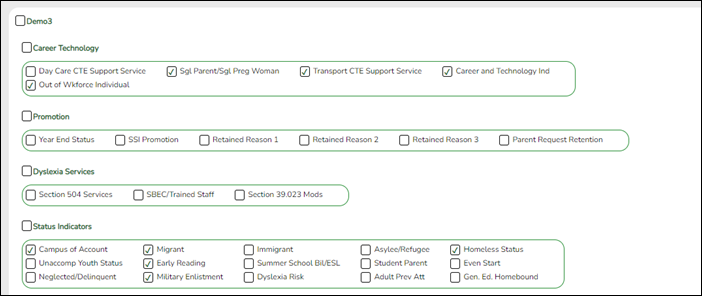
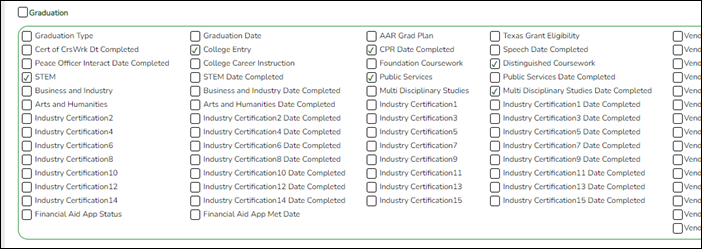
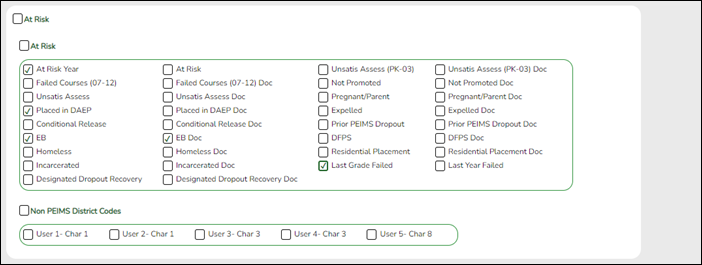


Demo1, Demo3, At Risk, Bilingual/ESL enrollment data, and local program data can be verified by creating a customized report.
Registration > Reports > Registration Reports > Program > SRG0600 - Student Special Program Listing
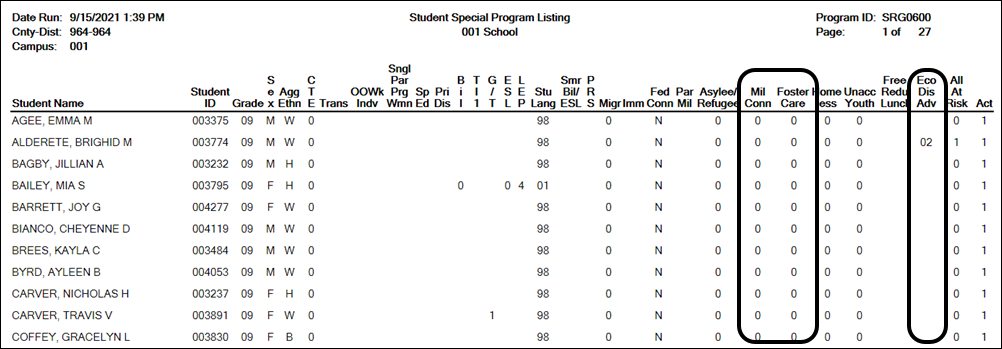
Set the Check if At Risk Year parameter to C Current.
Registration > Reports > Registration Reports > Program > SRG1200 - Student Status Changes by Program
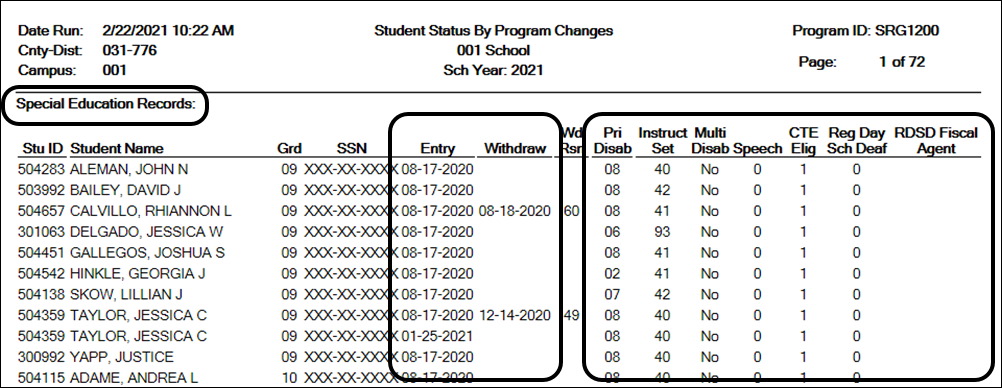
To verify special ed data, set the Print Special Ed Records parameter to Y, and set all other parameters to blank or N.
To verify GT data, set the Print Gifted/Talented Records parameter to Y, and set all other parameters to blank or N.
To verify bilingual/ESL data, set the Print Bilingual/ESL Records parameter to Y, and set all other parameters to blank or N.
To verify PK enrollment, set the Print PK Enroll Records parameter to Y, and set all other parameters to blank or N.
To verify Title I data, set the Print Title I Records parameter to Y, and set all other parameters to blank or N.
To verify eligibility, attribution code, campus of residence, and economic disadvantage status, set the Print Enroll Records parameter to Y, and set all other parameters to blank or N. The report is run by campus.
At Risk data can be verified by running the following report:
Registration > Reports > Registration Reports > Program > SRG1500 - Student At Risk Listing
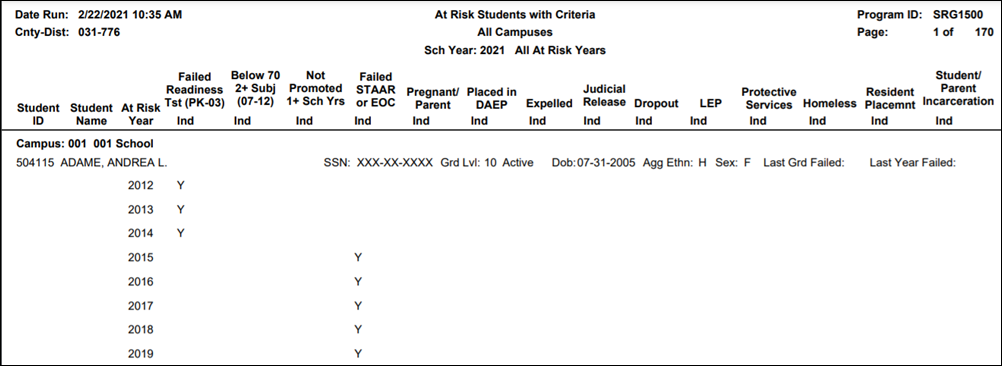
SRG1500 is required for state compensatory audits.
- You must enter a year for the At Risk Year (Ending School Year) parameter to print district and campus cumulative counts for all indicators.
- Leave the Campus ID parameter blank to obtain district cumulative counts. Campus totals are displayed at the end of each campus.
- District totals are displayed at the end of the report.
Registration > Reports > Registration Reports > Program > SRG1600 - Student At Risk Profile
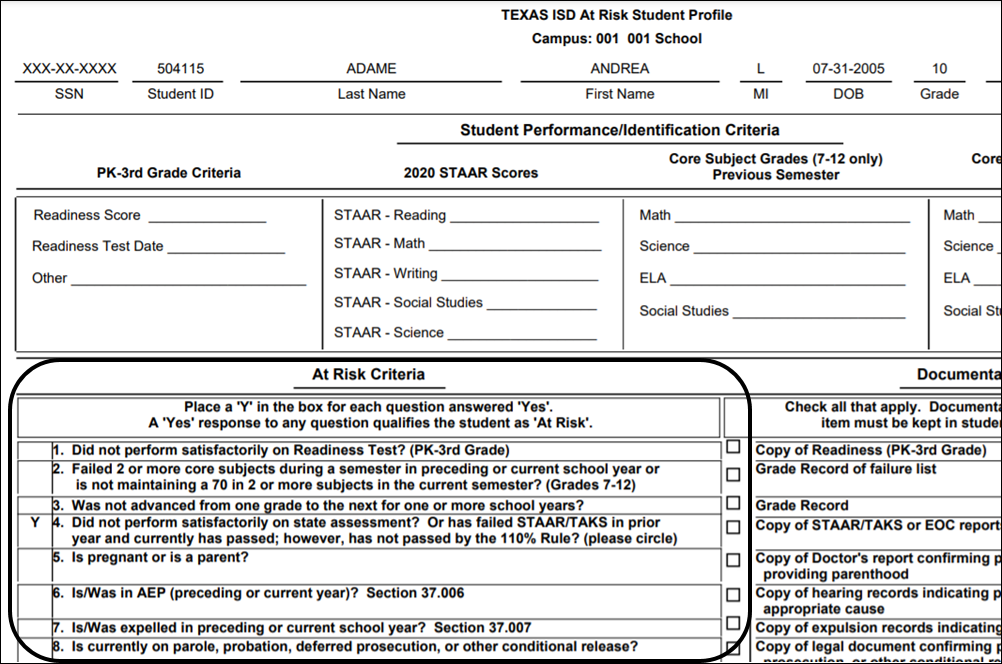
(Optional) SRG1600 displays at-risk criteria per student. One page is printed per student.
Local program data can be verified by running the following report:
Registration > Reports > Registration Reports > Program > SRG1900 - Local Program Enrollment Count
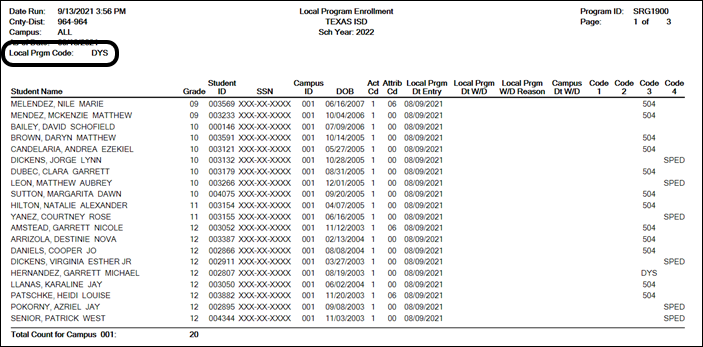
Set the Local Program Code parameter to the code for the specific local program. Run the report for each local program code.
NOTE: The following Local Program codes are reported in the Fall PEIMS Submission: Dyslexia (DYS), Early College High School (ECHS), Individual Graduation Committee (IGC), Intervention Strategy (INT), Pathways in Technology (P-TECH), 504 and Texas Science, Technology, Engineering, and Mathematics (T-STEM).
Registration > Reports > Registration Reports > Student > SRG1800 - Enrollment by District of Residence
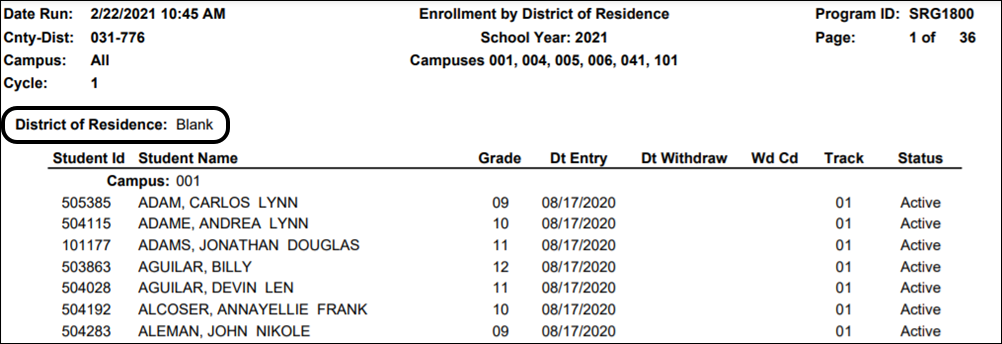
SRG1800 provides a list of students who were enrolled during the selected attendance cycle, grouped by district of residence. Use the report to verify campus ID of residence (CIR).
The report is sorted by campus ID of residence (CIR). If the Exclude Blank District Of Residence Detail parameter is blank or N, all students with a blank CIR are listed at the beginning of the report. Summary totals by CIR are listed at the end of the report.
- Registration > Maintenance > Student Enrollment > Demo1
Reported Elements from Demo1:
Element Code Table Data Element ASCENDER Name E0703 —- FIRST-NAME Name - First E0704 —- MIDDLE-NAME Name - Middle E0705 —- LAST-NAME Name - Last E0706 —- GENERATION-CODE Name - Gen E0001 —- STUDENT-ID SSN E0004 C013 SEX-CODE Sex E0006 — DATE-OF-BIRTH DOB E1064 C088 HISPANIC-LATINO-CODE Hispanic/Latino E1063 C088 WHITE-CODE White E1061 C088 BLACK-AFRICAN-AMERICAN-CODE Black/African American E1060 C088 ASIAN-CODE Asian E1059 C088 AMERICAN-INDIAN-ALASKA-NATIVE-CODE American Indian/ Alaskan Native E1062 C088 NATIVE-HAWAIIAN-PACIFIC-ISLANDER-CODE Hawaiian/Pacific Isl E0787 C059 ADA-ELIGIBILITY-CODE Elig Code E0785 C054 ECONOMIC-DISADVANTAGE-CODE Eco Disadvan E1529 C197 MILITARY-CONNECTED-STUDENT-CODE Military Connected E1528 C196 FOSTER-CARE-INDICATOR-CODE Foster Care E1601 C088 STAR-OF-TEXAS-INDICATOR-CODE Star of Texas E0017 C050 GRADE-LEVEL-CODE Grade NOTE: Grade level accuracy is very important when reporting 9th grade entry date because it identifies the student’s cohort for the Accountability Completion Rate indicator, and it determines graduation type codes used for future reporting of leaver records upon graduation.
E0903 —- CAMPUS-ID-OF-RESIDENCE Camp Id Resid E1000 C161 STUDENT-ATTRIBUTION-CODE Attribution Cd
- Registration > Maintenance > Student Enrollment > Demo3
Reported Elements from Demo3:
Element Code Table Data Element ASCENDER Name E1076 C183 UNSCHOOLED-ASYLEE/REFUGEE-CODE Asylee/Refugee Cd E1082 C189 HOMELESS-STATUS-CODE Homeless Status Cd E1084 C192 UNACCOMPANIED-YOUTH-STATUS-CODE Unaccomp Youth Status Cd E1522 C195 EARLY-READING-INDICATOR-CODE Early Reading Cd E1027 —- CAMPUS-ID-OF-ACCOUNTABILITY Campus of Account
- Registration > Maintenance > Student Enrollment > Graduation
Reported Elements from Graduation:
Element Code Table Data Element ASCENDER Name E1640 C214 POST-SECONDARY-CERTIFICATION-LICENSURE-CODE Industry Based Certification E1654 —- IBC-EXAM-FEE-AMOUNT Migrant E1655 C226 IBC-VENDOR-CODE Immigrant E1733 C232 POST-SECONDARY-CERTIFICATION-LICENSURE-RESULT Immigrant E1724 C230 FINANCIAL-AID-APPLICATION-CODE —- E1736 C233 TEXAS-FIRST-EARLY-HS-COMPLETION-PROGRAM Texas First Early HS Completion Pgm
- Registration > Maintenance > Student Enrollment > At Risk
Reported Elements from At Risk:
Element Code Table Data Element ASCENDER Name E0919 C088 AT-RISK-INDICATOR-CODE At Risk You can use the Set Student At Risk Indicators utility to set at-risk indicators for Submission 1:
- Go to Registration > Utilities > Set Student At Risk Indicators.
- Select the campus, and set the As-of Date field to the last Friday of October.
- Click Execute.
- When the utility is run, the following PEIMS at-risk criteria fields on Registration > Maintenance > Student Enrollment > At Risk are set or changed:
- 2. Did not maintain avg of 70 in 2 or more subjects (07-12)
- 3. Not promoted for one or more school years
- 4. Unsatisfactory performance on assessment instrument
- 5. Pregnant/parent
- 6. Placed in a DAEP (TEC37.006)
- 7. Expelled (TEC37.007)
- 11. Is in the custody or care of the DFPS or has been referred to DFPS
- 12. Homeless
- The following PEIMS at-risk criteria fields must be manually maintained:
- 1. Unsatisfactory performance on readiness test (PK - 03)
- 8. On parole,probation,deferred prosecution or other conditional release
- 9. Previous PEIMS dropout
- 13. Residential Placement
- 14. Incarcerated or parent/guardian has been incarcerated during the student's lifetime, per Penal Code Section 1.07
- 15. Enrolled in a designated dropout recovery school under TEC §39.0548.
If any of these fields are selected, the At-Risk indicator is not cleared by the utility.
- The following PEIMS at-risk criteria fields are automatically set by the program:
- 3. Not promoted for one or more school years - This indicator is selected if the student did not advance from one grade level to the next for one or more school years. (Note that grade levels EE and KG are excluded; KG must manually be entered.) If selected, the Last Grade Failed and Last Year Failed fields on the At Risk tab also display data.
- 10. EB - This field is selected if the student has an EB row on the Bil/ESL tab.
See online Help for additional information.
- Registration > Maintenance > Student Enrollment > SpecEd
Reported Elements from SpecEd:
Element Code Table Data Element ASCENDER Name E1794 C088 SPECIAL-ED-INDICATOR-CODE —- E0041 C053 PRIMARY-DISABILITY-CODE Prim Dis E0173 C035 INSTRUCTIONAL-SETTING-CODE Instrl Set E0857 C095 SPEECH-THERAPY-INDICATOR-CODE Speech E0833 C067 REG-DAY-SCH-PROG-DEAF-CODE RDSPD E1527 —- DISTRICT-OF-RDSPD-SERVICE RDSPD Dist Of Svc E0834 C053 SECONDARY-DISABILITY-CODE Sec Dis E0835 C053 TERTIARY-DISABILITY-CODE Tert Dis E0882 C088 MULTIPLY-DISABLED-INDICATOR-CODE XXXX E0832 C066 CHILD-COUNT-FUNDING-TYPE-CODE Child Cnt Fund E0900 C088 EARLY-CHILDHOOD-INTERV-IND-CODE ECI E0999 C088 MEDICALLY-FRAGILE-IND-CODE Medical Fragile E0997 C088 ASSISTIVE-TECH-INDICATOR-CODE Asst Tech E0838 C088 AUDIOLOGICAL-SERV-IND-CODE Aud Svcs E0840 C088 COUNSELING-SERVICES-IND-CODE Couns Svcs E1040 C174 INTERPRETING-SERVICES-TYPE-CODE Interp Svcs E0841 C088 MEDICAL-DIAGNOSTIC-SERV-IND-CODE Medical Diag E0843 C088 OCCUPATIONAL-THERAPY-IND-CODE Occup Thrpy E0844 C088 ORIENT-MOBILITY-TRNG-IND-CODE Orient Trng E0845 C088 PHYSICAL-THERAPY-IND-CODE Phys Thrpy E0899 C088 PRESCHL-PROG-CHLDRN-WITH-DISAB-IND-CD PPCD E1077 C088 PPCD-SERVICE-LOCATION-CODE PPCD Location E0846 C088 PSYCHOLOGICAL-SERVICES-IND-CODE Pysch Svcs E0847 C088 RECREATION-IND-CODE Rec Thrpy E0848 C088 SCHOOL-HEALTH-SERVICES-IND-CODE Sch Hlth Svcs E0849 C088 SOCIAL-WORK-SERVICES-IND-CODE Soc Wrk Svcs E0851 C088 TRANSPORTATION-INDICATOR-CODE Transport
- Registration > Maintenance > Student Enrollment > G/T
Reported Elements from G/T:
Element Code Table Data Element ASCENDER Name E0034 C088 GIFTED-TALENTED-INDICATOR-CODE Gift/Talent
- Registration > Maintenance > Student Enrollment > Bil/ESL
Reported Elements from Bil/ESL:
Element Code Table Data Element ASCENDER Name E0895 C092 HOME-LANGUAGE-CODE Home Lang E1590 C092 STUDENT-LANGUAGE-CODE Student Language E0790 C061 EMERGENT-BILINGUAL-INDICATOR-CODE EB Cd E0896 C093 PARENTAL-PERMISSION-CODE Par Perm Cd E1042 C175 BILINGUAL-PROGRAM-TYPE-CODE BIL Type/Bilingual E1043 C176 ESL-PROGRAM-TYPE-CODE ESL Type\ESL E1642 C221 ALTERNATIVE-LANGUAGE-PROGRAM-CODE Alt Lang Cd
- Registration > Maintenance > Student Enrollment > Title I
Reported Elements from Title I:
Element Code Table Data Element ASCENDER Name E0894 C122 TITLE-I-PART-A-INDICATOR-CODE Title I - If Schoolwide Title I is selected on Attendance > Maintenance > Campus > Campus Options (indicating campus-wide Title I), a Title I record is automatically created with code 6 for all students at the campus.
- All students attending a Title I, Part A Schoolwide Program School must be reported with code 6.
- Registration > Maintenance > Student Enrollment > Local Programs
If the student is enrolled in the program, the Other Spc Pgms field will be set to the district-defined code for the program.
For a student to be enrolled in a local program, the program must be set up at the district level on Registration > Maintenance > District Profile > Local Program Codes. Then, the program must be selected at the campus level on Registration > Maintenance > Campus Profile > Campus Local Program Codes to make it available at the campus.
Reported Elements from Local Programs:
Element Code Table Data Element ASCENDER Name E1660 C088 ADULT-PREVIOUS-ATTENDANCE-INDICATOR-CODE —- E0984 C088 MIGRANT-INDICATOR-CODE Migrant E0797 C088 IMMIGRANT-INDICATOR-CODE Immigrant E1559 C088 T-STEM-INDICATOR-CODE —- E1560 C088 ECHS-INDICATOR-CODE —- E1530 C088 DYSLEXIA-INDICATOR-CODE —- E1054 C178 CRISIS-CODE (E1054) —- E1612 C088 P-TECH-INDICATOR-CODE —- E1602 C088 INTERVENTION-STRATEGY-INDICATOR-CODE —- E1603 C088 SECTION-504-INDICATOR-CODE —- E1729 C088 PARENT-REQUEST-RETENTION-INDICATOR Parent Request Retention
- Registration > Maintenance > Student Enrollment > PK Enroll
The PK Enroll tab is only enabled to campuses that serve grade level PK as indicated in the grade level range specified on Registration > Maintenance > Campus Profile > Campus Information Maintenance > Control Info.
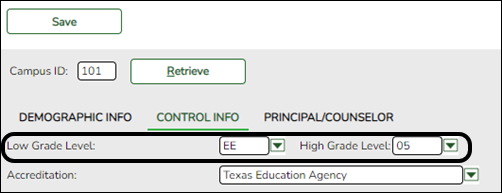
If a student transfers to a different campus within the district, you must manually create the PK enrollment record at the new campus. You can only create PK enrollment records for PK students.
Refer to the charts in the TWEDS for additional information about student codes.
Reported Elements from PK Enroll:
Element Code Table Data Element ASCENDER Name E1078 C185 PK-PROGRAM-TYPE-CODE PK Program Cd E1079 C186 PRIMARY-PK-FUNDING-SOURCE PK Funding Source E1080 C186 SECONDARY-PK-FUNDING-SOURCE PK Secondary Funding E1649 C088 PK-ELIGIBLE-PREVIOUS-YEAR-INDICATOR-CODE PK Elig Prev Year
Graduates, Leavers, & No Shows:
A graduate is a student who met graduation requirements by August 31.
A leaver is a student who was enrolled at least one day at a Texas public school in grade level 7-12 during the prior year and did not enroll in a Texas public school the following Fall by the end of the school start window due to a specific reason defined by the leaver reason code table (C162).
A No Show is a student who did not withdraw last year but is not attending this year.
Ensure that all data is accurate for graduates, leavers, and No Shows.
- If the student has a prior year leaver tracking record only, update the existing record; do not add a new record. This record is extracted.
- If the student has a current year No Show record only, update the No Show record once the correct code is determined. You do not need to create a record on the Prior Year Leaver Tracking page. The No Show record is extracted unless the student has a re-entry date within the school start window.
- If a student has a prior year leaver tracking record and a current year No Show record, only the leaver record is extracted. Update only the leaver record; do not add a new leaver record. Do not update the current year No Show record.
NOTE:
Leaver data is reported for all students who were in grade level 7-12 in the prior year and were withdrawn or No Show in the current year, except for those who earned a GED, enrolled in another district in the school-start window, or were otherwise accounted for.
Graduation data is reported for all students who graduated during the prior school year, including summer graduates up through August 31.
- No Show students
Registration > Maintenance > Student Enrollment > W/R Enroll
Every student who is withdrawn with Reason code 44 (i.e., No Show) will automatically be set to code 98 (i.e., Dropout) when the fall data is extracted. If this is not correct for the student, you must change the student’s status code from 44 to the appropriate code once the correct code is determined.
NOTE: The following withdrawal codes are also set to code 98 when the fall data is extracted: 02, 04, 09, 10, 14, 15, 19, 22, 30, 44, 61, 72, 79, and 84.
The following codes are set to blank and are not extracted: 31, 33, 49, 63, 64, 80, and EP.
Any user-defined codes that do not get set to blank will be set to code 98.
If the student met graduation requirements by August 31, change the Reason code from 44 (i.e., No Show) to 01 (i.e., Graduated from a campus in this district or charter) and enter the student’s graduation date. It is not necessary to create a leaver record on the Prior Year Leaver Tracking page.
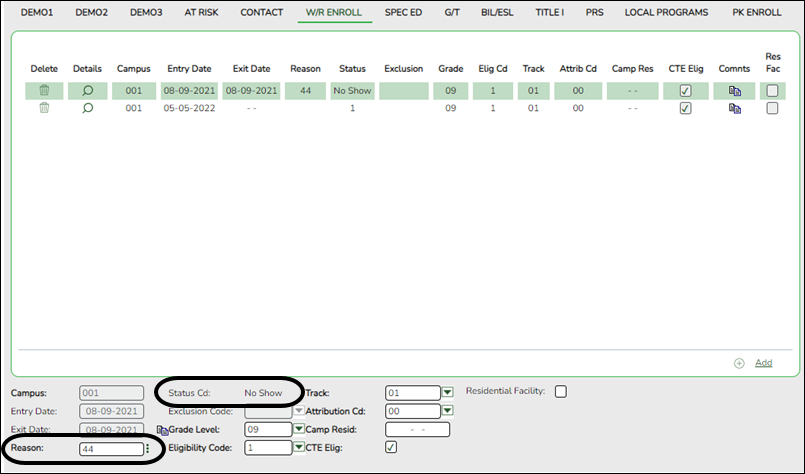
Registration > Reports > Registration Reports > Withdrawal > SRG2200 - Student No Show Report
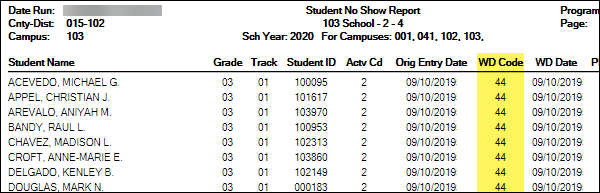
Use SRG2200 to determine the students for whom you need to update code 44. The Ending School Year parameter should be set to the ending year of the current school year.
- Leaver tracking
Registration > Utilities > Create Leaver Tracking Records
This utility creates leaver tracking records for the current school year for graduates, withdrawn students, and No Show students as part of the Move to Grade Reporting process. Any existing leaver tracking records for the current school year are deleted.
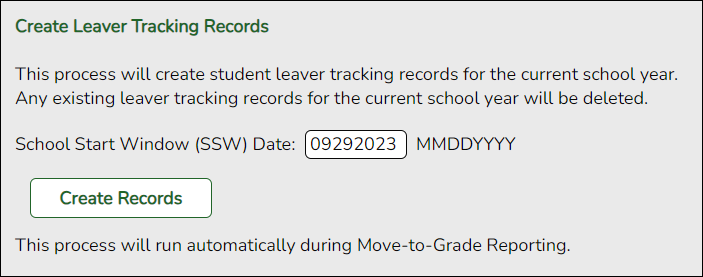
For the for the 2023-2024 school year, type 09292023 for the School Start Window (SSW) Date.
❏ Click Create Tracking Records to run the utility.
Registration > Reports > Registration Reports > Withdrawal > SRG1700 - Leaver Tracking Report
SRG1700 reflects the changes made when the Create Leaver Tracking Records utility is run. It provides a list of all students who will potentially be reported as leavers.
- Any students on this list will be extracted when the fall extract is run.
- Review the graduation type and graduation date for all students. Note that graduation type code is specific by year.
- Refer to TWEDS for additional information.
Registration > Maintenance > Prior Year Leaver Tracking
This page allows you to add or update leaver data for prior year leavers. This data is initially created when you run the Create Leaver Tracking Records utility. Leaver records cannot be deleted.
Leaver data is extracted for all students who withdraw during the school year. The data is extracted from the student demographic and enrollment tables during Move to Grade Reporting and saved to a leaver tracking table. In the fall of each school year, prior year leaver data is submitted to PEIMS along with No Show leaver data for the current school year. The prior year leaver data is extracted from the leaver tracking table, and current No Shows are written to the leaver tracking table when the fall PEIMS extract is run.
If a student was excluded from leaver tracking by mistake, the Prior Year Leaver Tracking page can be used add the student. Use this page carefully.
NOTE: No Show leaver data, which is current year data, must be updated on Maintenance > Student Enrollment > W/R Enroll.
IMPORTANT: If you change any data for a student on the Prior Year Leaver Tracking page, you must also change the data in the prior year records on the Registration > Maintenance > Student Enrollment tabs.
Add a student to leaver tracking:
- Type the student ID and click Retrieve. A message is displayed indicating that the student is not a leaver.
- Click Yes to continue.
- The Leaver Year field is set to the ending year of the prior school year.
- Update data as needed.
- Click Save.
Note that you cannot delete a student from leaver tracking, but you can exclude the student from being extracted.
Reported Elements from Leaver Tracking:
Element Code Table Data Element ASCENDER Name E1589 C088 MILITARY-ENLISTMENT-INDICATOR-CODE Military Enlistment E1001 C162 LEAVER-REASON-CODE Withdrawal Code E0806 C062 GRADUATION-TYPE-CODE Graduation Type E0791 —- DATE-OF-GRADUATION Graduation Date E1562 C201 INDIVIDUAL-GRADUATION-COMMITTEE-GRADUATE-CODE IGC
Special Education
- Special Education Reports
Special education data can be verified by running the following reports:
Special Education > Reports > Student Sp Ed > Program > SEM0850 - PEIMS Verification List
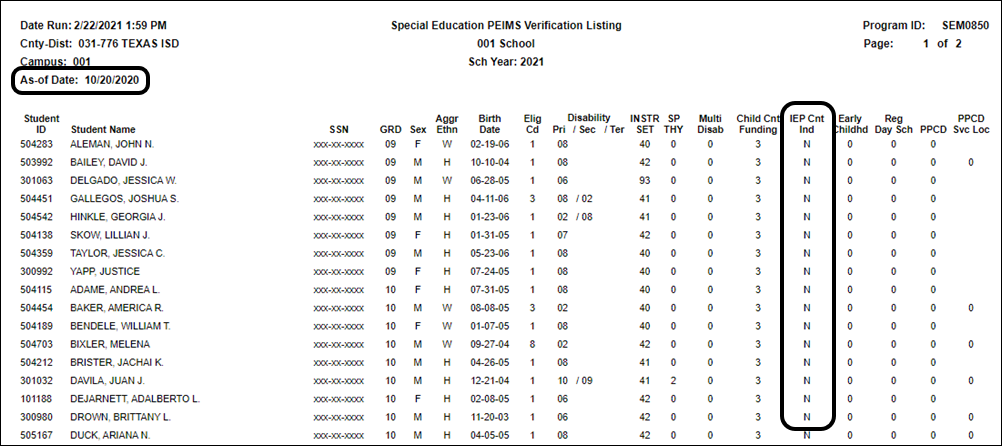
SEM0850 allows you to verify disability, speech therapy indicator, Child Count Funding, Early Childhood indicator, Regional Day School for the Deaf, and PPCD. The As-of Date parameter must be set to the fall snapshot date.
- Special Education > Maintenance > Student Sp Ed Data > Current Year > Program Information
Reported Elements from Program Information:
Element Code Table Data Element ASCENDER Name E1564 C088 IEP-CONTINUER-INDICATOR-CODE IEP Continuer
III. Verify ASCENDER Business Data
Verify data for each element in the following ASCENDER Business applications. It is suggested that you run reports first, and then use the maintenance pages in the Business applications to update data where needed.
IMPORTANT: Districts that do not use ASCENDER Business can import data, which is described in the next chapter. Skip this section.
District Admin
- District Admin > Maintenance > Non-Employee
Reported Elements from Non-Employee:
Element Code Table Data Element ASCENDER Name E1073 C181 STAFF-TYPE-CODE —- - Staff Type 3: If the staff person has a non-employee record (Instructional Staff fields must be completed), then the non-employee field is set to Y indicating that the staff person is a non-employee (i.e., a contracted instructional staff person (instructional and non-instructional)).
- Staff Type 4: Indicates a teacher employed at the in-district charter campus by an organization that has been granted a campus charter under TEC, Chapter 12, Subchapter C and is eligible for benefits under TEC, §11.174 and 11.147(b).
- 1 - School District or Charter School Employee
- 3 - Contracted Professional Staff
- 4 - In-District Charter Prtnr Campus Teacher
NOTE: The STAFF-TYPE-CODE will be set to 1 (school district or charter school employee) by default, unless the employee has a record on the Non-Employee tab in District Admin.
Finance
- Finance Reports
Budget data can be verified by running the following reports:
Finance > Inquiry > General Ledger Inquiry > General Ledger Account Summary
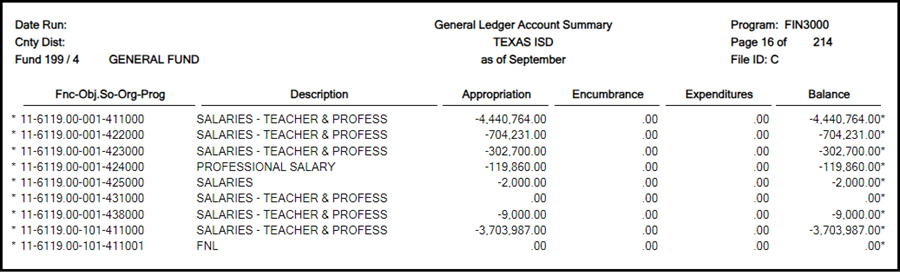
Reports > Finance Reports > Summary/Miscellaneous Reports > FIN3000 - Summary General Ledger
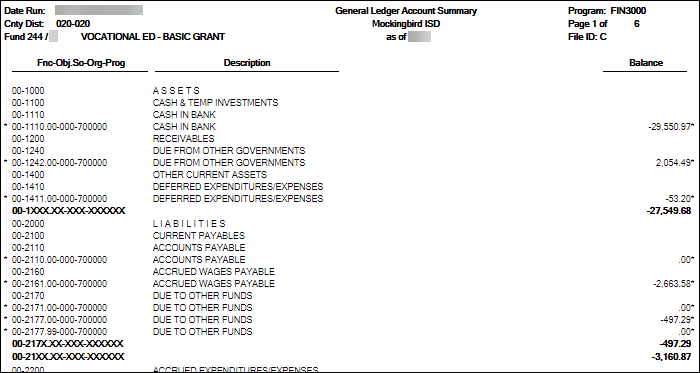
- Finance > Maintenance > Create Chart of Accounts
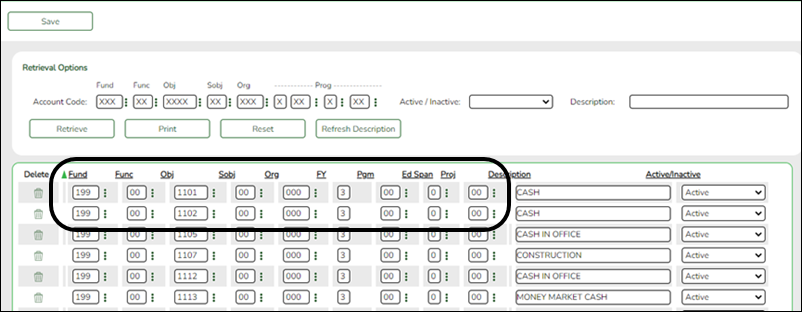
Reported Elements from Create Chart of Accounts:
Element Code Table Data Element ASCENDER Name E0321 —- BUDGET-AMOUNT —- E0316 C145 FUND-CODE —- E0317 C146 FUNCTION-CODE —- E0318 C159 OBJECT-CODE —- E0319 —- ORGANIZATION-CODE —- E0320 C147 PROGRAM-INTENT-CODE —-
Payroll
- Payroll > Maintenance > Staff Job/Pay Data > Job Info
Reported Elements from Job Info:
Element Code Table Data Element ASCENDER Name E0160 —- NUMBER-DAYS-EMPLOYED Calendar/Local Info - # of Days Empld - If a workday calendar is set up on Personnel > Tables > Workday Calendars, the # of Days Empld field is set according to the selected calendar using the Begin Date and End Date fields.
- If a calendar is not set up, the # of Days Empld field should be manually entered.
- Payroll > Maintenance > Staff Job/Pay Data > Distributions
Reported Elements from Distributions:
Element Code Table Data Element ASCENDER Name E0425 —- PAYROLL-AMOUNT Amount E0424 C018 PAYROLL-ACTIVITY-CODE Activity Code E0316 C145 FUND-CODE —- E0317 C146 FUNCTION-CODE —- E0318 C159 OBJECT-CODE —- E0319 —- ORGANIZATION-CODE —- E0320 C147 PROGRAM-INTENT-CODE —-
Personnel
- Personnel Reports
HR data can be verified by running the following reports:
Personnel > Reports > Personnel Reports > HRS1250 - Employee Data Listing
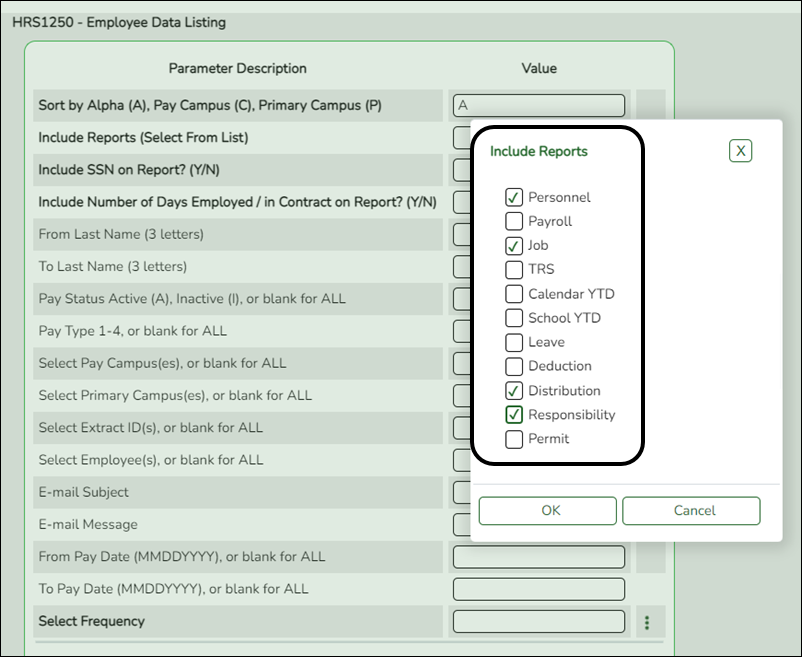
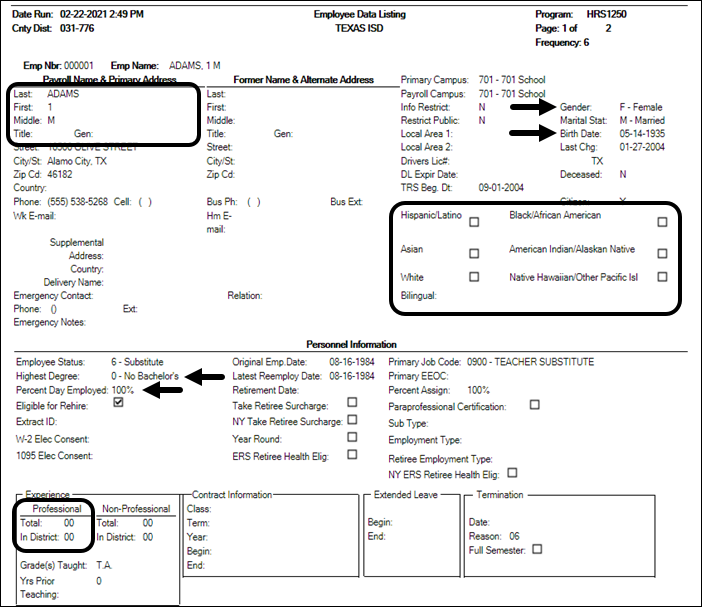
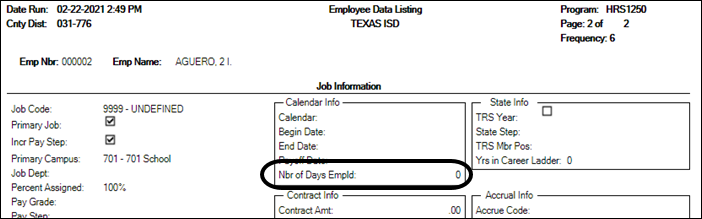

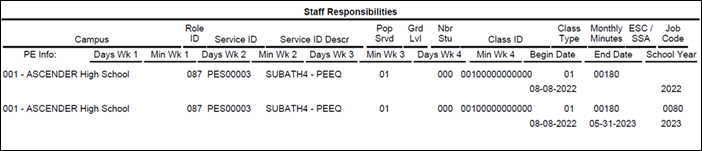
HRS1250 allows you to verify demographic, responsibilities, salary, and account data for employees, one person per page. For the Include Reports parameter, select Personnel, Job, Responsibility, and Distributions.
- Personnel > Maintenance > Staff Demo > Demographic Information
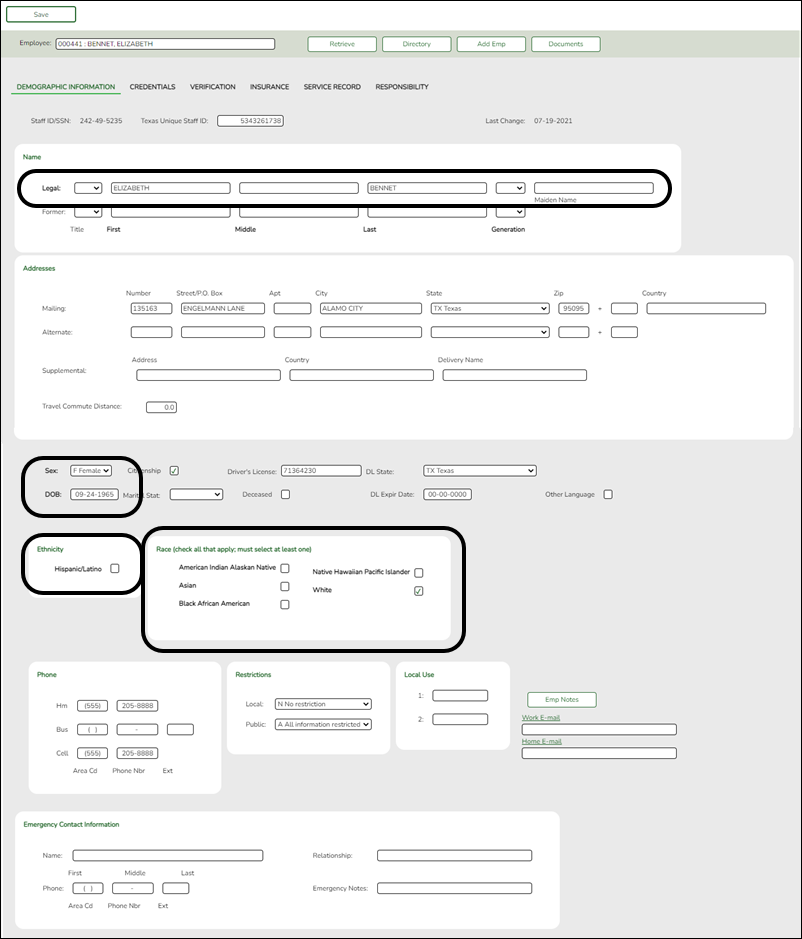
For Submission 1, report the following:- Staff who are employees or volunteers providing professional service as of the fall snapshot date
- Contracted classroom teachers assigned to a classroom on the fall snapshot date
Exclude the following:
- Staff who left employment before the fall snapshot date
- Staff who have not begun employment as of the fall snapshot date
Reported Elements from Demographic Information:
Element Code Table Data Element ASCENDER Name E0703 —- FIRST-NAME Name - Legal - First E0704 —- MIDDLE-NAME Name - Legal - Middle E0705 —- LAST-NAME Name - Legal - Last E0706 C012 GENERATION-CODE Name - Legal - Generation E0004 C013 SEX-CODE Sex E0006 — DATE-OF-BIRTH DOB E1064 C088 HISPANIC-LATINO-CODE Ethnicity - Hispanic/Latino E1059 C088 AMERICAN-INDIAN-ALASKA-NATIVE-CODE Race - American Indian Alaskan Native E1060 C088 ASIAN-CODE Race - Asian E1061 C088 BLACK-AFRICAN-AMERICAN-CODE Race - Black/African American E1062 C088 NATIVE-HAWAIIAN-PACIFIC-ISLANDER-CODE Race - Hawaiian/Pacific Islander E1063 C088 WHITE-CODE White
- Personnel > Maintenance > Staff Demo > Responsibility
NOTE: To create records for a new school year, use the utility on Personnel > Utilities > Mass Update > Responsibility.
NOTE: For instructional staff, the 30090 records may come from staff demo record in Personnel or from the master schedule in ASCENDER Grade Reporting, or both, depending on how your district is set up.
Reported Elements from Responsibility:
Element Code Table Data Element ASCENDER Name E0721 C021 ROLE-ID Role ID E0724 C022 SERVICE-ID Service ID E0747 C030 POPULATION-SERVED-CODE Pop Served E0170 —- NUMBER-STUDENTS-IN-CLASS # of Students E1056 —- CLASS-ID-NUMBER # of Students
When extracting from the master schedule, the class ID number is set to the course number (four to eight digits) + two-digit section number + one-digit semester number + padding with zeros. Example: 0901-11-1-0000000E1055 C179 CLASS-TYPE-CODE Class Type E1057 —- MONTHLY-MINUTES Monthly Minutes
NOTE: Monthly Minutes is required for counselors.E1015 C169 ESC-SSA-STAFF-INDICATOR-CODE ESC/SSA
This is reported by ESCs only; the field is not valid for school districts.E1604
E1605
E1606
E1607—- NUMBER-DAYS-TAUGHT-WEEK-1
NUMBER-DAYS-TAUGHT-WEEK-2
NUMBER-DAYS-TAUGHT-WEEK-3
NUMBER-DAYS-TAUGHT-WEEK-4Days Wk 1
Days Wk 2
Days Wk 3
Days Wk 4
These fields only apply to instructors who are the Teacher of Record for a course-section associated with a PE service ID.E1608
E1609
E1610
E1611—- NUMBER-MINUTES-TAUGHT-WEEK-1
NUMBER-MINUTES-TAUGHT-WEEK-2
NUMBER-MINUTES-TAUGHT-WEEK-3
NUMBER-MINUTES-TAUGHT-WEEK-4Min Wk 1
Min Wk 2
Min Wk 3
Min Wk 4
These fields only apply to instructors who are the Teacher of Record for a course-section associated with a PE service ID. - Personnel > Maintenance > Employment Info
Reported Elements from Employment Info:
Element Code Table Data Element ASCENDER Name E0730 C015 HIGHEST-DEGREE-LEVEL-CODE Highest Degree E0130 —- TOTAL-YEARS-PROF-EXPERIENCE Years Experience - Professional - Total E0161 —- YEARS-EXPERIENCE-IN-DISTRICT Years Experience - Professional - In District E1670 C088 PARAPROFESSIONAL-CERTIFICATION-INDICATOR-CODE Paraprofessional Certification E0760 —- PERCENT-DAY-EMPLOYED Percent Day Employed E1594 C213 AUXILIARY-ROLE-ID PEIMS Auxiliary Role ID
NOTE: Professional and paraprofessional staff may also be reported with an Auxiliary Role ID if they serve the LEA in a non-professional or non-paraprofessional role. A classroom teacher (Role ID 087) who also drives a bus route for the school would require an Auxiliary Role ID to be reported. In this case, the employee would have at least two payroll accounting entries: one with object code 6119, and one with object code 6129.
Because there may be duplication between Role ID and Auxiliary Role ID, the district must use its discretion in determining if the employee is serving in a professional or non-professional capacity.
- Personnel > Utilities > Mass Update > Responsibility
To create records for school year 2024:
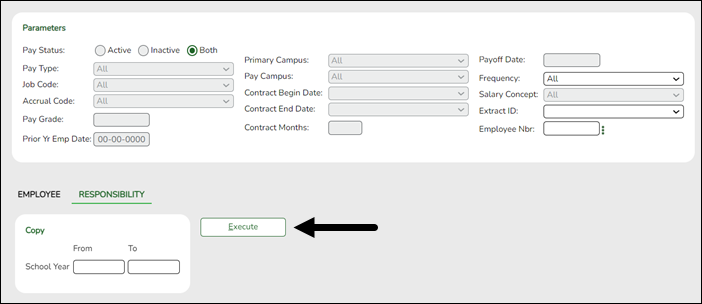
❏ Enter 2023 in the From field and 2024 in the To field.
❏ Click Execute.
A preview report is displayed and will reflect the updated years in the From and To columns.
Review and save the report for your records.
❏ Click Process to proceed.
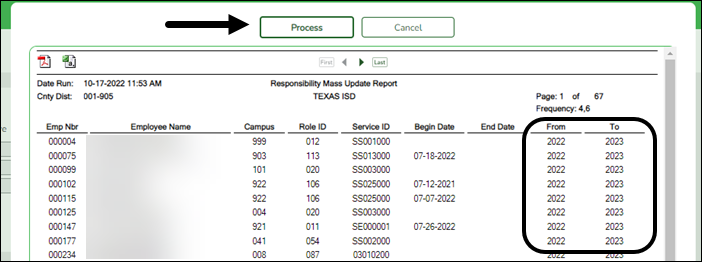
A process completed successfully message appears.
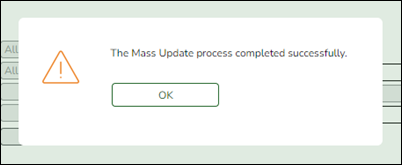
A record for both years will be available on Personnel > Maintenance > Staff Demo > Responsibility.NOTE: SY 2024 records will extract to State Reporting for the 2024 Fall PEIMS submission.
IV. Verify State Reporting Options
- Verify State Reporting options.
State Reporting > Options
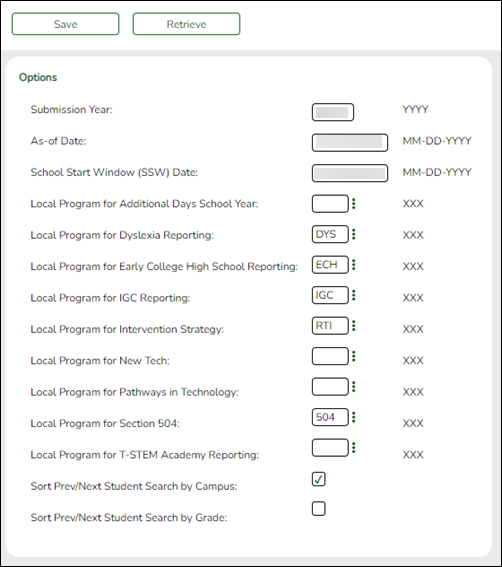
❏ Verify that the following is set correctly:
Submission Year For the 2023-2024 school year, the field must be set to 2024.
As-of Date For the 2023-2024 school year, the as-of date is October 27, 2023.
School Start Window (SSW) Date For the 2022-2023 school year, this date is September 29, 2023. This is the closing date for the window.
❏ Verify that local codes are properly set for all applicable local programs.These codes should exactly match the codes on Registration > Maintenance > District Profile > Local Program Codes.
❏ Click Save.
V. Clear data from the previous year
- Clear data from the previous year.
State Reporting > Utilities > Delete/Clear PEIMS Tables
Prior to extracting any data, all previous fall collection data must be cleared. The Delete/Clear Tables utility allows you to delete all selected previous year data from State Reporting. Use this utility very carefully.
IMPORTANT:
Be sure all activities are coordinated so that one group’s data is not inadvertently overwritten. For example, if the Budget office has already created its file and updated State Reporting, their data will be deleted if this utility is run for the fall submission.
Do not delete Responsibilities or Staff Type 3 data if you are still working on the maintenance pages.
Organization Data is manually updated and should not be deleted.
Census Block is NOT automatically checked when Student Data or Fall Collection is selected and must be manually checked.
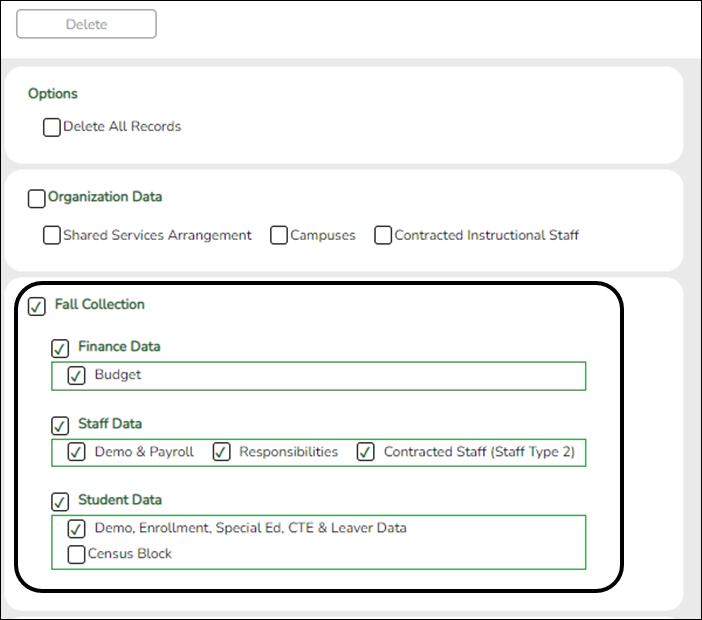
❏ Select the Fall Collection group box heading which will select all check boxes in that group.
CAUTION! Do not select to delete Student Data if the student data for classroom responsibilities has already been extracted.
❏ Click Delete.
❏ Click OK to continue.
VI. Build and update crosswalk tables
- Build and update crosswalk tables.
Build any necessary crosswalk tables. For Submission 1, the following tables can be used:
Budget:- 040 - From Org to Org
- 045 - Fund/SO to Prog
- 046 - Fund to Fund
- 047 - Obj to Obj
- 048 - Func to Func
- 049 - Funds to Omit
- 055 - Fund/Func/SO to Prog
- 056 - Fund to Prog
- 069 - Fund/Prog to Prog
Staff:- 042 - Responsibilities - From Campus/Period to Minutes
- 043 - Responsibilities - From Campus/Service ID to Minutes
- 044 - PE Responsibilities - Campus/Crs/Sec (not available for Business-only users)
Crosswalks are retained from year to year. If tables exist from prior years, ensure that they are up to date.
Staff Responsibilities 042 and 043 Notes:
Crosswalk tables allow you to define periods and service IDs and used to calculate monthly minutes. Using crosswalks is recommended, particularly for campuses that use a modified block schedule.
The service ID and period at the campus must be unique in the table. You can only create one record per period per campus in each crosswalk table, and you can only create one record per service ID per campus in each table.
If you use crosswalk tables to calculate instructional minutes, leave the Time Begin and Time End fields blank on Grade Reporting > Maintenance > Master Schedule > Campus Schedule > Section for each section at the campus. When the fields are blank, the crosswalk tables are used.
You can enter Time Begin and Time End for some sections and leave others blank.
The staff responsibility extract will always use data from the section record if it exists, even if a crosswalk exists.
If the Time Begin and Time End fields are blank, the extract program looks at the Responsibilities - From Campus/Service ID to Minutes crosswalk. If that crosswalk is blank, the program looks at the Responsibilities - From Campus/Period to Minutes crosswalk.
The monthly minutes value is calculated as follows:
(Number of minutes of the class (period)) x (number of days in the week the class meets) x (Number of weeks in the month the class meets)
Examples:
A class taught for one hour every day:
(60 minutes of the class) x (5 days per week) x (4 weeks per month) = 1200
A class taught for one hour three times per week:
(60 minutes of the class) x (3 days per week) x (4 weeks per month) = 720
Note that four weeks per month is the default, because there are generally four weeks prior to the fall snapshot date.
Create 042 - Responsibilities - From Campus/Period to Minutes crosswalk:
❏ In the Crosswalk Table field, select 042-Responsibilities - From Campus/Period to Minutes.
❏ Any existing data is displayed. Add and delete data as needed.- In the From field, type the three-digit campus ID and a two-digit period (e.g., for campus 001 and period 01, type 00101).
- In the To field, type the monthly minutes value. Zero-fill the value to five digits (e.g., 000940).
❏ Click Save.
Block Schedule Example (A/B bell schedule):
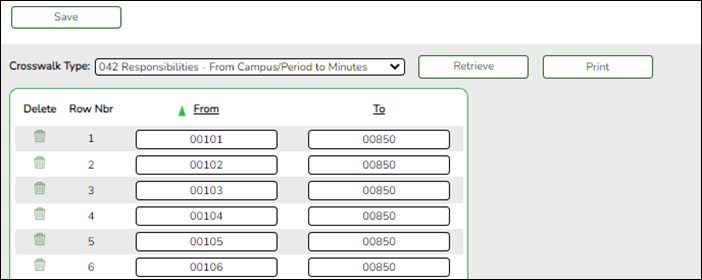
A Day: Periods are 1-4. In weeks 1 and 3, classes meet 3 days per week. In weeks 2 and 4, classes meet 2 days per week.
B Day: Periods are 5-8. In weeks 1 and 3, classes meet 2 days per week. In weeks 2 and 4, classes meet 3 days per week.
Classes are 85 minutes each day.
Monthly minutes calculation:
(85 x 3 days x 2 weeks) + (85 x 2 days x 2 weeks)
85 x 5 x 2 = 850 minutes
Create 043 - Responsibilities - From Campus/Service ID to Minutes crosswalk:
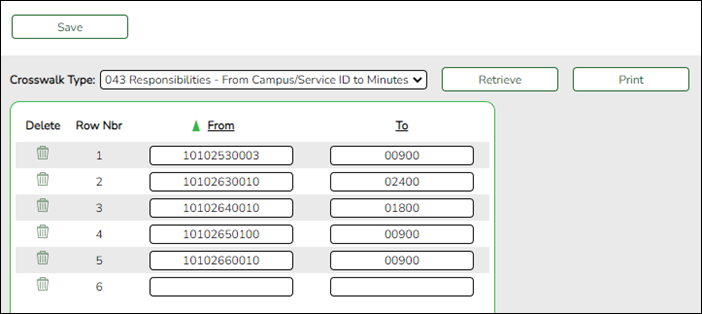
❏ In the Crosswalk Table field, select 043-Responsibilities - From Campus/Service ID to Minutes. Click Retrieve.
❏ Any existing data is displayed. Add and delete data as needed.- In the From field, type the three-digit campus ID and the service ID (e.g., 10102010000).
- In the To field, type the monthly minutes value. Zero-fill the value to five digits (e.g., 04800).
❏ Click Save.
Create 044 - PE Responsibilities - Campus/Crs/Sec crosswalk:
This crosswalk allows you to enter the number of days and minutes in which the PE teacher provides physical education instruction each week at the campus for the four weeks in October that include the last Friday in October. This is required for all teachers of record for course-sections associated with the following physical education (PE) service IDs:
02530002
02530003
02530004
02530005
02530006
02530007
02530008
02850000
03823000
82210XXX
82931XXX
83210XXX
84200XXX
PES00051
PES00053
PES00056All districts will use this crosswalk, except for Business-only districts whose responsibility records come from Human Resources, or if PE service IDs are not used for PE courses, or if your PE service ID courses do not have students.
Important: Minutes for any holidays should be included.
NOTE:
These fields are not reported for employees with PE substitution responsibilities (i.e., employees with service IDs PES00000-PES00015).
Records are created for non-campus-based PE courses (i.e., Non Campus Based is greater than 00 in the campus master schedule) if the course is taught during semester 1 and at least one student is enrolled in the class.
This crosswalk is not used for Business-only districts whose responsibility records come from Personnel, or if PE service IDs are not used for PE courses, or if your PE service ID courses do not have students. All other districts should use this crosswalk.
❏ In the Crosswalk Table field, select 044-PE Responsibilities - Campus/Crs/Sec.
❏ The first time you access the page, there will be rows from the previous year displayed. Click Delete then click Create to add current year courses.A list of course-sections associated with physical education (PE) service IDs is listed. This list is predefined and cannot be changed.
The From column lists course-sections in the campus-course-section format, where:- The first three digits are the campus ID.
- The next digits are the course number, which may contain between four and eight digits.
- The last two digits are the section number.
- The course-sections are for semester 1.
❏ For the Teacher of Record for each course-section listed, enter the following information for the four weeks in October that include the last Friday in October:- In the Day Week 1-4 fields, type the number of days in which the employee provides physical education instruction each week at the campus. Valid entries are one digit between 0-5.
- In the Mins Week 1-4 fields, type the number of minutes the employee provides physical education instruction each week at the campus. Valid entries are up to four digits between 0-3000.
These fields are automatically populated according to the Days code entered on Grade Reporting > Maintenance > Master Schedule > Campus Schedule > Section for each course-section meeting time. The program calculates the minutes in the days from the section Time Begin/End and sums for each meeting time the days per week for that meeting time, then multiplies the minutes per day for that meeting time to calculate the minutes for each week.
❏ Click Save.
❏ Click Print to print the data displayed.
❏ If new PE responsibilities records are found the next time you access the page, the Create button will be replaced with the Refresh button. Click Refresh to add new records to the grid.
NOTE: You cannot delete data row by row. You must click Delete to delete all rows on the page. Then, click Create to populate the page with PE course-sections. Then, you can re-enter all data.
WARNING: If you click Delete, all rows are deleted.
VII. Extract or Import Data
- Extract fall data.
CAUTION: Each time you extract data, you overwrite the data in State Reporting maintenance pages, including any data that was manually entered.
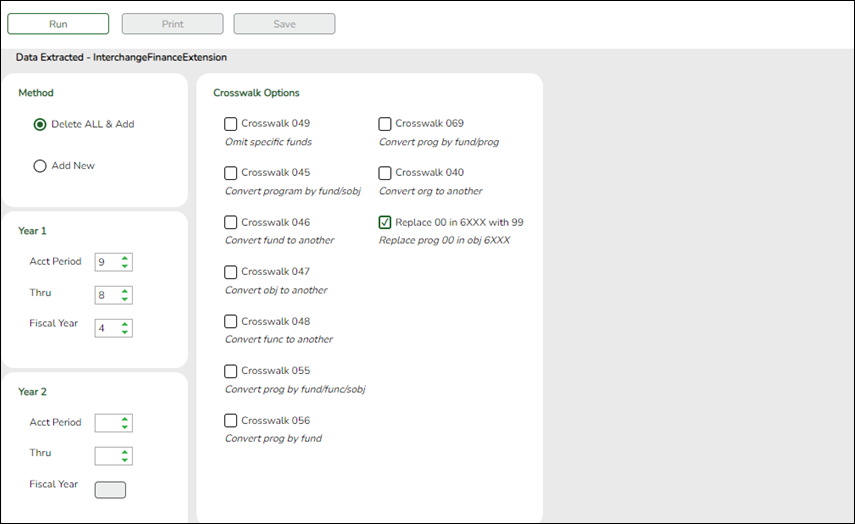
For a complete list of extract rules and edits for the current year, see https://tealprod.tea.state.tx.us/TWEDS/103/0/0/0/Introduction/List/878.
See the College, Career, and Military Readiness (CCMR) Verification: section in the Appendix below for additional information.
- Budget extract:
State Reporting > Extracts > Fall > Finance Budget
The Fall Budget Extract page extracts data for the FinanceExtension interchange.
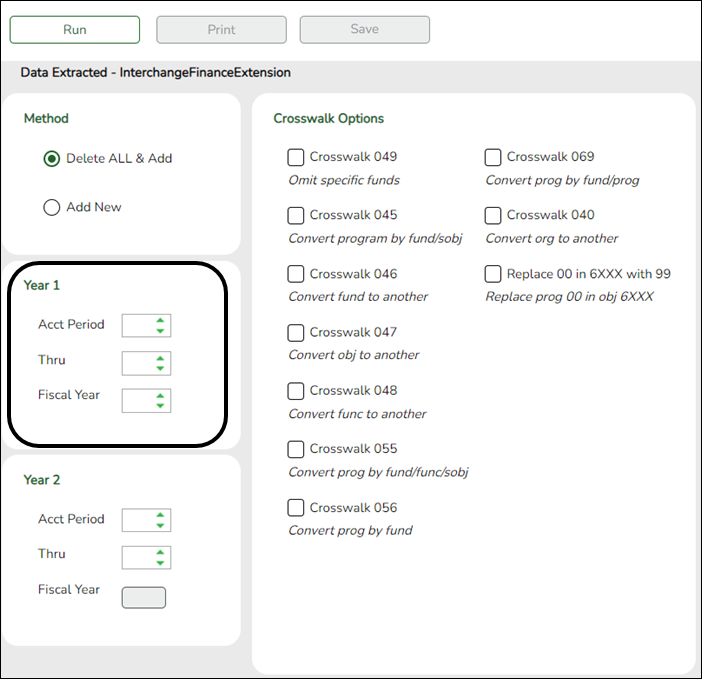
Method Delete ALL and Add (Recommended) Select to delete all existing data for this fiscal year from the State Reporting tables before extracting and adding new data to the State Reporting tables.
Add New Select if you are re-extracting data. This option adds data to the State Reporting tables.
CAUTION: If any Finance data exists in the State Reporting tables for this fiscal year; there is a risk of duplicating data if this option is selected.
Year 1
Year 2File ID Type the file ID for the prior year according to your district's naming convention for prior year file IDs. This is maintained on ASCENDER Finance > Tables > District Finance Options.
For the specified File ID, all audit entries must be posted, and revenue and expense balances must be reconciled to the audit report.Acct Period Select the beginning accounting period. The number corresponds to the month in which the fiscal year begins (e.g., 9 for September).
Thru Select the ending accounting period. The number corresponds to the month in which the fiscal year ends (e.g., 8 for August).
Fiscal Year Select the ending year of the fiscal year.
For example, for the 2021-2022 school year, select 2. See Year 2 below:Leave the Year 2 fields blank unless you have 5xxx-8xxx records for multiple fiscal years in the same File ID.
Year 2 automatically increments the fiscal year by 1 from the Fiscal Year field in the Year 1 field above.
Extracting Multiple Fiscal Year Data ExampleCrosswalk Options Select Replace 00 in 6XXX with 99.
Select Crosswalk 046 if locally defined funds exist in your budget/finance.
Select any other crosswalk tables you are using. The crosswalk tables must be built prior to running the extract.
Crosswalk 049 Select to omit a specific fund from the fall submission.
Crosswalk 045 Select to convert a specific fund/subobject combination to a program code.
Crosswalk 046 Select to convert one fund code to another fund code.
Crosswalk 047 Select to convert one object code to another object code.
Crosswalk 048 Select to convert one function code to another function code.
Crosswalk 055 Select to convert a specific fund/function/subobject combination to a program code.
Crosswalk 056 Select to convert a specific fund code to a program code.
Crosswalk 069 Select to convert a specific fund/program combination to a program code.
Crosswalk 040 Select to convert one organization code to another organization code.
Replace 00 in 6XXX with 99 Select to replace program intent codes 00 in 6XXX with 99, provided the function code is not equal to 11.
❏ Click Run to extract the selected records.
A message is displayed indicating that the extract is complete.
❏ Click Save to write the records to ASCENDER State Reporting tables.IMPORTANT! You must click Save to add the budget data to State Reporting. If you do not click Save, you will need to re-extract the data.
Print View the report.
Review the report using the following buttons:
Click to go to the first page of the report.
to go to the first page of the report.
Click to go back one page.
to go back one page.
Click to go forward one page.
to go forward one page.
Click to go to the last page of the report.
to go to the last page of the report.
The report can be viewed and saved in various file formats.
Click to save and print the report in PDF format.
to save and print the report in PDF format.
Click to save and print the report in CSV format. (This option is not available for all reports.) When a report is exported to the CSV format, the report headers may not be included.
to save and print the report in CSV format. (This option is not available for all reports.) When a report is exported to the CSV format, the report headers may not be included.
Click to close the report window. Some reports may have a Close Report, Exit, or Cancel button instead.
to close the report window. Some reports may have a Close Report, Exit, or Cancel button instead.
Review the accuracy of the budget data. Finance budget codes are listed on the left, and the collapsed PEIMS records are listed on the right.WARNING! If you navigate away from the extract page, the Print button will no longer be available.
NOTE: Data can be re-extracted, but you will overwrite any existing data in State Reporting when you click Save, unless you select Add New under Method when re-extracting data.
- Staff extract:
If you will be manually entering the staff responsibility data on the ASCENDER State Reporting maintenance pages, skip the following steps.
Import Staff Data (for Student-only Districts)
Districts that do not use ASCENDER Business applications can import basic staff demographic data to be used for the TSDS Staff Interchange records (i.e., to join the unique staff ID with a teacher/staff record). The import adds “non-employee” data to HR that will be read by the extract, along with data from ASCENDER Grade Reporting. This utility must be run before running the staff extract.
State Reporting > Utilities > Import Staff File
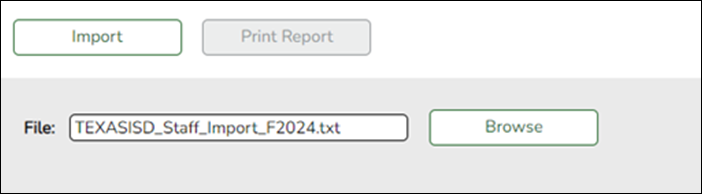
The utility accepts data from a comma-delimited text or CSV file (e.g., provided by a third-party business application vendor) and inserts the records into HR tables which allows you to maintain this data in the ASCENDER TSDS application.
The values must be inserted in this order:
Field Validation Unique staff ID Must be ten digits. Staff ID/SSN Must be nine digits. Required.
First character must be S or 0-8.
First three characters must not be 000.
Middle characters (3rd-4th digit) must not be 00.
Last four characters must not be 0000.
First seven characters must not be the same.Last Name Required First Name Required Middle Name Required Gender One character (M or F) Legal Generation One character
1 = Jr
2 = Sr
3 = II
4 = III
5 = IV
6 = V
7 = VI
8 = VII
9 = VIII
A = I
B = IX
C = XDOB Required; format YYYYMMDD Hispanic Ethnicity One character (Y or N) Race American One character (Y or N)
At least one race indicator is required.Race Asian One character (Y or N) Race Black One character (Y or N) Race Native Hawaiian Pacific Islander One character (Y or N) Race White One character (Y or N) Highest Degree One character
0 = No Bachelor's
1 = Bachelor's
2 = Master's
3 = DoctoratePrior Teach Experience Two characters, values 0-99 Original Emp Date Format YYYYMMDD Term Date Format YYYYMMDD
Example:
0133884198,422514579,Bacon,Jason,Donald,M,1,19801023,N,Y,N,N,N,Y,1,10,20150801,20200101
0133884199,422514563,Hannover,Renee,Keen,F,1,19601024,N,Y,N,N,N,Y,1,12,20150801,20200104
0133884189,422514549,Nimitz,Clark,Mason,M,1,19701022,N,Y,N,N,N,Y,1,15,20150801,20200105
0133884179,422514769,Hernandez,Joe,Lee,M,1,19811028,N,Y,N,N,N,Y,1,10,20150801,20200106
File Click Browse to locate and select the file to import.
❏ Click Import.
The results of the import are displayed, including a count of records with errors, and total records read, updated, and imported.
Print Report Print the error report. If errors occurred, the line number in the file will correspond to the record that caused the error.
Review the report using the following buttons:
Click to go to the first page of the report.
to go to the first page of the report.
Click to go back one page.
to go back one page.
Click to go forward one page.
to go forward one page.
Click to go to the last page of the report.
to go to the last page of the report.
The report can be viewed and saved in various file formats.
Click to save and print the report in PDF format.
to save and print the report in PDF format.
Click to save and print the report in CSV format. (This option is not available for all reports.) When a report is exported to the CSV format, the report headers may not be included.
to save and print the report in CSV format. (This option is not available for all reports.) When a report is exported to the CSV format, the report headers may not be included.
Click to close the report window. Some reports may have a Close Report, Exit, or Cancel button instead.
to close the report window. Some reports may have a Close Report, Exit, or Cancel button instead.
Before Extracting Staff Data:
❏ Verify and correct data in the master schedule as described in the Verify Master Schedule Data section of this guide.
❏ Ensure that all inactive employees have a termination date entered (Termination - Date and Reason fields on Human Resources > Maintenance > Staff Job/Pay Data > Employment Info). If the Reason field is blank, the employee is not extracted.
❏ Student workers who do not meet the eligibility requirements for TRS should be excluded from PEIMS staff reporting. Those who are eligible will be reported as staff AND as student, but will retain their status as a student in the Unique ID Database.
NOTE: It is best practice at the district level that for a student worker, the district should use the information from their birth certificate and not their SS card (sometimes it is different). If the district follows this practice with student workers, they should not get a discrepancy. All other staff use their SS card to determine name.
❏ Ensure that all Type 3 (hourly) employees have an estimated annual salary (Payroll > Maintenance > Staff Job/Pay Data > Job Info) and distribution (Payroll > Maintenance > Staff Job/Pay Data > Distribution).
The fall Staff Extract page will extract data for the StaffAssociationExtension interchange, including staff demographic, payroll accounting, and responsibility data from the master schedule and the Personnel application. You can extract subsets of data, multiple times. You can extract from Personnel only, master schedule only, or both at the same time.
Districts with contracted instructional staff serving as classroom teachers (i.e., PEIMS Type 3) will also enter data on ASCENDER District Administration > Maintenance > Non-Employee.
NOTE:
When extracting from the master schedule, class ID is set to the course number (four to eight digits) + two-digit section number + one-digit semester number + padding with zeros.
- Class ID is only repeated if more that one instructor is assigned to the same course-section (e.g., assistant or support teacher).
- If Class Type is blank in the district master schedule, the extract will use 01 - Regular.
Monthly minutes are determined as follows:
- If Time Begin and Time End on Grade Reporting > Maintenance > Master Schedule > Campus Schedule > Section contain values, monthly minutes are calculated from the begin and end times, days of week, and weeks of month code.
- If Time Begin and Time End are blank, monthly minutes are set to the value in the Campus/Service ID crosswalk table.
- If Time Begin and Time End are blank and the Campus/Service ID crosswalk table does not exist, the monthly minutes are set to the value in the Campus/Period crosswalk table.
- If Time Begin and Time End are blank and neither the Campus/Service ID crosswalk table nor the Campus/Period crosswalk table exist, an error message is displayed.
- See the Verify Master Schedule Data section of this guide for more information.
If a district has responsibility data in both HR and the master schedule, and the options to extract from both sources are selected, the following occurs:
- Existing staff responsibility records in TSDS are deleted (unless you selected the option to update class counts only).
- Staff responsibility records are extracted from the master schedule.
- Staff responsibility records are extracted from Human Resources. Only new records are added. If a record with the same key already exists in TSDS, the record from HR is not written, an error is displayed the summary report for the Human Resources record.
Extract staff data:
State Reporting > Extracts > Fall > Staff
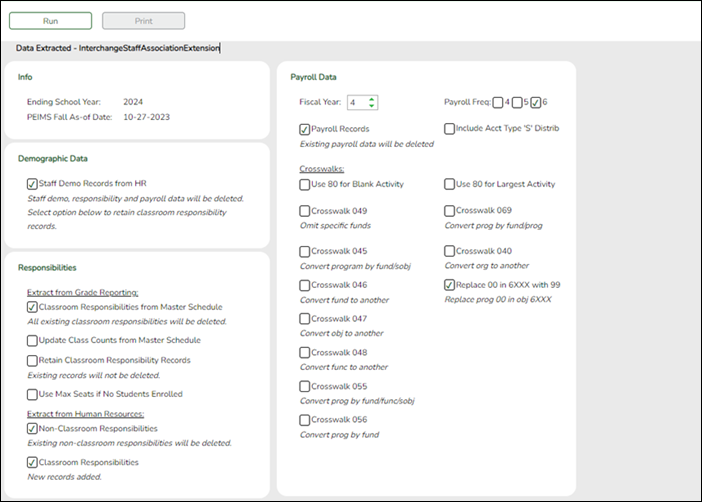
Ending School Year (Display only) The submission year as entered in the Submission Year field on State Reporting > Options is displayed.
PEIMS Fall As-of Date (Display only) The fall as-of date is displayed, as entered in the As-of Date field on State Reporting > Options.
❏ Under Demographic Data:
Staff Demo Records from HR This option is only displayed if you have access to Personnel.
Select to delete all existing staff data and extract demographic data from Personnel. If selected, all existing staff records are deleted from the following tables: Staff Demo and Experience, Payroll, Classroom Responsibilities, and Nonclassroom Responsibilities.
• Staff records with pay type 1 are extracted.
• Staff records with pay type 2 or 3 are extracted if the employee status is 1 - active professional, 2 - active auxiliary per, 3 - retired, or 8 - temporary.
• Staff records with pay type 4 are extracted if the employee status is A - long term substitute and the TRS Member Position is 02.
This option may only need to be selected the first time you extract data, unless changes in Personnel have occurred since the last time you extracted data.
❏ Under Responsibilities:Extract from Grade Reporting These option is only available if you have access to ASCENDER Grade Reporting.
Classroom Responsibilities from Master Schedule Select to delete all existing classroom responsibility records in State Reporting and extract records from the master schedule. The role ID and population served data is extracted from the campus section records. If these do not exist at the campus level, they are extracted from the district records.
If selected, you cannot select Retain Classroom Responsibility Records; you must select one or the other.
Update Class Counts from Master Schedule (Optional) Select to update the number of students in the classroom responsibility records for the teacher of record (i.e., class role=01) according to the number of students enrolled in the section on the fall snapshot date. For teachers with class role 02 (i.e., assistant teacher) or 03 (i.e., support teacher), the number of students is set to 0.
Retain Classroom Responsibility Records Select to re-extract demographic data without deleting and re-extracting classroom responsibility data. A district would select this option if it has extracted responsibility records from the master schedule, and the records are ready to submit to TEA, but the district needs to re-extract staff data from HR. This option is only available if you have access to the HR application.
Select this option if Staff Responsibilities records have been extracted from either HR or Grade Reporting.
Select this option if Staff Responsibilities records are not extracted from both HR and Grade Reporting at the same time. If you do not select this option, previously extracted records will be deleted.
If selected, you cannot select Classroom Responsibilities from Master Schedule; you must select one or the other.Use Max Seats if No Students Enrolled (Optional) Select to extract the maximum number of seats on the section record if no students are enrolled in the section. This field is used by campuses that create responsibility records from the master schedule, but do not assign schedules to students. Leave blank if you do not want to create responsibility records for sections with no students enrolled.
Extract from Personnel This data is extracted from Personnel for both Student and Business users. These options are only displayed if you have access to ASCENDER Personnel.
Nonclassroom responsibilities data should be entered in Personnel.
If the district does not use the master schedule to create classroom responsibilities data, the classroom responsibilities data should also be entered in Personnel.Non-Classroom Responsibilities Select to delete all existing non-classroom responsibility data in State Reporting and extract data from Personnel.
Classroom Responsibilities Select to extract classroom responsibilities from Personnel. If selected, records are only added to the frozen records; existing responsibilities are not deleted or updated, unless:
Staff Demographic Records from Personnel is selected and Retain Classroom Responsibility Records is not selected, or
Classroom Responsibilities from Master Schedule is selected.
Only role IDs with instructional responsibilities (002, 007, 015, 016, 017, 018, 021, 026, 032, 033, 036, 047, and 087 (e.g., instructional aides, speech therapists, etc)) are extracted. You must select this option if any instructional responsibilities are entered in Personnel.
❏ Under Payroll Data:
This section is only available if you have access to the ASCENDER Business system. To use the crosswalk tables, the tables must be built prior to extracting data.
Fiscal Year Select the ending year of the fiscal year that you are reporting. For example, for the 2023-2024 school year, select 4.
Payroll Records Select to delete all existing payroll records and extract records from Payroll.
Payroll Freq Select the payroll frequency to include in the extract. Only frequencies you have access to are listed.
Include Acct Type 'S' Distrib Select to extract supplemental distributions (account type S).
❏ Under Crosswalks, select any crosswalk tables you are using. The crosswalk tables must be built prior to running the extract.Use 80 for Blank Activity Select to change the payroll activity code to 80 for all payroll distribution records whose activity codes are blank.
Use 80 for Largest Activity Select to change the payroll activity code to 80 for the employee's largest or only payroll distribution record.
Crosswalk 049 Select to omit a specific fund from the fall submission.
Crosswalk 045 Select to convert a specific fund/subobject combination to a program code.
Crosswalk 046 Select to convert one fund code to another fund code.
Crosswalk 047 Select to convert one object code to another object code.
Crosswalk 048 Select to convert one function code to another function code.
Crosswalk 055 Select to convert a specific fund/function/subobject combination to a program code.
Crosswalk 056 Select to convert a specific fund code to a program code.
Crosswalk 069 Select to convert a specific fund/program combination to a program code.
Crosswalk 040 Select to convert one organization code to another organization code.
Replace 00 in 6XXX with 99 Select to replace program intent codes 00 in 6XXX with 99, when the function code is not 11.
❏ Click Run to extract the selected records.A message is displayed indicating that the extract is complete, and the Print button is enabled.
❏ Click Print to print the report.The Print Options window opens allowing you to select a report.
❏ Select a report and click OK. The report opens in a new tab/window.
- Summary report - Lists errors by campus then employee/teacher ID.
- Demo report - Lists staff alphabetically with demo and experience data.
- Payroll report - Lists instructors by staff ID with activity code, account code, and amount.
- Responsibility report - Lists staff by ID with responsibility records.
❏ Correct any errors. Errors are usually caused by errors in the crosswalk, teacher file, or master schedule. - Student extract:
State Reporting > Extracts > Fall > Student
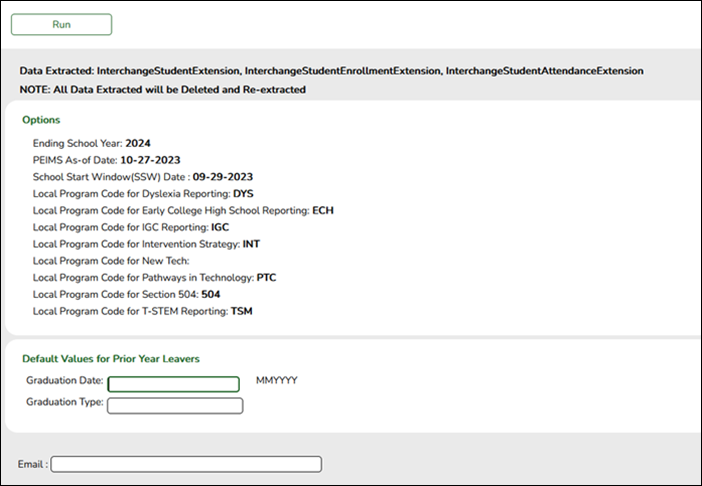
Ending School Year (Display only) The submission year as entered in the Submission Year field on State Reporting > Options is displayed.
PEIMS Fall As-of Date (Display only) The fall as-of date is displayed, as entered in the As-of Date field on State Reporting > Options.
School Start Window (SSW) Date (Display only) The TEA school-start window date is displayed as entered in the School Start Window (SSW) Date field on State Reporting > Options.
Local Program for Dyslexia Reporting (Display only) The district local program code used to track dyslexic students is displayed, as entered in the Local Program for Dyslexia Reporting field on State Reporting > Options.
Local Program for Early College High School Reporting (Display only) The district local program code used to track students participating in the Early College High School (ECHS) program is displayed, as entered in the Local Program for Early College High School Reporting field on State Reporting > Options.
Local Program for IGC Reporting (Display only) The district local program code used to track students assigned to an Individual Graduation Committee (IGC) is displayed, as entered in the Local Program for IGC Reporting field on State Reporting > Options.
Local Program Code for Intervention Strategy (Display only) The district local program code used to track students participating in an intervention strategy at any time of the year is displayed, as entered in the Local Program for Intervention Strategy field on State Reporting > Options.
Local Program for New Tech (Display only) The district local program code used to track students in grade level 7-12 and enrolled in a New Tech Network campus as identified by the New Tech Network, as entered in the Local Program for New Tech field on State Reporting > Options.
Local Program for Pathways in Technology (Display only) The district generic program code used to track students in grade levels 9-12 who are participating in the Pathways in Technology (P-TECH) Early College High School program is displayed, as entered in the Generic Program for Pathways in Technology field on State Reporting > Options.
Local Program Code for Section 504 (Display only) The district local program code used to track students who receive assistance through either an aid, accommodation, or service under Section 504 Rehabilitation Act of 1973 at any time during the school year is displayed, as entered in the Local Program for Section 504 field on State Reporting > Options.
Local Program for T-STEM Academy Reporting (Display only) The district local program code used to track students participating in the Texas Science, Technology, Engineering and Mathematics (T-STEM) Initiative program is displayed, as entered in the Local Program for T-STEM Academy Reporting field on State Reporting > Options.
Default Values for Prior Year Leavers The following values are used if either the Graduation Type and/or Graduation Date field is blank on Registration > Maintenance > Prior Year Leaver Tracking:
Graduation Date Type the month and year of the graduation date.
Graduation Type Type the plan under which the student graduated (e.g., 34 - Foundation High School Program).
TWEDS Data Element: GRADUATION-TYPE-CODE (E0806) (Code table: C062)These fields must contain values if you are reporting any graduates (i.e., students with leaver code 01 - Graduate).
Email (Optional) Type your email address if you wish to receive email notification when the extract is complete.
❏ Click Run.
A message is displayed indicating that the extract has started.
You can either wait for an email notification that the extract is complete, or view the status of the extract on Extracts > Extracts Status.
The email message is delivered to your Inbox once the extract is completed, if you entered an email address.
❏ When your extract is complete, you can view the associated error reports from Extracts > Extracts Status.
NOTE: You cannot maintain data on State Reporting maintenance pages while running an extract; a message is displayed on all fall maintenance pages indicating that the extract is in progress, and the Save button is disabled.
- Extract status:
State Reporting > Extracts > Extract Status
- The list of jobs for the selected extract type is displayed, sorted by date in descending order.
- The data can be re-sorted.
A white triangle is displayed in the heading row next to the column by which the grid is currently sorted. If the column is sorted in ascending order, the triangle points up. If the column is sorted in descending order, the triangle points down.
- To re-sort data in the grid, click the underlined column heading. It will sort in ascending order.
- Click it again to sort in descending order.
Job ID The unique ID for each job is displayed. The number is automatically generated.
Job Status “In Progress,” “Failed,” or “Completed” is displayed for each job listed.
“In Progress” is displayed until the extract is complete.
Once the extract is complete, “Completed” is displayed, and the Job End field displays the date and time at which the extract was completed.
NOTE: Click Refresh to see the updated status.
Job Start The date and time when the job was run is displayed.
Job End The date and time when the job was completed is displayed.
User Name The name of the person who submitted the job, according to the user ID, is displayed.
User Email The user's email address is displayed, as entered on the Extract page.
School Year The school year for which the extract was run is displayed.
Various error reports may be displayed if errors are encountered. Click Print Report. Review and correct all errors.
Student records are not extracted if the following conditions exist:
Blank or invalid SSN, including 000000000
Blank Texas Unique Student ID
Invalid student record status
Duplicate SSNs (The first student encountered with the SSN is extracted; all others with the same SSN are not extracted.)
Verify the counts for each record type, and determine the reason for each bypassed student.
If students are bypassed:
1. Correct data in the student files.
2. Run the Delete/Clear Tables utility to delete or clear previous data for the desired tables.
3. Re-extract the data.
4. Verify the data.
5. Repeat until no students are bypassed.
Stu Fall Error Summary:
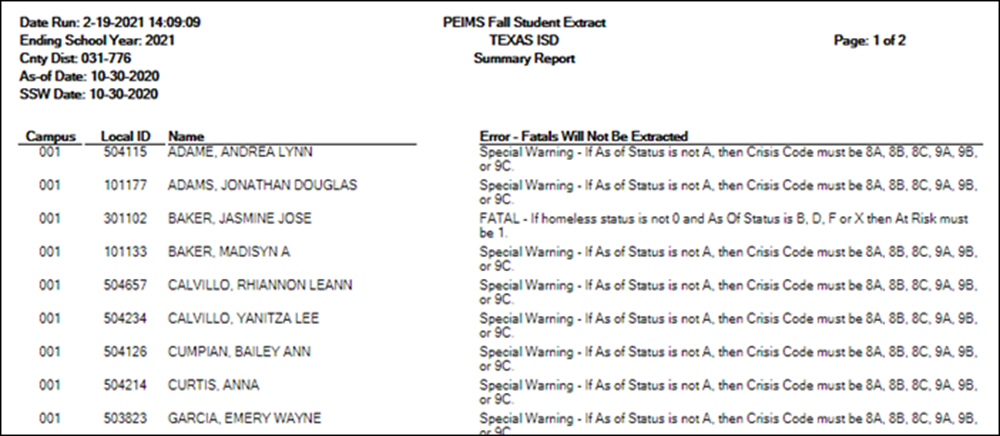
Final page:
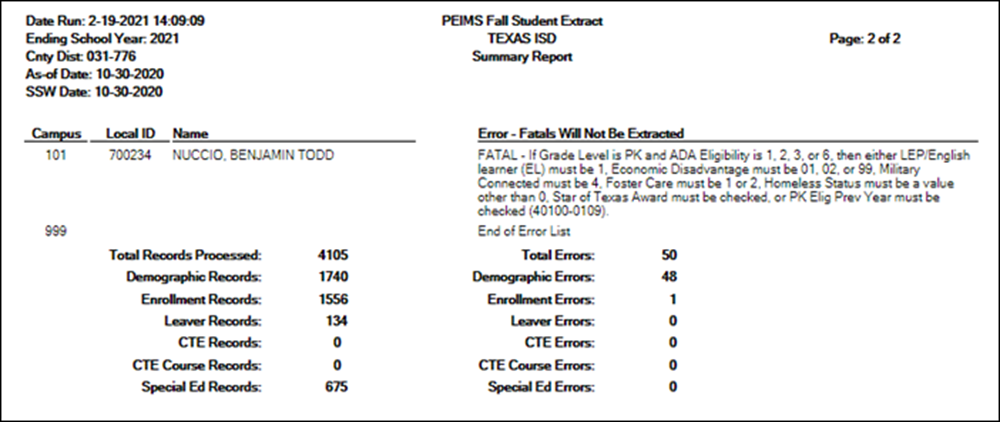
Leaver Error Summary:
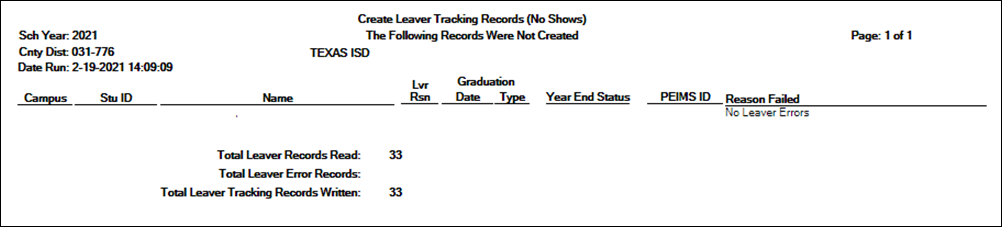
- Or, import data from an external file.
State Reporting > Utilities > Import External File
Some districts may update data in TSDS tables from a text flat file created outside ASCENDER where each row in the file corresponds to a TSDS record.
The only TSDS record types available for importing are:
- Organization-District (010) (10010 - LocalEducationAgencyExtension complex type)
- Organization-Campus (020) (10020 - SchoolExtension complex type)
- Finance-Budget (030) (20030 - BudgetExtension complex type)
- Finance-Actual (032) (20032 - ActualExtension complex type) (not used for Submission 1)
- Finance-SSA Actual (033) (20033 - SharedServiceArrangementExtension complex type) (not used for Submission 1)
IMPORTANT! Only these record types can be imported. All other records are skipped.
010 Records (10010 - LocalEducationAgencyExtension Complex Type):
Record Type Code District ID District Name blank Total Num School Board Requests Total Cost School Board Requests ARMED-SERVICES-VOC-APT-BATTERY-INDICATOR-CODE Filler E0755 E0212 E0213 E1556 E1557 E1625 C042 C200 C217 Cols 1-3 Cols 4-9 Cols 10-43 Cols 44-62 Cols 63-65 Cols 66-71 Cols 72-73 Cols 74-80
020 Records (10020 - SchoolExtension Complex Type):
Input Record Type Code District/Campus ID Campus Name blank NSLP Code Bullying Incidents Cyberbullying Incidents E0755 E0266 E0267 E1591 E1727 E1728 C042 C212 Cols 1-3 Cols 4-12 Cols 13-46 Cols 47-65 Cols 66-67 Cols 69-73 Cols 74-78
030 Records (20030 - BudgetExtension Complex Type):
Input Record Type Code District ID Fund Code Function Code Object Code Organization Code Fiscal Year Program Intent Code Budget Amount Filler E0755 E0212 E0316 E0317 E0318 E0319 E0974 E0320 E0321 C042 C145 C146 C159 C147 Cols 1-3 Cols 4-9 Cols 10-12 Cols 13-14 Cols 15-18 Cols 19-21 Col 22 Cols 23-24 Cols 25-35 Cols 36-80
032 Records (20032 - ActualExtension Complex Type):
Input Record Type Code District ID Fund Code Function Code Object Code Organization Code Fiscal Year Program Intent Code Actual Amount Filler E0755 E0212 E0316 E0317 E0318 E0319 E0974 E0320 E0774 C042 C145 C146 C159 C147 Cols 1-3 Cols 4-9 Cols 10-12 Cols 13-14 Cols 15-18 Cols 19-21 Col 22 Cols 23-24 Cols 25-35 Cols 36-80
033 Records (20033 - SharedServiceArrangementExtension Complex Type):
Input Record Type Code District ID Shared Svcs Arr Member Dist ID Shared-Svcs-Arrangemt-Type-Code Fund Code Fiscal Year Actual Amount Filler E0755 E0212 E0981 E0776 E0316 E0974 E0774 C042 C049 C145 Cols 1-3 Cols 4-9 Cols 10-15 Cols 16-17 Cols 18-20 Col 21 Cols 22-32 Cols 33-80
File Click Import.
When the import is complete, results are displayed, including counts of errors, records read, records skipped, and records by type.
Valid records are imported. Records marked with errors are not imported.
Correct any errors, and then run the Delete Tables utility to clear out the imported data; otherwise duplicate record errors will occur when you attempt to import a second time for the valid records that were imported originally.
Print Report Click to print the PEIMS Import External File Report.
Review the report using the following buttons:
Click to go to the first page of the report.
to go to the first page of the report.
Click to go back one page.
to go back one page.
Click to go forward one page.
to go forward one page.
Click to go to the last page of the report.
to go to the last page of the report.
The report can be viewed and saved in various file formats.
Click to save and print the report in PDF format.
to save and print the report in PDF format.
Click to save and print the report in CSV format. (This option is not available for all reports.) When a report is exported to the CSV format, the report headers may not be included.
to save and print the report in CSV format. (This option is not available for all reports.) When a report is exported to the CSV format, the report headers may not be included.
Click to close the report window. Some reports may have a Close Report, Exit, or Cancel button instead.
to close the report window. Some reports may have a Close Report, Exit, or Cancel button instead.
Records that resulted in an error are listed. The line number in the file corresponding to the record that caused an error is displayed in the first column, and the record itself is displayed in the second column. A summary of the import is printed on the last page of the report. 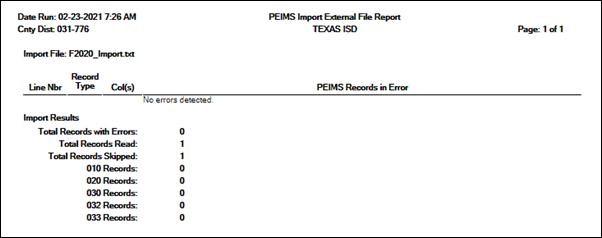
Contact the TSDS PEIMS Coordinator at your regional education service center for further assistance.
VIII. After You Extract Data
- Verify and update frozen organization data.
The following Organization data is always maintained from the maintenance pages; there is no extract, unless you used the Import External File utility.
State Reporting > Maintenance > Organization > County District
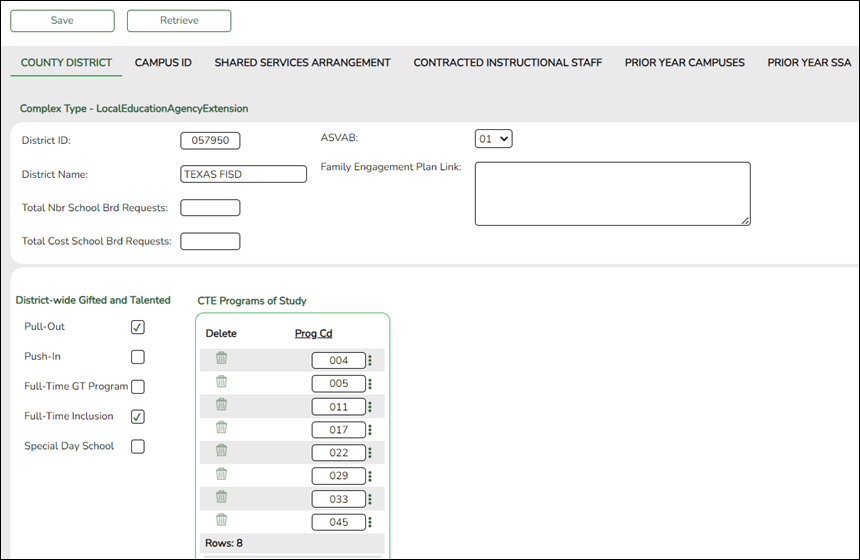
Reported Elements from County/District:
Element Code Table Data Element ASCENDER Name E0212 —- DISTRICT-ID District ID E0213 —- DISTRICT-NAME District Name E1625 —- ARMED-SERVICES-VOC-APT-BATTERY-INDICATOR-CODE ASVAB
NOTE: As of the 2019-2020 school year, the field is not mandatory at campuses that do not offer grade levels 10-12, per TWEDS 2020.2.0. The field is required at campuses with grade levels 10-12.
E1645 C223 GIFTED-TALENTED-PROGRAM-CODE District-wide Gifted and Talented E1643 C220 PROGRAM-OF-STUDY CTE Programs of Study
State Reporting > Maintenance > Organization > Campus ID
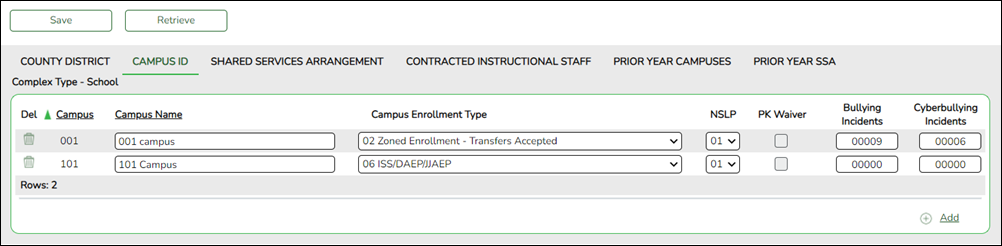
Reported Elements from Campus ID:
Element Code Table Data Element ASCENDER Name E0266 —- CAMPUS-ID Campus E1641 C219 CAMPUS-ENROLLMENT-TYPE-CODE Campus Enrollment Type E1591 —- NSLP-TYPE-CODE NSLP
IMPORTANT: Campus Name must match the name in the TEA Directory in AskTED.
State Reporting > Maintenance > Organization > Shared Services Arrangement
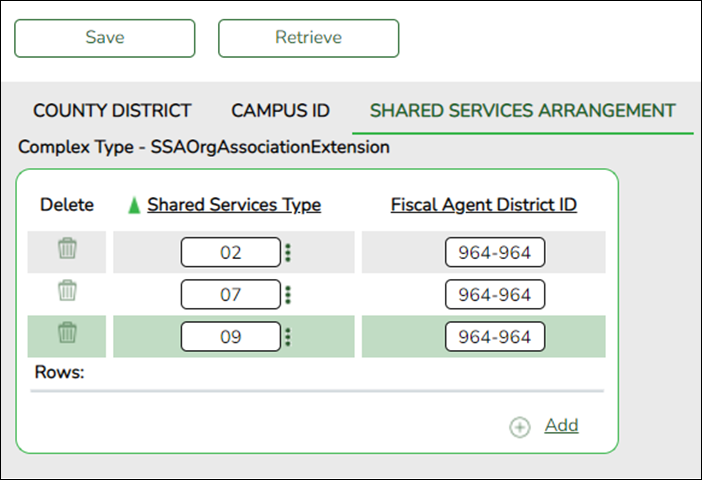
Reported Elements from Shared Services Arrangement:
Element Code Table Data Element ASCENDER Name E0779 C049 SHARED-SVC-ARRANGEMT-TYPE-CODE Shared Services Type E0777 —- FISCAL-AGENT-DISTRICT-ID Fiscal Agent District ID NOTE: For the fall submission, Shared Service Arrangements are not reported for charter schools.
State Reporting > Maintenance > Organization > Contracted Instructional Staff
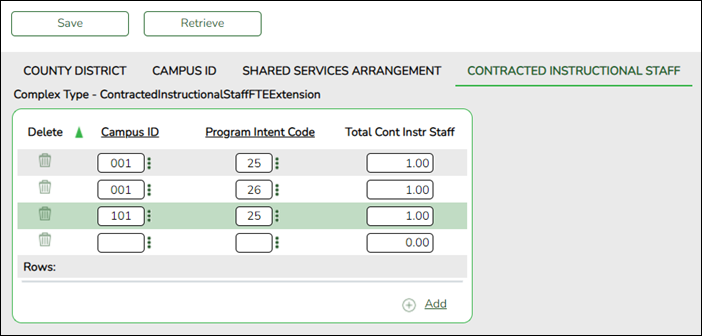
Reported Elements from Contracted Instructional Staff:
Element Code Table Data Element ASCENDER Name E0320 C049 PROGRAM-INTENT-CODE Program Intent Code E0980 —- TOTAL-CONTRACTED-INSTR-STAFF-FTES Total Contracted Instru Staff
When calculating contracted instructional staff FTEs, the following items must be considered:
- The percent of the day worked (number of hours worked divided by the number of work hours in the standard day),
- The percent of days per week worked (number of days worked divided by 5), and
- The percentage of weeks worked (the number of weeks worked divided by the number of weeks in the work year).
- Round up to the nearest hundredth (e.g., 9.721 FTEs is reported as 00973).
For example, Mrs. Ramirez is hired on a contracted instructional staff basis to teach the tuba to three tuba players. Her contract specifies that she will work two hours each Monday and each Friday for the entire school year. Her FTE is 0.25 (two hours worked divided by the eight hour work day in the district) multiplied by 0.40 (two days divided by five days) multiplied by 1.0 (36 weeks worked divided by the 36 week instructional year), for a reported FTE of 0.10.
IX. Update Census Block Data
- Update census block data.
- Create a file for the purposes of assigning a Census Block GEO ID.
State Reporting > Utilities > TEA Census Block > Export Address
IMPORTANT: This utility must be run in the Firefox browser. This utility allows you to create a file for the purposes of assigning a Census Block GEO ID.
NOTE: Users will use the Census Block Group Tool to look up a census block number for a single address, or upload a .CSV file with multiple addresses to which the system applies a census block number. For additional information and instructions on how to download the Census Block Group Tool, login to the TSDS Portal (TEA Login (TEAL)) and refer to the TSDS Census Block Group Tool User Guide PDF.❏ Click Missing/Invalid Data Report.
A report opens that provides a list of students not eligible for the census block export due to errors.
Students are included on the report if they are ineligible due to any of the following conditions:
• Blank UID - The column displays Yes for students with a blank Texas Unique Student ID.
• Homeless - The column displays Yes if the student is homeless.
• Invalid Address - The column displays Yes if the student has an invalid physical address.
• ADA Eligibility - The column displays Yes if the student's code is 0, 4, 5, or 8 (by PEIMS As-of date). The student's code must be 1, 2, 3, 6, 7, or 9 (as of the PEIMS date).
❏ Click Execute.A .csv file is generated that can be exported to the TEA to obtain census block data for eligible students who do not have it. The file contains the student's Texas Unique Student ID and physical address (street number and name, city, state, and zip code).
IMPORTANT: The TEA-calculated file must complete in text format and must be saved Save as Type .CSV (comma delimited) to import.
- Import file to assign Census Block GEO ID to eligible students.
State Reporting > Utilities > TEA Census Block > Import Census Block
IMPORTANT: This utility must be run in the Firefox browser. This utility allows you to import a .csv file of Census Block GEO ID to assign the Census Block data to eligible students. This automatically populates the Student Census Block field on State Reporting > Maintenance > Fall > Student > Demo.
❏ Save the file as a .csv file with a unique name (e.g., ASCENDERISD_CENSUS_BLOCK.csv).
❏ Click Browse to locate and select the .csv file provided by the TEA.
❏ Click Import.Records are created in the census block table that contain the student's social security number and GEO ID.
❏ Click Print Report to view the file and any errors. The number of records updated or inserted in the census block table is also included.
NOTE:
This process also applies if you changed the address for one or several students, putting them into a different block:
❏ Add the student(s) to TEA spreadsheet and calculate.
❏ Created a new TEA .csv with only that one student (or several students).
❏ Import the file.
X. Correct Frozen Data
- Correct frozen data.
You may find extracted or merged records containing incomplete or inaccurate information. Use the State Reporting fall maintenance pages to update and correct the data saved in the district database (i.e., frozen data). These pages provide many of the rules defined in the TWEDS to help ensure that the data entered will be accepted.
NOTE: Data on these pages is updated every time data is extracted, including data that is manually entered.
NOTE: You cannot maintain data on maintenance pages while running an extract; a warning message is displayed on all fall maintenance pages indicating that the extract is in progress, and the Save button is disabled.
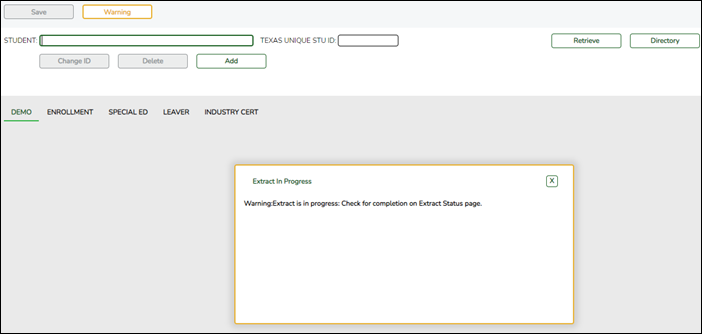
- Correct Budget data.
State Reporting > Maintenance > Fall > Finance Budget
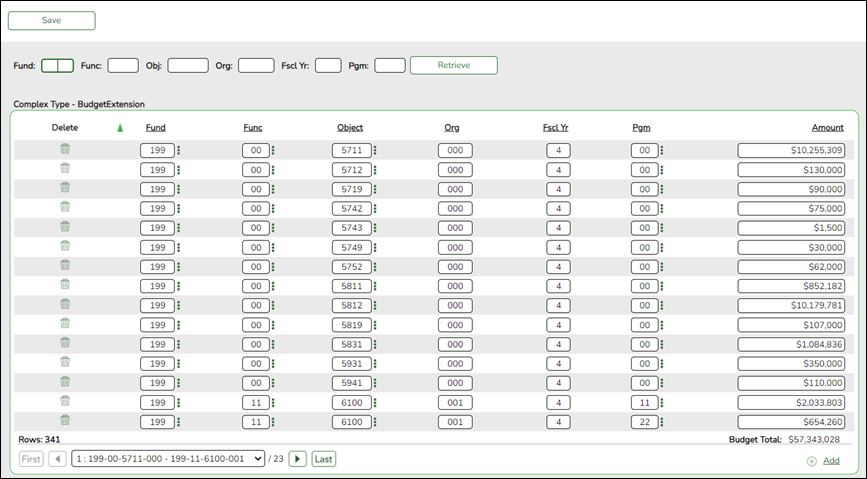
Update data for the BudgetExtension complex type as needed.
Cross reference for Finance Budget tab:
State Reporting Field Element ASCENDER Field(s) Fscl Yr FISCAL-YEAR (E0974) Calculated Budget Total Calculated Finance > Maintenance > Create Chart of Accounts Fund FUND-CODE (E0316) (Code table: C145) Account Code Func FUNCTION-CODE (E0317) (Code table: C146) Account Code Object OBJECT-CODE (E0318) (Code table: C159) Account Code Org ORGANIZATION-CODE (E0319) Account Code Pgm PROGRAM-INTENT-CODE (E0320) (Code table: C147) Account Code Finance > Inquiry > General Ledger Inquiry > General Ledger Inquiry Amount BUDGET-AMOUNT (E0321)
- Correct Staff data.
NOTE:
- Non-employee data imported from the Import Staff File utility can also be maintained in District Admin.
- If you make changes on a ASCENDER State Reporting maintenance page, such as changing a staff ID, you should verify that the change was also made in Personnel (Personnel > Maintenance > Staff Demo > Demographic Information and Personnel > Utilities > Change Staff ID).
State Reporting > Maintenance > Fall > Staff > Demo and Experience
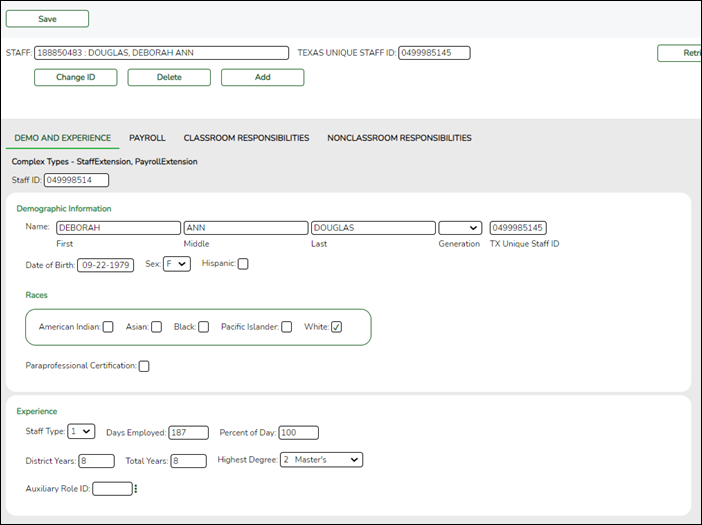
Update data for the StaffExtension and PayrollExtension complex types as needed.
• First, Middle, and Last Name fields now allow up to 50 characters each.
Cross reference for Staff Demo and Experience tab:
State Reporting Field Element ASCENDER Field(s) District Admin > Maintenance > Non-Employee Staff Type STAFF-TYPE-CODE (E1073) (Code table: C181) • 1 - School District Or Charter School Employee
• 3 - Contracted Professional Staff
• 4 - In-District Charter Prtnr Campus TeacherPersonnel > Maintenance > Staff Demo > Demographic Information Name - First FIRST-NAME (E0703) Legal - First Name - Middle MIDDLE-NAME (E0704) Legal - Middle Name - Last LAST-NAME (E0705) Legal - Last Generation GENERATION-CODE (E0706) (Code table: C012) Legal - Generation TX Unique Staff ID TX-UNIQUE-STAFF-ID (E1524) Texas Unique Staff ID Date of Birth DATE-OF-BIRTH (E0006) DOB Sex SEX-CODE (E0004) (Code table: C013) Sex Hispanic HISPANIC-LATINO-CODE (E1064) (Code table: C088) Hispanic/Latino Races - American Indian AMERICAN-INDIAN-ALASKA-NATIVE-CODE (E1059) (Code table: C088) Races - Asian ASIAN-CODE (E1060) (Code table: C088) Races - Black BLACK-AFRICAN-AMERICAN-CODE (E1061) (Code table: C088) Races - Pacific Islander NATIVE-HAWAIIAN-PACIFIC-ISLANDER-CODE (E1062) (Code table: C088) Races - White WHITE-CODE (E1063) (Code table: C088) Personnel > Maintenance > Staff Job/Pay Data > Employment Info Percent of Day PERCENT-DAY-EMPLOYED (E0760) Percent Day Employed District Years YEARS-EXPERIENCE-IN-DISTRICT (E0161) Years Experience - Professional - In District Total Years TOTAL-YEARS-PROF-EXPERIENCE Years (E0130) Experience - Professional - Total Highest Degree HIGHEST-DEGREE-LEVEL-CODE (E0730) (Code table: C015) Highest Degree Auxiliary Role ID AUXILIARY-ROLE-ID PEIMS (E1594) (Code table: C213) Auxiliary Role ID Personnel > Maintenance > Staff Job/Pay Data > Job Info Days Employed NUMBER-DAYS-EMPLOYED (E0160) Calendar/Local Info - # of Days Empld
State Reporting > Maintenance > Fall > Staff > Payroll
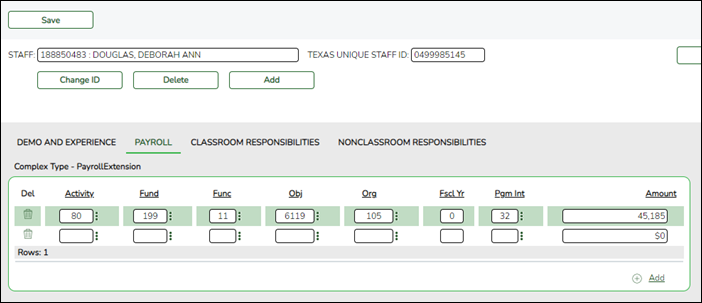
Update data for the PayrollExtension complex type as needed.
Cross reference for Staff Payroll tab:
State Reporting Field Element ASCENDER Field(s) Fscl Yr FISCAL-YEAR (E0974) last digit of current fiscal year for fund (e.g., 0 for 2021-2022) Personnel > Maintenance > Staff Job/Pay Data > Distributions Activity PAYROLL-ACTIVITY-CODE (E0424) (Code table: C018) Activity Code Fund FUND-CODE (E0316) (Code table: C145) Account Code Func FUNCTION-CODE (E0317) (Code table: C146) Account Code Obj OBJECT-CODE (E0318) (Code table: C159) Account Code Org ORGANIZATION-CODE (E0319) Account Code Pgm Int PROGRAM-INTENT-CODE (E0320) (Code table: C147) Account Code Amount PAYROLL-AMOUNT (E0425) Amount
State Reporting > Maintenance > Fall > Staff > Classroom Responsibilities
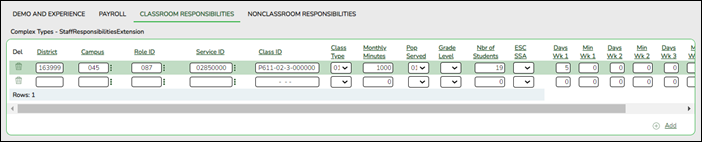
Update data for the StaffResponsibilitiesExtension complex type as needed for services that occur inside the classroom.
Cross reference for Staff Classroom Responsibilities tab:
State Reporting Field Element ASCENDER Field(s) District E0212 DISTRICT-ID Personnel > Maintenance > Staff Demo > Responsibility Campus CAMPUS-ID (E0266) Campus Role ID ROLE-ID (E0721) (Code table: C021) Role ID Service ID SERVICE-ID (E0724) (Code table: C022) Service ID Class ID CLASS-ID-NUMBER (E1056) Class ID Class Type CLASS-TYPE-CODE (E1055) (Code table: C179) Class Type Monthly Minutes MONTHLY-MINUTES (E1057) Monthly Minutes Pop Served POPULATION-SERVED-CODE (E0747) (Code table: C030) Pop Served Nbr of Students NUMBER-STUDENTS-IN-CLASS (E0170) # of Students ESC SSA ESC-SSA-STAFF-INDICATOR-CODE (E1015) (Code table: C169) ESC/SSA Days Wk 1-4
(PE instructors only)NUMBER-DAYS-TAUGHT-WEEK-1 (E1604)
NUMBER-DAYS-TAUGHT-WEEK-2 (E1605)
NUMBER-DAYS-TAUGHT-WEEK-3 (E1606)
NUMBER-DAYS-TAUGHT-WEEK-4 (E1607)Days Wk 1-4 Min Wk 1-4
(PE instructors only)NUMBER-MINUTES-TAUGHT-WEEK-1 (E1608)
NUMBER-MINUTES-TAUGHT-WEEK-2 (E1609)
NUMBER-MINUTES-TAUGHT-WEEK-3 (E1610)
NUMBER-MINUTES-TAUGHT-WEEK-4 (E1611)Min Wk 1-4
State Reporting > Maintenance > Fall > Staff > Nonclassroom Responsibilities
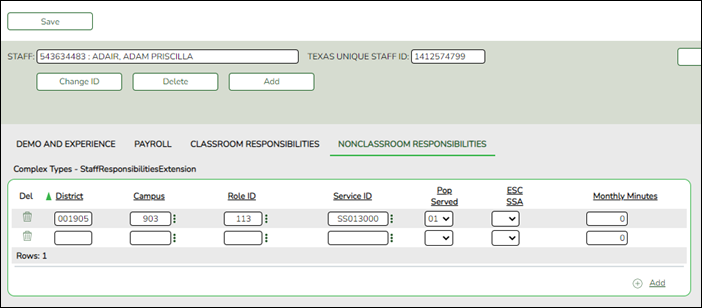
Update data for the StaffResponsibilitiesExtension complex type as needed for services performed outside the classroom.
Cross reference for Staff Nonclassroom Responsibilities tab:
State Reporting Field Element ASCENDER Field(s) District E0212 DISTRICT-ID Human Resources > Maintenance > Staff Demo > Responsibility Campus CAMPUS-ID (E0266) Campus Role ID ROLE-ID (E0721) (Code table: C021) Role ID Service ID SERVICE-ID (E0724) (Code table: C022) Service ID Pop Served POPULATION-SERVED-CODE (E0747) (Code table: C030) Pop Served ESC SSA ESC-SSA-STAFF-INDICATOR-CODE (E1015) (Code table: C169) ESC/SSA Monthly Minutes MONTHLY-MINUTES (E1057) Monthly Minutes
- Correct Student data.
Any student data that is updated in ASCENDER State Reporting should also be updated in the ASCENDER Student applications.
NOTE: Click Delete to completely delete the student from State Reporting.
State Reporting > Maintenance > Fall > Student > Demo
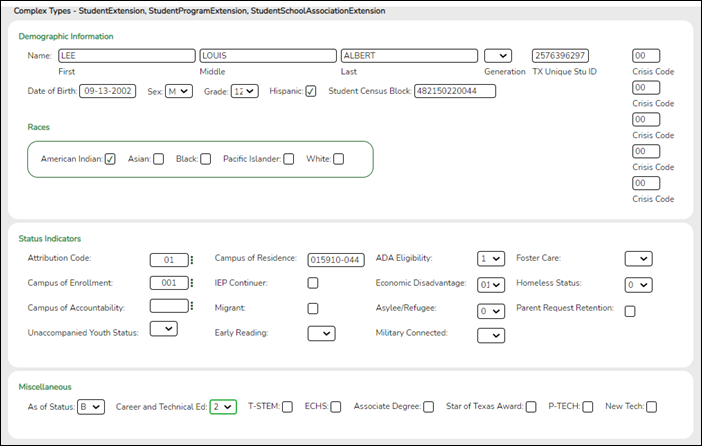
❏ Update data for the StudentExtension complex type as needed.
• First, Middle, and Last Name fields now allow up to 60 characters each
• Student Census Block field
• New Tech field
• Parent Request Retention field
Cross reference for Student Demo tab:
State Reporting Field Element ASCENDER Field(s) Graduation Plan > Maintenance > Student > Individual Maintenance > Performance Acknowledgement Associate Degree ASSOCIATE-DEGREE-INDICATOR-CODE (E1596) (Code table: C088) Associate Degree Registration > Maintenance > Student Enrollment > Demo1 First Name FIRST-NAME (E0703) Name - First Middle Name MIDDLE-NAME (E0704) Name - Middle Last Name Name LAST-NAME (E0705) Name -Last Generation GENERATION-CODE (E0706) (Code table: C012) Name - Gen TX Unique Stu ID TX-UNIQUE-STUDENT-ID (E1523) Texas Unique Student ID Date of Birth DATE-OF-BIRTH (E0006) DOB Sex SEX-CODE (E0004) (Code table: C013) Sex Grade Level GRADE-LEVEL-CODE (E0017) (Code table: C050) Grade Hispanic HISPANIC-LATINO-CODE (E1064) (Code table: C088) Hispanic/Latino Races - American Indian AMERICAN-INDIAN-ALASKA-NATIVE-CODE (E1059) (Code table: C088) American Indian/Alaskan Native Races - Asian ASIAN-CODE (E1060) (Code table: C088) Asian Races - Black BLACK-AFRICAN-AMERICAN-CODE (E1061) (Code table: C088) Black/African American Races - Pacific Islander NATIVE-HAWAIIAN-PACIFIC-ISLANDER-CODE (E1062) (Code table: C088) Hawaiian/Pacific Isl Races - White WHITE-CODE (E1063) (Code table: C088) White Attribution Cd STUDENT-ATTRIBUTION-CODE (E1000) (Code table: C161) Attribution Cd Campus of Residence CAMPUS-ID-OF-RESIDENCE (E0903) Camp ID Resid ADA Eligibility ADA-ELIGIBILITY-CODE (E0787) (Code table: C059) Elig Code Economic Disadvantage ECONOMIC-DISADVANTAGE-CODE (E0785) (Code table: C054) Eco Disadvan Military Connected MILITARY-CONNECTED-STUDENT-CODE (E1529) (Code table: C197) Military Connected Foster Care FOSTER-CARE-INDICATOR-CODE (E1528) (Code table: C196) Foster Care Star of Texas Award STAR-OF-TEXAS-INDICATOR-CODE (E1601) (Code table: C088) Star of Texas Award Registration > Maintenance > Student Enrollment > Demo3 Campus of Accountability CAMPUS-ID-OF-ACCOUNTABILITY (E1027) Campus of Account Unaccompanied Youth Status UNACCOMPANIED-YOUTH-STATUS-CODE (E1084) (Code table: C192) Unaccomp Youth Status Cd Migrant MIGRANT-INDICATOR-CODE (E0984) (Code table: C088) Migrant Early Reading EARLY-READING-INDICATOR-CODE (E1522) (Code table: C195) Early Reading Cd Asylee/Refugee UNSCHOOLED-ASYLEE/REFUGEE-CODE (E1076) (Code table: C183) Asylee/Refugee Cd Homeless Status HOMELESS-STATUS-CODE (E1082) (Code table: C189) Homeless Status Cd Registration > Maintenance > Student Enrollment > W/R Enroll Campus of Enrollment CAMPUS-ID-OF-ENROLLMENT (E0782) Entry/Exit Date Registration > Maintenance > Student Enrollment (Directory) Local ID LOCAL-STUDENT-ID (E0923) Campus ID plus student ID (most current campus of enrollment for the school year) Registration > Maintenance > Student Enrollment > Local Programs Crisis Code CRISIS-CODE (E1054) (Code table: C178) Other Spc Pgms T-STEM T-STEM-INDICATOR-CODE (E1559) (Code table: C088) Other Spc Pgms ECHS ECHS-INDICATOR-CODE (E1560) (Code table: C088) Other Spc Pgms P-TECH P-TECH-INDICATOR_CODE (E1612) (Code table: C088) Other Spc Pgms New Tech NEW-TECH-INDICATOR-CODE (E1647) (Code table: C088) Other Spc Pgms Registration > Maintenance > Student Enrollment > PK Enroll PK Elig Prev Year PK-ELIGIBLE-PREVIOUS-YEAR-INDICATOR-CODE (E1649) (Code table: C088) PK Elig Prev Year Special Education > Maintenance > Student Sp Ed Data > Current Year > Program Information IEP Continuer EP-CONTINUER-INDICATOR-CODE (E1564) (Code table: C088) IEP Continuer Calculated As of Status AS-OF-STATUS-CODE (E1002) Generated by the program during the extract State Reporting > Utilities > TEA Census Block > Import Census Block Student Census Block STUDENT-CENSUS-BLOCK-GROUP (E1648) Generated by the program during the import
NOTE: Campus of Enrollment should be blank unless you are reporting students with as-of-status codes C, E, or G.
State Reporting > Maintenance > Fall > Student > Enrollment
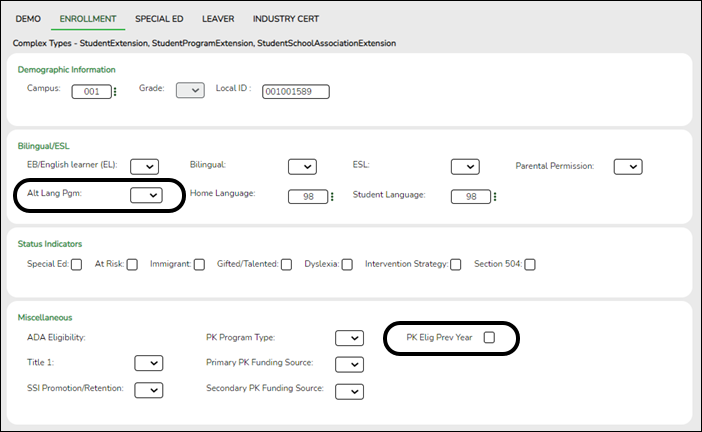
❏ Update data for the StudentExtension, StudentProgramExtension, and StudentSchoolAssociation complex types as needed.
• Alt Lang Pgm field
• PK Elig Prev Year field
Cross reference for Student Enrollment tab:
State Reporting Field Element ASCENDER Field(s) Registration > Maintenance > Student Enrollment > Demo1 Grade GRADE-LEVEL-CODE (E0017) (Code table: C050) Grade ADA Eligibility ADA-ELIGIBILITY-CODE (E0787) (Code table: C059) Elig Code Registration > Maintenance > Student Enrollment > Demo3 Immigrant IMMIGRANT-INDICATOR-CODE (E0797) (Code table: C088) Immigrant SSI Promotion/Retention SSI-PROMOTION-RETENTION-CODE (E1030) (Code table: C171) SSI Promotion Registration > Maintenance > Student Enrollment > At Risk At Risk AT-RISK-INDICATOR-CODE (E0919) (Code table: C088) At Risk Registration > Maintenance > Student Enrollment > W/R Enroll Campus CAMPUS-ID-OF-ENROLLMENT (E0782) Entry/Exit Date Registration > Maintenance > Student Enrollment > Special Ed Special Ed SPECIAL-ED-INDICATOR-CODE (E0794) (Code table: C088) Entry/Exit Date Registration > Maintenance > Student Enrollment > G/T Gifted/Talented GIFTED-TALENTED-INDICATOR-CODE (E0034) (Code table: C088) Gift/Talent Registration > Maintenance > Student Enrollment > Bil/ESL EB/English learner (EL) EMERGENT-BILINGUAL-INDICATOR-CODE (E0790) (Code table: C061) EB Cd Bilingual BILINGUAL-PROGRAM-TYPE-CODE (E1042) (Code table: C175) Bilingual ESL ESL-PROGRAM-TYPE-CODE (E1043) (Code table: C176) ESL Parental Permission PARENTAL-PERMISSION-CODE (E0896) (Code table: C093) Par Perm Cd Alt Lang Pgm ALTERNATIVE-LANGUAGE-PROGRAM-CODE (E1642) (Code table: C221) Alt Lang Cd Home Language HOME-LANGUAGE-CODE (E0895) (Code table: C092) Home Language Student Language STUDENT-LANGUAGE-CODE (E1590) (Code table: C092) Student Language Registration > Maintenance > Student Enrollment > Title I Title I TITLE-I-PART-A-INDICATOR-CODE (E0894) (Code table: C122) Title I Code Registration > Maintenance > Student Enrollment > Generic Dyslexia DYSLEXIA-INDICATOR-CODE (E1530) (Code table: C088) Other Spc Pgms Intervention Strategy INTERVENTION-STRATEGY-INDICATOR-CODE (E1602) (Code table: C088) Other Spc Pgms Section 504 SECTION-504-INDICATOR-CODE (E1603) (Code table: C088) Other Spc Pgms Registration > Maintenance > Student Enrollment > PK Enroll PK Program Type PK-PROGRAM-TYPE-CODE (E1078) (Code table: C185) PK Program Code Primary PK Funding Source PRIMARY-PK-FUNDING-SOURCE-CODE (E1079) (Code table: C186) PK Funding Source Secondary PK Funding Source SECONDARY-PK-FUNDING-SOURCE-CODE (E1080) (Code table: C186) PK Secondary Funding Registration > Maintenance > Student Enrollment (Directory) Local ID LOCAL-STUDENT-ID (E0923) Campus ID plus student ID (most current campus of enrollment for the school year)
State Reporting > Maintenance > Fall > Student > Special Ed
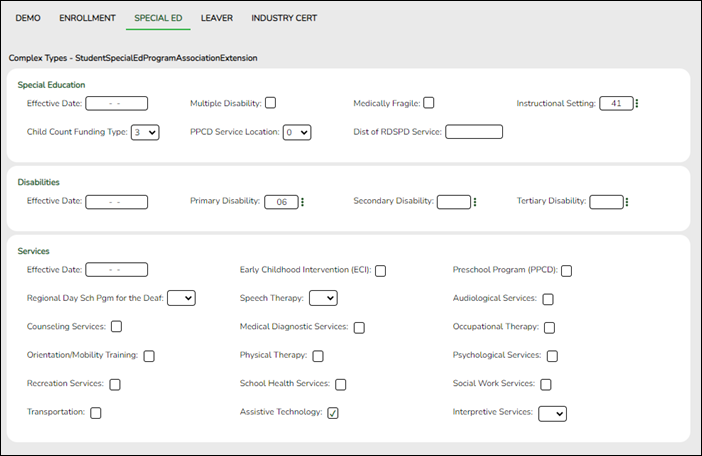
❏ Update data for the StudentSpecialEdProgramAssociationExtension complex type as needed.
NOTE: To add a special education record for a student, be sure Special Ed is selected on the Enrollment tab.
Cross reference for Student Special Ed tab:
State Reporting Field Element ASCENDER Field(s) Registration > Maintenance > Student Enrollment > SpecEd Special Education - Effective Date EFFECTIVE-DATE (E1632) Entry Date Multiple Disability MULTIPLY-DISABLED-INDICATOR-CODE (E0882) (Code table: C088) Multi Dis Medically Fragile MEDICALLY-FRAGILE-IND-CODE (E0999) (Code table: C088) Medical Fragile Instructional Setting INSTRUCTIONAL-SETTING-CODE (E0173) (Code table: C035) Instrl Set Child Count Funding Type CHILD-COUNT-FUNDING-TYPE-CODE (E0832) (Code table: C066) Child Cnt Fund PPCD Service Location Code PPCD-SERVICE-LOCATION-CODE PPCD (E1077) (Code table: C184) PPCD Location Dist of RDSPD Service DISTRICT-OF-RDSPD-SERVICE RDSD (E1527) RDSPD Dist Of Svc Disabilities - Effective Date EFFECTIVE-DATE (E1632) Entry Date Primary Disability PRIMARY-DISABILITY-CODE (E0041) (Code table: C053) Prim Dis Secondary Disability SECONDARY-DISABILITY-CODE (E0834) (Code table: C053) Sec Dis Tertiary Disability TERTIARY-DISABILITY-CODE (E0835) (Code table C053) Tert Dis Services - Effective Date EFFECTIVE-DATE (E1632) Entry Date Early Childhood Intervention (ECI) EARLY-CHILDHOOD-INTERV-IND-CODE (E0900) (Code table: C088) ECI Preschool Program (PPCD) PRESCHL-PROG-CHLDRN-WITH-DISAB-IND-CD (E0899) (Code table: C088) PPCD Regional Day School Pgm for the Deaf REG-DAY-SCH-PROG-DEAF-CODE (E0833) (Code table: C067) RDSPD Speech Therapy SPEECH-THERAPY-INDICATOR-CODE (E0857) (Code table C095) Speech Audiological Services AUDIOLOGICAL-SERV-IND-CODE (E0838) (Code table: C088) Aud Svcs Counseling Services COUNSELING-SERVICES-IND-CODE (E0840) (Code table: C088) Couns Svcs Medical Diagnostic Services MEDICAL-DIAGNOSTIC-SERV-IND-CODE (E0841) (Code table: C088) Medical Diag Occupational Therapy OCCUPATIONAL-THERAPY-IND-CODE (E0843) (Code table: C088) Occup Thrpy Orientation/Mobility Training ORIENT-MOBILITY-TRNG-IND-CODE (E0844) (Code table: C088) Orient Trng Physical Therapy PHYSICAL-THERAPY-IND-CODE (E0845) (Code table: C088) Phys Thrpy Psychological Services PSYCHOLOGICAL-SERVICES-IND-CODE (E0846) (Code table: C088) Psych Svcs Recreation Services RECREATION-IND-CODE (E0847) (Code table: C088) Rec Thrpy School Health Services SCHOOL-HEALTH-SERVICES-IND-CODE (E0848) (Code table: C088) Sch Hlth Svcs Social Work Services SOCIAL-WORK-SERVICES-IND-CODE (E0849) (Code table: C088) Soc Wrk Svcs Transportation TRANSPORTATION-INDICATOR-CODE (E0851) (Code table: C088) Transport Assistive Technology ASSISTIVE-TECH-INDICATOR-CODE (E0997) (Code table: C088) Asst Tech Interpretive Services INTERPRETING-SERVICES-TYPE-CODE (E1040) (Code table: C174) Interp Svcs
State Reporting > Maintenance > Fall > Student > Leaver
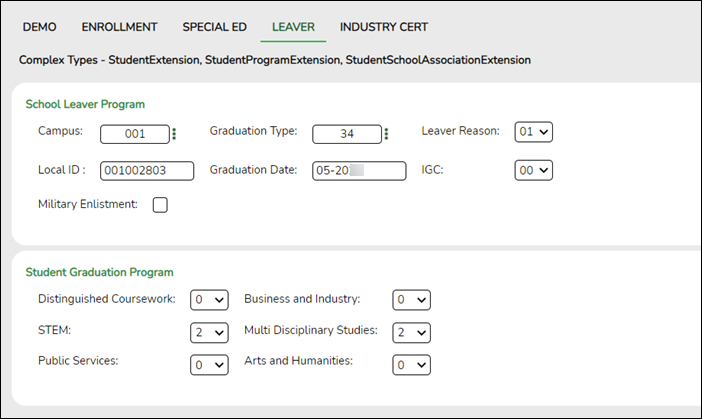
❏ Update data for the SchoolLeaverExtension and StudentGraduationProgramExtension complex types as needed.
Cross reference for Student Leaver tab:
State Reporting Field Element ASCENDER Field(s) Registration > Maintenance > Student Enrollment (Directory) Local ID LOCAL-STUDENT-ID (E0923) Campus ID plus student ID (most current campus of enrollment for the school year) Registration > Maintenance > Prior Year Leaver Tracking Campus CAMPUS-ID (E0266) Campus Graduation Type GRADUATION-TYPE-CODE (E0806) (Code table: C062) Graduation Type Graduation Date DATE-OF-GRADUATION (E0791) Graduation Date Leaver Reason LEAVER-REASON-CODE (E1001) (Code table: C162) Withdrawal Code IGC INDIVIDUAL-GRADUATION-COMMITTEE-GRADUATE-CODE (E1562) (Code table: C201) IGC Military Enlistment MILITARY-ENLISTMENT-INDICATOR-CODE (E1589) (Code table: C088) Military Enlistment Distinguished Coursework FHSP-DISTING-LEVEL-ACHIEVE-INDICATOR-CODE (E1542) (Code table: C199) Distinguished Coursework STEM STEM-ENDORSEMENT-INDICATOR-CODE (E1544) (Code table: C199) STEM Public Services PUBLIC-SERVICES-ENDORSEMENT-INDICATOR-CODE (E1546) (Code table: C199) Public Services Business and Industry BUSINESS-AND-INDUSTRY-ENDORSEMENT-INDICATOR-CODE (E1545) (Code table: C199) Business and Industry Multi Disciplinary Studies MULTI-DISCIPLINARY-STUDIES-ENDORSEMENT-INDICATOR-CODE (E1548) (Code table: C199) Multi Disciplinary Studies Arts and Humanities ARTS-AND-HUMANITIES-ENDORSEMENT-INDICATOR-CODE (E1547) (Code table: C199) Arts and Humanities Texas First Early HS Completion TEXAS-FIRST-EARLY-HS-COMPLETION-PROGRAM (E1736) (Code table: C233) NEW 2023-2024 Texas First Early HS Completion
State Reporting > Maintenance > Fall > Student > Industry Cert
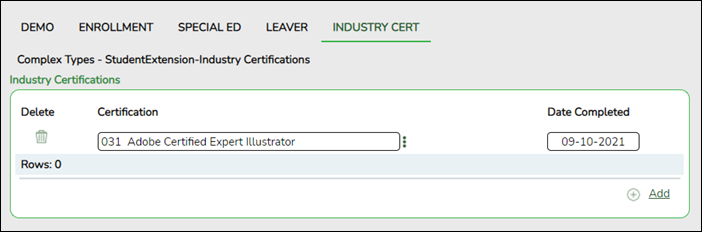
❏ Update data for the SchoolLeaverExtension complex type as needed.
Cross reference for Student Industry Cert tab:
Graduation Plan > Maintenance > Student > Individual Maintenance > PGP (if student has a graduation plan) Certification POST-SECONDARY-CERTIFICATION-LICENSURE-CODE (E1640) (Code table: C214) Industry Credentials or Certification Registration > Maintenance > Student Enrollment > Demo3 (if student does not have a graduation plan) Certification POST-SECONDARY-CERTIFICATION-LICENSURE-CODE (E1640) (Code table: C214) Industry Certification 1-15
XI. Run Extract Reports
- Run extract reports.
Once you have completed the extracts, run the reports and review all data for accuracy. If necessary, correct the data and rerun the reports.
Print the final reports for your records.
XII. Create XML File for Fall PEIMS
- Create XML file.
The Create TSDS PEIMS Interchanges utility creates the Texas Student Data System (TSDS) Interchanges from the data in the ASCENDER State Reporting tables. You can create all of the interchanges at once, or you can individually select the interchange you wish to create.
You must submit the created interchanges to TSDS in the following order:
1. Education Organization - Education organizations (ESC, LEA, and Campus) and their structure.
2. Student - Student basic information and demographics.
3. StudentEnrollment - Student enrollment data for a campus.
4. StaffAssociation - Exchange standard for reporting staff data.
5. StudentProgram - Links students to programs.
6. SharedServicesArrangementOrganization - The education organization to which another education organization (fiscal agent) provides services
7. Finance - The educational organization’s financial data.
State Reporting > Utilities > Create TSDS PEIMS Interchanges
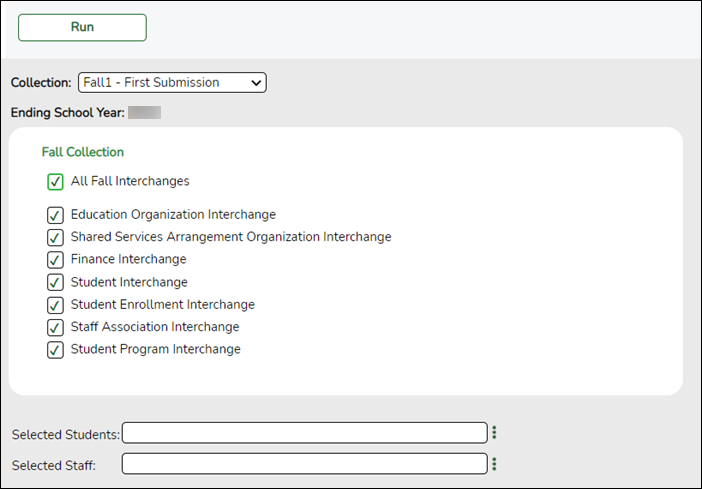
Collection Select the submission period.
For example, select Fall1 if this is the first fall submission. If you are resubmitting fall data, select Fall2.
Ending School Year (Display only) The submission year as entered in the Submission Year field on State Reporting > Options is displayed.
The interchanges are listed according to the Collection field.
❏ Select All Collection Interchanges (e.g., All Fall Interchanges) to create all interchanges for the selected collection period.Or, select the individual interchange you want to create.
Selected Students The field is enabled if you selected all interchanges or a student-related interchange. Type or click the ellipsis to select the students for whom you want to create an interchange. Separate multiple students (Texas unique student IDs) with a comma (e.g., 6895409515,1628657282,2986961713). Leave blank to select all students.
Selected Staff The field is enabled if you selected all interchanges or a staff-related interchange. Type or click the ellipsis to select the employees for whom you want to create an interchange. Separate multiple employees (Texas unique staff IDs) with a comma (e.g., 4732877094,2568052155). Leave blank to select all staff.
❏ Click Run.When the process is complete, you are prompted to save a .zip file containing the individual files for the completed interchanges.
The default name of the zipped folder is District_YYYY-MM-DD.HH-MM-SS.TSDS.zip, where:
- District is the six-digit county-district number
- YYYY-MM-DD is the date when the folder was created
- HH-MM-SS is the hour, minute, and second when the folder was created
Example: 015102-2023-11-11.15-30-23.TSDS.zip
The default name for the individual files is District_Campus_Collection_TimeStamp_Interchange.xml, where:
- District is the six-digit county-district number
- Campus is the three-digit campus ID
- Collection is the nine-character collection (ending school year & submission)
- TimeStamp is the 12-digit date-time-stamp when the interchange was created (YYYYMMDDHHMM)
- Interchange is the name of the interchange created.
Example: 015116_000_2023FALL1_202311111420_InterchangeStudentProgramExtension.xml
If errors are encountered:- Correct the data in ASCENDER.
- Run the Delete/Clear Tables utility to delete or clear previous data for the desired tables.
- Re-extract the data.
- Create the interchanges again.
❏ Submit the data to TSDS.
XIII. Appendix
- College, Career, and Military Readiness (CCMR) Verification:
Use the following to verify that CCMR is coded correctly:Element(s) ASCENDER State Reporting Report PEIMS Report(s) Military Enlistment Indicator Code (E1589) State Reporting > Reports > Fall > Student > Student Leaver Data PDM1-124-007 Graduation Type Code (E0806) State Reporting > Reports > Fall > Student > Student > Leaver Data PDM1-124-004
PDM1-120-018Post Secondary Certification Licensure Code (E1640)
Distinguished level of Achievement (E1542)
Endorsements (E1544-E1548)State Reporting > Reports > Fall > Student Leaver Data (Graduation Data) PDM1-120-018 Special Education Indicator (E0794) State Reporting > Reports > Fall > Student > Special Education PDM1-120-012 Associates Degree (E1596) State Reporting > Reports > Fall > Student > Fall Student Demo PDM1-124-004
PDM1-120-016
Americans with Disabilities Act (ADA) and Web Accessibility
The Texas Computer Cooperative (TCC) is committed to making its websites accessible to all users. It is TCC policy to ensure that new and updated content complies with Web Content Accessibility Guidelines (WCAG) 2.0 Level AA. We welcome comments and suggestions to improve the accessibility of our websites. If the format of any material on our website interferes with your ability to access the information, use this form to leave a comment about the accessibility of our website.