User Tools
Sidebar
Add this page to your book
Remove this page from your book
ASCENDER Attendance - Student Posting
There are several options for viewing and posting daily attendance. Use one of the following attendance posting tabs according to your specific needs. All tabs allow you to enter comments for the student by period.
Attendance > Maintenance > Student > Student Posting

- By Period - View attendance as entered by teachers using TeacherPortal or an external product. Campus staff can modify the posting codes if necessary. The page also allows you to post attendance for any membership date for a group of students who all have the same posting code date and track. Posting codes can vary by student and period. This tab also allows you to quickly see all students who have been marked absent or tardy on a specific membership date.
- By Individual - View, post, and modify attendance for an individual student for one or more dates. Posting codes can vary by period. This tab allows you to quickly see absences and tardies for an individual student for a specified date range.
- By Date/Control Nbr - Used mainly by elementary campuses to post attendance for a particular date for a group of students who have the same control number (i.e., instructor ID). All students must have the same absence date, control number, track, and period(s). You can select a different posting code for each student, and/or overwrite existing posted attendance (an Overwrite Warning pop-up window will be displayed). This page is also useful if campus staff needs to post attendance taken by a substitute teacher.
- By Date/Grade - Post attendance for a group of students who are in the same grade level. All students must have the same absence date, grade level, track, and period(s). You can select a different posting code for each student, and/or overwrite existing posted attendance (an Overwrite Warning pop-up window will be displayed).
- By Date and Code - Post attendance for a group of students who all have the same absence date, track, and period(s). You can specify one posting code that applies to all selected students, or you can select individual codes for each student. You can also overwrite existing posted attendance (an Overwrite Warning pop-up window will be displayed). This tab allows you to quickly pre-post a school-related absence such as a field trip.
- By Date/Course - Post attendance for a group of students in the same course-section. All students must have the same absence date, instructor, course, section, semester, and track. You can select a different posting code for each student, and/or overwrite existing posted attendance (an Overwrite Warning pop-up window will be displayed).
- By Local Program - Post attendance for a group of students in the same local program. All students must have the same absence date and posting code. For example, this page can be used to post a school-related absence, such as if all Chess Club students attended a chess tournament. All students in the group must be absent on the same date and enrolled in the same local program, but they may be on different attendance tracks. You can also overwrite existing posted attendance (an Overwrite Warning pop-up window will be displayed).
NOTES:
- All students are considered Present, unless posted Absent or Tardy.
- Code P is reserved for Present. This code can be used to delete an absence that was posted in error.
- If attendance has been posted by instructors from TeacherPortal, or an external product, absences will always be recorded with the campus default code value (Default Abs Cd field on Attendance > Maintenance > Gradebook Options > Campus Options). Campus staff must update each posting code appropriately. The By Period tab makes this easy.
- Campus staff must assign a posting code for every tardy and absence. Whether or not an absence is excused depends on the district-level settings for each posting code.
- Some codes are set up to allow pre-posting (i.e., posting prior to the absence date) for school-related events such as a field trip. This is based on the district-level setting.
- A student's comments can be viewed on Attendance > Maintenance > Student > Student Inquiry > Attendance Audit.
- IMPORTANT: A student's attendance comments are also visible to their instructors in TeacherPortal (TeacherPortal > Attendance > Post/View Attendance).
By Period
Attendance > Maintenance > Student > Student Posting with Comments > By Period
This tab displays attendance as entered by teachers using TeacherPortal or an external product, and allows campus staff to modify the posting codes if necessary. The page also allows you to post attendance for any membership date for a group of students who all have the same posting code date and track. Posting codes can vary by student and period.
This tab also allows you to quickly see all students who have been marked absent or tardy on a specific membership date.
Attendance can only be posted for the current school year, and only for tracks that have a calendar set up for the campus.
By default, all students are listed who have an absence or tardy posted for any period on the selected date. If no students have been marked absent or tardy on that date, a blank row is displayed.
The student's grade level and control number (i.e., instructor ID) assigned to the student are displayed.
- You can re-sort the grid (saved rows only) by clicking an underlined column heading.
Clicking an underlined column heading will sort the grid in ascending order by that column. Click it again to sort in descending order.
A green arrow next to the column heading indicates the column by which the grid is currently sorted and whether it is sorted in ascending or descending order.
- If there are multiple pages, page through the list.
| Date | The current date is selected by default. Click in the field to select a valid absence date from the calendar. Or, type the date in the MMDDYYYY format. This is the date on which the student will be posted absent or tardy. |
|---|---|
| Track | Select the attendance track. Only tracks established for the campus in the Attendance application are listed. |
| From Period To Period |
Select the range of periods for which to post attendance. The periods are displayed in the grid according to your selections. |
If you change the Date, Track, or From/To Period, the list of students is re-displayed according to your selections. It is not necessary to click Retrieve.
❏ To update an existing posting code:
| All Periods (##-##) |
If the student was absent all periods, type or click IMPORTANT: If you enter a value for All Periods, it will overwrite any existing values in the individual periods when you save. |
|---|---|
| Period/Code |
For each period where the student was absent or tardy, type or click To delete an absence/tardy, type PR (Present) in the Code field and save. |
 | Click to view the student's class schedule for the semester of the specified date. The schedule opens in a pop-up window. |
 |
The icon is only available if the row has not been saved. |
| Comments by Period | Click to enter attendance comments for the student by period. The icon does not appear until a student is selected. Comments can only be entered if a posting code is entered. A pop-up window opens allowing you to view, add, and update comments. |
❏ To add a student to the list, click +Add.
A blank row is added to the grid.
| Student ID |
Begin typing the student ID (with leading zeros) or last name. As you begin typing, a drop-down list displays students whose ID or last name begins with the numbers or characters you have typed. The drop-down list displays the students' full name and grade level. From the drop-down list you can select the student. Or, click Directory to select a student from the directory. |
|---|
❏ Add posting codes and comments as necessary.
❏ Click Save to post attendance and save comments.
By Individual
Post attendance by individual.
Attendance > Maintenance > Student > Student Posting with Comments > By Individual
This tab allows you to view, post, and modify attendance for an individual student for one or more dates. Posting codes can vary by period.
This tab allows you to quickly see absences and tardies for an individual student for a specified date range.
Attendance can only be posted for the current school year, and only for tracks that have a calendar set up for the campus.
| Student |
Begin typing the student ID (with leading zeros) or last name. As you begin typing, a drop-down list displays students whose ID or last name begins with the numbers or characters you have typed. The drop-down list displays the students' full name and grade level. From the drop-down list you can select the student. Or, click Directory to select a student from the directory. |
|---|
❏ Select the date range using one of the following two fields:
| Semester |
By default, the field is set according to the setting of the Optional Semester field on Attendance > Maintenance > Campus > Campus Options. |
|---|---|
| From Date | To see a student's absences and tardies beginning with a particular date, click in the field to select a date from the calendar. Or, type the date in the MMDDYYYY format. |
| Track | Select the attendance track. Only tracks established for the campus in the Attendance application are listed. |
|---|
By default, the student's existing absences and tardies are displayed for the specified semester or date range for all periods.
- A code field is displayed for each period, and the student's course number for that period is displayed below the field.
- If a student has been marked absent or tardy for the date and period, the code field displays the posting code.
- You can re-sort the grid (saved rows only) by clicking an underlined column heading.
Clicking an underlined column heading will sort the grid in ascending order by that column. Click it again to sort in descending order.
A green arrow next to the column heading indicates the column by which the grid is currently sorted and whether it is sorted in ascending or descending order.
- If there are multiple pages, page through the list.
| From Period To Period |
Select the range of periods for which to post attendance. The periods are displayed in the grid according to your selections. |
|---|
If you change the Student, Semester or From Date, Track, and/or From/To Period, the page is re-displayed according to your selections. It is not necessary to click Retrieve.
❏ To add an absence or tardy for the student, click +Add.
A blank row is added to the grid.
| Date | Click in the field to select a valid absence date from the calendar. Or, type the date in the MMDDYYYY format. This is the date on which the student will be posted absent or tardy. |
|---|---|
| Period/Code |
For each period where the student was absent or tardy, type or click To delete an absence/tardy, type PR (Present) in the Code field and save. |
 | Click to view the student's class schedule for the semester of the specified date. The schedule opens in a pop-up window. |
 |
The icon is only available if the row has not been saved. |
| Comments by Period | Click to enter attendance comments for the student by period. Comments can only be entered if a posting code is entered. The icon does not appear until a date is selected. A pop-up window opens allowing you to view, add, and update comments. |
If the same comment applies to multiple periods, you can type the comment once, and select the periods to apply the comment to. Or, you can enter individual comments for each period.
The icon is yellow if comments currently exist for the student, date, and any of the selected periods. The icon is white if the student has no comments on that date.
| Apply Checked | Click to apply the comments to the periods according to your selections. The button is not enabled unless at least one period is selected. |
|---|---|
| OK | Once you have clicked Apply Checked, click to close the pop-up window. Comments are applied but must still be saved. |
| Cancel | Click to close the window without making any changes. |
WARNINGS:
Comments are not saved until you click Save.
If you enter comments, click Apply Checked, receive an Overwrite Warning message and click OK, and then click the “X” to close the window, the new comment does not overwrite the original comment until you click Save and the Saved Successful message is displayed.
If you entered comments for a posting code, and then clear the posting code, the comment is cleared without notification.
A student's comments can be viewed on Attendance > Maintenance > Student > Student Inquiry > Attendance Audit.
❏ Click Save to post attendance and save comments.
 | View medical alert.
The button is displayed if a medical warning exists for the student and Consent to Display Alert is selected on Health > Maintenance > Student Health > Emergency.
|
|---|---|
| Documents | View or attach supporting documentation. |
By Date/Control Number
Post attendance by date/control number.
Attendance > Maintenance > Student > Student Posting with Comments > By Date/Control Nbr
This tab is mainly used by elementary campuses to post attendance for a particular date for a group of students who have the same control number (i.e., instructor ID). All students must have the same absence date, control number, track, and period(s). You can select a different posting code for each student, and/or overwrite existing posted attendance (an Overwrite Warning pop-up window will be displayed).
This page is also useful if campus staff needs to post attendance taken by a substitute teacher.
Attendance can only be posted for the current school year, and only for tracks that have a calendar set up for the campus.
| Date | The current date is selected by default. Click in the field to select a valid absence date from the calendar. Or, type the date in the MMDDYYYY format. This is the date on which the student will be posted absent or tardy. |
|---|---|
| Ctrl Nbr |
Click |
| Track | Select the attendance track. Only tracks established for the campus in the Attendance application are listed. |
❏ Indicate the period(s) of the absence in one of the following ways:
| From/To Period |
Select the range of periods for the absence. |
|---|---|
| Period Pattern | Select the pattern that applies to the absence. |
❏ Click Retrieve.
A list of students associated with the control number (on the specified date and track) is displayed.
If you change the Date, Ctrl Nbr, Track, and/or From/To Period and click Retrieve, the page is re-displayed according to your selections. It is not necessary to click Retrieve if you only change Track.
If you retrieve one period, any existing posting codes are displayed for that date, period, and control number. If you select more than one period, posting codes are not displayed.
- You can re-sort the grid (saved rows only) by clicking an underlined column heading.
Clicking an underlined column heading will sort the grid in ascending order by that column. Click it again to sort in descending order.
A green arrow next to the column heading indicates the column by which the grid is currently sorted and whether it is sorted in ascending or descending order.
- If there are multiple pages, page through the list.
- Changes are not retained across pages; you must save changes on each page.
| Code |
For each student who was absent or tardy, type or click Leave blank for students who were on time and present for the entire class. |
|---|---|
 | Click to view the student's class schedule for the semester of the specified date. The schedule opens in a pop-up window. |
| Comments by Period | Click to enter attendance comments for the student by period. Comments can only be entered if a posting code is entered. A pop-up window opens allowing you to view, add, and update comments. |
If the same comment applies to multiple periods, you can type the comment once, and select the periods to apply the comment to. Or, you can enter individual comments for each period.
The icon is yellow if comments currently exist for the student, date, and any of the selected periods. The icon is white if the student has no comments on that date.
| Apply Checked | Click to apply the comments to the periods according to your selections. The button is not enabled unless at least one period is selected. |
|---|---|
| OK | Once you have clicked Apply Checked, click to close the pop-up window. Comments are applied but must still be saved. |
| Cancel | Click to close the window without making any changes. |
WARNINGS:
Comments are not saved until you click Save.
If you enter comments, click Apply Checked, receive an Overwrite Warning message and click OK, and then click the “X” to close the window, the new comment does not overwrite the original comment until you click Save and the Saved Successful message is displayed.
If you entered comments for a posting code, and then clear the posting code, the comment is cleared without notification.
A student's comments can be viewed on Attendance > Maintenance > Student > Student Inquiry > Attendance Audit.
❏ Click Save to post attendance.
- You can make changes on multiple tabs to different students and save all changes at once.
- If there are multiple pages of students retrieved, you must save each page individually.
If attendance was previously posted for the same student, date, and period, a pop-up window opens when you save prompting to confirm that you want to overwrite the previous data:
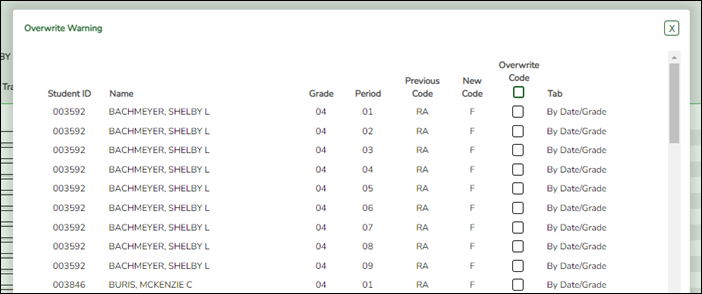
The grid displays the previously posted code and the new code for each period, as well as the tab on which the new code was posted, for the date specified on the main page.
| Overwrite Code |
For each row, indicate if you want to overwrite the existing posting code for the student, date, and selected period(s). If there are multiple rows, you can select the check box in the heading to overwrite the code for all rows. |
|---|
Click OK. The changes are saved.
By Date/Grade
Post attendance by date/grade.
Attendance > Maintenance > Student > Student Posting > By Date/Grade
This tab allows you to post attendance for a group of students who are in the same grade level. All students must have the same absence date, grade level, track, and period(s). You can select a different posting code for each student, and/or overwrite existing posted attendance (an Overwrite Warning pop-up window will be displayed).
NOTE: To mass update students by grade level for a specific posting code (e.g., field trip, UIL, etc.), use the By Date and Code tab.
Attendance can only be posted for the current school year, and only for tracks that have a calendar set up for the campus.
| Date | The current date is selected by default. Click in the field to select a valid absence date from the calendar. Or, type the date in the MMDDYYYY format. This is the date on which the student will be posted absent or tardy. |
|---|---|
| Grade | Select the grade level of the students who were absent. |
| Track | Select the attendance track. Only tracks established for the campus in the Attendance application are listed. |
❏ Indicate the period(s) of the absence in one of the following ways:
| From/To Period |
Select the range of periods for the absence. |
|---|---|
| Period Pattern | Select the pattern that applies to the absence. |
❏ Click Retrieve.
A list of students in the selected grade level is displayed.
If you change the Date and/or From/To Period and click Retrieve, the page is re-displayed according to your selections. It is not necessary to click Retrieve if you only change Track.
- You can re-sort the grid (saved rows only) by clicking an underlined column heading.
Clicking an underlined column heading will sort the grid in ascending order by that column. Click it again to sort in descending order.
A green arrow next to the column heading indicates the column by which the grid is currently sorted and whether it is sorted in ascending or descending order.
- If there are multiple pages, page through the list.
- Changes are not retained across pages; you must save changes on each page.
| Code |
For each student who was absent or tardy, type or click Leave blank for students who were on time and present for the entire class. |
|---|---|
 | Click to view the student's class schedule for the semester of the specified date. The schedule opens in a pop-up window. |
| Comments by Period | Click to enter attendance comments for the student by period. Comments can only be entered if a posting code is entered. A pop-up window opens allowing you to view, add, and update comments. |

If the same comment applies to multiple periods, you can type the comment once, and select the periods to apply the comment to. Or, you can enter individual comments for each period.
The icon is yellow if comments currently exist for the student, date, and any of the selected periods. The icon is white if the student has no comments on that date.
| Apply Checked | Click to apply the comments to the periods according to your selections. The button is not enabled unless at least one period is selected. |
|---|---|
| OK | Once you have clicked Apply Checked, click to close the pop-up window. Comments are applied but must still be saved. |
| Cancel | Click to close the window without making any changes. |
WARNINGS:
Comments are not saved until you click Save.
If you enter comments, click Apply Checked, receive an Overwrite Warning message and click OK, and then click the “X” to close the window, the new comment does not overwrite the original comment until you click Save and the Saved Successful message is displayed.
If you entered comments for a posting code, and then clear the posting code, the comment is cleared without notification.
A student's comments can be viewed on Attendance > Maintenance > Student > Student Inquiry > Attendance Audit.
❏ Click Save to post attendance.
- You can make changes on multiple tabs to different students and save all changes at once.
- If there are multiple pages of students retrieved, you must save each page individually.
If attendance was previously posted for the same student, date, and period, a pop-up window opens when you save prompting to confirm that you want to overwrite the previous data:
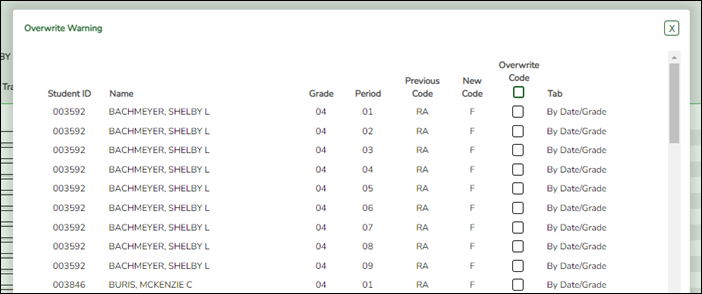
The grid displays the previously posted code and the new code for each period, as well as the tab on which the new code was posted, for the date specified on the main page.
| Overwrite Code |
For each row, indicate if you want to overwrite the existing posting code for the student, date, and selected period(s). If there are multiple rows, you can select the check box in the heading to overwrite the code for all rows. |
|---|
Click OK. The changes are saved.
By Date and Code
Post attendance by date and code.
Attendance > Maintenance > Student > Student Posting with Comments > By Date and Code
This tab allows you to post attendance for a group of students who all have the same absence date, track, and period(s). You can specify one posting code that applies to all selected students, or you can select individual codes for each student. You can also overwrite existing posted attendance (an Overwrite Warning pop-up window will be displayed).
This tab allows you to quickly pre-post a school-related absence such as a field trip.
Attendance can only be posted for the current school year, and only for tracks that have a calendar set up for the campus.
To view previously entered posting codes and comments for a student, go to Maintenance > Student > Student Inquiry > Attendance Audit.
| Date | The current date is selected by default. Click in the field to select a valid absence date from the calendar. Or, type the date in the MMDDYYYY format. This is the date on which the student will be posted absent or tardy. |
||||
|---|---|---|---|---|---|
| Code | Select one:
|
||||
| Track | Select the attendance track. Only tracks established for the campus in the Attendance application are listed. Attendance should be posted one track at a time, and you must save between tracks. Changing the track without saving will generate message warning you that you have unsaved changes. |
TIP: Use the Directory to select students:
From the By Date and Code tab, you can use the All/Individual Code fields, combined with the Directory, to easily select a group of students and apply a posting code.
To apply the same attendance posting code to a group of students:
- Enter the absence date.
- Select Code-All and enter a posting code.
- Enter the applicable Track, From Period, and To Period.
- Click Directory.
In the directory, use filters to select students. For example, to select all 10th grade Bil/ESL students, type 10 for Grade Level, and select the Bil/ESL program.- Click Search. All Bil/ESL students in 10th grade are retrieved.
- To select all of the retrieved students, click Select in the header row. Then, clear the individual check box for any students as necessary who should NOT have an attendance code added.
- Click Select. The selected students are retrieved to the By Date and Code tab. Update comments for each student as needed, one-by-one.
- Click Save.
To apply different attendance posting codes to a group of students:
- Enter the absence date.
- Select Code-Individual.
- Enter the applicable Track, From Period, and To Period.
- Click Directory.
In the directory, use filters to select students. For example, to select all 11th grade At Risk students, type 11 for Grade Level, and select the At Risk option.- Click Search. All At Risk students in 11th grade are retrieved.
- To select all of the retrieved students, click Select in the header row. Then, clear the individual check box for any students as necessary who should NOT have an attendance code added.
- Click Select. The selected students are retrieved to the By Date and Code tab. Update the posting code and comments for each student as needed, one-by-one.
- Click Save.
❏ Indicate the period(s) of the absence in one of the following ways:
| From/To Period |
Select the range of periods for the absence. |
|---|---|
| Period Pattern | Select the pattern that applies to the absence. |
A blank row is displayed in the grid.
| Code |
This field is disabled if you selected to apply one posting code to all students. Otherwise, type or click |
|---|---|
| Student ID |
Begin typing the student ID (with leading zeros) or last name. As you begin typing, a drop-down list displays students whose ID or last name begins with the numbers or characters you have typed. The drop-down list displays the students' full name and grade level. From the drop-down list you can select the student. Or, click Directory to select the student using the directory. |
The student’s name and grade level are displayed.
If the same comment applies to multiple periods, you can type the comment once, and select the periods to apply the comment to. Or, you can enter individual comments for each period.
The icon is yellow if comments currently exist for the student, date, and any of the selected periods. The icon is white if the student has no comments on that date.
| Apply Checked | Click to apply the comments to the periods according to your selections. The button is not enabled unless at least one period is selected. |
|---|---|
| OK | Once you have clicked Apply Checked, click to close the pop-up window. Comments are applied but must still be saved. |
| Cancel | Click to close the window without making any changes. |
WARNINGS:
Comments are not saved until you click Save.
If you enter comments, click Apply Checked, receive an Overwrite Warning message and click OK, and then click the “X” to close the window, the new comment does not overwrite the original comment until you click Save and the Saved Successful message is displayed.
If you entered comments for a posting code, and then clear the posting code, the comment is cleared without notification.
A student's comments can be viewed on Attendance > Maintenance > Student > Student Inquiry > Attendance Audit.
❏ Click +Add to add a student.
A blank row is added to the grid.
❏ Click Save to post attendance.
- You can make changes on multiple tabs to different students and save all changes at once.
- If there are multiple pages of students retrieved, you must save each page individually.
If attendance was previously posted for the same student, date, and period, a pop-up window opens when you save prompting to confirm that you want to overwrite the previous data:
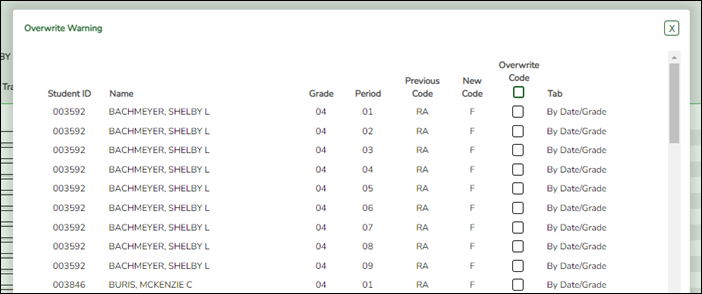
The grid displays the previously posted code and the new code for each period, as well as the tab on which the new code was posted, for the date specified on the main page.
| Overwrite Code |
For each row, indicate if you want to overwrite the existing posting code for the student, date, and selected period(s). If there are multiple rows, you can select the check box in the heading to overwrite the code for all rows. |
|---|
Click OK. The changes are saved.
By Date/Course
Post attendance by date/course.
Attendance > Maintenance > Student > Student Posting with Comments > By Date/Course
This tab allows you to post attendance for a group of students in the same course-section. All students must have the same absence date, instructor, course, section, semester, and track. You can select a different posting code for each student, and/or overwrite existing posted attendance (an Overwrite Warning pop-up window will be displayed).
Attendance can only be posted for the current school year, and only for tracks that have a calendar set up for the campus.
| Date | The current date is selected by default. Click in the field to select a valid absence date from the calendar. Or, type the date in the MMDDYYYY format. This is the date on which the student will be posted absent or tardy. |
|---|---|
| Instructor |
Type or click |
| Course | Select the course for which to post attendance. |
| Section | Select the section for which to post attendance. |
| Semester | Select the semester in which the course-section is taught. |
| Track | Select the attendance track. Only tracks established for the campus in the Attendance application are listed. |
❏ Click Retrieve.
A list of students enrolled in the course-section is displayed. The student's grade level and period are also displayed.
If the student is enrolled in the course-section during multiple periods, the student list listed multiple times.
If you change the Date, Instructor, Course, Section, or Semester and click Retrieve, the page is re-displayed according to your selections. It is not necessary to click Retrieve if you only change Track.
- You can re-sort the grid by clicking an underlined column heading.
Clicking an underlined column heading will sort the grid in ascending order by that column. Click it again to sort in descending order.
A green arrow next to the column heading indicates the column by which the grid is currently sorted and whether it is sorted in ascending or descending order.
- If there are multiple pages, page through the list.
. - Changes are not retained across pages; you must save changes on each page.
If a course is scheduled for more than one period, the range of periods is displayed, and the absence is posted for all periods in the range. In this case, the posting code and comments are not displayed.
| Code |
For each student who was absent or tardy, type or click Leave blank if the student was on time and present for the entire class. |
|---|---|
 | Click to view the student's class schedule for the semester of the specified date. The schedule opens in a pop-up window. |
| Comments by Period | Click to enter attendance comments for the student. Comments can only be entered if a posting code is entered. You can only enter comments for the period of the selected course-section. A pop-up window opens allowing you to view, add, and update comments. |
The icon is yellow if comments currently exist for the student, date, and any of the selected periods. The icon is white if the student has no comments on that date.
| Apply Checked | Click to apply the comments to the selected period. The button is not enabled unless the period is selected. |
|---|---|
| OK | Once you have clicked Apply Checked, click to close the pop-up window. Comments are applied but must still be saved. |
| Cancel | Click to close the window without making any changes. |
WARNINGS:
Comments are not saved until you click Save.
If you enter comments, click Apply Checked, receive an Overwrite Warning message and click OK, and then click the “X” to close the window, the new comment does not overwrite the original comment until you click Save and the Saved Successful message is displayed.
If you entered comments for a posting code, and then clear the posting code, the comment is cleared without notification.
A student's comments can be viewed on Attendance > Maintenance > Student > Student Inquiry > Attendance Audit.
❏ Click Save to post attendance.
- You can make changes on multiple tabs to different students and save all changes at once.
- If there are multiple pages of students retrieved, you must save each page individually.
If attendance was previously posted for the same student, date, and period, a pop-up window opens when you save prompting to confirm that you want to overwrite the previous data:
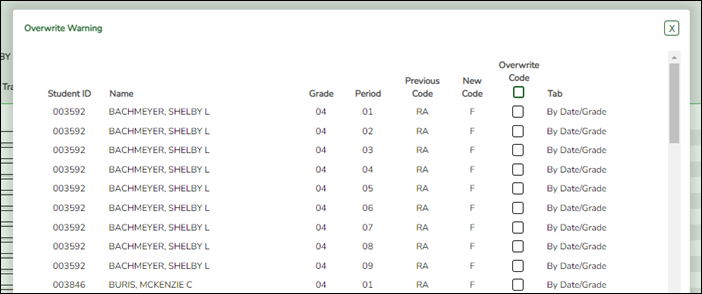
The grid displays the previously posted code and the new code for each period, as well as the tab on which the new code was posted, for the date specified on the main page.
| Overwrite Code |
For each row, indicate if you want to overwrite the existing posting code for the student, date, and selected period(s). If there are multiple rows, you can select the check box in the heading to overwrite the code for all rows. |
|---|
Click OK. The changes are saved.
By Local Program
Post attendance by local program.
Attendance > Maintenance > Student > Student Posting with Comments > By Local Program
This tab allows you to post attendance for a group of students in the same local program. All students must have the same absence date and posting code. For example, this page can be used to post a school-related absence, such as if all Chess Club students attended a chess tournament.
All students in the group must be absent on the same date and enrolled in the same local program, but they may be on different attendance tracks. You can also overwrite existing posted attendance (an Overwrite Warning pop-up window will be displayed).
NOTE: Students are enrolled in a local program on Registration > Maintenance > Student Enrollment > Local Programs.
Attendance can only be posted for the current school year, and only for tracks that have a calendar set up for the campus.
| Date | The current date is selected by default. Click in the field to select a valid absence date from the calendar. Or, type the date in the MMDDYYYY format. This is the date on which the student will be posted absent or tardy. |
|---|---|
| Local Program |
Type or click |
❏ Click Retrieve.
A list of students enrolled in the selected local program on the specified date is displayed. Grade level is also displayed.
- You can re-sort the grid by clicking an underlined column heading.
Clicking an underlined column heading will sort the grid in ascending order by that column. Click it again to sort in descending order.
A green arrow next to the column heading indicates the column by which the grid is currently sorted and whether it is sorted in ascending or descending order.
- If there are multiple pages, page through the list.
NOTE: Students are grouped by track. By default, the lowest track is expanded to display students on that track. Click other tracks to expand/hide the list of students.
Within each track, you can specify the range of periods to post attendance for.
| Code |
Type or click |
|---|---|
| Select all Students |
Select this field to automatically select all listed students across all pages and all tracks. Or, clear the field to de-select any selected students across all tracks. TIP: If the posting code applies to most of the retrieved students, select this field, and then manually clear the field for the individual students the code does not apply to.
|
| Comments |
Click to add attendance posting comments. Type the comment in the space provided, up to 255 characters. The same comment will be applied to all selected students for the range of periods specified. WARNING: Comments are not saved until you click Save.
NOTE: Once saved, comments can only be viewed on the By Period or By Individual tab. |
Click Save to post attendance.
- You can make changes on multiple tabs to different students and save all changes at once.
If attendance was previously posted for the same student, date, and period, a pop-up window opens when you save prompting to confirm that you want to overwrite the previous data:
The grid displays the previously posted code and the new code for each period, as well as the tab on which the new code was posted, for the date specified on the main page.
| Overwrite Code |
For each row, indicate if you want to overwrite the existing posting code for the student, date, and selected period(s). If there are multiple rows, you can select the check box in the heading to overwrite the code for all rows. |
|---|
❏ Click OK.
The changes are saved.
Common Features
View features that exist on all Student Posting tabs.
Americans with Disabilities Act (ADA) and Web Accessibility
The Texas Computer Cooperative (TCC) is committed to making its websites accessible to all users. It is TCC policy to ensure that new and updated content complies with Web Content Accessibility Guidelines (WCAG) 2.0 Level AA. We welcome comments and suggestions to improve the accessibility of our websites. If the format of any material on our website interferes with your ability to access the information, use this form to leave a comment about the accessibility of our website.








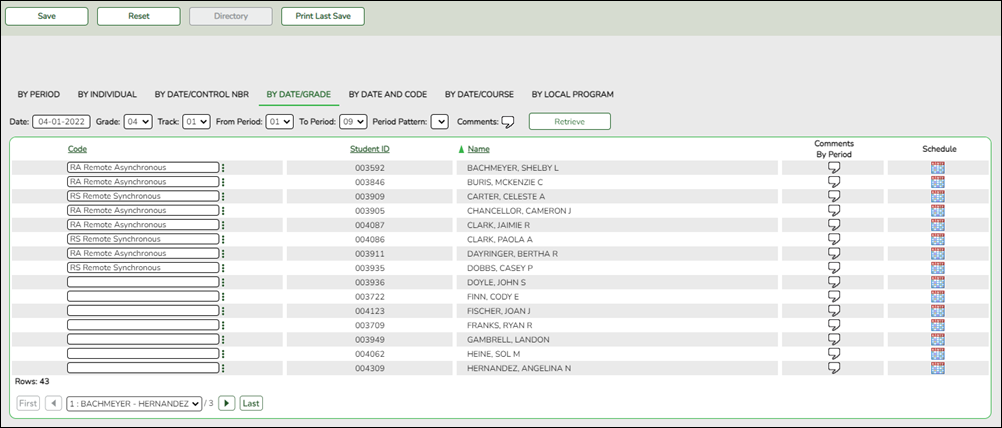
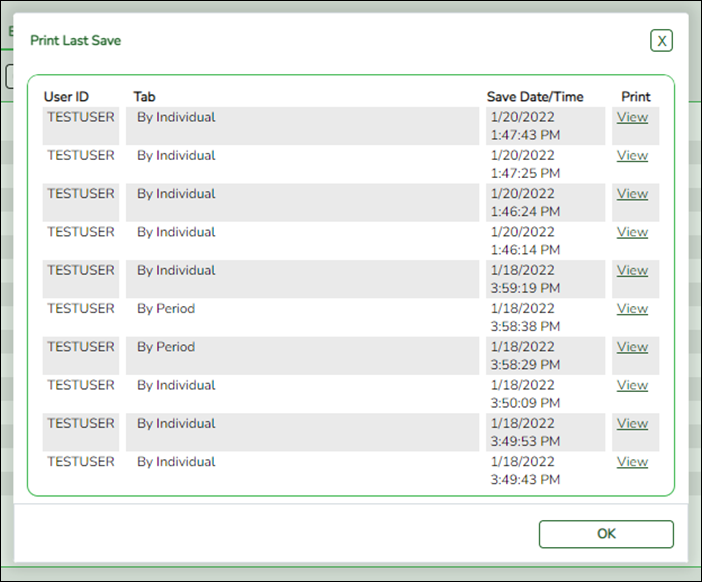
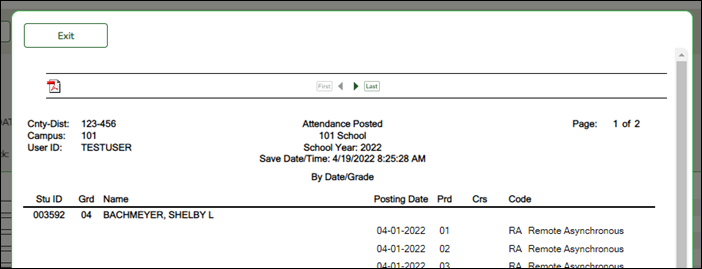
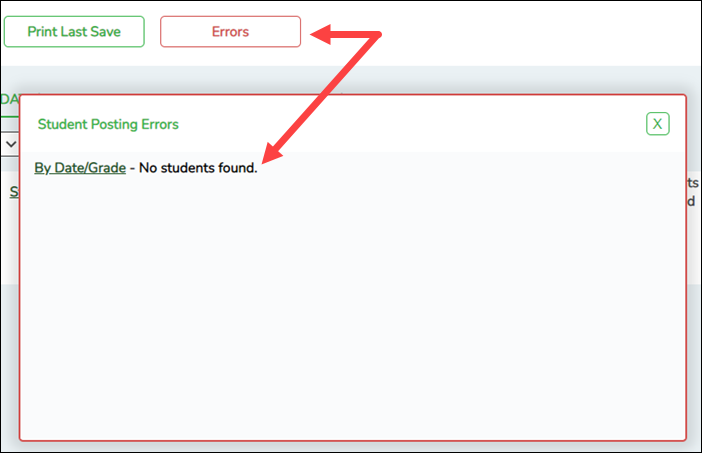
If the same comment applies to multiple periods, you can type the comment once, and select the periods to apply the comment to. Or, you can enter individual comments for each period.
The icon is yellow if comments currently exist for the student, date, and any of the selected periods. The icon is white if the student has no comments on that date.
Select if you are entering a comment that will apply to the student for all periods on that date. Otherwise, you will select individual periods.
IMPORTANT: If selected, the comment applies to all periods, even if the From/To Period fields are not set to include all periods. For example, if the campus has 8 periods, but the From/To Period fields are set to periods 1-3, the comment will be applied to all 8 periods.
Select one or more periods to apply the displayed comment to.
To apply the comment to all displayed periods (according to the selections of the From/To Period fields), select the check box in the heading row. Note that this may not include all periods.
If you selected All Periods or the check box in the heading row, all individual period fields are selected by default. They can be cleared as needed.
If you have added, edited, or deleted any comments in the comment space, the changes or deletion will be applied to the selected period(s).
(Display only) Periods are listed according to the From/To Period range specified on the main page.
The icon is yellow if comments exist. Otherwise the comment icon is white.
 to indicate that it is the active comment.
to indicate that it is the active comment.
Click the icon to add, update, or view existing comments for a particular period.
When you click the icon, it is outlined with a black box
The space on the right is enabled allowing you to type a comment.
The space on the right is where you add or update comments for the student, up to 255 characters. The space is not enabled until at least one period is selected, or until you click a View Comment icon.
If you attempt to apply a new comment over an existing comment, a warning message is displayed.
WARNINGS:
Comments are not saved until you click Save.
If you enter comments, click Apply Checked, receive an Overwrite Warning message and click OK, and then click the “X” to close the window, the new comment does not overwrite the original comment until you click Save and the Saved Successful message is displayed.
If you entered comments for a posting code, and then clear the posting code, the comment is cleared without notification.
A student's comments can be viewed on Attendance > Maintenance > Student > Student Inquiry > Attendance Audit.