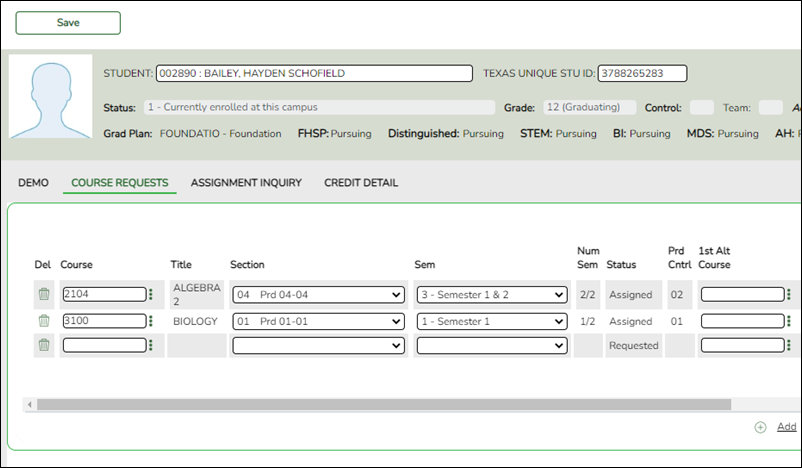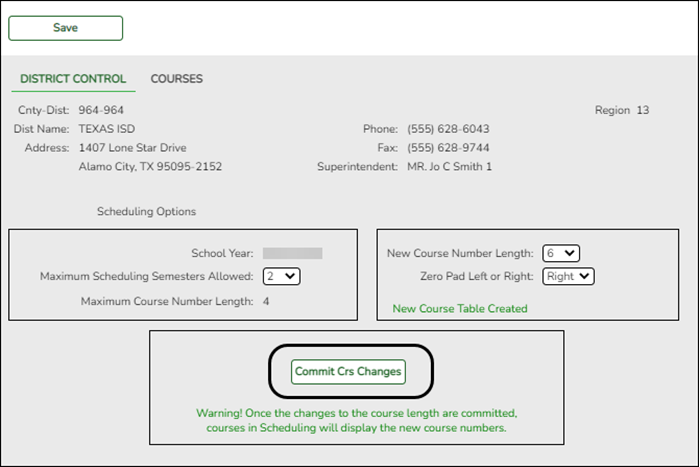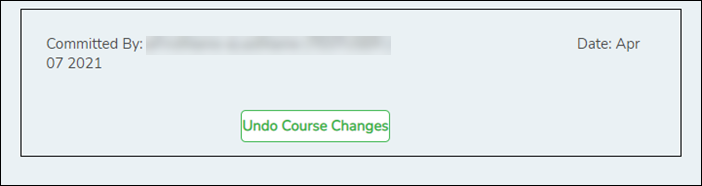User Tools
Sidebar
Add this page to your book
Remove this page from your book
A
ASCENDER Scheduling - Automated (Step 3)
The automated scheduling process involves entering student course requests (Step 1), and using Master Schedule Generator or MSALGO to create the campus master schedule (section and meeting times) (Step 2), and to create student schedules (Step 3).
Step 3 covers running and accepting the Live student scheduling load.
IMPORTANT: Do not proceed unless Automated - Step 1 and Step 2 are completed.
Before you proceed, run and review all Scheduling pre-load reports.
Run the Live Scheduling Load
- Verify scheduling load options.
Scheduling > Maintenance > Live Scheduling Load > Options
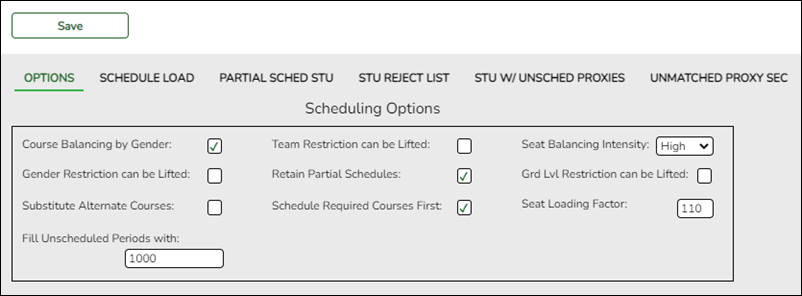
The scheduling load can be run multiple times until accepted.
❏ Make the following selections:
Course Balancing by Gender Select to balance the number of students assigned to all sections of a course by gender.
The program will attempt to balance the number of males and females assigned to the course-section evenly based on the number of males and females requesting the course.Team Restriction can be Lifted Select if classes restricted to one team code can have the restriction lifted during the scheduling process.
Campuses that assign team codes usually do not select this option.
In order for the scheduling load to restrict students by team code, the Type Restriction field must be set to Fixed on Maintenance > Master Schedule > Campus > Sections.Seat Balancing Intensity Select the intensity for seat balancing:
High - (Recommended) The program selects sections based on the most seats remaining. Seating will be considered the most important criterion for selecting a section to assign to a student. The scheduling process may take longer if High is selected, since it may bypass the best section for a student in order to achieve good balancing.
Low - Balancing is not a concern. Select this option if you want the program to run as quickly as possible.Gender Restriction can be Lifted Select if classes restricted to one gender can have the restriction lifted during the scheduling process.
Campuses that have gender restrictions set in district courses or campus section usually do not select this option.Retain Partial Schedules Select if you want to retain all student schedules, including those for students who have been assigned a partial schedule. Selecting the field produces the Student Reject Listing which allows you determine why courses could not be scheduled.
Grd Lvl Restriction can be Lifted Select if classes restricted to a particular grade level can have the restriction lifted during the scheduling process.
Campuses that have grade level restrictions set in district courses or campus section usually do not select this option.Substitute Alternate Courses Select if you want the scheduling load to schedule predefined course alternatives for a student when the original class combinations cannot be scheduled.
The program will attempt to substitute alternate courses based on the order in which they are entered (i.e., 1st, 2nd, and 3rd Alt Course fields on Maintenance > Student Schedules > Course Requests).
NOTE: Alternate courses can be selected in ASCENDER StudentPortal.
Schedule Required Courses First Select to schedule the students into all required courses first and then elective courses. For example, if a student has requested two required courses, one with one section and another with two sections, the scheduler schedules the course with one section first, and then the course with two sections. After all of the required courses have been scheduled, the scheduler will schedule elective courses in the same priority (i.e., one section, two sections, etc.) until the student is scheduled.
If the field is blank, the courses are scheduled in priority order based on the number of sections available. This increases the chances that more students will get a complete schedule.
NOTE: Required and elective courses are determined by the Required and Elective fields on Maintenance > Master Schedule > District > Courses.Seat Loading Factor Type the percentage for increasing or decreasing the number of students above or below the maximum seats allowed during the scheduling process. For example, type 100 (i.e., 100%) to load the students into course-sections according to the maximum seats allowed at the campus.
Fill Unscheduled Periods with Type the course number that will be used to autofill any period that does not have a scheduled course for students who have a partial schedule. This is usually a “See Counselor” course. It should be one-semester, one-period course with one section for each period for each semester. For example, for a two-semester campus with eight periods, you would need 16 sections of this course.
❏ Click Save. - Run the live scheduling load.
Scheduling > Maintenance > Live Scheduling Load > Schedule Load
This tab allows you to run scheduling loads against the sections and generate statistical reports.
You can run multiple scheduling loads, and then accept the schedules once you are satisfied with the results.
The scheduling load options must be set on the Options tab before you run the scheduling load.
Reschedule Student's Preassigned Sec/Sem If you have students with courses that are already scheduled (i.e., students who are already scheduled into courses before scheduling is run because they must have a specific section or semester of a course):
Select the field if the scheduling load should reschedule preassigned sections/semesters. This option is usually not selected.
Leave blank to retain students' preassigned sections/semesters when running the scheduling load.
If selected, and preassigned sections or semesters exist, a warning is displayed when you accept the load indicating that preassigned courses will be overwritten. Click Yes to continue.
Click Run. The scheduling load begins processing.
At the end of the scheduling load, a message is displayed indicating the number of students that the run attempted to schedule.
View Load Stats Click to view the scheduling statistics report for the scheduling load. Review, save, or print the report.
The report lists the options set when the load was run, as well as the following statistical information by grade level and for the campus:
Grade - The grade levels included in the scheduling load.
Total - The total number of students in each grade level.
Fully - The number of students who received a complete schedule.
% - The percentage of students who received a complete schedule.
Partial - The number of students who received a partial schedule.
% - The percentage of students who received a partial schedule.
Unsched - The number of students who did not receive any schedule.
% - The percentage of students who did not receive any schedule.
- View all scheduling load reports.
Scheduling > Maintenance > Live Scheduling Load > Schedule Load
❏ Partial Sched Stu
This tab generates the Partially Scheduled Students report for the scheduling load.
The report lists the number of unscheduled and scheduled course requests and total course requests. The numbers are computed using the period control (i.e., the number of class periods per day the course meets multiplied by the number of semesters taken).
The report lists the student ID, grade level, and name of partially scheduled students. The following information is also displayed:
- # Unsched - The number of courses that could not be scheduled, as identified using the period control.
- # Sched - The number of courses that were scheduled, as identified using the period control.
- Tot Requests - The total period control for the courses that the student requested.
Print and review the report before accepting the load.
❏ Enter report criteria:
Grades Select a grade level, or select All to include all grade levels.
Student ID Type the student ID. Leading zeros are not required. Or, click Directory to select one or more students from the directory. Leave blank to include all students.
❏ Click Retrieve Report.- Review, save, or print the report.
Review the report using the following buttons:
Click to go to the first page of the report.
to go to the first page of the report.
Click to go back one page.
to go back one page.
Click to go forward one page.
to go forward one page.
Click to go to the last page of the report.
to go to the last page of the report.
The report can be viewed and saved in various file formats.
Click to save and print the report in PDF format.
to save and print the report in PDF format.
Click to save and print the report in CSV format. (This option is not available for all reports.) When a report is exported to the CSV format, the report headers may not be included.
to save and print the report in CSV format. (This option is not available for all reports.) When a report is exported to the CSV format, the report headers may not be included.
Click to close the report window. Some reports may have a Close Report, Exit, or Cancel button instead.
to close the report window. Some reports may have a Close Report, Exit, or Cancel button instead.
❏ Stu Reject List
This tab generates the Student Reject Listing report for the scheduling load, which includes course requests that could not be satisfied. It is very important to review this report before accepting the load.
The report lists the course requests that could not be scheduled, the reason, and the course requests scheduled for each semester. The report is used to determine if changes are needed in the master schedule or student course requests.
In the Not Scheduled section of the report:- Type - indicates if the course is required (R) or an elective (E).
- Req Sem - indicates if a specific semester was requested.
- Crs # Sem - indicates the number of semesters of the course, per the district course table.
- # Per - displays the number of periods the course meets.
- Next to # Per - the reason the course could not be scheduled is displayed.
If you include the analysis report, the report displays all course information per period (i.e., when each course is offered by period for which days of the week).- If the course-section is filled to the seat loading factor, it is listed as “Closed”.
- The section number and days of the week for the scheduled courses are displayed in bold type. If a scheduled course is the first section offered for the course, the course number and title are also displayed in bold type.
- Unscheduled courses are displayed in regular type.
- If the scheduling load is run with Substitute Alternate Courses selected on the Options tab, an asterisk (*) is displayed next to the course title indicating that an alternate course substitution occurred.
- If the scheduling load cannot schedule the student's original or alternate course requests, then only the original course request data is displayed on the report.
Print and review the report before accepting the load.
❏ Enter report criteria:
Grades Select a grade level, or select All to include all grade levels.
Student ID Type the student ID. Leading zeros are not required. Or, click Directory to select one or more students from the directory. Leave blank to include all students.
Include Analysis Select to include the analysis report.
❏ Click Retrieve Report.
- Review, save, or print the report.
Review the report using the following buttons:
Click to go to the first page of the report.
to go to the first page of the report.
Click to go back one page.
to go back one page.
Click to go forward one page.
to go forward one page.
Click to go to the last page of the report.
to go to the last page of the report.
The report can be viewed and saved in various file formats.
Click to save and print the report in PDF format.
to save and print the report in PDF format.
Click to save and print the report in CSV format. (This option is not available for all reports.) When a report is exported to the CSV format, the report headers may not be included.
to save and print the report in CSV format. (This option is not available for all reports.) When a report is exported to the CSV format, the report headers may not be included.
Click to close the report window. Some reports may have a Close Report, Exit, or Cancel button instead.
to close the report window. Some reports may have a Close Report, Exit, or Cancel button instead.
❏ Stu w/ Unsched Proxies
This tab generates the Unscheduled Sections of Match Proxies report for the scheduling load which lists the students whose requested match proxy could not be scheduled, the individual courses in the match proxy, and the reason the courses could not be scheduled.
Print and review the report before accepting the load.
❏ Enter report criteria:
Grades Select a grade level, or select All to include all grade levels.
Student ID Type the student ID. Leading zeros are not required. Or, click Directory to select one or more students from the directory. Leave blank to include all students.
Match Proxies Select a proxy, or select All to include all proxies.
❏ Click Retrieve Report.- Review, save, or print the report.
Review the report using the following buttons:
Click to go to the first page of the report.
to go to the first page of the report.
Click to go back one page.
to go back one page.
Click to go forward one page.
to go forward one page.
Click to go to the last page of the report.
to go to the last page of the report.
The report can be viewed and saved in various file formats.
Click to save and print the report in PDF format.
to save and print the report in PDF format.
Click to save and print the report in CSV format. (This option is not available for all reports.) When a report is exported to the CSV format, the report headers may not be included.
to save and print the report in CSV format. (This option is not available for all reports.) When a report is exported to the CSV format, the report headers may not be included.
Click to close the report window. Some reports may have a Close Report, Exit, or Cancel button instead.
to close the report window. Some reports may have a Close Report, Exit, or Cancel button instead.
❏ Unmatched Proxy Sec
This tab generates the Unmatched Sections of Match Proxy Courses report for the scheduling load which lists the match proxies where the section numbers do not match, the courses in the proxy, and the unmatched sections for each course.
A valid match proxy must have the following:- Same section
- Same begin and end periods
- Different semester
- Courses that are only included in one match proxy
The report also indicates if any sections have an invalid semester, begin period, or end period.
Print and review the report before accepting the load.
❏ Enter report criteria:
Match Proxies Select a proxy, or select All to include all proxies.
❏ Click Retrieve Report.- Review, save, or print the report.
Review the report using the following buttons:
Click to go to the first page of the report.
to go to the first page of the report.
Click to go back one page.
to go back one page.
Click to go forward one page.
to go forward one page.
Click to go to the last page of the report.
to go to the last page of the report.
The report can be viewed and saved in various file formats.
Click to save and print the report in PDF format.
to save and print the report in PDF format.
Click to save and print the report in CSV format. (This option is not available for all reports.) When a report is exported to the CSV format, the report headers may not be included.
to save and print the report in CSV format. (This option is not available for all reports.) When a report is exported to the CSV format, the report headers may not be included.
Click to close the report window. Some reports may have a Close Report, Exit, or Cancel button instead.
to close the report window. Some reports may have a Close Report, Exit, or Cancel button instead.
❏ Stu w/ Pre-assigned
This tab produces one of two reports:
- The Students With Cleared Preassigned Course Sections (or Semesters) report lists students whose preassigned courses were cleared.
- The Students With Preassigned Course Sections (or Semesters) report lists students with preassigned courses.
Reschedule Student's Preassigned Sec/Sem
(on Schedule Load tab)Include Pre-assigned Sem Report Displayed Blank Blank Students With Preassigned Course Sections Blank Selected Students With Preassigned Course Sections or Semesters Selected Blank Students With Cleared Preassigned Course Sections Selected Selected Students With Cleared Preassigned Course Sections or Semesters
Print and review the reports before accepting the load.❏ Enter report criteria:
Grades Select a grade level, or select All to include all grade levels.
Student ID Type the student ID. Leading zeros are not required. Or, click Directory to select one or more students from the directory. Leave blank to include all students.
Include Pre-assigned Sem Select to display the report with semester information.
• If selected, the directory displays the students in the selected grade level, and only students who had either a course-section or semester assigned on their schedule are listed.
• If not selected, the directory displays students in the selected grade level, and only students who had a course-section assigned on their schedule are listed.
❏ Click Retrieve Report.- Review, save, or print the report.
Review the report using the following buttons:
Click to go to the first page of the report.
to go to the first page of the report.
Click to go back one page.
to go back one page.
Click to go forward one page.
to go forward one page.
Click to go to the last page of the report.
to go to the last page of the report.
The report can be viewed and saved in various file formats.
Click to save and print the report in PDF format.
to save and print the report in PDF format.
Click to save and print the report in CSV format. (This option is not available for all reports.) When a report is exported to the CSV format, the report headers may not be included.
to save and print the report in CSV format. (This option is not available for all reports.) When a report is exported to the CSV format, the report headers may not be included.
Click to close the report window. Some reports may have a Close Report, Exit, or Cancel button instead.
to close the report window. Some reports may have a Close Report, Exit, or Cancel button instead.
❏ Master Sched
This tab generates the Master Schedule With Reset Seats report for the scheduling load.
The report lists the course and instructor information, restrictions, number of maximum seats, number of students assigned (counts by gender and totals), and the number of remaining seats in the section by semester. Counts include students scheduled during this scheduling load and other students previously accepted from a prior scheduling load. The report is used to check class balancing (i.e., that approximately the same number of students are scheduled into each section).
- Max Seats - The number of seats fort the section.
- Assigned - Boy/Girl - The number of boys and girls assigned to each section.
- Assigned - Total - The total number of students assigned to each section. This column will help you identify how well your sections are balanced; generally, section totals should be approximately the same.
- Remaining - The number of seats still open for the semester.
❏ Enter report criteria:
Break-down by Course and Grd Lvl Select if you want to display the report with total course requests assigned and unassigned by grade level for each course. Otherwise, these breakdowns are not included.
❏ Click Retrieve Report.- Review, save, or print the report.
Review the report using the following buttons:
Click to go to the first page of the report.
to go to the first page of the report.
Click to go back one page.
to go back one page.
Click to go forward one page.
to go forward one page.
Click to go to the last page of the report.
to go to the last page of the report.
The report can be viewed and saved in various file formats.
Click to save and print the report in PDF format.
to save and print the report in PDF format.
Click to save and print the report in CSV format. (This option is not available for all reports.) When a report is exported to the CSV format, the report headers may not be included.
to save and print the report in CSV format. (This option is not available for all reports.) When a report is exported to the CSV format, the report headers may not be included.
Click to close the report window. Some reports may have a Close Report, Exit, or Cancel button instead.
to close the report window. Some reports may have a Close Report, Exit, or Cancel button instead.
❏ Stu Sched
This tab generates the Student Schedules report which displays the schedules for all students who were completely scheduled by the scheduling load.
Print the report before accepting the load.
❏ Enter report criteria:
Grades Select a grade level, or select All to include all grade levels.
Student ID Type the student ID. Leading zeros are not required. Or, click Directory to select one or more students from the directory. Leave blank to include all students.
❏ Click Retrieve Report.- Review, save, or print the report.
Review the report using the following buttons:
Click to go to the first page of the report.
to go to the first page of the report.
Click to go back one page.
to go back one page.
Click to go forward one page.
to go forward one page.
Click to go to the last page of the report.
to go to the last page of the report.
The report can be viewed and saved in various file formats.
Click to save and print the report in PDF format.
to save and print the report in PDF format.
Click to save and print the report in CSV format. (This option is not available for all reports.) When a report is exported to the CSV format, the report headers may not be included.
to save and print the report in CSV format. (This option is not available for all reports.) When a report is exported to the CSV format, the report headers may not be included.
Click to close the report window. Some reports may have a Close Report, Exit, or Cancel button instead.
to close the report window. Some reports may have a Close Report, Exit, or Cancel button instead.
- Accept the scheduling load.
Scheduling > Maintenance > Live Scheduling Load > Schedule Load
Create a password for the export file:Export File Password Type a password for the zipped file, up to ten characters. Special characters are not allowed.
CAUTION: Record the password.
Verify Password Retype the password to confirm that you typed it as intended.
Click Accept Load to accept the scheduling load. The “Export successful” message is displayed.
Once the scheduling load is accepted, all scheduling reports can be found in the Scheduling > Reports > Master Schedule menu.
You are prompted to save a backup of the student course requests. Save the file in a known location.
The default name for the file backup is ASCENDER_DBcccddd_STUREQ###_YYYYMMDD.zip where cccddd is the county-district number, ### is the campus ID, and YYYYMMDD is the date the file backup was created.
- Review student course assignments.
There are two tabs that allow you to view student schedules:
Scheduling > Maintenance > Student Schedules > Course Requests
This tab allows you to create and adjust a student's course requests. You can also view the courses assigned to the student.
Notice that Status changes to Assigned.
Scheduling > Maintenance > Student Schedules > Assignment Inquiry
This tab displays a student's assigned courses and instructors for all semesters.
❏ To retrieve a student's records, select the student in one of the following ways:
Student Begin typing the student ID (with leading zeros) or last name. As you begin typing, a drop-down list displays students whose ID or last name begins with the numbers or characters you have typed. The drop-down list displays the students' full name and grade level. From the drop-down list you can select the student.
The student can also be located by typing the name in one of the following formats:
• Last name, comma, first name (smith, john)
• Last name initial, comma, first name initial (s,j)
• Comma, first name (,j)Texas Unique Stu ID Type all or part of the student's Texas Unique Student ID to retrieve students whose ID begins with the characters you typed.
TWEDS Data Element: TX-UNIQUE-STUDENT-ID (E1523)
If the student does not have a Unique ID, click TSDS Unique ID button to connect to the TSDS Unique ID Web Service and obtain an ID. Your LEA must have the appropriate credentials through Texas Education Agency Login (TEAL) before this functionality can be used.Review the Assign a TSDS Unique ID guide for additional information.
Directory Click to select a student from the Directory.
(photo) If a photo exists for the student, the student photo is displayed.
From Registration > Maintenance > Student Enrollment, you can change the student photo:
1. Hover over the image, and click Change. The Change Student Photo window opens.
2. Click Choose File. Locate and open the file for the new image.
3. Click Save. The window closes, and the new image is displayed.
Photos are not displayed in all applications. They are displayed in Attendance (Inquiry), Discipline, Grade Reporting, Graduation Plan, Health, Registration, and Scheduling. They are not displayed in Special Ed or Test Scores.
Medical Alert View medical warning. The button is displayed if a medical warning exists for the student and Consent to Display Alert is selected on Health > Maintenance > Student Health > Emergency. Click to view the student's medical alert information.
The student's status, current and next year grade levels, control number, and team are displayed.
In the Grade field, the student's current year grade level is displayed followed by his next year grade level in parentheses.
- The grade level in parentheses is based on the Year End Status field on Registration > Maintenance > Student Enrollment > Demo3.
- For 12th grade students who are not being retained next year, the message “Graduating” is displayed.
- For students with a PEIMS year-end-status code of 2, 10, or 15, the current year and next year grade levels are the same.
- Graduation Plan information is displayed if available. If a student has a Graduation Plan and is pursuing or has completed Foundation High School Program (FHSP), is pursuing or has completed the Distinguished plan, and/or is pursuing or has completed any of the five endorsements, that information is displayed below the Status.
The student's schedules for semesters 1 and 2 are displayed. If the campus has more than two semesters, the schedules for semesters 3 and 4 can also be displayed. - Modify student schedules as needed.
- Individual students:
Scheduling > Maintenance > Student Schedules > Course Requests
This tab allows you to create and adjust a student's course requests. You can also view the courses assigned to the student.
❏ To retrieve a student's records, select the student in one of the following ways:
Student Begin typing the student ID (with leading zeros) or last name. As you begin typing, a drop-down list displays students whose ID or last name begins with the numbers or characters you have typed. The drop-down list displays the students' full name and grade level. From the drop-down list you can select the student.
The student can also be located by typing the name in one of the following formats:
• Last name, comma, first name (smith, john)
• Last name initial, comma, first name initial (s,j)
• Comma, first name (,j)Texas Unique Stu ID Type all or part of the student's Texas Unique Student ID to retrieve students whose ID begins with the characters you typed.
TWEDS Data Element: TX-UNIQUE-STUDENT-ID (E1523)
If the student does not have a Unique ID, click TSDS Unique ID button to connect to the TSDS Unique ID Web Service and obtain an ID. Your LEA must have the appropriate credentials through Texas Education Agency Login (TEAL) before this functionality can be used.Review the Assign a TSDS Unique ID guide for additional information.
Directory Click to select a student from the Directory.
(photo) If a photo exists for the student, the student photo is displayed.
From Registration > Maintenance > Student Enrollment, you can change the student photo:
1. Hover over the image, and click Change. The Change Student Photo window opens.
2. Click Choose File. Locate and open the file for the new image.
3. Click Save. The window closes, and the new image is displayed.
Photos are not displayed in all applications. They are displayed in Attendance (Inquiry), Discipline, Grade Reporting, Graduation Plan, Health, Registration, and Scheduling. They are not displayed in Special Ed or Test Scores.
Click +Add to add a course request for the student. A blank row is added to the grid. Or, click +Add 10 to add ten blank rows to the grid.
The Status field initially displays “Requested.”
Course Click
 to select the course.
to select the course.
The course title is displayed in the Title field.
Section Select the section of the course.
Sem Select the semester for the course-section. The field is required if you selected a section, the field is required.
IMPORTANT: Once the student has a course, section, and semester the Status field is updated to display “Assigned.”
Num Sem The number of semesters of the course requested and the number of semesters the course is actually taught are displayed. For example, if a course has semester code 3 (i.e., taught semesters 1 and 2), and the student requested semester 1 of the course, the field displays 1/2 (the student requested one semester of a two-semester course).
Prd Cntrl Period Control for a course is the number of class periods per day the course meets multiplied by the number of semesters taken.
If the student is not taking all of the semesters the course is taught, the period control from Maintenance > Master Schedule > District > Courses is recalculated according to the number of semesters the student is taking of the number of semesters the course is taught.
1st-3rd Alternate Course Click
 to select up to three alternate courses. The course title is displayed in the Title field.
to select up to three alternate courses. The course title is displayed in the Title field.
A student can select up to three alternate courses per course request in the ASCENDER StudentPortal Student Course Requests system. Alternate course requests submitted through ASCENDER StudentPortal are immediately visible in ASCENDER, and vice versa.
The counselor or scheduling administrator can delete, change, or add up to three alternate courses per course request in ASCENDER.
A student cannot edit alternate courses assigned by a counselor or scheduling administrator.
The scheduling load attempts to substitute alternate courses based on the field order (i.e., 1st, 2nd, and 3rd) in which they are entered.
NOTE: A proxy cannot be used as an alternate.
Grad Plan Use Cd Select the subject area to which the course should be applied on a graduation plan, if other than the course's service ID type.
The field is automatically populated when a student's graduation plan courses are moved to course requests but it can be modified.
Sem# Prd Cntrl The portion of the period control in each semester is displayed.
Example: If a two-semester course is taught period 02-02 (i.e., it is a one-period course), the period control is 02, and the course has one period each semester. One period is taught semester 1 (Sem1 Prd Cntrl field is 01), and one period is taught semester 2 (Sem2 Prd Cntrl is 01). The Sem1 Prd Cntrl field + the Sem2 Prd Cntrl field = the Prd Cntrl field.Requested by The field indicates if the course was requested by the student's graduation plan or by the student using the ASCENDER StudentPortal Student Course Requests system.
Slf Pcd The field is selected if the course is self paced, as specified by the Self Paced field on Maintenance > Master Schedule > District > Courses.
Click Save.
Totals Totals for the Prd Cntrl and Sem# Prd Cntrl fields for the student's requested courses are displayed.

Delete a course from the student's course requests. 1. Click
 to delete a row. The row is shaded red to indicate that it will be deleted when the record is saved. You can select multiple rows to be deleted at the same time.
to delete a row. The row is shaded red to indicate that it will be deleted when the record is saved. You can select multiple rows to be deleted at the same time.
2. Click Save. You are prompted to confirm that you want to delete the row. Click Yes to continue. Otherwise, click No.
You can save edits and delete records in the same step (i.e., the changes are all committed when the record is saved).
- By group:
Scheduling > Maintenance > Group Course Change
This page allows you to make course changes for a particular group of students at one time.
❏ Under Method:
Move Students from one Course to another Course This option moves students from the From course to the To course if they also meet the criteria specified under Students.
From Click
 to select the course in which the students are currently enrolled.
to select the course in which the students are currently enrolled.
To Click
 to select the new course.
to select the new course.
Add Course for Students enrolled in a Specific Course This option adds the Add course for students enrolled in the If course if they also meet the criteria specified under Students.
If Click
 to select the course in which the students are currently enrolled.
to select the course in which the students are currently enrolled.
Add Click
 to select the course to be added.
to select the course to be added.
Drop Students from a Specific Course This option drops the Drop course for students who are enrolled in that class and meet the criteria specified under Students.
Drop Click
 to select the course to be dropped.
to select the course to be dropped.
Add Students to a Specific Course This option adds the Add course or proxy for students who meet the criteria specified under Students.
Add Click
 to select the course to be added.
to select the course to be added.
❏ Under Students:Gender Select a gender if the change is only for one gender.
Next Year Grade Level Select a grade level if the change is only for students in that grade level next year.
Team Select a team if the change is only for students with a particular team code.
Next Year Control Nbr Select a control number if the change is only for students with that control number next year.
❏ Click Start.
A message is displayed indicating the group course change that will occur and the number of students affected.
- Click Details to view the group course change report. The report opens in a separate window. Review, save, and/or print the report.
Review the report using the following buttons:
Click to go to the first page of the report.
to go to the first page of the report.
Click to go back one page.
to go back one page.
Click to go forward one page.
to go forward one page.
Click to go to the last page of the report.
to go to the last page of the report.
The report can be viewed and saved in various file formats.
Click to save and print the report in PDF format.
to save and print the report in PDF format.
Click to save and print the report in CSV format. (This option is not available for all reports.) When a report is exported to the CSV format, the report headers may not be included.
to save and print the report in CSV format. (This option is not available for all reports.) When a report is exported to the CSV format, the report headers may not be included.
Click to close the report window. Some reports may have a Close Report, Exit, or Cancel button instead.
to close the report window. Some reports may have a Close Report, Exit, or Cancel button instead.
- Click Commit to continue with the change. The student schedules are changed according to the selections.
- Commit course number changes if applicable.
If during the Preliminary Requirements steps you indicated that you are changing course number lenght (i.e., New Course Number Length on Scheduling > Maintenance > Master Schedule > District > District Control), the course number change can now be committed.
Scheduling > Maintenance > Master Schedule > District > District Control
❏ If you entered a number in the New Course Number Length field, clicked Save, and then clicked Yes when prompted to overwrite the crosswalk table, the Commit Crs Changes button is displayed.
❏ Once you have made all necessary changes, click the Commit Crs Changes button.
- The Undo Course Changes button and the Committed by and Date fields are displayed and provide the user's name who made the change, the user's login name, and date on which the changes were committed.
- If you make any changes after committing the course number length changes, then decide to revert to the previous course length, all those changes are lost.
Note:
- When you add a new course or proxy, the program will pad the numbers to meet the new length if you enter fewer characters.
- If you add a new course in Scheduling after committing the course number length change and then add the course to a graduation plan, you cannot undo the course number length change unless you remove the course from the graduation plan.
- You cannot undo the course number length change while courses are being requested (i.e., when ASCENDER StudentPortal is open). You must disable access to ASCENDER StudentPortal in order to undo the course number length changes.
- The new maximum course length number will roll over to the current year during Move To Grade Reporting.
Run Reports
Run and review all Scheduling post-load reports.
Start Over if Needed
If you need to reschedule all students after accepting the scheduling load, import the student requests file you created during the backup step, and start over.
NOTE: For any schedule changes that occur after the first day of school:
Americans with Disabilities Act (ADA) and Web Accessibility
The Texas Computer Cooperative (TCC) is committed to making its websites accessible to all users. It is TCC policy to ensure that new and updated content complies with Web Content Accessibility Guidelines (WCAG) 2.0 Level AA. We welcome comments and suggestions to improve the accessibility of our websites. If the format of any material on our website interferes with your ability to access the information, use this form to leave a comment about the accessibility of our website.