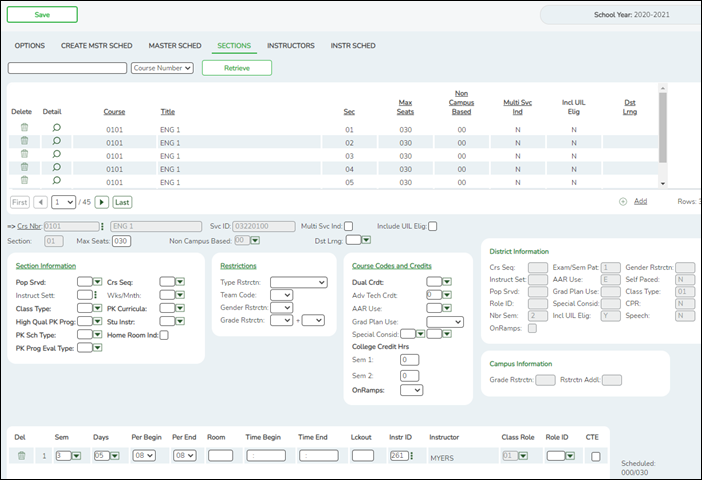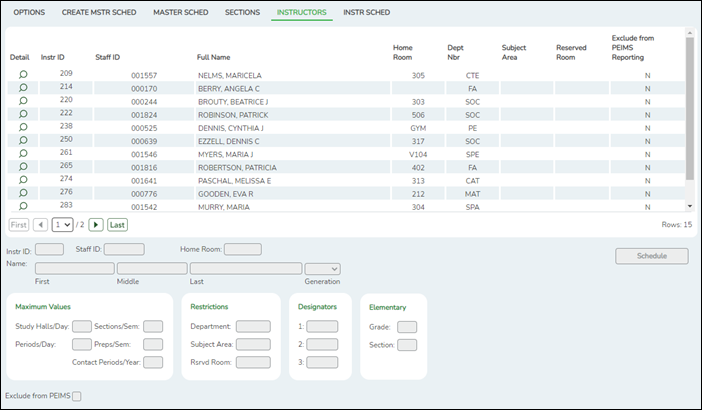User Tools
Sidebar
Add this page to your book
Remove this page from your book
A
ASCENDER Scheduling - Automated (Step 2)
Option 1: Master Schedule Generator
The automated scheduling process involves entering student course requests (Step 1), and using Master Schedule Generator or MSALGO to create the campus master schedule (section and meeting times) (Step 2), and to create student schedules (Step 3).
Step 2 covers creating course-sections in the next year master schedule using Master Schedule Generator.
IMPORTANT: Do not proceed unless Automated - Step 1 is completed.
The Resource Allocator and the Master Schedule Generator are used to prepare a master schedule of classes for the school, utilizing the campus resources (courses, teachers, and rooms). The generation of the master schedule is also based on the student course requests taking into consideration any potential student conflicts to generate the next year campus sections.
The Master Schedule Generator options are used by the Generator to determine how rooms and teachers will be selected for meeting times and for specifying the maximum consecutive periods per day for all teachers. The Master Schedule Generator will assign instructors and rooms to the sections (classes) based on the resource courses entered for the instructors and rooms. It will not assign instructors and rooms based on departments, subject areas, or designators.
A Resource Allocator Record Creation utility is available to populate the teachers, the teacher’s resource courses, the rooms, and the room’s resource courses from the current year so this resource information does not have to be added manually. Once the utility has been run, the campus staff can make adjustments and modifications to this information.
In the process, use the Trial Scheduling Load to test how well the students are scheduled.
WARNING:
The sections cannot exist on the Campus Master Schedule and the Resource Allocator; it will prevent the Master Schedule Generator from building a section correctly.
An exception to this is for pre-placed course sections. If you have a pre-placed course section that will always meet during a certain period, you can build this course directly on Scheduling > Maintenance > Master Schedule > Campus > Sections and assign the instructor. However, all sections for the course must be created on Scheduling > Maintenance > Master Schedule > Campus > Sections.
Clear Resource Allocator Records:
Clear resource allocator records from the previous year.
Scheduling > Utilities > Resource Allocator Record Deletion
This utility deletes specific resource allocator information or entire resource allocator records from the previous scheduling year before entering current year information. For example, if you assigned free time and courses to instructors, you can delete all the free time without deleting the courses. Records deleted using this utility are deleted from both the master schedule and the resource allocator.
If resource allocator information is not cleared, the Resource Allocator Record Creation utility will not overwrite existing data.
It is recommended that you back up your database before running this utility.
❏ Indicate the data you want to delete:
| Meeting Time Parameters |
Select the meeting time parameters you want to delete. Do not select if you have already set meeting time parameters or are using the same parameters as last year. |
|---|---|
| Rooms | Select the room data you want to delete. Select Delete All Rooms to delete both free time and courses. |
| Instructors |
Select the instructor data you want to delete. Select Delete All Instructors to delete all instructors from the Scheduling application, including free time and courses. WARNING: If next year campus section records exist, the instructors assigned to the next year sections are also deleted from the meeting times. |
| Section Info | Select Delete All Records to delete all section records, including all information for the sections. |
| Study Hall | Select Delete All Records to delete all study hall course records, including all the information for the courses. |
| Campus Courses |
Select Clear Max Seats to reset the Max Seats field to 000 for all courses on Maintenance > Master Schedule > Campus > Courses. Do not select if you have already set the maximum seats for each course or are using the same settings as last year. |
❏ Click Delete.
❏ You are prompted to confirm that you want to delete the selected resource allocator data. Click Yes.
A message is displayed indicating that the records were successfully deleted.
Update and Verify Resource Allocator Records:
- Set meeting time parameters.
Scheduling > Maintenance > Master Schedule Generator > Resource Allocator > Meeting Time Parameters
This tab allows you to set up meeting time patterns for days, semesters, periods, and free times for the campus to which you are logged on.
❏ Enter the following:
Days Select the day patterns for the campus. Day patterns are the combinations of days of the week on which classes can be taught. Day patterns are used when selecting days for the class meeting times.
When the parameters are saved, the selected day patterns are listed next to the Days section in a numbered list.
Example: Band I, II, III, and IV meet every day during the same period and with the same instructor. In this case, you would select the individual days of the week (e.g., Monday, Tuesday, etc.)Semesters Select the semester patterns for the campus. Semester patterns are used when selecting semesters for the class meeting times. The number of semester combinations depends on the number of semesters specified in the Max Sems Allowed field on Maintenance > Master Schedule > Campus > Campus Control.
When the parameters are saved, the selected semester patterns are listed next to the Semesters section in a numbered list.Periods Select the period conditions for the campus. There are nine conditional period ranges that can be set up to restrict the meeting time of a class. If you specify a conditional ranges for a class meeting time, the generated class meeting time will be within that conditional period range.
The Default fields display the range set in the Period Begin and Period End fields on Maintenance > Master Schedule > Campus > Campus Control. The default range is used if you do not specify a conditional period range for a class meeting time.
When the parameters are saved, the selected period conditions are listed next to the Periods section in a numbered list.
Example: If you only wanted English courses during morning periods (e.g., districts that share an English teacher), create a period condition for morning periods, and then enter this condition on the Section Info tab for those courses.
❏ Under Free Time:Free time patterns are used to define the times during the school day when no classes meet and all students should remain unassigned to classes. This can be used to keep all students free for lunch, if you do not want to schedule lunch as a course, or to keep all students free for regularly scheduled assemblies, etc. The use of free time is optional.
If you specify free time, the Master Schedule Generator will not use any time patterns within the free time for generating class meeting times. If no free time is specified, the Master Schedule Generator will use all possible combinations of valid semesters, beginning periods, and ending periods.
Create free time patterns which are used to define the times when no classes meet:
❏ Click +Add to add a free time pattern.
A blank row is displayed in the Free Time grid.
Days Select the day or combination of days that will have free time.
Semesters Select the semesters during which classes will not meet.
Periods Select the beginning and ending periods of the free time.

Delete a free time pattern. 1. Click
 to delete a row. The row is shaded red to indicate that it will be deleted when the record is saved. You can select multiple rows to be deleted at the same time.
to delete a row. The row is shaded red to indicate that it will be deleted when the record is saved. You can select multiple rows to be deleted at the same time.
2. Click Save. You are prompted to confirm that you want to delete the row. Click Yes to continue. Otherwise, click No.
You can save edits and delete records in the same step (i.e., the changes are all committed when the record is saved).
When the parameters are saved, the selected free time patterns are listed next to the Free Time section in a numbered list.
❏ Click Save.
- Create resource allocator records for the sections, instructors, and rooms using current year data.
Scheduling > Utilities > Resource Allocator Record Creation
This utility creates the instructor, room, and section records from the current year instructors and rooms records and next year district courses. The program also updates designators, departments, and subject areas from the next year instructor records.
IMPORTANT: All new courses for next year should already be added, and courses that will not be offered should be removed. The campus should also select Excl Conflict Matrix on Maintenance > Master Schedule > Campus > Courses for any courses for which sections should not be generated.
Example: Often campuses manually build sections for the special ed courses.
❏ When you open the utility page, a message is displayed indicating that existing data cannot be overwritten. Click OK.
If the records have already been created, and there is no new data to update, all fields are disabled.
Resource Allocator Instr Courses Select this option to create the instructor resource courses. The utility uses the current year campus sections to create the instructor resource courses in the next year. For example, if an instructor is teaching three sections of English I and three sections of Literary Genres in the current year, the utility will give this instructor the same courses and the same number of sections for each course in the next year instructor resource courses.
• If next year instructor records do not exist, they are created from current year records.
• Any course with an instructor ID in a meeting time is included.
• Courses are only created for instructors who have valid values in the Maximum Values fields on Maintenance > Master Schedule Generator > Resource Allocator > Instructors.Resource Allocator Crs Sections Select this option to create course-sections. The utility uses the next year campus courses to create a row for each course on the Section Info tab. On the Section Info tab, a row for the courses is created, and a meeting time row is created for each course with the minimum of default values.
If any of the next year campus courses have Excl Conflict Matrix selected, those courses will not have a row created on the Section Info tab.
The Max Seats field on the Section Info tab is updated according to the options in the Resource Allocator Record Creation utility, as follows:
With the options specified in this example, Max Seats on the Section Info tab is updated from the max seats in the first section of the course in current year. If a course in current year does not have any sections, the utility will use Default Max Seats entered on the utility page to update Max Seats on the Section Info tab. If a new course was added to the campus courses in next year, the utility will also use the Default Max Seats value to update the Max Seats value on the Section Info tab for the new course.
If you may need more or fewer seats for your next year sections than the Max Seats value you have in your current year sections, select Max Seats from Default and enter the Max Seats value instead of selecting Max Seats from CYR Sections.If you selected Resource Allocator Crs Sections, select one of the following:
Max Seats from CYR Sections If selected, the Max Seats field from the first section of the course in the current year schedule is used. If there is no matching course in the current year sections, the value in the Default Max Seats field (on this page) is used, if available.
Max Seats from Default If selected, the value from the Default Max Seats field (on this page) is used for all courses in the campus master schedule.
Default Max Seats Type the default number of seats available in the classroom. If blank, 000 is used as the default.
• If either field is selected, the Max Seats field on Maintenance > Master Schedule > Campus > Courses is populated for each course if it is set to 000.
• Course sections are not created for courses that have Excl Conflict Matrix selected.
• The From Sec and To Sec fields on Maintenance > Master Schedule Generator > Resource Allocator > Section Info are determined by dividing the number of requests by the number of seats per class (i.e., the Max Seats field on Maintenance > Master Schedule > Campus > Courses). For example, if there are 33 requests for a course that has a maximum seat capacity of 15, three sections of the course will be created.
• If no requests exist for the class, or if the Max Seats field is blank, one section is created (i.e., From Sec 01, To Sec 01).
• A matching meeting time record is created for each section.
• The program assumes that at least one day pattern exists for the resource allocator to use when creating meeting times for resource allocator course sections:
• If at least one day pattern exists, but it is not MTWRF (05), the resource allocator uses the first one it finds. A message is displayed indicating the day pattern that is used.
• If no day pattern exists, an error message will be displayed indicating that you must create one. Day patterns are created on Maintenance > Master Schedule Generator > Resource Allocator > Meeting Time Parameters.
Room Number
Select to create room records. The program attempts to load seats, subject areas, and departments for the room records.
NOTE: Do not select this field if you assign rooms to instructors on Maintenance > Master Schedule Generator > Resource Allocator > Instructors using the Rsrvd Room field. Example: If the instructors are in the same room all day.
• Seats are determined using the highest value in the Max Seats field in a current year section taught in the room. If no sections are taught in the room, the value in the Default Room Seats field (on this page) is used, if available.
• Subject areas are determined from the instructor record for the lowest course number and section number taught in the room by an instructor with a subject area in Grade Reporting.
• Departments are determined by the lowest course number taught at the campus that has a department specified on the district course maintenance page in either Scheduling or Grade Reporting. The program looks at the district courses in Scheduling first. If departments do not exist in Scheduling, the program looks in Grade Reporting.
Default Room Seats If you are using the default, type the default number of seats available in the classroom.
Resource Allocator Room Courses Select to create room course records. Courses for rooms are determined by the current year campus section meeting times.
❏ Under Auto-fill NYR Instructor Maximum Values:
Use the following fields if you want to auto-fill the corresponding Maximum Values fields on Maintenance > Master Schedule Generator > Resource Allocator > Instructors:
You may type 99 in these fields to ensure that instructors do not have a value that is too low, which might exclude them from being assigned sections.
Study Halls/Day Type the maximum number of study halls per day that can be assigned to an instructor.
Periods/Day Type the maximum number of periods per day an instructor can teach.
Sections/Sem Type the maximum number of sections per semester that can be assigned to an instructor.
Preps/Sem Type the maximum number of unique courses (preparations) per semester that can be assigned to an instructor. Unique courses usually require the instructor to do a separate preparation.
Contact Periods/Year Type the maximum total contact periods an instructor can be assigned for the year.
❏ Click Create.
If both Resource Allocator Instr Courses and Auto-fill NYR Instructor Maximum Values are selected, the auto-fill process runs first to ensure that all instructor courses are created.
A message is displayed indicating that records were successfully created.
If there is no data available to create the records selected, a warning message is displayed.
NOTE: If the Maximum Course Number Length in Scheduling (Maintenance > Master Schedule > District > District Control) is different than the current year Maximum Course Number Length in Grade Reporting (Maintenance > Tables > District Control Table), the courses are created using the crosswalk table that was created in Scheduling when the New Course Number Length was changed to match the new district master schedule on the District Control tab.
After the new course number length has been committed, the crosswalk table will no longer exist, and the courses in current year Grade Reporting will be zero padded to the correct length for next year based on the options selected on the Scheduling District Control tab. - Update instructor assignments, restrictions, free time, and other information.
Scheduling > Maintenance > Master Schedule Generator > Resource Allocator > Instructors
This tab allows you to assign instructors to classes according to the characteristics of the instructor and the criteria defined for both the instructor and the course. Free time and courses can be set up for each instructor. You can also print the instructor's schedule.
Existing instructors are displayed in order by instructor ID.
- If there are multiple pages, page through the list.
❏ Click +Add to add an instructor. The fields below the grid are enabled.
Instr ID Type the three-digit instructor number.
Staff ID Do one of the following depending on whether the district uses staff IDs or social security numbers (i.e., the setting for Student Applications Staff ID on Registration > Maintenance > District Profile > District Maintenance > Control Info):
• If the field is still set to SSN, type the instructor's social security number.
• If the field is set to Employee Number, but the employee demographic table does not exist in the Human Resources application, type the instructor's employee number.
• If the field is set to Employee Number, and the employee demographic table contains employee number information, you must click to select an instructor's employee number. Employees and non-employees will be available in the lookup if the employee demographic table contains values for their social security number, date of birth, and sex.
to select an instructor's employee number. Employees and non-employees will be available in the lookup if the employee demographic table contains values for their social security number, date of birth, and sex.
If you change a staff ID on this page, the staff ID will be changed across all applications and campuses. Principal/counselors who are also instructors will only have one staff ID.
If you have run the Set Staff ID to Employee Number utility, and an employee needs to have a temporary login (e.g., for TeacherPortal), you can assign him a temporary staff ID by selecting the Create Temp Staff ID field and clicking Search. The next available temporary staff ID (T followed by five digits) is displayed. Click the number to assign it to the employee.
Home Room Type the instructor’s home room number, up to four characters.
Name Type the employee's first, middle, and last names and generation code.
In Registration, you can enter up to 60 characters each for the first, middle, and last name. The full name is displayed, up to 60 characters, on the Registration Demo pages.
In all other student applications, the name is truncated as follows: First: 17 characters, middle: 14 characters, last: 25 characters.
Characters used can be a-z, A-Z, hyphen (-), apostrophe ('), or 0-9. However, the last character cannot be a hyphen (-), apostrophe ('), or 0-9.
❏ Under Maximum Values:Study Halls/Day Type the maximum number of study halls per day that can be assigned to the instructor.
Periods/Day Type the maximum number of periods per day the instructor can teach. Type 0 or leave blank if the instructor is not assigned to any classes.
Sections/Sem Type the maximum number of sections per semester that can be assigned to the instructor. Type 0 or leave blank if the instructor is not assigned to any classes.
Preps/Sem Type the maximum number of unique courses (preparations) per semester that can be assigned to the instructor. Unique courses usually require the instructor to do a separate preparation. Type 0 or leave blank if the instructor is not assigned to any classes.
Contact Periods/Year Type the maximum total contact periods the instructor can be assigned for the year, up to four digits. Type 0 or leave blank if the instructor is not assigned to any classes.
A contact period is defined as a single class on a single day during one semester.
Total contact periods = semesters x days x periods
NOTE:
• The Resource Allocator Record Creation utility can be used to update maximum values for all instructors at one time.
• The Master Schedule Generator uses these values to determine how many sections, etc. to assign an instructor. The recommended value is 99, because values that are too small will prevent an instructor from being assigned a class.
❏ Under Restrictions:Department Type the code indicating the academic department with which the instructor is associated, up to three characters. Departments are set up on Maintenance > Master Schedule Generator > Tables > Departments.
Subject Area Type the one-character code indicating the academic area with which the instructor is associated. Subject areas are set up on Maintenance > Master Schedule Generator > Tables > Subject Areas.
Rsrvd Room Type a room number if the instructor has a reserved classroom, up to four characters. If used, the instructor is assigned only to this room. The reserved room is not necessarily the same as the Home Room.
Rooms are set up on Maintenance > Master Schedule Generator > Tables > Rooms.If a different room number is specified for a section the instructor is teaching (i.e., the Room - ID field on Maintenance > Master Schedule Generator > Resource Allocator > Section Info), that room number will override the instructor's reserved classroom.
❏ Under Free Time, set up free times for the instructor:
Free time is the period when the instructor is not available for a class (e.g., conference periods, an assistant coach who helps at multiple campuses but is not the teacher of record, or instructors who are shared between campuses).
❏ Click +Add under Free Time. A blank row is displayed in the Free Time grid.
Type Select the code indicating the type of free time.
• F-Fixed free time cannot be changed during the master schedule generation process.
• S-Selectable free time can be changed during the master schedule generation process.Days Select the code indicating the day or combination of days that the instructor will not teach.
Semesters Select the code indicating the semesters during which the instructor will not teach.
Period From
Period ToSelect the beginning and ending periods of the instructor's free time. If Period To is blank or set to a period before Period From, the value in the Period From field is automatically used for both.

Delete a free time period. 1. Click
 to delete a row. The row is shaded red to indicate that it will be deleted when the record is saved. You can select multiple rows to be deleted at the same time.
to delete a row. The row is shaded red to indicate that it will be deleted when the record is saved. You can select multiple rows to be deleted at the same time.
2. Click Save. You are prompted to confirm that you want to delete the row. Click Yes to continue. Otherwise, click No.
You can save edits and delete records in the same step (i.e., the changes are all committed when the record is saved).
❏ Under Courses, set up courses that can be assigned to the instructor:
IMPORTANT:
Enter all courses the instructor will be teaching, even if it was already created at the section level.
If the Max Sections for the teacher has changed since last year, it needs to be updated here as well.
❏ Click +Add under Courses. A blank row is displayed in the Courses grid.
Course Click
 to select the course.
to select the course.
The course title is displayed in the Title field.
Max Sections Type the maximum number of sections that can be assigned to the instructor per semester.

Remove a course assigned to the instructor. 1. Click
 to delete a row. The row is shaded red to indicate that it will be deleted when the record is saved. You can select multiple rows to be deleted at the same time.
to delete a row. The row is shaded red to indicate that it will be deleted when the record is saved. You can select multiple rows to be deleted at the same time.
2. Click Save. You are prompted to confirm that you want to delete the row. Click Yes to continue. Otherwise, click No.
You can save edits and delete records in the same step (i.e., the changes are all committed when the record is saved).
❏ Click Save.

Edit a record. The data is displayed in fields below the grid allowing you to make changes.
Update the fields as needed, click OK, and then click Save. The changes are displayed in the grid.
Delete a row. 1. Click
 to delete a row. The row is shaded red to indicate that it will be deleted when the record is saved. You can select multiple rows to be deleted at the same time.
to delete a row. The row is shaded red to indicate that it will be deleted when the record is saved. You can select multiple rows to be deleted at the same time.
2. Click Save. You are prompted to confirm that you want to delete the row. Click Yes to continue. Otherwise, click No.
You can save edits and delete records in the same step (i.e., the changes are all committed when the record is saved).
You cannot delete an instructor who is assigned to a section.Schedule View instructor's schedule.
Review the report using the following buttons:
Click to go to the first page of the report.
to go to the first page of the report.
Click to go back one page.
to go back one page.
Click to go forward one page.
to go forward one page.
Click to go to the last page of the report.
to go to the last page of the report.
The report can be viewed and saved in various file formats.
Click to save and print the report in PDF format.
to save and print the report in PDF format.
Click to save and print the report in CSV format. (This option is not available for all reports.) When a report is exported to the CSV format, the report headers may not be included.
to save and print the report in CSV format. (This option is not available for all reports.) When a report is exported to the CSV format, the report headers may not be included.
Click to close the report window. Some reports may have a Close Report, Exit, or Cancel button instead.
to close the report window. Some reports may have a Close Report, Exit, or Cancel button instead.
- Print and verify all instructor information.
Scheduling > Maintenance > Master Schedule Generator > Resource Allocator > Instr List
This tab allows you to view and print the Teacher and Resources File Listing report which displays all instructors who have values greater than zero in all Maximum Values fields (except Study Halls/Day) on the Instructors tab. The report includes the courses and free times assigned to the instructor.
❏ Select the instructor:
Instructor Select a instructor, or select All to produce the report for all instructors.
❏ Click Retrieve Report.- Review, save, or print the report.
Review the report using the following buttons:
Click to go to the first page of the report.
to go to the first page of the report.
Click to go back one page.
to go back one page.
Click to go forward one page.
to go forward one page.
Click to go to the last page of the report.
to go to the last page of the report.
The report can be viewed and saved in various file formats.
Click to save and print the report in PDF format.
to save and print the report in PDF format.
Click to save and print the report in CSV format. (This option is not available for all reports.) When a report is exported to the CSV format, the report headers may not be included.
to save and print the report in CSV format. (This option is not available for all reports.) When a report is exported to the CSV format, the report headers may not be included.
Click to close the report window. Some reports may have a Close Report, Exit, or Cancel button instead.
to close the report window. Some reports may have a Close Report, Exit, or Cancel button instead.
Return to Scheduling > Maintenance > Master Schedule Generator > Resource Allocator > Instructors. Using the Teacher and resources File Listing report, verify the instructor's maximum values, resource conflicts and free times. Add or modify instructor resources as needed. - Recalculate the Master Schedule Generator section data if needed.
Scheduling > Maintenance > Master Schedule Generator > Resource Allocator > Section Info
The number of sections (From Sec and To Sec) was calculated when you ran the Resource Allocator Record Creation utility based solely on the number of seats and the number of requests. Once the instructor resource courses are accurate, you can recalculate the number of sections for the courses on the Section Info tab by clicking Recalc Sections.
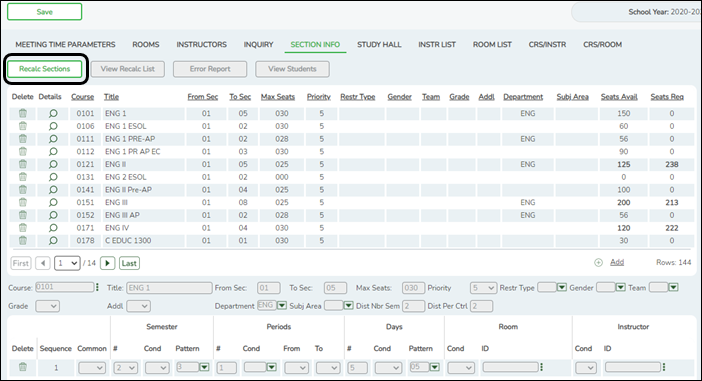
If you have changed any of the following, recalculate the Master Schedule Generator section data:
- Student course requests (increasing or reducing the number of students requesting a course)
- Teacher resource courses, (increasing or reducing the number of teaching units for a course)
- Number of seats for a course (increasing or reducing the number of seats)
Recalc Sections Click to recalculate the From Sec and To Sec fields according to the number of instructors who will be teaching the course, the maximum number of sections each instructor will teach, and the number of seats available in each section. You can recalculate as many times as needed.
The new From Sec and To Sec fields are displayed.
A message is displayed indicating the number of records recalculated.
If no records were recalculated, you are prompted to view the error list.
WARNING: Click Save before navigating away from the page or you will lose all of your changes.
After the Recalc Sections has been run, two reports are generated:
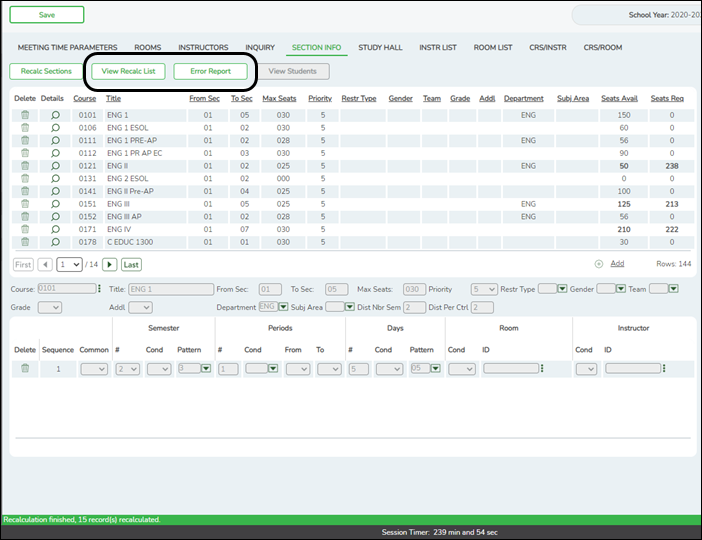
View Recalc List If at least one course was recalculated, the button is enabled. Click to view the report of courses for which the sections were recalculated.
Error Report If no records were recalculated, click to view the error list.
View Students The button is only enabled when you click the spyglass icon
 for a course; it is not enabled by default. The report lists students who have requested the course (Maintenance > Student Schedules > Course Requests).
for a course; it is not enabled by default. The report lists students who have requested the course (Maintenance > Student Schedules > Course Requests).
- Add and update all section data.
Scheduling > Maintenance > Master Schedule Generator > Resource Allocator > Section Info
This tab allows you to set up resource sections.
• Specify periods of the day and days of the week for pre-placed sections (i.e., “stacked” courses) (e.g., Band I (Monday), II (Tuesday), III (Wednesday), and IV (Thursday), with each day of the week on a different row).
• If you have courses with multiple meetings times (i.e., pre-placed) such as athletics, specify the periods when those courses occur.
• The individual courses that make up a match proxy need to have specifications added so they will generate correctly.Example: The program will schedule the lowest course number in the first semester. If you want government and economics to be offered in both semesters, the information must be updated on the Section Info tab. Review all match proxies.
Course From Sec To Sec Semester Course From Sec To Sec Semester Government 4432 01 01 1 Economics 4442 01 01 2 Government 4432 02 02 2 Economics 4442 02 02 1 Government 4432 03 04 1 Economics 4442 03 04 2
Each course must be defined on this tab prior to running the Master Schedule Generator.
Existing sections are displayed in order by course ID.
- The list can be re-sorted.
You can re-sort the grid by clicking on an underlined column heading. It will sort in ascending order. Click it again to sort in descending order.
A triangle next to the column heading indicates the column by which the grid is currently sorted and whether it is sorted in ascending or descending
or descending  order.
order.
- If there are multiple pages, page through the list.
❏ Click in the upper grid to add sections to an existing course.
in the upper grid to add sections to an existing course.
❏ Or, click +Add to add a course and sections.
The fields below the grid are enabled.
Crs Nbr Click
 to select the course.
to select the course.
The course name is displayed in the Title field. The field cannot be updated once the record is saved.
From Sec
To SecType the beginning and ending sections for the range of sections to be generated (01-99). Each unique section of a course that is generated must be identified by a section number.
To create only one section, type the same section number in both fields.
When the Resource Allocator Record Creation utility is run, the From Sec and To Sec fields are determined by dividing the number of requests by the number of seats per class (i.e., the Max Seats field on Maintenance > Master Schedule > Campus > Courses). Instead of rounding when calculating the number of sections, a sufficient number of sections is created to fill every request.
Max Seats Type the number of students who can be scheduled into each section per semester, up to three digits.
The value is used by the Master Schedule Generator to determine when to close a class to prevent further scheduling. If no seats are specified, no students are scheduled into the class.Priority Select the class generation priority that the resource course will have during master schedule generation. The priority values are 1-9, where 1 has the highest priority and 9 has the lowest. The default value is 5.
If all resource courses have the same class generation priority, they are processed by the generator in the order of processing difficulty. This priority can be used to override the order of generation.Restr Type Select the code indicating if the restrictions always apply (i.e., fixed) or can be overridden (i.e., selectable) by the user. This field applies to the other restriction fields for this course-section (gender, team, and grade level).
The field is only used if you are using one or more restriction fields (i.e., Gender, Team, or Grade). If there are any restrictions, the field is required.
Gender Select a gender if the section is restricted to one gender.
Team (Optional) If you are using Team Code, select a team code if you want to restrict section membership to a certain group or team of students. Team codes are established on Maintenance > Team Code.
Grade If there are grade level restrictions for the course-section, select the lowest grade level allowed.
In the adjacent + field, type the number of additional grade levels that are eligible to take the course.
For example, if the course is for 7th and 8th grade students, select 07 in the Grd Restr field, and type 1 in the + field.(Note that on the Resource Allocator Section Info tab, the + field is named Addl.)
Dist Nbr Sem The number of semesters for the course is displayed (from the Nbr Sem field on Maintenance > Master Schedule > District > Courses).
Dist Per Ctrl The period control for the course is displayed (from the Per Ctrl field on Maintenance > Master Schedule > District > Courses).
IMPORTANT: Before proceeding, verify that Per Ctrl is set correctly for each course.
❏ Click +Add in the lower grid to add a meeting time for the section. A blank row is added to the lower grid.
- You can add up to four meeting times per section.
- At least one meeting time is required to save a section record.
NOTE: For pre-placed sections, enter the periods of the day when the pre-placed classes will meet. For example, if band and athletics are normally pre-placed in certain periods, enter the semester for when any one-semester courses will meet, and enter conditional periods if the classes must meet only in the morning or only in the afternoon.
Sequence A sequential number is displayed for each meeting time you add.
Common Select C if you want to force multiple sections of a course to come together for a common meeting time, such as a lecture. The meeting time pattern will be assigned to all sections generated for the course.
Once a time pattern is selected for a section in the range of sections specified for the course, the selected time pattern remains common for all sections in the range. Leave blank to not use this option.❏ Under Semester:
# Select the number of semesters the course meets. The semesters listed depend on the value in the Max Sems Allowed field on Maintenance > Master Schedule > Campus > Campus Control.
The field must match the Dist Nbr Sem field.
The field is required if a semester condition is entered in the Cond field.Cond Select a condition for the semester:
N - The Master Schedule Generator will not assign the semester specified in the semester patterns to the meeting time.
S - The Master Schedule Generator assigns the same number of semesters to this meeting time as assigned to the previous meeting time.Pattern Select the semester pattern code for the course meets.
The field is required if the Cond field is N.
The field must be the same for all meeting time rows for a section unless the Cond field is N or the Pattern field is blank for the row.
If the field is blank and the # field matches Max Sems Allowed on Maintenance > Master Schedule > Campus > Campus Control, the Pattern field is changed to 3 for a two-semester campus, and F for a four-semester campus.
❏ Under Periods:
# Type the number of periods the course meets.
Cond Select a condition for the periods:
Blank - If the number of periods is specified and this field is blank, the Master Schedule Generator selects the specified number of periods from the defined default conditional period range (period pattern) for the meeting time.
1-9 - The Master Schedule Generator selects the number of periods from the defined conditional period range (period pattern) for the meeting time specified.
A-C - The Master Schedule Generator assigns the specified number of periods to the meeting time that are consecutive to the periods of the previous meeting time.
• A - Consecutive (after) to the periods of the previous meeting time.
• B - Consecutive (before) to the periods of the previous meeting time.
• C - Consecutive to the periods of the previous meeting time (either before or after).
S - The Master Schedule Generator assigns the specified number of same periods to the meeting time as in the previous meeting time. This condition cannot be specified for the first meeting time.
N - The Master Schedule Generator does not assign a period falling within the specified period range to the meeting time. The From field is required. If the To field is blank, the meeting time is not scheduled during the period in the From field.From
ToSelect the actual beginning and ending periods for the class. The fields are required if the Cond field is set to N.
❏ Under Days:
# Type the number of days the class meets (1-5). A day pattern for the meeting time is selected from the valid day patterns.
Cond Select a condition for the days:
S - The Master Schedule Generator assigns the specified number of same days to the meeting time as assigned to the previous meeting time. This condition cannot be specified for the first meeting time. If this condition is selected, the number of days (# field) must be specified.
N - The Master Schedule Generator does not select a day pattern containing any of the specified days for this meeting time. If this condition is selected, the number of the days (# field) and pattern must be specified.Pattern Select the code indicating the actual days the course meets. If the Cond field is N, this field indicates which days are not to be used.
❏ Under Room:
Cond Select a condition for the room:
C - The Master Schedule Generator selects a common (same) room for all sections generated for the resource course. The generator assigns the same room to the meeting time for all sections generated for the resource course. Once a room is selected for a section specified for the resource course, the selected room remains common for all sections in the range.
N - The Master Schedule Generator does not assign any room to the meeting time.
S - The Master Schedule Generator selects the same room as selected for the previous meeting time of this section. The generator assigns to the meeting time the same room that was assigned to the previous meeting time.
D - The Master Schedule Generator uses the designators for selecting a room. The generator assigns to the meeting time a room with designators matching the specified designators. If this condition is specified, the desired designator codes must be specified in the ID fields:
• If the resource course is specified as a resource course for a room, the generator can select the room for the meeting time instead of a room with matching designators.
• If the resource course is not defined as a resource course for any room, the generator can select a room with a matching department or subject area for the meeting time, instead of a room with matching designators.ID Click
 to select the room assigned to the meeting time.
to select the room assigned to the meeting time.
If the Cond fieldset to is D, three ID fields are displayed allowing you to select up to three designator codes from Maintenance > Master Schedule Generator > Tables > Designators.
The Master Schedule Generator attempts to assign the room to the meeting time. If the room cannot be assigned, the meeting time may not be generated. However, when you run the generator, you can specify that a meeting should be generated even if a room cannot be assigned (i.e., select Generate if Unable to Assign Room on Maintenance > Master Schedule Generator > Generate Campus Schedule > Options).
❏ Under Instructor:
Cond Select a condition for the instructor:
C - The Master Schedule Generator selects a common instructor for all sections generated for the resource class. The generator assigns the same instructor to the meeting time for all sections generated for the resource course. Once an instructor is selected for a section specified for the resource course, the selected instructor remains common for all sections in the range.
N - The Master Schedule Generator does not assign any instructor to the meeting time.
S - The Master Schedule Generator selects the same instructor as selected for the previous meeting time of the section.
D - The Master Schedule Generator uses the designators for selecting an instructor and assigns to the meeting time an instructor with designators matching the specified designators. If this condition is specified, the designator codes must be entered in the ID fields.
• If the course has been specified as a resource course for an instructor, the generator can select the instructor for the meeting time instead of an instructor with matching designators.
• If the course has not been defined as a resource course for any instructor, the generator can select an instructor with a matching department or subject area for the meeting time, instead of an instructor with matching designators.ID Click
 to select the instructor assigned to the meeting time.
to select the instructor assigned to the meeting time.
If the Cond fieldset to is D, three ID fields are displayed allowing you to select up to three designator codes from Maintenance > Master Schedule Generator > Tables > Designators.
The Master Schedule Generator attempts to assign the instructor to the meeting time. If the instructor cannot be assigned, the meeting time may not be generated. However, when you run the generator, you will have the opportunity specify that a meeting should be generated even if an instructor cannot be assigned (i.e., by selecting Generate if Unable to Assign Tchr on Maintenance > Master Schedule Generator > Generate Campus Schedule > Options).
If you assign a room and instructor, and the instructor has a reserved room assigned (Rsrvd Room field on Maintenance > Master Schedule Generator > Resource Allocator > Instructors), the room on the Section Info tab will override the instructor's reserved room.
❏ Click Save.

Edit a record. The data is displayed in fields below the grid allowing you to make changes.
Update the fields as needed, click OK, and then click Save. The changes are displayed in the grid. (upper grid)
(upper grid)Delete a course-section. 1. Click
 to delete a row. The row is shaded red to indicate that it will be deleted when the record is saved. You can select multiple rows to be deleted at the same time.
to delete a row. The row is shaded red to indicate that it will be deleted when the record is saved. You can select multiple rows to be deleted at the same time.
2. Click Save. You are prompted to confirm that you want to delete the row. Click Yes to continue. Otherwise, click No.
You can save edits and delete records in the same step (i.e., the changes are all committed when the record is saved).
 (lower grid)
(lower grid)Delete a meeting time for the course-section. 1. Click
 to delete a row. The row is shaded red to indicate that it will be deleted when the record is saved. You can select multiple rows to be deleted at the same time.
to delete a row. The row is shaded red to indicate that it will be deleted when the record is saved. You can select multiple rows to be deleted at the same time.
2. Click Save. You are prompted to confirm that you want to delete the row. Click Yes to continue. Otherwise, click No.
You can save edits and delete records in the same step (i.e., the changes are all committed when the record is saved).
Recalc Sections Click to recalculate the From Sec and To Sec fields according to the number of instructors who will be teaching the course, the maximum number of sections each instructor will teach, and the number of seats available in each section. You can recalculate as many times as needed.
The new From Sec and To Sec fields are displayed.
A message is displayed indicating the number of records recalculated.
If no records were recalculated, you are prompted to view the error list.
WARNING: Click Save before navigating away from the page or you will lose all of your changes.
View Recalc List If at least one course was recalculated, the button is enabled. Click to view the report of courses for which the sections were recalculated.
Error Report If no records were recalculated, click to view the error list.
View Students Click to view the report of students requesting the selected course.
- Print and verify the room list.
Scheduling > Maintenance > Master Schedule Generator > Resource Allocator > Room List
This tab allows you to view and print the Room File Listing report which displays all of the rooms entered on the Resource Allocator Rooms tab including the courses and free times assigned to the room.
❏ Select a room number, or select All to produce the report for all rooms.
❏ Click Retrieve Report.- Review, save, or print the report.
Review the report using the following buttons:
Click to go to the first page of the report.
to go to the first page of the report.
Click to go back one page.
to go back one page.
Click to go forward one page.
to go forward one page.
Click to go to the last page of the report.
to go to the last page of the report.
The report can be viewed and saved in various file formats.
Click to save and print the report in PDF format.
to save and print the report in PDF format.
Click to save and print the report in CSV format. (This option is not available for all reports.) When a report is exported to the CSV format, the report headers may not be included.
to save and print the report in CSV format. (This option is not available for all reports.) When a report is exported to the CSV format, the report headers may not be included.
Click to close the report window. Some reports may have a Close Report, Exit, or Cancel button instead.
to close the report window. Some reports may have a Close Report, Exit, or Cancel button instead.
- Verify that all section data is complete and accurate.
This report displays data from Maintenance > Master Schedule Generator > Resource Allocator > Section Info sorted by campus (if run for all campuses), course number, and section.
Generate the Campus Master Schedule:
- Set options for running the Master Schedule Generator.
Scheduling > Maintenance > Master Schedule Generator > Generate Campus Schedule > Options
This tab allows you to set options for the Master Schedule Generator, which is used to generate the campus master schedule for next year.
❏ Enter the following:
Assign Teachers Select if you want to assign an instructor to each course-section created.
Override Teacher Free Time Select to assign instructors to sections that meet during a period designated as free time for the instructor. (The instructor's free time is set in the Free Time section on Maintenance > Master Schedule Generator > Resource Allocator > Instructors.)
Generate if Unable to Assign Tchr Select if you selected Assign Teachers and want the Master Schedule Generator to create a course-section even if an instructor is not available to be assigned to the section.
Daily Consecutive Tchr Limit Type the maximum number of periods an instructor can teach in a row.
For example, if you have a seven-period day and type 6, the instructor will always have at least one free period, because the instructor cannot be scheduled for more than six periods in a row.Assign Rooms Select if you want to assign a room to each course-section created.
Override Room Free Time Select to assign rooms to sections that meet during a period designated as free time for the room. (The room's free time is set in the Free Time section on Maintenance > Master Schedule Generator > Resource Allocator > Rooms.)
Generate if Unable to Assign Room Select if you selected Assign Rooms and want the Master Schedule Generator to create a course-section even if a room is not available to be assigned to the section.
❏ Click Save. - Generate the campus master schedule.
Scheduling > Maintenance > Master Schedule Generator > Generate Campus Schedule > Create Mstr Sched
This tab allows you to create the master schedule, generate the master schedule list, and accept the schedule. The Resource Allocator information is used to create the course sections and meeting times.
Recalc Conflicts Select if you want to recompute the course conflicts (i.e., the number of student course requests that conflict with each other) to determine the best period to place a course-section.
The field must be selected when course requests have changed so that courses are scheduled in the correct order.
• If the conflicts have not been built, the program builds the conflicts whether or not this field is selected.
• If there are records in the conflict table, the program does not rebuild the conflicts unless this field is selected.❏ Click Create Schedule.
If you have previously created a schedule, a message is displayed the next time you click Create Schedule. Click OK.
The Master Schedule Generator begins building the course sections.
The pre-placed courses are scheduled first. The generator will try to place the section in the period and semester with the least amount of conflicts. It will also attempt to balance periods and semesters. For example, if two or more periods have the same least amount of conflicts for a one-semester course, it will look at the semesters and place the section in the semester with the least sections already placed. If the Generator is not able to assign a teacher who has the course as a resource course, and you selected Generate if Unable to Assign Tchr, the section will still be created, and there will be a message on the error list. The previous situation will work the same for the rooms. If Assign Teachers is selected, and one of the courses does not have a teacher designated with that resource course, the section will generate if Generate if Unable to Assign Tchr is selected, and there will be a message on the error list.
NOTE: The program first checks for any invalid courses. If invalid courses exist on Maintenance > Master Schedule Generator > Resource Allocator > Section Info, a message is displayed, and the schedule is not created. Click OK and view the error report. The data in Resource Allocator must be corrected before proceeding.
❏ When the generator finishes, click View Mstr Sched List to view the Master Schedule Generator Priority Listing, which prints the options used to generate the schedule, the courses in order of generation, and the information about the course sections.
- Review, save, or print the report.
Review the report using the following buttons:
Click to go to the first page of the report.
to go to the first page of the report.
Click to go back one page.
to go back one page.
Click to go forward one page.
to go forward one page.
Click to go to the last page of the report.
to go to the last page of the report.
The report can be viewed and saved in various file formats.
Click to save and print the report in PDF format.
to save and print the report in PDF format.
Click to save and print the report in CSV format. (This option is not available for all reports.) When a report is exported to the CSV format, the report headers may not be included.
to save and print the report in CSV format. (This option is not available for all reports.) When a report is exported to the CSV format, the report headers may not be included.
Click to close the report window. Some reports may have a Close Report, Exit, or Cancel button instead.
to close the report window. Some reports may have a Close Report, Exit, or Cancel button instead.
❏ If errors were encountered, click Show Error to view the report.
- Review, save, or print the report.
Review the report using the following buttons:
Click to go to the first page of the report.
to go to the first page of the report.
Click to go back one page.
to go back one page.
Click to go forward one page.
to go forward one page.
Click to go to the last page of the report.
to go to the last page of the report.
The report can be viewed and saved in various file formats.
Click to save and print the report in PDF format.
to save and print the report in PDF format.
Click to save and print the report in CSV format. (This option is not available for all reports.) When a report is exported to the CSV format, the report headers may not be included.
to save and print the report in CSV format. (This option is not available for all reports.) When a report is exported to the CSV format, the report headers may not be included.
Click to close the report window. Some reports may have a Close Report, Exit, or Cancel button instead.
to close the report window. Some reports may have a Close Report, Exit, or Cancel button instead.
IMPORTANT! STOP HERE. The schedule will be accepted in a later step. Do not accept the master schedule until you have verified all information as described in the next several steps. - Verify that all master schedule data is accurate.
Scheduling > Maintenance > Master Schedule Generator > Generate Campus Schedule > Master Sched
This tab allows you to produce the Resource Allocator Master Schedule (NY) report created by the Master Schedule Generator. The report displays the next year course, section, and instructor information.
Include All Campus Courses Select to include courses that were not created by the master schedule generator (i.e., courses that are not on Maintenance > Master Schedule Generator > Resource Allocator > Section Info, but are in the campus master schedule). If not selected, only courses on the Section Info tab are included on the report.
❏ Click Retrieve Report.- Review, save, or print the report.
Review the report using the following buttons:
Click to go to the first page of the report.
to go to the first page of the report.
Click to go back one page.
to go back one page.
Click to go forward one page.
to go forward one page.
Click to go to the last page of the report.
to go to the last page of the report.
The report can be viewed and saved in various file formats.
Click to save and print the report in PDF format.
to save and print the report in PDF format.
Click to save and print the report in CSV format. (This option is not available for all reports.) When a report is exported to the CSV format, the report headers may not be included.
to save and print the report in CSV format. (This option is not available for all reports.) When a report is exported to the CSV format, the report headers may not be included.
Click to close the report window. Some reports may have a Close Report, Exit, or Cancel button instead.
to close the report window. Some reports may have a Close Report, Exit, or Cancel button instead.
- Review, add, and update section and meeting time data in the master schedule.
Scheduling > Maintenance > Master Schedule Generator > Generate Campus Schedule > Sections
Review the sections and meeting times created by the Master Schedule Generator and make any necessary changes.
- Verify instructor data in the master schedule.
Scheduling > Maintenance > Master Schedule Generator > Generate Campus Schedule > Instructors
Review the instructors assigned to the course-sections and meeting times created by the Master Schedule Generator, and make any necessary changes.
The page only displays instructors who have data in all Maximum Values fields (except Study Halls/Day) on Maintenance > Master Schedule Generator > Resource Allocator > Instructors. - Review the next year Schedule of Classes report.
Scheduling > Maintenance > Master Schedule Generator > Generate Campus Schedule > Instr Sched
This tab allows you to produce the Schedule of Classes (Next Yr) report (SCH2500) which provides a chart of courses scheduled for the next year and the instructors who will be teaching the courses (from the Resource Allocator and campus master schedule). The data is created by the master schedule generator.
The page only displays instructors who have data in all Maximum Values fields (except Study Halls/Day) on Maintenance > Master Schedule Generator > Resource Allocator > Instructors.
The enrollment counts are from the temporary schedules created by the trial scheduling load. If you do not run a trial scheduling load, no enrollment counts are displayed on the report.
Verify the following:
❏ All instructors are scheduled into the classes they should be teaching.
❏ All instructors received a full schedule.
❏ All instructors received the required number of conference periods. A conference period is displayed as a blank period for the instructor.
❏ Enter the selection criteria:
Semester Select the semester for which you want to run the report, or select All Semesters to run the report for all semesters.
For four-semester campuses, options for semesters 3 and 4 are also displayed.Sort Select the sort order for the report.
Include Instructor SSN Select to print the instructor's social security number on the report.
❏ Click Retrieve Report.- Review, save, or print the report.
Review the report using the following buttons:
Click to go to the first page of the report.
to go to the first page of the report.
Click to go back one page.
to go back one page.
Click to go forward one page.
to go forward one page.
Click to go to the last page of the report.
to go to the last page of the report.
The report can be viewed and saved in various file formats.
Click to save and print the report in PDF format.
to save and print the report in PDF format.
Click to save and print the report in CSV format. (This option is not available for all reports.) When a report is exported to the CSV format, the report headers may not be included.
to save and print the report in CSV format. (This option is not available for all reports.) When a report is exported to the CSV format, the report headers may not be included.
Click to close the report window. Some reports may have a Close Report, Exit, or Cancel button instead.
to close the report window. Some reports may have a Close Report, Exit, or Cancel button instead.
Run Master Schedule Generator > Trial Scheduling Load to test the master schedule:
Determine how well the master schedule handles student course requests.
- Set trial scheduling load options.
Scheduling > Maintenance > Master Schedule Generator > Trial Scheduling Load > Options
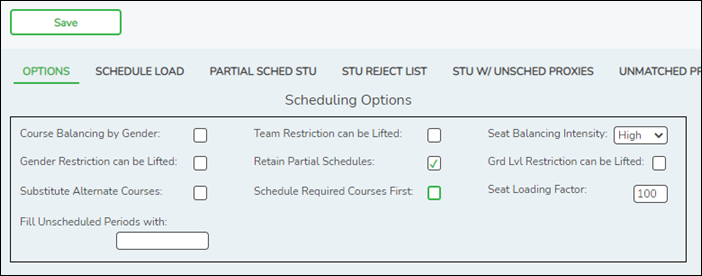
❏ Make the following selections:
Course Balancing by Gender Select to balance the number of students assigned to all sections of a course by gender.
The program will attempt to balance the number of males and females assigned to the course-section evenly based on the number of males and females requesting the course.Team Restriction can be Lifted Select if classes restricted to one team code can have the restriction lifted during the scheduling process.
Campuses that assign team codes usually do not select this option.
In order for the scheduling load to restrict students by team code, the Type Restriction field must be set to Fixed on Maintenance > Master Schedule > Campus > Sections.Seat Balancing Intensity Select the intensity for seat balancing:
High - (Recommended) The program selects sections based on the most seats remaining. Seating will be considered the most important criterion for selecting a section to assign to a student. The scheduling process may take longer if High is selected, since it may bypass the best section for a student in order to achieve good balancing.
Low - Balancing is not a concern. Select this option if you want the program to run as quickly as possible.Gender Restriction can be Lifted Select if classes restricted to one gender can have the restriction lifted during the scheduling process.
Campuses that have gender restrictions set in district courses or campus section usually do not select this option.Retain Partial Schedules Select if you want to retain all student schedules, including those for students who have been assigned a partial schedule. Selecting the field produces the Student Reject Listing which allows you determine why courses could not be scheduled.
Grd Lvl Restriction can be Lifted Select if classes restricted to a particular grade level can have the restriction lifted during the scheduling process.
Campuses that have grade level restrictions set in district courses or campus section usually do not select this option.Substitute Alternate Courses Select if you want the scheduling load to schedule predefined course alternatives for a student when the original class combinations cannot be scheduled.
The program will attempt to substitute alternate courses based on the order in which they are entered (i.e., 1st, 2nd, and 3rd Alt Course fields on Maintenance > Student Schedules > Course Requests).
NOTE: Alternate courses can be selected in ASCENDER StudentPortal.
Schedule Required Courses First Select to schedule the students into all required courses first and then elective courses. For example, if a student has requested two required courses, one with one section and another with two sections, the scheduler schedules the course with one section first, and then the course with two sections. After all of the required courses have been scheduled, the scheduler will schedule elective courses in the same priority (i.e., one section, two sections, etc.) until the student is scheduled.
If the field is blank, the courses are scheduled in priority order based on the number of sections available. This increases the chances that more students will get a complete schedule.
NOTE: Required and elective courses are determined by the Required and Elective fields on Maintenance > Master Schedule > District > Courses.Seat Loading Factor Type the percentage for increasing or decreasing the number of students above or below the maximum seats allowed during the scheduling process. For example, type 100 (i.e., 100%) to load the students into course-sections according to the maximum seats allowed at the campus.
Fill Unscheduled Periods with Type the course number that will be used to autofill any period that does not have a scheduled course for students who have a partial schedule. This is usually a “See Counselor” course. It should be one-semester, one-period course with one section for each period for each semester. For example, for a two-semester campus with eight periods, you would need 16 sections of this course.
❏ Click Save. - Run trial scheduling load.
Scheduling > Maintenance > Master Schedule Generator > Trial Scheduling Load > Schedule Load
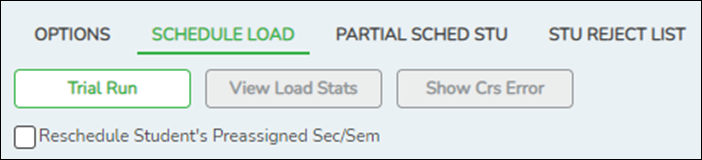
Reschedule Student's Preassigned Sec/Sem If you have students with courses that are already scheduled (i.e., students who are already scheduled into courses before scheduling is run because they must have a specific section or semester of a course):
Select the field if the scheduling load should reschedule preassigned sections/semesters. This option is usually not selected.
Leave blank to retain students' preassigned sections/semesters when running the scheduling load.
If selected, and preassigned sections or semesters exist, a warning is displayed when you accept the load indicating that preassigned courses will be overwritten. Click Yes to continue.
❏ Click Trial Run.
The trial scheduling load begins processing.
At the end of the trial scheduling load, a message is displayed indicating the number of students that the trial run attempted to schedule.
View Load Stats Click to view the scheduling statistics report for the scheduling load. Review, save, or print the report.
The report lists the options set when the load was run, as well as the following statistical information by grade level and for the campus:
Grade - The grade levels included in the scheduling load.
Total - The total number of students in each grade level.
Fully - The number of students who received a complete schedule.
% - The percentage of students who received a complete schedule.
Partial - The number of students who received a partial schedule.
% - The percentage of students who received a partial schedule.
Unsched - The number of students who did not receive any schedule.
% - The percentage of students who did not receive any schedule.Show Crs Error If errors are encountered, click to view a report of invalid course errors for the scheduling load. Review, save, or print the report.
If you need to improve your scheduling load, run all reports necessary to identify reasons for unscheduled students, and make the necessary modifications. It is recommended that you run and review all trial scheduling load reports after the trial run.
❏ Click Trial Run to run the trial scheduling load again until you are satisfied with the results.
- View all trial scheduling load reports.
Scheduling > Maintenance > Master Schedule Generator > Trial Scheduling Load
❏ Partial Sched Stu
This tab generates the Partially Scheduled Students report for the scheduling load.
The report lists the number of unscheduled and scheduled course requests and total course requests. The numbers are computed using the period control (i.e., the number of class periods per day the course meets multiplied by the number of semesters taken).
The report lists the student ID, grade level, and name of partially scheduled students. The following information is also displayed:
- # Unsched - The number of courses that could not be scheduled, as identified using the period control.
- # Sched - The number of courses that were scheduled, as identified using the period control.
- Tot Requests - The total period control for the courses that the student requested.
Print and review the report before accepting the load.
❏ Enter report criteria:
Grades Select a grade level, or select All to include all grade levels.
Student ID Type the student ID. Leading zeros are not required. Or, click Directory to select one or more students from the directory. Leave blank to include all students.
❏ Click Retrieve Report.- Review, save, or print the report.
Review the report using the following buttons:
Click to go to the first page of the report.
to go to the first page of the report.
Click to go back one page.
to go back one page.
Click to go forward one page.
to go forward one page.
Click to go to the last page of the report.
to go to the last page of the report.
The report can be viewed and saved in various file formats.
Click to save and print the report in PDF format.
to save and print the report in PDF format.
Click to save and print the report in CSV format. (This option is not available for all reports.) When a report is exported to the CSV format, the report headers may not be included.
to save and print the report in CSV format. (This option is not available for all reports.) When a report is exported to the CSV format, the report headers may not be included.
Click to close the report window. Some reports may have a Close Report, Exit, or Cancel button instead.
to close the report window. Some reports may have a Close Report, Exit, or Cancel button instead.
❏ Stu Reject List
This tab generates the Student Reject Listing report for the scheduling load, which includes course requests that could not be satisfied. It is very important to review this report before accepting the load.
The report lists the course requests that could not be scheduled, the reason, and the course requests scheduled for each semester. The report is used to determine if changes are needed in the master schedule or student course requests.
In the Not Scheduled section of the report:- Type - indicates if the course is required (R) or an elective (E).
- Req Sem - indicates if a specific semester was requested.
- Crs # Sem - indicates the number of semesters of the course, per the district course table.
- # Per - displays the number of periods the course meets.
- Next to # Per - the reason the course could not be scheduled is displayed.
If you include the analysis report, the report displays all course information per period (i.e., when each course is offered by period for which days of the week).- If the course-section is filled to the seat loading factor, it is listed as “Closed”.
- The section number and days of the week for the scheduled courses are displayed in bold type. If a scheduled course is the first section offered for the course, the course number and title are also displayed in bold type.
- Unscheduled courses are displayed in regular type.
- If the scheduling load is run with Substitute Alternate Courses selected on the Options tab, an asterisk (*) is displayed next to the course title indicating that an alternate course substitution occurred.
- If the scheduling load cannot schedule the student's original or alternate course requests, then only the original course request data is displayed on the report.
Print and review the report before accepting the load.
❏ Enter report criteria:
Grades Select a grade level, or select All to include all grade levels.
Student ID Type the student ID. Leading zeros are not required. Or, click Directory to select one or more students from the directory. Leave blank to include all students.
Include Analysis Select to include the analysis report.
❏ Click Retrieve Report.
- Review, save, or print the report.
Review the report using the following buttons:
Click to go to the first page of the report.
to go to the first page of the report.
Click to go back one page.
to go back one page.
Click to go forward one page.
to go forward one page.
Click to go to the last page of the report.
to go to the last page of the report.
The report can be viewed and saved in various file formats.
Click to save and print the report in PDF format.
to save and print the report in PDF format.
Click to save and print the report in CSV format. (This option is not available for all reports.) When a report is exported to the CSV format, the report headers may not be included.
to save and print the report in CSV format. (This option is not available for all reports.) When a report is exported to the CSV format, the report headers may not be included.
Click to close the report window. Some reports may have a Close Report, Exit, or Cancel button instead.
to close the report window. Some reports may have a Close Report, Exit, or Cancel button instead.
❏ Stu w/ Unsched Proxies
This tab generates the Unscheduled Sections of Match Proxies report for the scheduling load which lists the students whose requested match proxy could not be scheduled, the individual courses in the match proxy, and the reason the courses could not be scheduled.
Print and review the report before accepting the load.
❏ Enter report criteria:
Grades Select a grade level, or select All to include all grade levels.
Student ID Type the student ID. Leading zeros are not required. Or, click Directory to select one or more students from the directory. Leave blank to include all students.
Match Proxies Select a proxy, or select All to include all proxies.
❏ Click Retrieve Report.- Review, save, or print the report.
Review the report using the following buttons:
Click to go to the first page of the report.
to go to the first page of the report.
Click to go back one page.
to go back one page.
Click to go forward one page.
to go forward one page.
Click to go to the last page of the report.
to go to the last page of the report.
The report can be viewed and saved in various file formats.
Click to save and print the report in PDF format.
to save and print the report in PDF format.
Click to save and print the report in CSV format. (This option is not available for all reports.) When a report is exported to the CSV format, the report headers may not be included.
to save and print the report in CSV format. (This option is not available for all reports.) When a report is exported to the CSV format, the report headers may not be included.
Click to close the report window. Some reports may have a Close Report, Exit, or Cancel button instead.
to close the report window. Some reports may have a Close Report, Exit, or Cancel button instead.
❏ Unmatched Proxy Sec
This tab generates the Unmatched Sections of Match Proxy Courses report for the scheduling load which lists the match proxies where the section numbers do not match, the courses in the proxy, and the unmatched sections for each course.
A valid match proxy must have the following:- Same section
- Same begin and end periods
- Different semester
- Courses that are only included in one match proxy
The report also indicates if any sections have an invalid semester, begin period, or end period.
Print and review the report before accepting the load.
❏ Enter report criteria:
Match Proxies Select a proxy, or select All to include all proxies.
❏ Click Retrieve Report.- Review, save, or print the report.
Review the report using the following buttons:
Click to go to the first page of the report.
to go to the first page of the report.
Click to go back one page.
to go back one page.
Click to go forward one page.
to go forward one page.
Click to go to the last page of the report.
to go to the last page of the report.
The report can be viewed and saved in various file formats.
Click to save and print the report in PDF format.
to save and print the report in PDF format.
Click to save and print the report in CSV format. (This option is not available for all reports.) When a report is exported to the CSV format, the report headers may not be included.
to save and print the report in CSV format. (This option is not available for all reports.) When a report is exported to the CSV format, the report headers may not be included.
Click to close the report window. Some reports may have a Close Report, Exit, or Cancel button instead.
to close the report window. Some reports may have a Close Report, Exit, or Cancel button instead.
❏ Stu w/ Pre-assigned
This tab produces one of two reports:
- The Students With Cleared Preassigned Course Sections (or Semesters) report lists students whose preassigned courses were cleared.
- The Students With Preassigned Course Sections (or Semesters) report lists students with preassigned courses.
Reschedule Student's Preassigned Sec/Sem
(on Schedule Load tab)Include Pre-assigned Sem Report Displayed Blank Blank Students With Preassigned Course Sections Blank Selected Students With Preassigned Course Sections or Semesters Selected Blank Students With Cleared Preassigned Course Sections Selected Selected Students With Cleared Preassigned Course Sections or Semesters
Print and review the reports before accepting the load.❏ Enter report criteria:
Grades Select a grade level, or select All to include all grade levels.
Student ID Type the student ID. Leading zeros are not required. Or, click Directory to select one or more students from the directory. Leave blank to include all students.
Include Pre-assigned Sem Select to display the report with semester information.
• If selected, the directory displays the students in the selected grade level, and only students who had either a course-section or semester assigned on their schedule are listed.
• If not selected, the directory displays students in the selected grade level, and only students who had a course-section assigned on their schedule are listed.
❏ Click Retrieve Report.- Review, save, or print the report.
Review the report using the following buttons:
Click to go to the first page of the report.
to go to the first page of the report.
Click to go back one page.
to go back one page.
Click to go forward one page.
to go forward one page.
Click to go to the last page of the report.
to go to the last page of the report.
The report can be viewed and saved in various file formats.
Click to save and print the report in PDF format.
to save and print the report in PDF format.
Click to save and print the report in CSV format. (This option is not available for all reports.) When a report is exported to the CSV format, the report headers may not be included.
to save and print the report in CSV format. (This option is not available for all reports.) When a report is exported to the CSV format, the report headers may not be included.
Click to close the report window. Some reports may have a Close Report, Exit, or Cancel button instead.
to close the report window. Some reports may have a Close Report, Exit, or Cancel button instead.
❏ Master Sched
This tab generates the Master Schedule With Reset Seats report for the scheduling load.
The report lists the course and instructor information, restrictions, number of maximum seats, number of students assigned (counts by gender and totals), and the number of remaining seats in the section by semester. Counts include students scheduled during this scheduling load and other students previously accepted from a prior scheduling load. The report is used to check class balancing (i.e., that approximately the same number of students are scheduled into each section).
- Max Seats - The number of seats fort the section.
- Assigned - Boy/Girl - The number of boys and girls assigned to each section.
- Assigned - Total - The total number of students assigned to each section. This column will help you identify how well your sections are balanced; generally, section totals should be approximately the same.
- Remaining - The number of seats still open for the semester.
❏ Enter report criteria:
Break-down by Course and Grd Lvl Select if you want to display the report with total course requests assigned and unassigned by grade level for each course. Otherwise, these breakdowns are not included.
❏ Click Retrieve Report.- Review, save, or print the report.
Review the report using the following buttons:
Click to go to the first page of the report.
to go to the first page of the report.
Click to go back one page.
to go back one page.
Click to go forward one page.
to go forward one page.
Click to go to the last page of the report.
to go to the last page of the report.
The report can be viewed and saved in various file formats.
Click to save and print the report in PDF format.
to save and print the report in PDF format.
Click to save and print the report in CSV format. (This option is not available for all reports.) When a report is exported to the CSV format, the report headers may not be included.
to save and print the report in CSV format. (This option is not available for all reports.) When a report is exported to the CSV format, the report headers may not be included.
Click to close the report window. Some reports may have a Close Report, Exit, or Cancel button instead.
to close the report window. Some reports may have a Close Report, Exit, or Cancel button instead.
❏ Stu Sched
This tab generates the Student Schedules report which displays the schedules for all students who were completely scheduled by the scheduling load.
Print the report before accepting the load.
❏ Enter report criteria:
Grades Select a grade level, or select All to include all grade levels.
Student ID Type the student ID. Leading zeros are not required. Or, click Directory to select one or more students from the directory. Leave blank to include all students.
❏ Click Retrieve Report.- Review, save, or print the report.
Review the report using the following buttons:
Click to go to the first page of the report.
to go to the first page of the report.
Click to go back one page.
to go back one page.
Click to go forward one page.
to go forward one page.
Click to go to the last page of the report.
to go to the last page of the report.
The report can be viewed and saved in various file formats.
Click to save and print the report in PDF format.
to save and print the report in PDF format.
Click to save and print the report in CSV format. (This option is not available for all reports.) When a report is exported to the CSV format, the report headers may not be included.
to save and print the report in CSV format. (This option is not available for all reports.) When a report is exported to the CSV format, the report headers may not be included.
Click to close the report window. Some reports may have a Close Report, Exit, or Cancel button instead.
to close the report window. Some reports may have a Close Report, Exit, or Cancel button instead.
- Continue running trial loads and checking the reports until you are satisfied with the scheduling load.
If you are not satisfied with the trial scheduling load, adjust the campus master schedule and student course requests, and then run the trial run again. Continue running trial runs and checking the reports until you are satisfied with the scheduling load.
Return to Generate the Campus Master Schedule - Step #4 to make any necessary course-section and meeting time changes.
Accept the Master Schedule:
Scheduling > Maintenance > Master Schedule Generator > Generate Campus Schedule > Create Mstr Sched
WARNING: Do not accept the schedule until you are certain it is correct! Before you click Accept Schedule, you must do the following:
- Review the master schedule report and verify the following based on the trial scheduling load:
- The instructor's student loads are balanced.
- The instructors have approximately the same number of students across periods.
- The load percentage is acceptable.
- Be sure all data on the Sections tab is correct. The sections and meeting times created by the Master Schedule Generator are saved to temporary tables and can be adjusted on the Sections tab. Review the sections and meeting times created by the Master Schedule Generator, and make all necessary adjustments. Ensure all data on the Sections tab is correct before returning to the Create Mstr Sched tab to accept the schedule.
When the schedule is correct:
❏ Create a password for the zipped file, and enter the same password in both the Export File Password and Verify Password fields.
❏ Click Accept Schedule to accept the master schedule.
You are prompted to export the existing course sections to a zipped file, unless there are currently no course sections in the campus master schedule:
❏ Select the location in which to save the data backup file.
❏ Click OK.
After accepting, this becomes the official student master schedule for the upcoming school year.
Americans with Disabilities Act (ADA) and Web Accessibility
The Texas Computer Cooperative (TCC) is committed to making its websites accessible to all users. It is TCC policy to ensure that new and updated content complies with Web Content Accessibility Guidelines (WCAG) 2.0 Level AA. We welcome comments and suggestions to improve the accessibility of our websites. If the format of any material on our website interferes with your ability to access the information, use this form to leave a comment about the accessibility of our website.