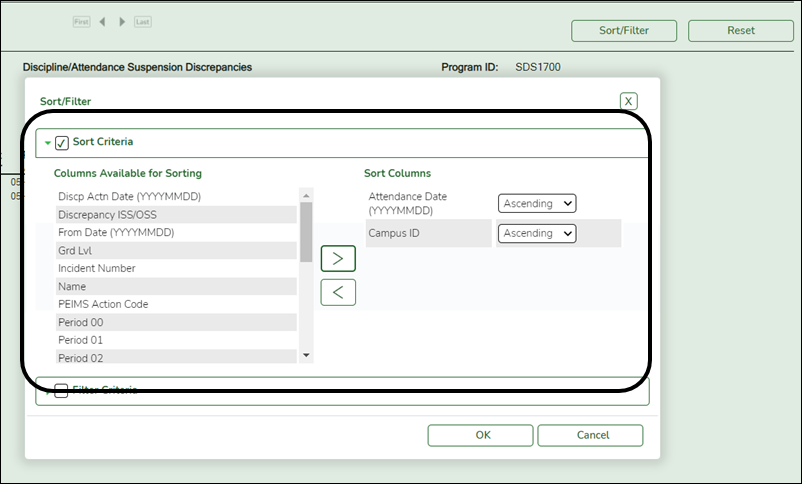User Tools
Sidebar
Add this page to your book
Remove this page from your book
SGR1175 - Report Card Proof List
Grade Reporting > Reports > Grade Reporting Reports > Report Cards > SGR1175 - Report Card Proof List
This report lists student grade and attendance data for a selected semester or all semesters.
The report does not display a pass/fail indicator for local courses (i.e., service IDs beginning with 8 or 9).
Run the report:
| Parameter | Description |
|---|---|
| Ending School Year (YYYY) |
Type the four-digit ending school year. |
| Campus ID |
Type the three-digit campus ID, or click |
| Grade Level (Blank for All) |
Type the two-character grade level, click |
| Semester (1, 2, 3, 4) |
Type the one-digit semester. |
| Grading Type (E=Elem, S=Secondary, B=Both) |
E - Run the report for elementary grade reporting. From the 2012-2013 school year and earlier only, if S or B is selected, the student's end-of-course (EOC) grades replace his regular grades where applicable. EOC subjects are indicated with a plus sign (+). |
| Include Self Paced Courses (Y, N) |
Y - Include self-paced courses. |
| Attendance Track (Blank for All) |
Type the two-digit attendance track. Leave blank to select all tracks. |
| Include Withdrawn Students (Y, N) |
Y - Include withdrawn students. |
| Student IDs (Blank for All) |
Type the six-digit student ID number, including all leading zeros. Separate multiple IDs with a comma (e.g., 098321,096476). Or, click |
Other functions and features:
| Sort | Sort report data.
You can sort data to make it easier to review or find records in the reports. Not all reports allow this option.
|
||||||||||
|---|---|---|---|---|---|---|---|---|---|---|---|
| Filter | Filter report data.
Filter
When you want to view only certain data, you may find it useful to filter the report data. You can use specific criteria to retrieve only the data that you want. Not all reports allow this option. If the report does not allow sorting, the Filter button is displayed instead of the Sort/Filter button, and sort criterion fields are not available.
Click OK to apply the selected filter criteria to the report.
NOTE: Some applications allow you to filter by specific data:
|
||||||||||
| Reset | Reset report data.
Click to restore the report to the original view, removing all sorting and filtering that has been applied.
|
Americans with Disabilities Act (ADA) and Web Accessibility
The Texas Computer Cooperative (TCC) is committed to making its websites accessible to all users. It is TCC policy to ensure that new and updated content complies with Web Content Accessibility Guidelines (WCAG) 2.0 Level AA. We welcome comments and suggestions to improve the accessibility of our websites. If the format of any material on our website interferes with your ability to access the information, use this form to leave a comment about the accessibility of our website.