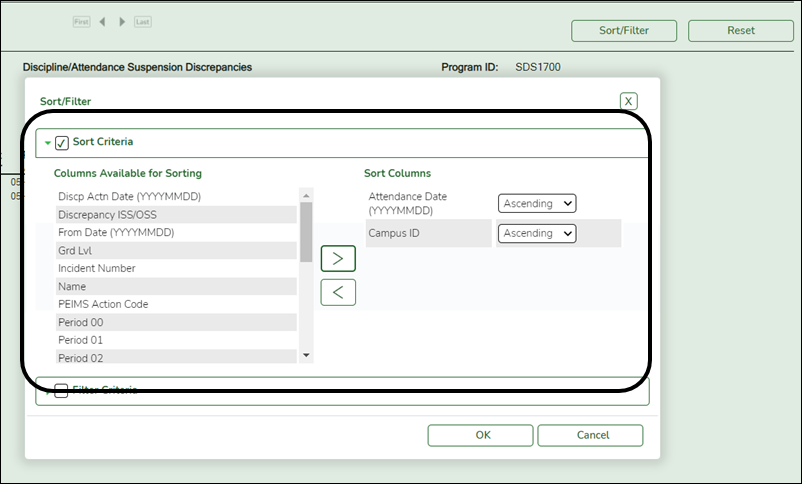User Tools
Sidebar
Add this page to your book
Remove this page from your book
SGR2020 - Grade Point Honor Roll
Grade Reporting > Reports > Grade Reporting Reports > Grades > SGR2020 - Grade Point Honor Roll
This report calculates student grade averages for the selected semester-cycle. The report is for the current year only.
The honor roll adjusts the student’s course grades according to the honor roll table code associated with the course record or the override code in the student’s grade course record. The adjustments are made according to the values set up on Maintenance > Tables > Grade Reporting Tables > Honor Roll Table. The honor roll can be based on cycle, semester, or final grades. If no corresponding value is found in the table, the program calculates the grade as a zero.
Alphabetic grades are first converted to numeric grades according to the values on Maintenance > Tables > Campus Control Options > Ranges & Conversions. Then, the grades are adjusted using the honor roll table.
Up to four honor rolls can be produced; they are based on the Honor Roll Cutoff Levels fields on Maintenance > Tables > Campus Control Options > H Roll & Gr Avg. The values in the fields should be set according to the points in the honor roll table.
Examples:
- If the honor roll table awards four points for grades 90-100, three points for grades 82-89, etc., the Honor Roll Cutoff Levels fields could be (for three honor rolls) 4.0, 3.5, 3.0, and 3.0.
- If the honor roll table awards 105 if grade=100, 104 if grade=99, and 103 if grade=98, etc., the Honor Roll Cutoff Levels fields could be (for three honor rolls) 90, 85, 80, and 80.
The report also uses the Exclude Citizenship Grade, Honor Roll Class Load, and the Grade Point H/R Exclude Message Print Option fields on Maintenance > Tables > Campus Control Options > H Roll & Gr Avg. The Grade Point H/R Exclude Message Print Option field works in conjunction with HRoll Cd on the course record. If HRoll Cd=N (exclude students taking this course from the honor roll), the Grade Point H/R Exclude Message Print Option is taken into consideration.
- If Grade Point H/R Exclude Message Print Option is blank, the message is “Student is ineligible for Honor Roll.”
- If the code is P, no message is printed.
- If the code is N, the student is not printed.
The grade point honor roll also takes the following into consideration:
- Hroll Wgt, Hroll Table, and Hroll Cd fields in the district master schedule
Run the report:
| Parameter | Description |
|---|---|
| Ending School Year (YYYY) |
Type the four-digit ending school year. |
| Campus ID |
Type the three-digit campus ID, or click |
| Type of Grade (C=Cycle, S=Semester, F=Final) |
C - Run the report for cycle grades. |
| Semester (1, 2, 3, 4) |
Type the one-digit semester. |
| Cycle (1, 2, 3) |
Type the one-digit cycle code. |
| Grading Type (E=Elem, S=Secondary, B=Both) |
E - Run the report for elementary grade reporting. |
| Exclude Students with Failing Grades (Y, N) |
Y - Exclude students with failing grades. |
| Include Self Paced Courses (Y, N) |
Y - Include self-paced courses. |
| Attendance Track (Blank for All) |
Type the two-digit attendance track. Leave blank to select all tracks. |
Other functions and features:
| Sort | Sort report data.
You can sort data to make it easier to review or find records in the reports. Not all reports allow this option.
|
||||||||||
|---|---|---|---|---|---|---|---|---|---|---|---|
| Filter | Filter report data.
Filter
When you want to view only certain data, you may find it useful to filter the report data. You can use specific criteria to retrieve only the data that you want. Not all reports allow this option. If the report does not allow sorting, the Filter button is displayed instead of the Sort/Filter button, and sort criterion fields are not available.
Click OK to apply the selected filter criteria to the report.
NOTE: Some applications allow you to filter by specific data:
|
||||||||||
| Reset | Reset report data.
Click to restore the report to the original view, removing all sorting and filtering that has been applied.
|
| View Grand Totals |
Click to view a totals report displays counts by grade level, gender, and total student body. |
|---|---|
| Exit |
Exit the report. |
Americans with Disabilities Act (ADA) and Web Accessibility
The Texas Computer Cooperative (TCC) is committed to making its websites accessible to all users. It is TCC policy to ensure that new and updated content complies with Web Content Accessibility Guidelines (WCAG) 2.0 Level AA. We welcome comments and suggestions to improve the accessibility of our websites. If the format of any material on our website interferes with your ability to access the information, use this form to leave a comment about the accessibility of our website.