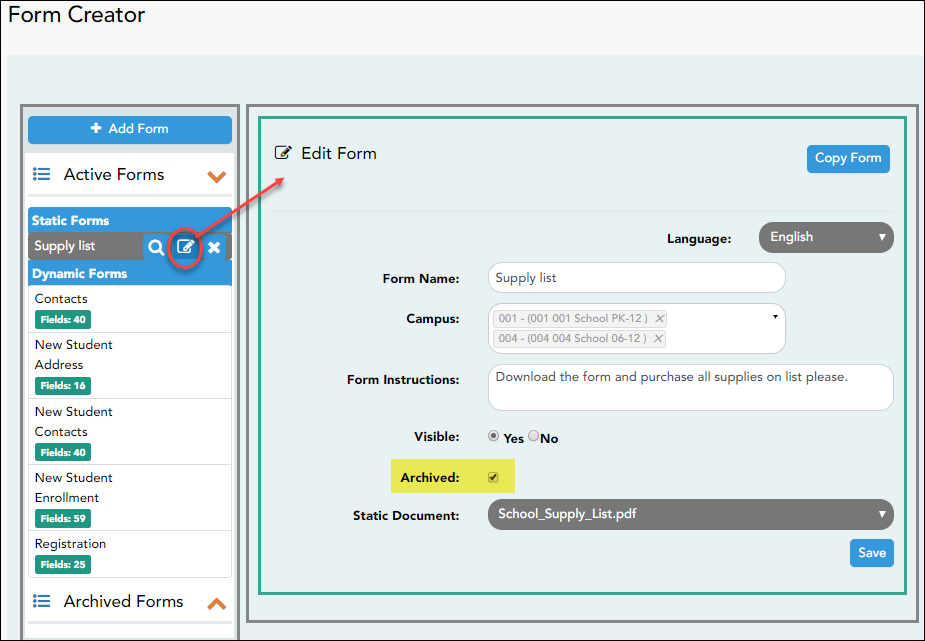Sidebar
Table of Contents
academy:admin_forms_edit_existing
Book Creator
Add this page to your book
Add this page to your book
Book Creator
Remove this page from your book
Remove this page from your book
This is an old revision of the document!
ASCENDER ParentPortal Admin > Forms Management > Form Creator
Once a form is created, it can be edited, archived, and deleted.
Only static and dynamic forms can be modified or deleted. Default forms cannot be deleted, and only some fields can be updated (TRUE?).
Edit a form:
❏ Under Active Forms:
Archive a form:
Archiving allows you to retain a form that may still be needed for reporting purposes but is no longer used for data collection. An archived form is no longer available to parents, but it is still accessible to administrators and grouped with other archived forms. A form can be un-archived at any time.
Delete a form:
❏ Under Active Forms:
academy/admin_forms_edit_existing.1561341807.txt.gz · Last modified: 2019/06/23 21:03 (external edit)
Except where otherwise noted, content on this wiki is licensed under the following license: CC Attribution-Share Alike 4.0 International
Americans with Disabilities Act (ADA) and Web Accessibility
The Texas Computer Cooperative (TCC) is committed to making its websites accessible to all users. It is TCC policy to ensure that new and updated content complies with Web Content Accessibility Guidelines (WCAG) 2.0 Level AA. We welcome comments and suggestions to improve the accessibility of our websites. If the format of any material on our website interferes with your ability to access the information, use this form to leave a comment about the accessibility of our website.