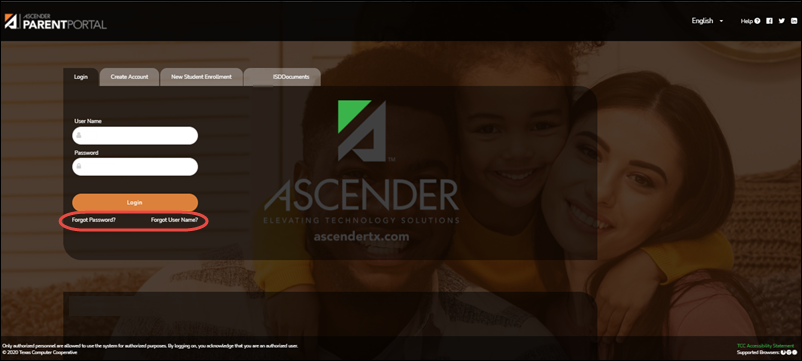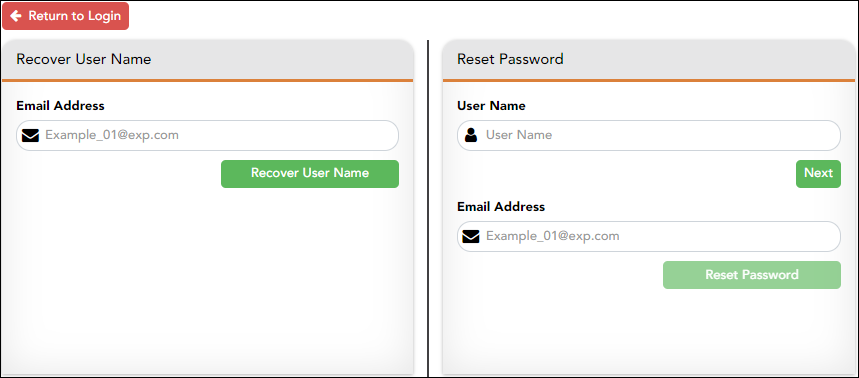User Tools
Sidebar
Table of Contents
forgotpassword
Book Creator
Add this page to your book
Add this page to your book
Book Creator
Remove this page from your book
Remove this page from your book
This is an old revision of the document!
Retrieve User Name/Reset Password
(Recuperar nombre de usuario/Restablecer contraseña)
II. Retrieve your user name, or update your password.
If you have forgotten your password, you can reset it. You can also change your password at any time.
From the Login page, click the link below the login fields to go to the Reset Password page.
MOBILE DEVICE USERS: On a mobile device, tap Login to access this link.
Reset Password
You have two options for resetting your password: By User Name and By Email Address.
By User Name:
| User Name | Type your User Name. |
|---|
❏ Click Next.
You are prompted to enter the answer to one of your hint questions.
❏ Type the answer and click Next.
| Password | Type a new password. |
|---|---|
| Re-enter Password | Re-type a new password. |
Click Finish.
The My Account page opens.
By Email Address:
| Email Address | Type your email address. |
|---|
❏ Click Reset Password.
A message is displayed indicating that instructions for resetting your password were sent to the email address entered.
❏ Click Close to close the message.
Return to ParentPortal, and log on using your user name and password.
Recuperar nombre de usuario/Restablecer contraseña
This page allows you to recover your user name or reset your password.
Recuperar nombre de usuario
Type your current email address. |
Haga clic en Recuperar nombre de usuario. Se enviará un mensaje a su dirección de correo electrónico con su nombre de usuario.
Regrese a ParentPortal e inicie sesión con su nombre de usuario y contraseña.
Restablecer contraseña
You have two options for resetting your password: By User Name and By Email Address.
Por nombre de usuario:
| User Name | Type your User Name. |
|---|
❏ Haga clic en Siguiente.
Se le pedirá que escriba la respuesta a una de sus preguntas de seguridad.
❏ Escriba la respuesta y haga clic en Siguiente.
| Contraseña | Escriba una contraseña nueva. |
|---|---|
| Repetir contraseña | Vuelva a escribir una contraseña nueva. |
Haga clic en Terminar.
Se abre la página Mi Cuenta.
Con la dirección de correo electrónico:
| Email Address | Type your email address. |
|---|
❏ Haga clic en Restablecer contraseña.
Aparece un mensaje que indica que se enviaron instrucciones para restablecer su contraseña a la dirección de correo electrónico capturada.
❏ Haga clic en Cancelar para cerrar el mensaje.
Regrese a ParentPortal e inicie sesión con su nombre de usuario y contraseña.
forgotpassword.1564539898.txt.gz · Last modified: 2019/07/30 21:24 (external edit)
Except where otherwise noted, content on this wiki is licensed under the following license: CC Attribution-Share Alike 4.0 International
Americans with Disabilities Act (ADA) and Web Accessibility
The Texas Computer Cooperative (TCC) is committed to making its websites accessible to all users. It is TCC policy to ensure that new and updated content complies with Web Content Accessibility Guidelines (WCAG) 2.0 Level AA. We welcome comments and suggestions to improve the accessibility of our websites. If the format of any material on our website interferes with your ability to access the information, use this form to leave a comment about the accessibility of our website.