User Tools
Sidebar
Table of Contents
general:admin_parent_add_student_registration
Book Creator
Add this page to your book
Add this page to your book
Book Creator
Remove this page from your book
Remove this page from your book
This is an old revision of the document!
During the annual online registration window:
You can easily see your student's progress in the registration process and access the page where you can complete the forms.
If your student's registration is in progress, a pop-up window opens from this page. Click Resume Registration to continue the registration process. Or, click  to close the pop-up window and continue registration later.
to close the pop-up window and continue registration later.
Once you have completed registration, the pop-up window will no longer appear.
NOTE: The Registration button will be red, yellow, or green depending on how far along you are in the process.
• The information is green if all forms are completed.
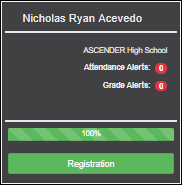
• The information is yellow if most of the forms are completed.
• The information is red if a majority of the forms are not completed.
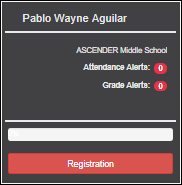
• The card is highlighted and has a check mark for the selected student.
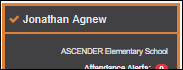
❏ Click Registration to begin or resume the registration process.
The Online Registration page opens.
general/admin_parent_add_student_registration.1563124907.txt.gz · Last modified: 2019/07/14 12:21 (external edit)
Except where otherwise noted, content on this wiki is licensed under the following license: CC Attribution-Share Alike 4.0 International
Americans with Disabilities Act (ADA) and Web Accessibility
The Texas Computer Cooperative (TCC) is committed to making its websites accessible to all users. It is TCC policy to ensure that new and updated content complies with Web Content Accessibility Guidelines (WCAG) 2.0 Level AA. We welcome comments and suggestions to improve the accessibility of our websites. If the format of any material on our website interferes with your ability to access the information, use this form to leave a comment about the accessibility of our website.
