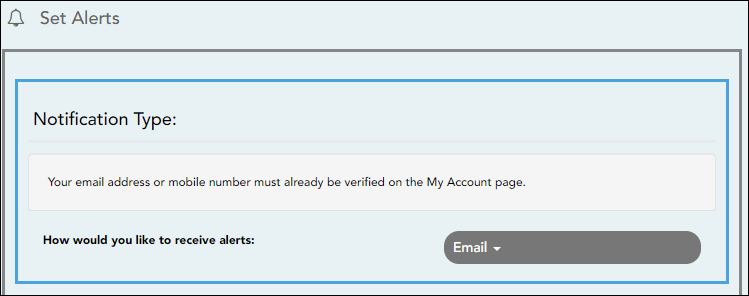Sidebar
Table of Contents
general:alert_setup_body
Book Creator
Add this page to your book
Add this page to your book
Book Creator
Remove this page from your book
Remove this page from your book
This is an old revision of the document!
❏ Click or tap Set Alerts.
Alert preferences must be set for each student on your account.
Notification Type
| How would you like to receive alerts? |
Indicate if you want to receive alert notices at your email address, sent as text messages to your cell phone, or not sent. This field is only displayed if the district has set up notification services.
Email - Receive alert notices by email. This option is only available if you have successfully registered your email address on the My Account page.
NOTES: |
|---|
There are three categories of alerts: attendance, grade average, and assignment grades.
Attendance Alerts
Attendance alerts allow you to be notified if your student is marked late or absent.

For each type of absence (Excused, Unexcused, and Tardy), indicate when you want to be notified:
No alert - Select if you do not want to be notified of your student's unexcused absences.
First occurrence only - Select if you only want to be notified of an unexcused absence for the first period the student is absent.
All occurrences - Select if you want to be notified of all unexcused absences for all periods of the day.
Average Alerts
Average alerts allow you to be notified if the student's grade average in a class falls below a specified grade. By default, you will receive an alert any time the student's grade average in a class falls below failing. You can change the alert by specifying another grade.

| Set Custom Average Threshold? |
Yes - Change the grade average that triggers an alert. |
|---|---|
| Custom Average Threshold | If you selected Yes, type a numeric grade (0-110). Any time your student's average falls below this grade, you will receive an alert. |
Assignment Alerts
Assignment grade alerts allow you to be notified if the student receives an assignment grade below a specified grade in any class. By default, you will receive an alert any time the student receives a failing assignment grade in any class. You can change the alert by specifying another grade.

| Set Custom Assignment Threshold |
Yes - Change the assignment grade that triggers an alert. |
|---|---|
| Custom Assignment Grade Threshold | If you selected Yes, type a numeric grade (0-110). Any time your student receives an assignment grade below this grade in any class, you will receive an alert. |
| Incomplete Assignments |
Yes - Receive an alert when the student's assignment is marked as incomplete. |
| Missing Assignments |
Yes - Receive an alert when the student's assignment is marked as missing. |
general/alert_setup_body.1580764993.txt.gz · Last modified: 2020/02/03 16:23 (external edit)
Except where otherwise noted, content on this wiki is licensed under the following license: CC Attribution-Share Alike 4.0 International
Americans with Disabilities Act (ADA) and Web Accessibility
The Texas Computer Cooperative (TCC) is committed to making its websites accessible to all users. It is TCC policy to ensure that new and updated content complies with Web Content Accessibility Guidelines (WCAG) 2.0 Level AA. We welcome comments and suggestions to improve the accessibility of our websites. If the format of any material on our website interferes with your ability to access the information, use this form to leave a comment about the accessibility of our website.