Sidebar
Table of Contents
general:enroll_new_student_step6
Book Creator
Add this page to your book
Add this page to your book
Book Creator
Remove this page from your book
Remove this page from your book
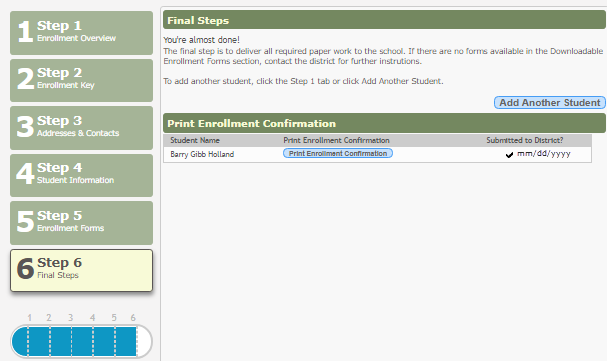
To add another student, click Add Another Student and repeat the process from Step 1.
Under Print Enrollment Confirmation:
All students are listed whom you have successfully submitted to the district for enrollment, or are in the process of enrolling.
• If you have started the enrollment process for the student, the student's name is displayed.
• If his enrollment has successfully been submitted to the district, a check mark and the submission date are displayed.
Click Print Enrollment Confirmation for each enrolled student to print a confirmation message for your records that includes the student’s name, student enrollment key, and instructions for completing the process and adding the student to your account.
general/enroll_new_student_step6.txt · Last modified: 2018/02/07 22:02 by jstanford
Except where otherwise noted, content on this wiki is licensed under the following license: CC Attribution-Share Alike 4.0 International
Americans with Disabilities Act (ADA) and Web Accessibility
The Texas Computer Cooperative (TCC) is committed to making its websites accessible to all users. It is TCC policy to ensure that new and updated content complies with Web Content Accessibility Guidelines (WCAG) 2.0 Level AA. We welcome comments and suggestions to improve the accessibility of our websites. If the format of any material on our website interferes with your ability to access the information, use this form to leave a comment about the accessibility of our website.
