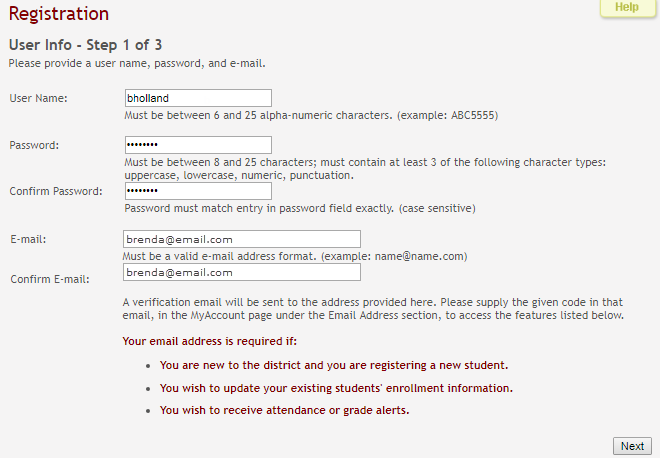User Tools
Sidebar
Table of Contents
general:quickview:txconnect_parent_enroll_create_txconnect_account
Book Creator
Add this page to your book
Add this page to your book
Book Creator
Remove this page from your book
Remove this page from your book
Before enrolling a student, the parent must create a user account in txConnect in order to obtain a user name and password to access the system. When you access txConnect, the Login page is displayed.
Click the link under Have a New Student.

The Registration User Info - Step 1 of 3 page is displayed.
Step 1:
| User Name |
Create a username to identify you in ASCENDER ParentPortal with a combination of letters from your first and last name. |
|---|---|
| Password | |
| Confirm Password | Retype the password to confirm that you typed it as intended. |
The following two email fields are only displayed if email support has been set up by the district.
(Required) Type your email address. You cannot enter an address that is already in use. NOTE: If you have multiple students associated with your account, the email address listed for the guardian at your student's campus must match for ALL students associated with your ParentPortal account in order for Registration features to be activated, and the email address must be validated. |
|
| Confirm E-mail | Retype the email address to confirm that you typed it as intended. |
Click Next. If you entered the data correctly, the Step 2 page is displayed.
Also, if you entered your email address, you will receive an email message at that address containing a verification code. Later, you will need to type (or copy/paste) that verification code in order to verify your email address.
Step 2:
| Question | Select a question to which you will provide an answer. This question will be asked in the event that you lose your password. |
|---|---|
| Answer |
Type the answer to the question. |
Click Next. If you entered the data correctly, the next Registration page is displayed.
Step 3:
Under Verify Email Address:
If you entered a valid email address on Step 1, you should have received an email message in your inbox with a code allowing you to verify your email address.
Click Verify Code.
If the correct code was entered, “Verification Successful” is displayed.
Under Add Students:
Skip this step for now if you are enrolling a new student in the district. Your student’s portal ID will be provided by the campus at a later time.
Click Complete to continue to the My Account page.
A pop-up message is displayed notifying you of the next steps for enrolling a student or adding a student to your account. You can click the buttons on the pop-up window to go directly to the specific location for completing the steps, or you can follow the steps below.
You can select Do not show this again to disable the pop-up windows.
general/quickview/txconnect_parent_enroll_create_txconnect_account.txt · Last modified: 2018/02/06 16:22 by jstanford
Except where otherwise noted, content on this wiki is licensed under the following license: CC Attribution-Share Alike 4.0 International
Americans with Disabilities Act (ADA) and Web Accessibility
The Texas Computer Cooperative (TCC) is committed to making its websites accessible to all users. It is TCC policy to ensure that new and updated content complies with Web Content Accessibility Guidelines (WCAG) 2.0 Level AA. We welcome comments and suggestions to improve the accessibility of our websites. If the format of any material on our website interferes with your ability to access the information, use this form to leave a comment about the accessibility of our website.