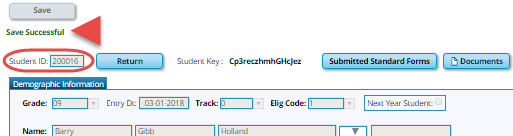User Tools
Sidebar
Table of Contents
academy:admin_enrollment_registration_enroll_from_stu_review
Book Creator
Add this page to your book
Add this page to your book
Book Creator
Remove this page from your book
Remove this page from your book
This is an old revision of the document!
TxEIS Registration > Maintenance > Online Registration > New Student Enrollment
This page allows you to review pending new student enrollment requests received from the ASCENDER ParentPortal.
As students are enrolled online in ParentPortal, an administrator must review each enrollment request and create a record for each registered student.
<SCREEN SHOT - New Student Enrollment page>
A list of new student enrollment requests received from ParentPortal is displayed.
- The list can be re-sorted.
You can re-sort the grid by clicking on an underlined column heading. It will sort in ascending order. Click it again to sort in descending order.
IMPORTANT: Before accepting new students, campus staff should verify that the student has not been enrolled before. Go to Registration > Maintenance > Student Enrollment and click Hist Directory to access the Historical Directory, and search for the student.
It is possible that a student was enrolled with a different ID before. For example, the student may have been enrolled previously with a state-assigned ID, but has now been enrolled with a social security number. Check each student carefully to avoid creating duplicate enrollment records.
❏ To search for a new student enrollment record, do one of the following:
| Search by Name | Type the student's first and last name. |
|---|---|
| Search by Key | Type the student's key. This number is generated by ASCENDER ParentPortal when the parent proceeds through the new student enrollment steps. |
As you begin typing the name or key, a drop-down list displays records that match the characters you have typed. From the drop-down list you can select the record.
❏ Click  to view the details of a pending enrollment request. The student's enrollment record is displayed on Registration > Maintenance > Online Registration > New Student Enrollment
to view the details of a pending enrollment request. The student's enrollment record is displayed on Registration > Maintenance > Online Registration > New Student Enrollment
Registration > Maintenance > Online Registration > New Student Enrollment > Register Student
This page allows you to enroll a new student using the information that was entered by the student's parent in ASCENDER ParentPortal.
This initial data serves as the basis for a complete student record.
NOTE: Verify whether Auto Assign Student ID is set to automatic or manual assignment of student ID numbers on Registration Maintenance > District Profile > District Information > Control Info.
<SCREEN SHOT - Register Students detail view>
| Student ID | |
|---|---|
| Student Key |
Under Demographic Information:
| Grade | |
|---|---|
| Entry Dt | |
| Track | |
| Elig Code | |
| Next Year Student |
The following fields are populated using the information that was entered by the student's parent/guardian in ParentPortal. Verify that the data is valid.
| Name | |
|---|---|
| Social Security Number Denied | |
| SSN | The student's social security number is displayed. |
| Sex | The code indicating the student's gender is displayed. |
| DOB | admin_enrollment_registration_enroll_from_stu_demo_dob_display}} |
| Last Year Grade | |
| Hispanic/Latino | |
| Race |
| Phone/Address | |
|---|---|
| Contact Detail |
| Information Request | |
|---|---|
| Submitted Standard Forms | |
| Documents | View or attach supporting documentation. |
- The student is now enrolled and can be retrieved from the TxEIS Registration > Maintenance > Student Enrollment page. You can add additional registration information for the student on these tabs.
- A student ID is assigned to the student.
- NOTE: A Student Portal ID is also automatically assigned to the student when the record is saved. It is not necessary to use the Set Parent Portal IDs utility unless you need to verify the student’s Student Portal ID.
A warning message is displayed if the student was previously enrolled in the district (i.e., the student's social security number and date of birth match a historical record). Demographic information from the student's previous enrollment is displayed, including the previous student ID.
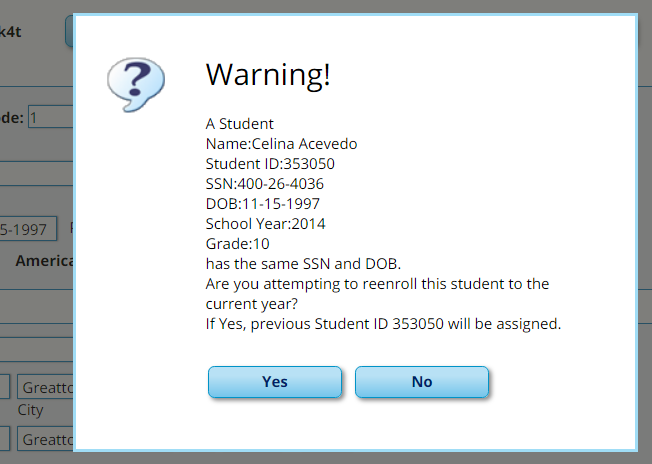
- Click Yes to confirm that this is the same student, and enroll the him with his previous student ID.
- Click No to return to the Register Student page without saving, and make any necessary changes to the record before saving again.
| Return | Click to return to the New Student Enrollment page to process another student. |
|---|
NOTE: To retrieve a newly enrolled student who was marked as a next year student:
From Maintenance > Student Enrollment, click Directory, and select Next Year Students.
academy/admin_enrollment_registration_enroll_from_stu_review.1558557746.txt.gz · Last modified: 2019/05/22 15:42 (external edit)
Except where otherwise noted, content on this wiki is licensed under the following license: CC Attribution-Share Alike 4.0 International
Americans with Disabilities Act (ADA) and Web Accessibility
The Texas Computer Cooperative (TCC) is committed to making its websites accessible to all users. It is TCC policy to ensure that new and updated content complies with Web Content Accessibility Guidelines (WCAG) 2.0 Level AA. We welcome comments and suggestions to improve the accessibility of our websites. If the format of any material on our website interferes with your ability to access the information, use this form to leave a comment about the accessibility of our website.