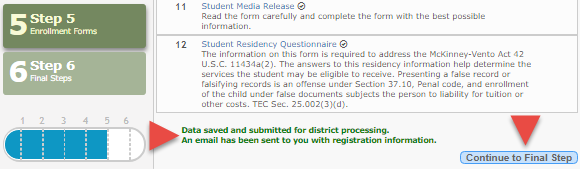Sidebar
Table of Contents
general:enroll_new_student_step5
Book Creator
Add this page to your book
Add this page to your book
Book Creator
Remove this page from your book
Remove this page from your book

Under Downloadable Enrollment Forms:
Any additional forms required by the campus or district are listed.
1. Click each form to view it. The form opens in a new window where it can be viewed and printed.
2. Print and complete all forms by hand, and take the completed forms to the campus or district if required.
Under Standard Enrollment Forms:
The required standard forms are listed. These forms can be completed and submitted online. Icons next to the form name indicate if you have completed the form:
![]() - Indicates that the parent has not saved the form.
- Indicates that the parent has not saved the form.
![]() - Indicates that the parent has already saved the form.
- Indicates that the parent has already saved the form.
Click each form to view it. The form opens in a pop-up window.

Enter the required information and click Save Changes. You may need to scroll down in the pop-up window to access the Save Changes button.
You cannot save a form unless all required data is entered.
Some forms do not have data entry fields, but do need to be acknowledged by the parent. In this case, the parent clicks Save Changes to acknowledge the contents of the form.
A message in the pop-up window indicates that the changes were saved. Click  to close the window.
to close the window.

For a saved form, the icon changes from ![]() to
to ![]() .
.
Until all forms are saved, the Submit to District button remains disabled. (You may need to scroll down to view the Submit to District button.)
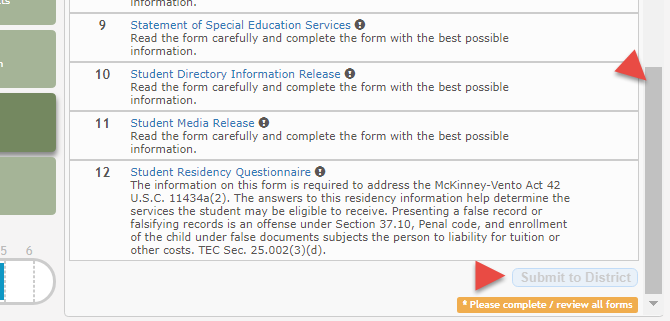
Click Submit to District when all data and forms are ready.
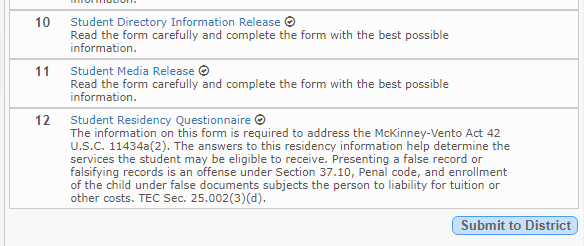
general/enroll_new_student_step5.txt · Last modified: 2018/02/08 17:53 by jstanford
Except where otherwise noted, content on this wiki is licensed under the following license: CC Attribution-Share Alike 4.0 International
Americans with Disabilities Act (ADA) and Web Accessibility
The Texas Computer Cooperative (TCC) is committed to making its websites accessible to all users. It is TCC policy to ensure that new and updated content complies with Web Content Accessibility Guidelines (WCAG) 2.0 Level AA. We welcome comments and suggestions to improve the accessibility of our websites. If the format of any material on our website interferes with your ability to access the information, use this form to leave a comment about the accessibility of our website.