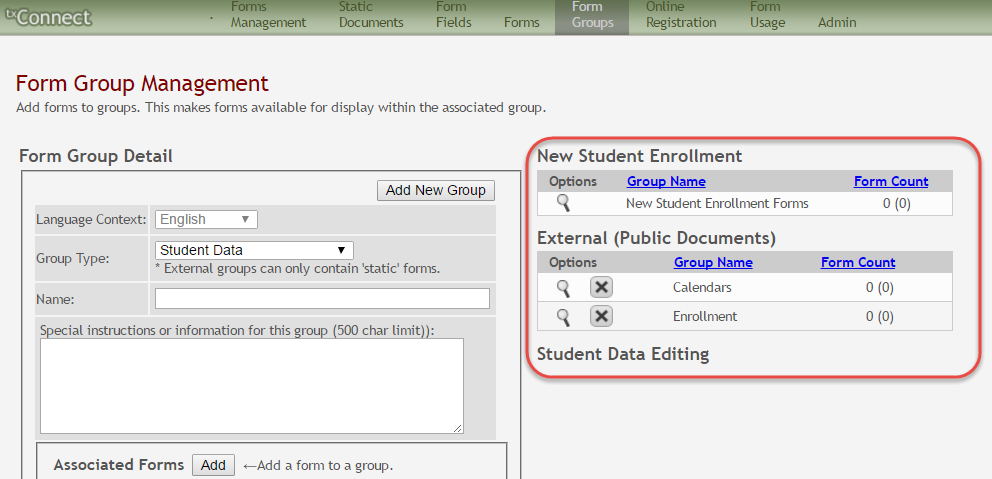Sidebar
Table of Contents
general:quickview:txconnect_admin_manage_forms_create_groups
txConnect Admin > Administrator Options > Settings > Forms Management > Form Groups
This page allows you to create and edit form group headings so you can group related forms.
A form must be added to a group (or to the Online Registration template) in order to be accessible to parents.
Some groups are included automatically.
| existing groups (right) | |
|---|---|
Groups fall into one of three categories: |
|
| Group Name | |
| Form Count | |
Scroll down to view instructions for default groups, new groups, and existing groups.
NOTE: Standard forms must be added to a group in order for parents to see them in txConnect. You can create a new group for standard forms, or you can add them to an existing group.
Update a default group:
For groups that are included by default, you can only modify Language Context and Special instructions and add forms to the group. You cannot change the name of a default group.
- External groups only allow you to add static forms.
- The New Student Enrollment Forms group allows you to add static and standard forms.
Click the spyglass icon  to edit a group.
to edit a group.
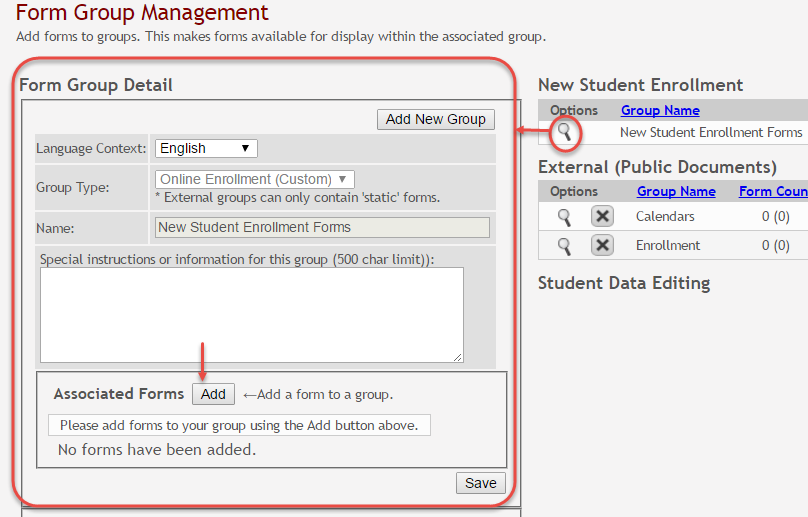
The group details are displayed on the left side of the page under Form Group Detail (left side).
| Form Group Detail (left) | |
|---|---|
| Language Context | |
| Special instructions or information for this form grouping | |
Next to Associated Forms, click Add to add a form to a group. A grid is displayed allowing you to associate forms with the group.
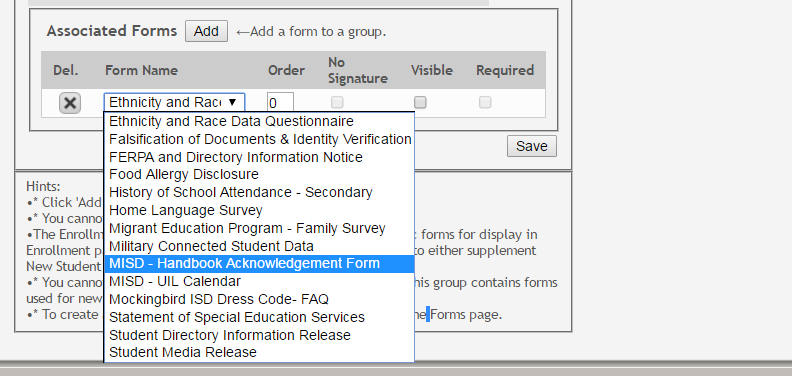
NOTE: The Home Language Survey standard form can only be added to the New Student Enrollment Forms group; it cannot be added to any other group.
Any archived forms in the group are highlighted in orange.
NOTE: Standard forms generally do not need to be added to the Student Data Editing group.
| Form Name | |
|---|---|
| Order | |
| No Signature | |
| Visible | |
| Required |
Click Add again to add another form.
The Add button is disabled once there are no additional forms that can be added to a group.
To delete a form from a group, click  under Associated Forms.
under Associated Forms.
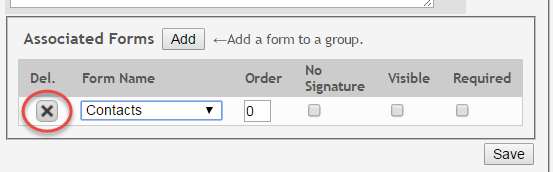
The form is removed from the list, but it is not actually deleted from the list until you save. If you leave or select another group before saving, the form will remain in the group.
Click Save. The Form Count is updated to include the new form(s).
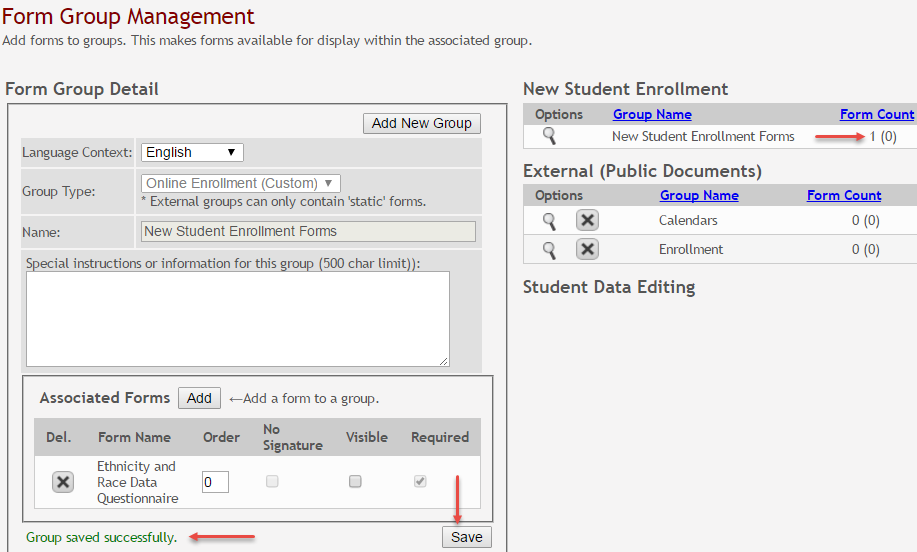
Add a new group:
| Form Group Detail (left) | |
|---|---|
| Language Context | |
| Group Type | |
| Name | |
| Special instructions or information for this form grouping | |
Any existing forms for the group are listed. Otherwise, the message “No forms have been added” is displayed.
Next to Associated Forms, click Add to add a form to a group.

A grid is displayed allowing you to associate forms with the group.
Any archived forms in the group are highlighted in orange.
| Form Name | |
|---|---|
| Order | |
| No Signature | |
| Visible | |
| Required |
Click Add again to add another form.
The Add button is disabled once there are no additional forms that can be added to a group.
To delete a form from a group, click  under Associated Forms.
under Associated Forms.
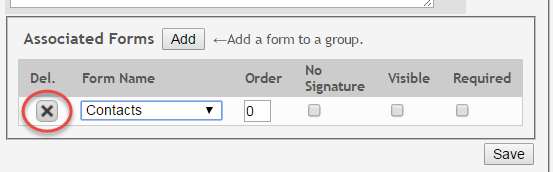
The form is removed from the list, but it is not actually deleted from the list until you save. If you leave or select another group before saving, the form will remain in the group.
Click Save. The group is listed on the right under the heading indicated by the Group Type field.
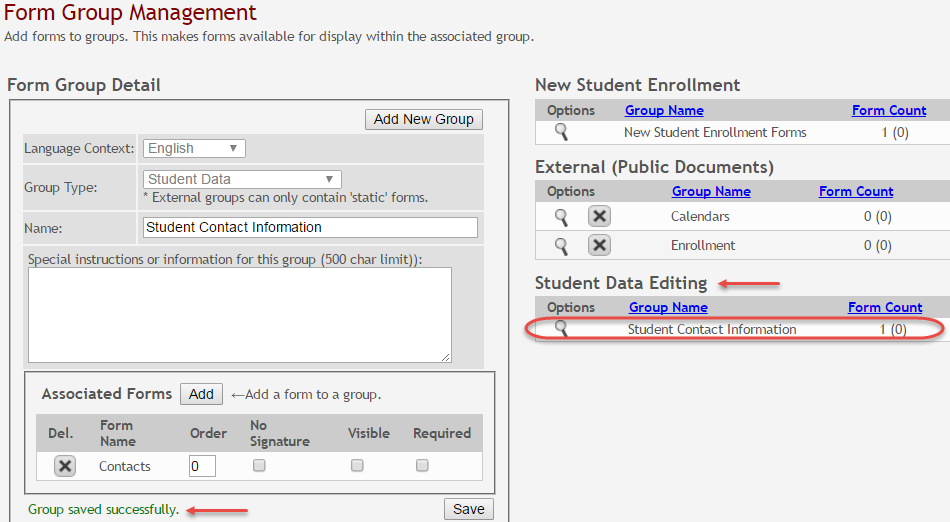
Click Add New Group to add another group. The data in the fields is cleared allowing you to enter another group. Unsaved data is lost.
Edit or delete an existing group:
| existing groups (right) |
|---|
general/quickview/txconnect_admin_manage_forms_create_groups.txt · Last modified: 2017/12/11 20:12 by jstanford
Except where otherwise noted, content on this wiki is licensed under the following license: CC Attribution-Share Alike 4.0 International
Americans with Disabilities Act (ADA) and Web Accessibility
The Texas Computer Cooperative (TCC) is committed to making its websites accessible to all users. It is TCC policy to ensure that new and updated content complies with Web Content Accessibility Guidelines (WCAG) 2.0 Level AA. We welcome comments and suggestions to improve the accessibility of our websites. If the format of any material on our website interferes with your ability to access the information, use this form to leave a comment about the accessibility of our website.